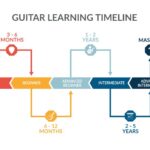Staying organized in college is crucial, and Byu Learning Suite offers a fantastic way to manage your courses. But did you know you can take your schedule organization a step further? By syncing your BYU Learning Suite schedule with your personal Google Calendar or iCal, you can have all your class information readily available on your smartphone, laptop, and other devices. This integration ensures you never miss a class or assignment, keeping you on top of your academic commitments. This guide will walk you through the simple steps to link your BYU Learning Suite schedule to both Google Calendar and iCal.
Integrate BYU Learning Suite with Google Calendar
Google Calendar is a widely used platform for scheduling and time management, and syncing it with your BYU Learning Suite schedule is straightforward. Once set up, any schedule changes made by your professors in Learning Suite will automatically update in your Google Calendar, typically once per day. Here’s how to establish this convenient link:
-
Navigate to Your Course Schedule: First, go to the Course List page in BYU Learning Suite and select the specific course you want to sync. Then, click on the “Schedule” tab within that course.
-
Access the iCalendar Feed Link: Look for and click on the “Get iCalendar Feed” option, usually located at the top of the schedule page. This will open a dialog box containing a unique link.
-
Copy the iCalendar Link: In the dialog box, carefully copy the provided link. This link is essential for connecting Learning Suite to Google Calendar.
-
Add to Google Calendar from URL: Open your Google Calendar. On the left sidebar, find “Other calendars” and click the “+” icon next to it. From the dropdown menu that appears, select “From URL”.
-
Paste the Learning Suite Link: In the “URL of calendar” input field, paste the link you copied in step 3. Click “Add calendar”.
-
Schedule Integration Complete: Your BYU Learning Suite course schedule will now appear in the “Other calendars” list in your Google Calendar. Events will be displayed as all-day events.
To sync schedules for additional BYU Learning Suite courses, simply repeat this process for each course. Remember that updates from Learning Suite to Google Calendar occur once daily.
Connect BYU Learning Suite with iCal
For Apple users, iCal (now Calendar on macOS and iOS) offers seamless integration with your Apple devices. Linking your BYU Learning Suite schedule to iCal ensures your class schedule is accessible across your iMac, MacBook, iPhone, and iPad. Follow these steps to sync your schedule with iCal:
-
Repeat Steps 1-3 from Google Calendar Instructions: Follow the initial steps 1-3 outlined in the Google Calendar section above to access and copy the iCalendar feed link from your BYU Learning Suite course schedule.
-
Open iCal and Add Calendar Subscription: Open the iCal application on your Mac. In the menu bar at the top of your screen, click “File,” then select “New Calendar Subscription” from the dropdown menu.
-
Paste the iCalendar Link into iCal: In the “Calendar URL” input box, paste the iCalendar link you copied from BYU Learning Suite in step 1. Click “Subscribe.”
-
Name and Configure Your iCal Subscription: You can now name your calendar subscription for easy identification (e.g., “BYU – [Course Name]”). To sync this calendar across all your Apple devices, choose “iCloud” in the “Location” dropdown menu. Ensure you are logged into your iCloud account on your computer if the “Location” option doesn’t immediately appear.
Your BYU Learning Suite schedule is now integrated with your iCal and will appear in your calendar list. Just like with Google Calendar, events will be shown as all-day events, and updates from BYU Learning Suite will sync to iCal approximately once per day. Repeat these steps for each BYU Learning Suite course you wish to sync with your iCal.
By syncing your BYU Learning Suite schedule with Google Calendar or iCal, you gain a significant advantage in managing your academic life. Enjoy the convenience of having your class schedule readily accessible and automatically updated on your preferred calendar platform!