Is Figma Hard To Learn? Discover the ease of mastering Figma with this comprehensive guide, brought to you by LEARNS.EDU.VN, focusing on user-friendly design and collaborative features. Let’s explore how Figma simplifies the design process, making it accessible for beginners and professionals alike. Unlock your design potential and find out how you can excel with user interface design, vector graphics, and prototyping.
1. Understanding Figma: The Design Tool for Everyone
Figma has revolutionized the design industry, offering a collaborative, web-based interface design tool. But how easy is it to learn? Figma stands out with its intuitive design and powerful features. It’s a cloud-based platform, meaning you can access your projects from anywhere, making it ideal for remote teams. According to a 2023 survey by UXTools.co, Figma is used by 77% of UI designers, making it the industry-leading tool. This section will explore the basics of Figma and why it’s an excellent choice for designers of all skill levels.
1.1. What Makes Figma Unique?
Figma’s uniqueness lies in its collaborative nature and accessibility. Unlike traditional design software that requires local installation, Figma runs in the browser. This eliminates compatibility issues and allows for real-time collaboration, which is essential for modern design teams. Key features that set Figma apart include:
- Real-time Collaboration: Multiple users can work on the same project simultaneously.
- Web-Based Platform: Access your designs from any device with an internet connection.
- Version History: Track changes and revert to previous versions easily.
- Component Library: Create and reuse design elements across projects.
- Prototyping Tools: Build interactive prototypes to test user flows.
1.2. Who Can Benefit from Learning Figma?
Figma is a versatile tool that caters to a wide range of professionals and hobbyists. Whether you’re a seasoned designer or just starting, Figma can enhance your workflow and creativity. Here’s who can benefit from learning Figma:
- UI/UX Designers: Create and iterate on user interfaces and experiences.
- Graphic Designers: Design logos, marketing materials, and visual assets.
- Web Developers: Collaborate with designers and implement designs seamlessly.
- Product Managers: Visualize product ideas and gather feedback.
- Marketing Teams: Create engaging visuals for campaigns and social media.
- Students and Educators: Learn and teach design principles in a collaborative environment.
1.3. The Growing Popularity of Figma in the Design World
Figma’s popularity has soared in recent years, becoming the go-to tool for many design professionals. Its collaborative features, accessibility, and cost-effectiveness have made it a favorite among both large enterprises and individual designers. According to a 2022 report by Adobe, 90% of designers believe that collaboration is critical to their work, and Figma excels in this area. This increasing popularity ensures that learning Figma is a valuable investment for anyone looking to advance their design skills.
2. Demystifying the Learning Curve: Is Figma Truly Easy to Pick Up?
The question “is Figma hard to learn” often arises for those considering adopting this design tool. Fortunately, Figma is known for its user-friendly interface and gentle learning curve. While mastering advanced features may take time, the basics are easy to grasp, especially with the resources available at LEARNS.EDU.VN. This section will break down the learning curve and provide insights into how quickly you can become proficient.
2.1. User-Friendly Interface: What to Expect
Figma’s interface is designed to be intuitive and straightforward. The layout is clean, with clearly labeled tools and options. If you’ve used other design software, such as Adobe Photoshop or Sketch, you’ll find many similarities. Key elements of the interface include:
- Toolbar: Contains essential tools for drawing, editing, and creating shapes.
- Layers Panel: Organizes design elements and allows for easy selection and manipulation.
- Properties Panel: Displays settings for selected elements, such as color, typography, and effects.
- Canvas: The main workspace where you create and manipulate your designs.
2.2. Comparing Figma to Other Design Tools: Ease of Use
Compared to other design tools, Figma stands out for its ease of use and accessibility. Here’s how Figma compares to some popular alternatives:
| Design Tool | Ease of Use | Collaboration | Cost |
|---|---|---|---|
| Figma | High | Excellent | Freemium |
| Adobe XD | Medium | Good | Subscription |
| Sketch | Medium | Limited | Subscription |
| Adobe Photoshop | Low | Limited | Subscription |

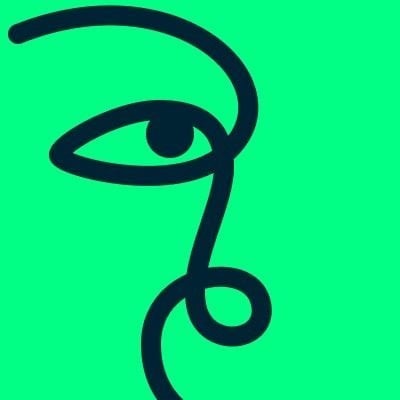


2.3. How Long Does It Take to Learn the Basics?
One of the most common questions is, “how long will it take to learn Figma?” Most users can grasp the basics within a few days to a week. This includes understanding the interface, creating basic shapes, working with text, and using simple layout techniques. Becoming proficient and mastering advanced features, such as components and prototyping, may take a few weeks to months of consistent practice.
3. Core Concepts You Need to Master in Figma
To become proficient in Figma, mastering certain core concepts is crucial. These include understanding vector graphics, working with components and styles, and creating interactive prototypes. This section will explore these essential concepts and provide tips for mastering them.
3.1. Understanding Vector Graphics in Figma
Figma uses vector graphics, which are based on mathematical equations rather than pixels. This means that vector graphics can be scaled infinitely without losing quality. Understanding how to work with vector graphics is essential for creating logos, icons, and other design elements. Key concepts include:
- Paths and Anchor Points: Learn how to create and manipulate paths using anchor points.
- Boolean Operations: Combine shapes using operations like union, subtract, intersect, and exclude.
- Vector Networks: Create complex shapes with multiple paths and fills.
3.2. Components and Styles: Creating Reusable Elements
Components and styles are essential for creating efficient and consistent designs. Components are reusable design elements that can be duplicated and updated across multiple instances. Styles allow you to define and apply consistent properties, such as colors and typography, to your designs. Key benefits include:
- Consistency: Ensure that your designs have a uniform look and feel.
- Efficiency: Save time by reusing design elements and styles.
- Scalability: Easily update and maintain your designs as they evolve.
3.3. Prototyping: Bringing Your Designs to Life
Figma’s prototyping tools allow you to create interactive prototypes that simulate the user experience. You can add interactions, animations, and transitions to your designs to test user flows and gather feedback. Key features include:
- Interactions: Define how elements respond to user actions, such as clicks and hovers.
- Transitions: Add smooth transitions between screens to create a seamless experience.
- Animations: Use animations to enhance the visual appeal and usability of your prototypes.
4. Step-by-Step Guide to Your First Figma Project
Starting your first Figma project can seem daunting, but with a step-by-step approach, it can be a rewarding experience. This section will guide you through creating a simple project, such as a mobile app screen, to help you get comfortable with the tool.
4.1. Setting Up Your Figma Account and Interface
- Create a Figma Account: Visit the Figma website (figma.com) and sign up for a free account.
- Explore the Interface: Familiarize yourself with the toolbar, layers panel, properties panel, and canvas.
- Create a New File: Click on “New design file” to start a new project.
4.2. Designing a Simple Mobile App Screen
- Create a Frame: Use the “Frame” tool to create a frame that matches the size of a mobile screen (e.g., 375×812 pixels).
- Add a Background: Use the “Rectangle” tool to create a background and fill it with a color.
- Add Text: Use the “Text” tool to add a title and some body text.
- Add Icons: Use the “Shape” tool or import icons from a library to add visual elements.
- Arrange Elements: Use the alignment tools to arrange the elements neatly within the frame.
4.3. Adding Interactivity with Figma’s Prototyping Tools
- Switch to Prototype Mode: Click on the “Prototype” tab in the right sidebar.
- Add Interactions: Select an element and drag a connector to another frame to create an interaction.
- Define Transitions: Choose a transition effect, such as “Slide In” or “Fade,” to animate the screen change.
- Test Your Prototype: Click on the “Play” button to preview your prototype and test the interactions.
5. Resources for Mastering Figma: LEARNS.EDU.VN and Beyond
To truly master Figma, it’s essential to leverage available resources. LEARNS.EDU.VN offers a wealth of tutorials, courses, and articles to help you enhance your skills. Additionally, numerous online platforms and communities provide valuable learning materials. This section will highlight some of the best resources for mastering Figma.
5.1. LEARNS.EDU.VN: Your Go-To Figma Resource
LEARNS.EDU.VN is dedicated to providing high-quality educational content for designers of all levels. Here you can find:
- In-Depth Tutorials: Step-by-step guides on various Figma features and techniques.
- Comprehensive Courses: Structured courses covering everything from basic to advanced topics.
- Practical Articles: Insights and tips for improving your design workflow.
- Community Support: Connect with other learners and experts to share knowledge and get feedback.
5.2. Online Courses and Tutorials: Skillshare, YouTube, and More
In addition to LEARNS.EDU.VN, numerous online platforms offer Figma courses and tutorials. Some popular options include:
- Skillshare: Offers a wide range of Figma courses taught by industry professionals.
- YouTube: Provides free tutorials and walkthroughs on various Figma topics.
- Udemy: Features comprehensive Figma courses with in-depth content.
5.3. Figma Communities and Forums: Getting Help and Staying Updated
Joining Figma communities and forums is a great way to get help, share your work, and stay updated on the latest trends and features. Some popular communities include:
- Figma Community: The official Figma community where you can find resources, plugins, and templates.
- Dribbble: A platform for designers to showcase their work and get feedback.
- Behance: A platform for creative professionals to share their portfolios and connect with others.
- Reddit: Subreddits like r/Figma and r/UXDesign offer discussions, tips, and resources.
6. Tips and Tricks for Efficient Figma Usage
Efficient Figma usage can significantly enhance your productivity and creativity. This section will share some tips and tricks to help you streamline your workflow and get the most out of Figma.
6.1. Keyboard Shortcuts: Speeding Up Your Workflow
Learning keyboard shortcuts can dramatically speed up your design process. Some essential shortcuts include:
V: Select toolR: Rectangle toolO: Ellipse toolT: Text toolP: Pen tool⌘ + Z(Ctrl + Z): Undo⌘ + Shift + Z(Ctrl + Shift + Z): Redo⌘ + D(Ctrl + D): Duplicate⌘ + G(Ctrl + G): Group⌘ + Shift + G(Ctrl + Shift + G): Ungroup
6.2. Using Plugins to Extend Figma’s Functionality
Figma plugins can extend the functionality of the tool and automate repetitive tasks. Some popular plugins include:
- Unsplash: Access high-quality images directly within Figma.
- Iconify: Import icons from various libraries.
- Content Reel: Populate your designs with realistic placeholder content.
- Lorem Ipsum: Generate dummy text for your layouts.
- Remove BG: Remove backgrounds from images with one click.
6.3. Collaboration Best Practices: Working Effectively with Teams
Collaboration is a key feature of Figma, but it’s essential to follow best practices to ensure smooth teamwork. Some tips include:
- Use Comments: Leave comments to provide feedback and ask questions.
- Name Layers and Frames: Keep your file organized by naming layers and frames descriptively.
- Use Version History: Track changes and revert to previous versions if needed.
- Establish Design Systems: Create shared component libraries and style guides for consistent design.
7. Overcoming Common Challenges in Learning Figma
While Figma is user-friendly, learners may encounter certain challenges. This section will address some common difficulties and provide solutions to help you overcome them.
7.1. Dealing with Complex Auto Layouts
Auto Layout is a powerful feature for creating responsive designs, but it can be challenging to master. Some tips for dealing with complex Auto Layouts include:
- Start Simple: Begin with basic layouts and gradually add complexity.
- Use Constraints: Define how elements should resize within the layout.
- Experiment with Settings: Adjust padding, spacing, and alignment to achieve the desired result.
- Watch Tutorials: Refer to tutorials and examples to learn advanced techniques.
7.2. Managing Large Design Files
Large design files can become slow and difficult to manage. Some tips for managing large files include:
- Organize Layers: Use descriptive names and group related elements.
- Use Components: Reuse components to reduce file size and complexity.
- Delete Unused Elements: Remove any unnecessary layers or objects.
- Optimize Images: Compress images to reduce file size without sacrificing quality.
7.3. Staying Updated with New Features and Updates
Figma regularly releases new features and updates, so it’s essential to stay informed. Some ways to stay updated include:
- Follow Figma’s Blog: Subscribe to Figma’s blog for announcements and tutorials.
- Join the Figma Community: Participate in discussions and share tips.
- Watch Release Notes: Review the release notes for each update to learn about new features.
- Attend Webinars: Attend webinars and workshops to learn from experts.
8. Figma for Different Design Disciplines
Figma’s versatility makes it suitable for various design disciplines. Whether you’re focused on UI/UX design, graphic design, or web development, Figma can be tailored to fit your needs. This section will explore how different design disciplines can leverage Figma’s features.
8.1. UI/UX Design: Creating User-Centered Interfaces
Figma is a powerhouse for UI/UX designers, offering a comprehensive suite of tools for creating user-centered interfaces. Key features include:
- Wireframing: Quickly create low-fidelity wireframes to plan the structure and layout of your designs.
- UI Design: Design high-fidelity interfaces with pixel-perfect precision.
- Prototyping: Build interactive prototypes to test user flows and gather feedback.
- Collaboration: Work with developers, product managers, and other stakeholders in real-time.
8.2. Graphic Design: Designing Logos, Marketing Materials, and Visual Assets
Graphic designers can leverage Figma to create logos, marketing materials, and visual assets. Key features include:
- Vector Graphics: Create scalable graphics with paths, fills, and strokes.
- Typography: Use a wide range of fonts and styles to create visually appealing text.
- Image Editing: Import and edit images directly within Figma.
- Collaboration: Share designs with clients and colleagues for feedback and approval.
8.3. Web Development: Collaborating with Designers and Implementing Designs
Web developers can collaborate with designers in Figma and implement designs seamlessly. Key benefits include:
- Design Specs: Access detailed design specifications, such as colors, fonts, and spacing.
- Code Generation: Generate CSS, iOS, and Android code snippets directly from Figma.
- Collaboration: Work with designers in real-time to ensure accurate implementation.
- Component Libraries: Use shared component libraries to maintain consistency across the codebase.
9. Figma in the Real World: Case Studies and Examples
To illustrate the power and versatility of Figma, let’s explore some real-world case studies and examples. These examples will showcase how different organizations are using Figma to enhance their design processes and create innovative products.
9.1. Case Study: How Airbnb Uses Figma for Design Consistency
Airbnb uses Figma extensively to maintain design consistency across its platform. By creating a shared component library and style guide, Airbnb ensures that all designers are using the same elements and principles. This has resulted in a more unified user experience and improved collaboration between design teams.
9.2. Example: Using Figma to Design a Marketing Campaign
A marketing team can use Figma to design a complete marketing campaign, including social media graphics, email templates, and website banners. By using Figma’s collaboration features, the team can work together in real-time to create visually appealing and effective marketing materials.
9.3. Case Study: How Microsoft Uses Figma for Collaborative Product Design
Microsoft uses Figma to facilitate collaborative product design across its various teams. By using Figma’s real-time collaboration features, Microsoft ensures that all stakeholders are involved in the design process and that everyone is working towards the same goals. This has resulted in more innovative and user-friendly products.
10. The Future of Figma: Trends and Predictions
As Figma continues to evolve, it’s essential to stay informed about the latest trends and predictions. This section will explore some potential developments and innovations that may shape the future of Figma.
10.1. Integration with AI and Machine Learning
One potential trend is the integration of AI and machine learning into Figma. AI could be used to automate repetitive tasks, such as generating layouts and suggesting design improvements. This would free up designers to focus on more creative and strategic tasks.
10.2. Enhanced Collaboration and Communication Features
Figma may continue to enhance its collaboration and communication features, making it even easier for teams to work together in real-time. This could include features such as integrated video conferencing, enhanced commenting tools, and more advanced version control.
10.3. Expansion into New Design Disciplines
Figma may expand into new design disciplines, such as 3D design and animation. This would make Figma an even more versatile tool for designers of all types.
Is Figma hard to learn? While every tool has a learning curve, Figma is designed to be accessible and user-friendly. With the resources available at LEARNS.EDU.VN and the supportive Figma community, you can quickly master the basics and become a proficient designer. Start your journey today and unlock your creative potential with Figma.
Ready to dive deeper into Figma and enhance your design skills? Visit LEARNS.EDU.VN today to explore our comprehensive tutorials, courses, and articles. Whether you’re a beginner or an experienced designer, we have the resources you need to succeed. Don’t miss out on the opportunity to become a Figma expert and take your design career to the next level! Contact us at 123 Education Way, Learnville, CA 90210, United States, or reach out via Whatsapp at +1 555-555-1212. Learn more at LEARNS.EDU.VN.
Frequently Asked Questions (FAQ)
1. Is Figma free to use?
Yes, Figma offers a free plan with limited features. There are also paid plans for individuals and teams with more advanced features and storage.
2. Can I use Figma on any operating system?
Yes, Figma is a web-based application, so it can be used on any operating system with a web browser, including Windows, macOS, Linux, and Chrome OS.
3. Do I need to download any software to use Figma?
No, Figma runs in the browser, so you don’t need to download any software. However, there is a desktop app available for offline access.
4. Can I collaborate with others in real-time on Figma?
Yes, Figma is designed for real-time collaboration. Multiple users can work on the same file simultaneously and see each other’s changes in real-time.
5. What types of design projects can I create with Figma?
You can create a wide range of design projects with Figma, including UI/UX designs, graphic designs, web designs, prototypes, and more.
6. Are there any resources available to help me learn Figma?
Yes, there are many resources available, including tutorials, courses, and communities. learns.edu.vn offers comprehensive resources for learning Figma.
7. Can I import files from other design tools into Figma?
Yes, Figma supports importing files from other design tools, such as Sketch, Adobe XD, and Adobe Illustrator.
8. Does Figma offer version control?
Yes, Figma offers version control, allowing you to track changes and revert to previous versions of your designs.
9. Can I create interactive prototypes with Figma?
Yes, Figma has powerful prototyping tools that allow you to create interactive prototypes with transitions, animations, and interactions.
10. How does Figma compare to other design tools like Adobe XD and Sketch?
Figma is known for its collaboration features, accessibility, and ease of use. It’s a web-based application, so it can be used on any operating system. Adobe XD and Sketch are desktop applications that require a subscription.
