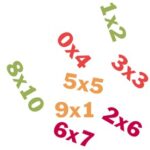Apple keyboard’s predictive text is a helpful tool, and at LEARNS.EDU.VN, we want to ensure you understand how it learns and adapts to your typing habits and preferences, helping you communicate more efficiently. Delve into how to manage this feature, enhance your typing experience, and protect your privacy. Let’s explore the nuances of keyboard learning, personalized suggestions, and language models.
1. What is Apple Keyboard’s Predictive Text?
Apple’s predictive text feature is designed to anticipate the words you’re likely to type next, based on your past conversations, writing style, and even the websites you visit in Safari. As you type, suggestions appear above the keyboard, allowing you to complete entire sentences with just a few taps.
1.1 How Does It Work?
Predictive text analyzes your typing patterns, frequently used words, and sentence structures. It also considers the context of your current conversation or writing task. This analysis allows the keyboard to offer relevant suggestions that speed up your typing and reduce errors.
1.2 Benefits of Using Predictive Text
- Increased Typing Speed: By suggesting words and phrases, predictive text reduces the number of keystrokes needed to complete a message.
- Improved Accuracy: The feature can help you avoid typos and spelling mistakes by suggesting correct spellings.
- Personalized Experience: Predictive text adapts to your unique writing style, making suggestions more relevant over time.
2. Does Apple Keyboard Learn Words and Phrases?
Yes, the Apple keyboard learns from your typing habits. It continuously updates its dictionary with the words and phrases you frequently use. This learning process allows the keyboard to provide more accurate and personalized suggestions.
2.1 How the Keyboard Learns
The keyboard learns through a combination of factors:
- Your Typing History: The words and phrases you type regularly are stored and prioritized.
- Contact Names: Names from your contacts are recognized and suggested when you start typing them.
- Website Data: Safari browsing history can influence suggestions, especially for frequently visited sites and search terms.
- Conversation Context: The topic and tone of your conversations help the keyboard predict relevant words.
2.2 The Role of the User Dictionary
The user dictionary is a personal database of words and phrases that the keyboard has learned. It includes words you’ve manually added, as well as those learned through your typing habits. This dictionary is synced across your Apple devices, ensuring a consistent typing experience.
3. How to Manage Predictive Text on Your Apple Devices
Managing predictive text allows you to customize the feature to suit your preferences. You can turn it on or off, clear learned data, and add or remove words from the user dictionary.
3.1 Turning Predictive Text On or Off
- Open the Settings app.
- Tap General > Keyboard.
- Toggle the Predictive switch to turn it on or off.
3.2 Clearing Keyboard History
Clearing your keyboard history can help improve accuracy and remove unwanted suggestions.
- Open the Settings app.
- Tap General > Transfer or Reset iPhone > Reset.
- Tap Reset Keyboard Dictionary.
- Enter your passcode if prompted.
3.3 Adding or Removing Words from the User Dictionary
You can’t directly edit the user dictionary, but you can influence it by consistently typing the correct words and avoiding misspellings. Over time, the keyboard will adapt to your preferred vocabulary.
3.3.1 Adding Words
To add a word, simply type it correctly whenever you use it. The keyboard will eventually recognize and suggest it.
3.3.2 Removing Words
To remove a word, avoid using it. If the keyboard continues to suggest it, you can try the following:
- Type the word in a text field.
- When the suggestion appears, tap and hold it.
- A pop-up may appear with an option to “Unlearn” the word.
4. Understanding Auto-Correction
Auto-Correction is another essential feature of the Apple keyboard. It automatically corrects misspelled words as you type, using your keyboard dictionary.
4.1 How Auto-Correction Works
Auto-Correction uses a built-in dictionary and algorithms to identify and correct errors. It considers the context of your sentence and the surrounding words to make accurate corrections.
4.2 Editing Auto-Correction Suggestions
In iOS 17 and later, Auto-Correction temporarily underlines words it corrects. To edit an auto-correction, tap the underlined word and choose an option from the pop-up menu.
4.3 Turning Auto-Correction On or Off
- Open the Settings app.
- Tap General > Keyboard.
- Toggle the Auto-Correction switch to turn it on or off.
5. Text Replacement: Creating Custom Shortcuts
Text Replacement allows you to create custom shortcuts that automatically expand into longer phrases or words. This feature can save you time and effort when typing frequently used text.
5.1 Setting Up Text Replacements
- In the Settings app, tap General > Keyboard > Text Replacement.
- Tap the Add button (+).
- Enter your phrase and shortcut.
- Tap Save.
5.2 Examples of Useful Text Replacements
- “GM” expands to “Good morning”
- “BRB” expands to “Be right back”
- “Email” expands to “[email protected]”
- “Address” expands to your full home address
5.3 Deleting Text Replacements
- In the Settings app, tap General > Keyboard > Text Replacement.
- Tap Edit.
- Tap the Remove button (-), then tap Delete.
- Tap Done.
6. Privacy Considerations
While predictive text and auto-correction can enhance your typing experience, it’s essential to consider the privacy implications.
6.1 Data Collection
Apple collects data on your typing habits to improve these features. This data is anonymized and used to train the keyboard’s language models.
6.2 Protecting Your Privacy
You can take steps to protect your privacy while using these features:
- Review the Privacy Policy: Understand how Apple collects and uses your data.
- Limit Data Sharing: Adjust your privacy settings to limit the amount of data you share with Apple.
- Regularly Clear Keyboard History: This removes learned data and reduces the risk of unwanted suggestions.
- Disable Predictive Text and Auto-Correction: If you’re concerned about privacy, you can turn these features off completely.
7. Troubleshooting Common Issues
Sometimes, predictive text and auto-correction may not work as expected. Here are some common issues and how to resolve them.
7.1 Predictive Text Not Appearing
- Ensure Predictive Text is Enabled: Check that the Predictive switch is turned on in Settings > General > Keyboard.
- Restart Your Device: Sometimes, a simple restart can resolve temporary glitches.
- Update Your iOS: Make sure you’re running the latest version of iOS.
7.2 Auto-Correction Making Incorrect Changes
- Edit the Correction: Tap the underlined word and choose the correct option.
- Clear Keyboard Dictionary: This resets the keyboard’s learned data.
- Turn Off Auto-Correction: If the issue persists, you can disable Auto-Correction.
7.3 Text Replacements Not Working
- Check the Shortcut: Ensure the shortcut is entered correctly in Settings > General > Keyboard > Text Replacement.
- Restart Your Device: A restart can sometimes resolve issues with text replacements.
- Delete and Re-Add the Shortcut: This can help if the shortcut is corrupted.
8. Advanced Tips and Tricks
To further enhance your typing experience, consider these advanced tips and tricks.
8.1 Using Predictive Text with Multiple Languages
If you type in multiple languages, the keyboard can offer suggestions in each language.
- Add Multiple Keyboards: Go to Settings > General > Keyboard > Keyboards and add the languages you want to use.
- Switch Between Keyboards: Tap the globe icon to switch between keyboards. The predictive text will adapt to the selected language.
8.2 Customizing Keyboard Settings
Explore the keyboard settings to customize other aspects of your typing experience.
- Enable Caps Lock: Turn on “Enable Caps Lock” to lock the Caps Lock key.
- “.” Shortcut: Use the “.” shortcut to quickly insert a period with a double tap of the space bar.
- Smart Punctuation: Enable smart punctuation to have the keyboard automatically convert straight quotes to curly quotes.
8.3 Using Third-Party Keyboards
You can also use third-party keyboards from the App Store. These keyboards often offer unique features and customization options. Some popular choices include:
- Gboard: Google’s keyboard with built-in search and GIF support.
- SwiftKey: A keyboard known for its predictive accuracy and customization options.
- Grammarly: A keyboard that checks your grammar and spelling in real time.
9. The Future of Predictive Text
Predictive text is continuously evolving, with advancements in artificial intelligence and machine learning driving new features and improvements.
9.1 AI-Powered Suggestions
Future versions of predictive text may use more advanced AI algorithms to provide even more accurate and relevant suggestions. This could include:
- Context-Aware Suggestions: The keyboard will better understand the context of your conversations and offer suggestions that are highly specific to the topic.
- Emotion Recognition: The keyboard may be able to recognize the emotional tone of your messages and offer suggestions that match your intended sentiment.
- Personalized Learning: The keyboard will learn from your individual writing style and preferences to provide a truly personalized experience.
9.2 Integration with Other Apps and Services
Predictive text may become more integrated with other apps and services, allowing you to use it seamlessly across different platforms. This could include:
- Cross-Device Syncing: Your keyboard settings and learned data will sync across all your devices, regardless of the operating system.
- Cloud-Based Suggestions: The keyboard will use cloud-based language models to provide even more accurate and up-to-date suggestions.
- API Access: Developers will be able to access the keyboard’s predictive text capabilities to integrate them into their own apps and services.
10. How LEARNS.EDU.VN Can Help You Learn More
At LEARNS.EDU.VN, we are committed to providing you with the knowledge and skills you need to succeed in today’s digital world. Whether you’re looking to improve your typing skills, learn a new language, or master the latest technology, we have the resources you need to achieve your goals.
10.1 Courses and Tutorials
We offer a wide range of courses and tutorials on topics such as:
- Typing Proficiency: Improve your typing speed and accuracy with our comprehensive typing courses.
- Language Learning: Learn a new language with our interactive language courses.
- Technology Skills: Master the latest technology tools and software with our hands-on tutorials.
10.2 Expert Advice
Our team of experienced educators and technology experts is here to provide you with personalized advice and support. Whether you have questions about predictive text, auto-correction, or any other topic, we’re here to help.
10.3 Community Forum
Join our community forum to connect with other learners, share your experiences, and ask questions. Our forum is a great place to get support and inspiration from fellow students.
10.4 Resources and Tools
We offer a variety of resources and tools to help you learn more effectively, including:
- Typing Tests: Test your typing speed and accuracy with our online typing tests.
- Language Dictionaries: Access comprehensive language dictionaries to look up words and phrases.
- Technology Guides: Download our free technology guides to learn about the latest tools and software.
10.5 Stay Updated
Stay updated with the latest trends and developments in education and technology by subscribing to our newsletter. We’ll send you regular updates on new courses, resources, and events.
10.6 Contact Us
If you have any questions or need help, please don’t hesitate to contact us. You can reach us at:
- Address: 123 Education Way, Learnville, CA 90210, United States
- WhatsApp: +1 555-555-1212
- Website: LEARNS.EDU.VN
We’re here to support you on your learning journey!
| Feature | Description | Benefits |
| --------------------------- | ------------------------------------------------------------------------------------------------------------------------------------ | ------------------------------------------------------------------------------------------------------------------------------------------------------------------------- |
| **Predictive Text** | Suggests words and phrases based on typing habits, past conversations, and browsing history. | Increases typing speed, improves accuracy, offers personalized suggestions. |
| **Auto-Correction** | Automatically corrects misspelled words as you type, using a built-in dictionary and algorithms. | Reduces typos and spelling mistakes, enhances typing efficiency. |
| **Text Replacement** | Allows you to create custom shortcuts that expand into longer phrases or words. | Saves time and effort when typing frequently used text, enhances productivity. |
| **User Dictionary** | A personal database of words and phrases learned by the keyboard, synced across devices. | Ensures a consistent typing experience, provides personalized suggestions. |
| **Multiple Language Support** | Offers suggestions in multiple languages, adapting to the selected keyboard language. | Enables seamless typing in different languages, enhances communication in multilingual environments. |
| **Third-Party Keyboards** | Option to use keyboards from the App Store, offering unique features and customization. | Provides additional customization options, enhances functionality with specialized features. |
| **AI-Powered Suggestions** | Future versions may use advanced AI algorithms for context-aware and emotion-recognizing suggestions. | Offers highly specific and personalized suggestions, improves communication effectiveness. |
| **Privacy Considerations** | Apple collects anonymized data on typing habits to improve features, but users can limit data sharing and clear keyboard history. | Protects user privacy, allows control over data collection. |
| **Troubleshooting** | Solutions for common issues like predictive text not appearing or auto-correction making incorrect changes. | Ensures smooth operation of keyboard features, provides solutions for common problems. |
| **LEARNS.EDU.VN Resources** | Courses, tutorials, expert advice, and community forums to enhance learning and technology skills. | Provides comprehensive support for improving typing skills, learning new languages, and mastering technology. |
**Q1: Does the Apple keyboard learn the words I type?**
Yes, the Apple keyboard learns from your typing habits, including the words and phrases you frequently use, to provide more accurate and personalized suggestions.
**Q2: How do I turn off predictive text on my iPhone or iPad?**
To turn off predictive text, go to Settings > General > Keyboard and toggle the Predictive switch to the off position.
**Q3: Can I clear the words that the Apple keyboard has learned?**
Yes, you can clear the keyboard dictionary by going to Settings > General > Transfer or Reset iPhone > Reset > Reset Keyboard Dictionary.
**Q4: How do I create custom shortcuts for words or phrases on my Apple keyboard?**
You can create custom shortcuts by going to Settings > General > Keyboard > Text Replacement and tapping the Add button (+).
**Q5: Does the Apple keyboard support multiple languages for predictive text?**
Yes, the Apple keyboard supports multiple languages. You can add multiple keyboards in Settings > General > Keyboard > Keyboards.
**Q6: How does auto-correction work on the Apple keyboard?**
Auto-correction uses a built-in dictionary and algorithms to identify and correct misspelled words as you type, considering the context of your sentence.
**Q7: Can I edit an auto-correction made by the Apple keyboard?**
Yes, in iOS 17 and later, you can tap the underlined word to edit the auto-correction and choose a different option.
**Q8: What are some privacy considerations when using predictive text and auto-correction?**
Apple collects data on your typing habits to improve these features, but you can limit data sharing and regularly clear your keyboard history to protect your privacy.
**Q9: What should I do if predictive text is not appearing on my Apple device?**
Ensure predictive text is enabled in Settings > General > Keyboard, restart your device, and make sure you're running the latest version of iOS.
**Q10: Where can I find more resources to improve my typing skills and learn new technologies?**
You can find courses, tutorials, expert advice, and a community forum at LEARNS.EDU.VN to enhance your learning and technology skills. Predictive text options appear above the keyboard on an iPhone
Predictive text options appear above the keyboard on an iPhone
Do you want to improve your typing skills and stay updated with the latest technology trends? Visit learns.edu.vn today for comprehensive courses, expert advice, and a supportive community. Unlock your full potential and achieve your learning goals with our resources!