Can I Learn To Draw On A Tablet? Absolutely! It might seem daunting initially, but with the right guidance and practice, anyone can master digital drawing. At LEARNS.EDU.VN, we provide resources and tutorials to help you navigate the digital art world. This article will explore the feasibility of learning to draw on a tablet, addressing challenges and offering solutions, ultimately showcasing how you can develop your artistic skills in the digital realm. Discover the tools, techniques, and learning paths that can transform you into a proficient digital artist with digital painting and digital illustration techniques.
1. Understanding the Learning Curve: Is Digital Drawing Hard?
Drawing on a tablet presents unique challenges compared to traditional methods. It’s essential to acknowledge these hurdles to prepare effectively.
1.1. Hand-Eye Coordination
One of the initial difficulties is the disconnect between your hand movements on the tablet and the visual output on the screen. This lack of direct hand-eye coordination can feel unnatural at first, as noted by Malcolm Monteith in his article, making the process challenging. It’s similar to learning to drive a car where you steer and look at the road simultaneously. Practice is key to overcoming this.
1.2. Surface Feel
The smooth surface of a tablet screen differs significantly from the texture of paper. The stylus might glide too easily, making it harder to control lines and strokes precisely. This slickness can be a drawback for artists accustomed to the tactile feedback of traditional media. Solutions include using screen protectors with a matte finish to simulate paper texture.
1.3. Mastering Digital Tools
Digital art software comes with a plethora of tools and settings. Understanding layers, brushes, color palettes, and other features can be overwhelming. However, these tools also offer unparalleled flexibility and control once mastered.
1.4. Psychological Barriers
Some artists may feel intimidated by technology or doubt their ability to adapt to a digital workflow. Overcoming this psychological barrier is crucial. Remember that learning digital art is a process, and everyone starts somewhere. Embrace the learning curve and celebrate small victories along the way.
2. Advantages of Drawing on a Tablet
Despite the initial challenges, drawing on a tablet offers numerous advantages that make it a worthwhile endeavor.
2.1. Unlimited Resources
Unlike traditional art supplies, digital tools are virtually limitless. You have access to an endless array of brushes, colors, and effects without the need to purchase and store physical materials. This is supported by Clip Studio Paint’s archives, which highlight the endless possibilities of digital art.
2.2. Easy Corrections
Digital art allows for non-destructive editing. You can easily undo mistakes, experiment with different approaches, and refine your artwork without leaving any trace of errors. The undo function is a powerful tool for learning and improving.
2.3. Color Matching and Mixing
Achieving precise color matches is effortless with digital tools. You can select colors directly from a palette, adjust hues and saturation, and create custom color combinations with ease. This eliminates the need for tedious paint mixing and reduces waste.
2.4. Time-Saving Techniques
Digital art software offers features like quick fill, selection tools, and customizable brushes that can significantly speed up the creation process. These tools allow you to focus on the artistic aspects of your work rather than getting bogged down in technical details.
2.5. Portability and Convenience
Tablets are lightweight and portable, allowing you to create art anywhere, anytime. Whether you’re commuting, traveling, or simply relaxing at home, you can easily set up your digital art studio and start drawing.
3. Types of Tablets for Drawing
Choosing the right tablet is crucial for a successful digital art journey. There are two main types: graphics tablets and screen tablets.
3.1. Graphics Tablets (Non-Display Tablets)
Graphics tablets, also known as pen tablets, are input devices that connect to your computer. You draw on the tablet surface with a stylus, and your strokes appear on the computer screen.
- How They Work: These tablets use electromagnetic resonance or other technologies to detect the stylus’s position and pressure, translating your movements into digital strokes.
- Pros:
- Affordable: Graphics tablets are generally more affordable than screen tablets.
- Durable: They tend to be more durable due to the absence of a delicate screen.
- Ergonomic: Some artists find them more ergonomic as they can position the tablet and screen independently.
- Cons:
- Hand-Eye Disconnect: The lack of direct hand-eye coordination can be challenging for beginners.
- Learning Curve: It takes time to get used to drawing on a surface while looking at a separate screen.
- Popular Brands: Wacom, Huion, XP-Pen.
3.2. Screen Tablets (Display Tablets)
Screen tablets, also known as pen displays, have a built-in screen that allows you to draw directly on the surface. This provides a more natural and intuitive drawing experience.
- How They Work: These tablets combine the functionality of a graphics tablet with a display, allowing you to see your strokes in real-time directly under the stylus.
- Pros:
- Intuitive: Drawing directly on the screen feels more natural and familiar.
- Hand-Eye Coordination: Eliminates the hand-eye disconnect, making it easier to control your strokes.
- Efficient: Streamlines the workflow by combining input and output in one device.
- Cons:
- Expensive: Screen tablets are typically more expensive than graphics tablets.
- Fragile: The screen is more susceptible to damage.
- Bulkier: Screen tablets tend to be larger and heavier than graphics tablets.
- Popular Brands: Wacom, Huion, XP-Pen, Apple (iPad Pro).
3.3. Tablet Comparison Table
| Feature | Graphics Tablet | Screen Tablet |
|---|---|---|
| Price | Affordable | Expensive |
| Hand-Eye Coord. | Requires getting used to | Direct and intuitive |
| Portability | Highly portable | Less portable |
| Durability | More durable | More fragile |
| Screen | No built-in screen | Built-in screen |
| Learning Curve | Steeper initial learning curve | Easier initial learning curve |
| Ergonomics | Can be more ergonomically adjusted | Limited ergonomic adjustability |
4. Essential Tablet Features to Consider
When choosing a tablet, consider these essential features to ensure it meets your needs and preferences.
4.1. Pressure Sensitivity
Pressure sensitivity determines how responsive the tablet is to the amount of pressure you apply with the stylus. Higher pressure sensitivity allows for more nuanced and expressive strokes.
- Importance: Crucial for creating variations in line weight, opacity, and other effects.
- Range: Look for tablets with at least 2048 levels of pressure sensitivity. High-end tablets offer 8192 levels or more.
- Adjustability: Ensure the tablet software allows you to customize the pressure sensitivity curve to match your drawing style.
4.2. Tilt Recognition
Tilt recognition allows the tablet to detect the angle at which you’re holding the stylus. This feature is particularly useful for simulating the effects of traditional drawing tools like pencils and brushes.
- Importance: Enhances the realism and expressiveness of your digital artwork.
- Functionality: Tilt recognition can affect the shape, texture, and opacity of your strokes.
- Compatibility: Not all tablets support tilt recognition, so check the specifications carefully.
4.3. Resolution (LPI)
Resolution, measured in lines per inch (LPI), indicates the level of detail the tablet can capture. Higher resolution results in smoother lines and more accurate tracking.
- Importance: Ensures that your strokes are rendered precisely without pixelation or jagged edges.
- Standard: Look for tablets with a resolution of at least 2540 LPI. Higher resolutions are preferable for professional work.
- Screen Tablets: For screen tablets, resolution also affects the sharpness and clarity of the display.
4.4. Active Area
The active area is the portion of the tablet surface that responds to the stylus. A larger active area provides more space for drawing and allows for broader strokes.
- Importance: Determines the scale and range of your movements.
- Size: Choose an active area that matches your drawing style and workspace. Larger tablets are better for detailed work, while smaller tablets are more portable.
- Mapping: The active area should map accurately to your computer screen to ensure precise control.
4.5. Stylus Design
The stylus is your primary tool for interacting with the tablet. A comfortable and ergonomic stylus can make a big difference in your drawing experience.
- Weight and Balance: Choose a stylus that feels comfortable in your hand and is well-balanced.
- Buttons: Many styluses have buttons that can be programmed to perform specific functions like undo, erase, or zoom.
- Replaceable Nibs: Ensure that the stylus uses replaceable nibs and that they are readily available.
5. Top Tablet Recommendations for Beginners
Here are some recommended tablets for beginners looking to start their digital art journey:
5.1. Wacom Intuos (Graphics Tablet)
- Description: The Wacom Intuos is a popular entry-level graphics tablet known for its reliability and ease of use.
- Features: 4096 levels of pressure sensitivity, customizable ExpressKeys, and a lightweight stylus.
- Pros: Affordable, durable, and comes with bundled software.
- Cons: Requires getting used to the hand-eye disconnect.
5.2. Huion Inspiroy H640P (Graphics Tablet)
- Description: The Huion Inspiroy H640P is a budget-friendly graphics tablet that offers excellent performance for its price.
- Features: 8192 levels of pressure sensitivity, tilt recognition, and customizable buttons.
- Pros: High pressure sensitivity, affordable, and lightweight.
- Cons: Build quality may not be as robust as Wacom.
5.3. XP-Pen Artist 12 (Screen Tablet)
- Description: The XP-Pen Artist 12 is a compact and affordable screen tablet that’s perfect for beginners.
- Features: 11.6-inch display, 8192 levels of pressure sensitivity, and a portable design.
- Pros: Direct drawing experience, good color accuracy, and affordable.
- Cons: Smaller screen size may feel restrictive for some users.
5.4. Apple iPad Pro (Screen Tablet)
- Description: The Apple iPad Pro is a high-end screen tablet that offers exceptional performance and versatility.
- Features: Liquid Retina display, ProMotion technology, Apple Pencil support, and a powerful processor.
- Pros: Excellent drawing experience, high-quality display, and access to a wide range of creative apps.
- Cons: Expensive, requires purchasing the Apple Pencil separately.
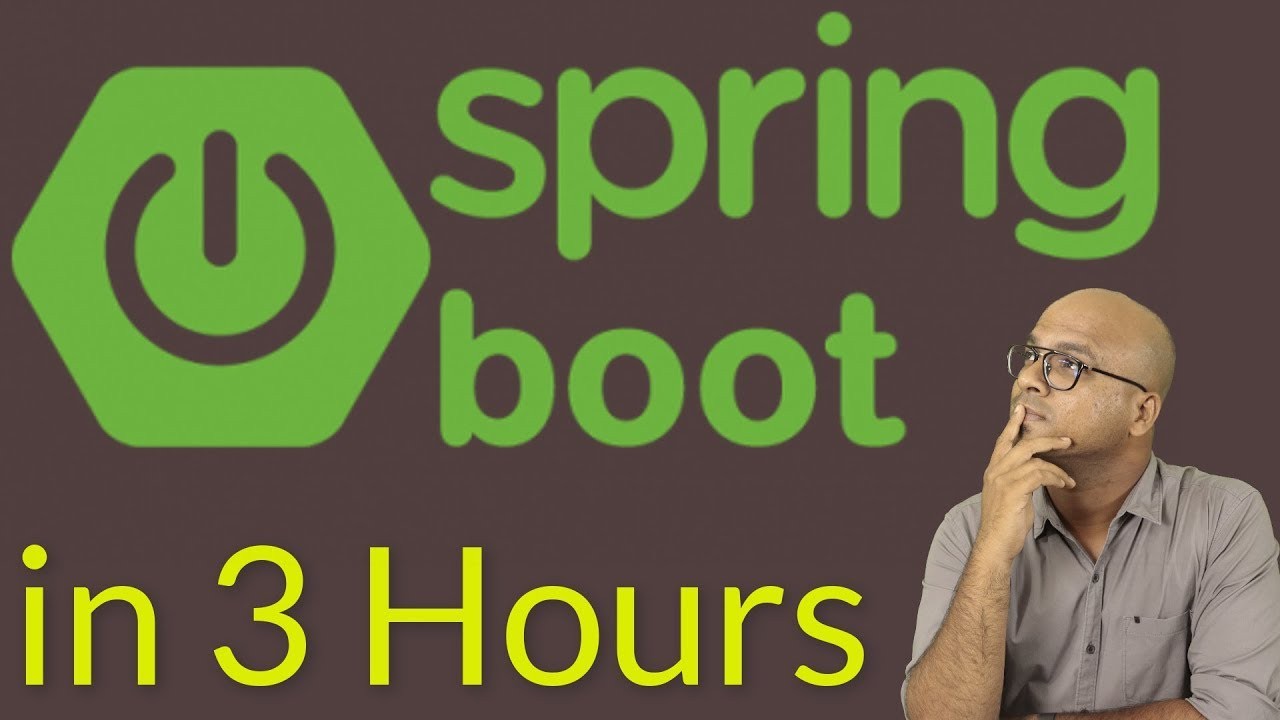 Different tablet brands and models, showcasing Wacom, Huion, XP-Pen, and Apple
Different tablet brands and models, showcasing Wacom, Huion, XP-Pen, and Apple
6. Software Options for Digital Drawing
Choosing the right software is just as important as selecting the right tablet. Here are some popular options for digital drawing:
6.1. Adobe Photoshop
- Description: Adobe Photoshop is a professional-grade image editing and digital painting software.
- Features: Comprehensive set of tools for drawing, painting, and photo manipulation.
- Pros: Industry-standard software, versatile, and widely supported.
- Cons: Expensive subscription model, steep learning curve for beginners.
6.2. Clip Studio Paint
- Description: Clip Studio Paint is a specialized software for creating illustrations, comics, and animations.
- Features: Advanced brush engine, 3D model integration, and tools for creating manga and comics.
- Pros: Affordable, optimized for drawing and painting, and popular among comic artists.
- Cons: Interface can be overwhelming for beginners.
6.3. Procreate
- Description: Procreate is a powerful and intuitive digital painting app designed specifically for the iPad.
- Features: Streamlined interface, responsive brush engine, and a wide range of effects and filters.
- Pros: Easy to use, affordable, and optimized for the iPad’s touch interface.
- Cons: Only available for iOS.
6.4. Autodesk Sketchbook
- Description: Autodesk Sketchbook is a free and user-friendly drawing software that’s perfect for beginners.
- Features: Clean interface, natural drawing experience, and a variety of brushes and tools.
- Pros: Free, easy to learn, and available on multiple platforms.
- Cons: Limited features compared to professional software.
7. Setting Up Your Tablet and Software
Once you’ve chosen your tablet and software, it’s time to set them up and start drawing.
7.1. Installing Drivers
- Importance: Tablet drivers allow your computer to communicate with the tablet and recognize its features.
- Process: Download the latest drivers from the manufacturer’s website and follow the installation instructions.
- Compatibility: Ensure that the drivers are compatible with your operating system.
7.2. Calibrating Your Tablet
- Importance: Calibration ensures that the stylus accurately tracks your movements on the tablet surface.
- Process: Use the tablet’s calibration tool to align the stylus with the screen.
- Accuracy: Recalibrate your tablet periodically to maintain accuracy.
7.3. Customizing Settings
- Importance: Customizing settings allows you to tailor the tablet and software to your drawing style.
- Pressure Sensitivity: Adjust the pressure sensitivity curve to match your hand.
- Button Assignments: Program the tablet’s buttons to perform frequently used functions.
- Interface: Customize the software interface to streamline your workflow.
7.4. Creating a Comfortable Workspace
- Importance: A comfortable workspace can reduce fatigue and improve your drawing experience.
- Ergonomics: Position your tablet and screen at a comfortable height and angle.
- Lighting: Ensure that your workspace is well-lit to reduce eye strain.
- Breaks: Take frequent breaks to stretch and rest your eyes.
8. Basic Techniques for Drawing on a Tablet
Mastering basic techniques is essential for developing your digital drawing skills.
8.1. Line Control
- Technique: Practice drawing straight lines, curves, and circles with varying pressure and speed.
- Tips: Use your entire arm to draw longer lines and your wrist for shorter lines.
- Exercises: Fill a page with parallel lines, gradually increasing or decreasing the spacing.
8.2. Shading and Value
- Technique: Use shading to create the illusion of depth and volume.
- Methods: Experiment with different shading techniques like hatching, cross-hatching, and blending.
- Value Scale: Practice creating a value scale from light to dark using different levels of pressure.
8.3. Perspective
- Technique: Learn the principles of perspective to create realistic and believable scenes.
- Types: Understand one-point, two-point, and three-point perspective.
- Exercises: Draw simple objects in perspective, gradually increasing the complexity.
8.4. Anatomy
- Technique: Study the anatomy of humans and animals to draw accurate and dynamic figures.
- Resources: Use anatomy books, online resources, and reference images.
- Practice: Draw skeletal structures, muscle groups, and anatomical landmarks.
8.5. Color Theory
- Technique: Learn the basics of color theory to create harmonious and visually appealing color palettes.
- Principles: Understand color relationships, color harmonies, and color psychology.
- Experimentation: Experiment with different color combinations and create color studies.
9. Learning Resources and Tutorials
Numerous resources are available to help you learn digital drawing.
9.1. Online Courses
- Description: Online courses offer structured lessons and guidance from experienced instructors.
- Platforms: Websites like Udemy, Skillshare, and Coursera offer a wide range of digital art courses.
- Benefits: Learn at your own pace, receive feedback, and build a portfolio.
9.2. YouTube Tutorials
- Description: YouTube is a treasure trove of free tutorials and demonstrations.
- Channels: Channels like Ctrl+Paint, Proko, and Marco Bucci offer valuable insights and techniques.
- Benefits: Learn from experienced artists, discover new tools and workflows, and stay up-to-date with the latest trends.
9.3. Art Communities
- Description: Art communities provide a platform for sharing your work, receiving feedback, and connecting with other artists.
- Platforms: Websites like DeviantArt, ArtStation, and Pixiv are popular among digital artists.
- Benefits: Get inspired, learn from others, and build your network.
9.4. Books and Guides
- Description: Books and guides offer in-depth explanations of techniques and concepts.
- Titles: “Drawing on the Right Side of the Brain” by Betty Edwards, “Figure Drawing: For All It’s Worth” by Andrew Loomis, and “Color and Light: A Guide for the Realist Painter” by James Gurney are highly recommended.
- Benefits: Learn fundamental principles, develop your artistic skills, and build a solid foundation.
10. Common Mistakes to Avoid
Avoiding common mistakes can accelerate your learning process and prevent frustration.
10.1. Not Using Reference Images
- Mistake: Relying solely on your imagination without using reference images.
- Solution: Use reference images to accurately depict anatomy, perspective, and lighting.
10.2. Neglecting Fundamentals
- Mistake: Focusing on advanced techniques without mastering the fundamentals.
- Solution: Practice basic techniques like line control, shading, and perspective before moving on to more complex subjects.
10.3. Comparing Yourself to Others
- Mistake: Getting discouraged by comparing your work to that of more experienced artists.
- Solution: Focus on your own progress and celebrate your achievements.
10.4. Not Seeking Feedback
- Mistake: Not seeking feedback from other artists or instructors.
- Solution: Share your work with others and ask for constructive criticism.
10.5. Giving Up Too Easily
- Mistake: Getting frustrated and giving up too easily when facing challenges.
- Solution: Persevere, practice consistently, and remember that learning digital art takes time and effort.
11. Setting Realistic Goals and Expectations
Setting realistic goals and expectations is crucial for staying motivated and avoiding disappointment.
11.1. Start Small
- Goal: Begin with simple projects and gradually increase the complexity.
- Example: Start by drawing basic shapes, then move on to still life, and eventually tackle portraits or landscapes.
11.2. Focus on Improvement
- Goal: Focus on improving your skills rather than achieving perfection.
- Mindset: Embrace mistakes as learning opportunities and track your progress over time.
11.3. Be Patient
- Goal: Understand that learning digital art takes time and consistent effort.
- Timeline: Don’t expect to become a master overnight. Set realistic timelines and celebrate small victories along the way.
11.4. Celebrate Progress
- Goal: Acknowledge and celebrate your achievements, no matter how small.
- Reward: Reward yourself for reaching milestones and stay motivated.
11.5. Stay Inspired
- Goal: Keep yourself inspired by exploring different art styles, techniques, and artists.
- Inspiration: Visit museums, galleries, and online art communities to discover new ideas and perspectives.
12. Advanced Techniques and Tips
Once you’ve mastered the basics, you can explore advanced techniques to further enhance your digital artwork.
12.1. Layering
- Technique: Use layers to organize your artwork and create complex effects.
- Benefits: Non-destructive editing, easy adjustments, and flexible compositing.
12.2. Blending Modes
- Technique: Experiment with blending modes to create unique color combinations and effects.
- Options: Explore modes like multiply, screen, overlay, and soft light.
12.3. Custom Brushes
- Technique: Create custom brushes to achieve specific textures and effects.
- Parameters: Adjust parameters like shape, texture, scattering, and dynamics.
12.4. Digital Painting Techniques
- Technique: Learn advanced digital painting techniques like glazing, scumbling, and impasto.
- Application: Apply these techniques to create realistic and expressive paintings.
12.5. Photo Manipulation
- Technique: Combine digital painting with photo manipulation to create surreal and imaginative artworks.
- Tools: Use tools like masks, filters, and adjustment layers to seamlessly blend photos and paintings.
13. Maintaining Your Tablet and Stylus
Proper maintenance can prolong the life of your tablet and stylus and ensure optimal performance.
13.1. Cleaning Your Tablet
- Frequency: Clean your tablet regularly to remove dust, smudges, and fingerprints.
- Method: Use a soft, lint-free cloth and a mild cleaning solution specifically designed for electronics.
- Caution: Avoid using abrasive cleaners or excessive moisture.
13.2. Protecting Your Screen
- Screen Protector: Use a screen protector to prevent scratches and damage.
- Types: Choose a screen protector with a matte finish to reduce glare and simulate paper texture.
13.3. Replacing Nibs
- Frequency: Replace the stylus nibs when they become worn or damaged.
- Signs: Look for signs like flattened tips, rough edges, or inconsistent pressure sensitivity.
- Procedure: Use the nib removal tool to safely remove the old nib and insert a new one.
13.4. Storing Your Tablet
- Case: Store your tablet in a protective case when not in use.
- Environment: Avoid exposing your tablet to extreme temperatures, humidity, or direct sunlight.
13.5. Updating Drivers and Software
- Frequency: Keep your tablet drivers and software up-to-date to ensure compatibility and optimal performance.
- Procedure: Check the manufacturer’s website for updates and follow the installation instructions.
14. Monetizing Your Digital Art Skills
Once you’ve developed your digital art skills, you can explore various ways to monetize your talent.
14.1. Freelancing
- Description: Offer your services as a freelance artist to clients on a project basis.
- Platforms: Websites like Upwork, Fiverr, and ArtStation Jobs connect artists with clients.
- Services: Offer services like illustration, character design, logo design, and concept art.
14.2. Selling Prints and Merchandise
- Description: Sell prints and merchandise featuring your artwork online.
- Platforms: Websites like Etsy, Redbubble, and Society6 allow you to create and sell products.
- Products: Sell prints, t-shirts, mugs, phone cases, and other merchandise.
14.3. Creating and Selling Digital Assets
- Description: Create and sell digital assets like brushes, textures, and templates.
- Platforms: Websites like Creative Market and Gumroad allow you to sell digital products.
- Assets: Create brushes for Photoshop or Procreate, textures for 3D modeling, and templates for graphic design.
14.4. Teaching Online Courses
- Description: Share your knowledge and skills by teaching online courses on platforms like Udemy and Skillshare.
- Content: Create courses on topics like digital painting, character design, and illustration.
- Revenue: Earn revenue through course sales and subscriptions.
14.5. Creating a Patreon Account
- Description: Create a Patreon account to receive recurring support from your fans.
- Benefits: Offer exclusive content, rewards, and early access to your work.
- Engagement: Engage with your patrons and build a loyal following.
15. The Future of Digital Art
Digital art is a rapidly evolving field with exciting possibilities for the future.
15.1. AI and Machine Learning
- Impact: AI and machine learning are transforming the way artists create and interact with their tools.
- Applications: AI-powered tools can assist with tasks like colorization, style transfer, and content generation.
15.2. Virtual and Augmented Reality
- Impact: VR and AR technologies are creating immersive and interactive art experiences.
- Applications: Artists can create virtual sculptures, paint in 3D space, and design interactive installations.
15.3. Blockchain and NFTs
- Impact: Blockchain and NFTs are revolutionizing the way artists monetize and protect their work.
- Applications: Artists can create and sell unique digital assets, verify authenticity, and track ownership.
15.4. Cross-Platform Integration
- Trend: Seamless integration between different devices and platforms is becoming increasingly important.
- Applications: Artists can start a project on their tablet, continue working on their computer, and share their work on social media.
15.5. Democratization of Art Creation
- Trend: Digital art tools are becoming more accessible and affordable, empowering more people to express their creativity.
- Impact: The democratization of art creation is leading to a more diverse and vibrant art world.
16. Addressing Common Concerns and Myths
Let’s debunk some common myths and address concerns about learning to draw on a tablet.
16.1. Myth: You Need to Be a Natural Artist
- Reality: Anyone can learn to draw with practice and dedication.
- Focus: Focus on developing your skills through consistent effort and learning.
16.2. Myth: Digital Art Is Easier Than Traditional Art
- Reality: Digital art has its own set of challenges and requires mastering different tools and techniques.
- Perspective: Both digital and traditional art require skill and effort.
16.3. Concern: Expensive Equipment Is Required
- Reality: You can start with affordable tablets and software.
- Options: Explore entry-level options and upgrade as your skills improve.
16.4. Concern: It’s Too Technical and Complicated
- Reality: Digital art tools are becoming more user-friendly.
- Approach: Start with the basics and gradually explore more advanced features.
16.5. Concern: It Lacks the “Soul” of Traditional Art
- Reality: Digital art can be just as expressive and personal as traditional art.
- Expression: Focus on developing your unique style and voice.
17. Expert Tips for Faster Learning
Here are some expert tips to help you learn to draw on a tablet more quickly.
17.1. Practice Regularly
- Tip: Set aside time each day or week to practice drawing.
- Consistency: Regular practice is key to improving your skills.
17.2. Break Down Complex Tasks
- Tip: Break down complex tasks into smaller, manageable steps.
- Example: Instead of trying to draw a full portrait, start by practicing individual features like eyes, nose, and mouth.
17.3. Use a Variety of Resources
- Tip: Use a variety of resources like online courses, tutorials, and books.
- Perspective: Learn from different sources to gain a well-rounded understanding.
17.4. Find a Mentor or Community
- Tip: Connect with other artists and seek feedback and guidance.
- Support: Having a mentor or community can provide encouragement and support.
17.5. Experiment and Explore
- Tip: Don’t be afraid to experiment with different tools, techniques, and styles.
- Discovery: Exploration can lead to new discoveries and help you find your unique voice.
18. Overcoming Creative Block
Creative block is a common challenge for artists. Here’s how to overcome it.
18.1. Take a Break
- Action: Step away from your artwork and do something completely different.
- Recharge: Taking a break can help you clear your mind and recharge your creativity.
18.2. Try a New Medium
- Action: Experiment with a different art medium or technique.
- Perspective: Trying something new can spark fresh ideas and inspiration.
18.3. Seek Inspiration
- Action: Look for inspiration in nature, art, music, or literature.
- Environment: Visit museums, galleries, and online art communities.
18.4. Collaborate with Others
- Action: Work on a collaborative project with another artist.
- Ideas: Collaborating can generate new ideas and perspectives.
18.5. Embrace Constraints
- Action: Set limitations or challenges for yourself to stimulate creativity.
- Creativity: Constraints can force you to think outside the box and find innovative solutions.
19. Digital Art and Education
Digital art is becoming increasingly integrated into education.
19.1. Enhancing Creativity
- Benefit: Digital art tools can enhance creativity and self-expression in students.
- Application: Use digital art to encourage students to explore their imagination and develop their artistic skills.
19.2. Developing Technical Skills
- Benefit: Learning digital art can develop valuable technical skills that are relevant in today’s digital world.
- Skills: Students can learn skills like graphic design, animation, and video editing.
19.3. Engaging Students
- Benefit: Digital art can be a highly engaging and motivating activity for students.
- Engagement: Use digital art to make learning more fun and interactive.
19.4. Preparing for Careers
- Benefit: Learning digital art can prepare students for careers in fields like graphic design, animation, and game development.
- Career: Provide students with the skills and knowledge they need to succeed in these industries.
19.5. Accessibility
- Benefit: Digital art tools can be more accessible than traditional art supplies for students with disabilities.
- Accessibility: Provide students with the tools and resources they need to participate in art education.
20. Conclusion: Embracing the Digital Canvas
Learning to draw on a tablet is a rewarding journey that opens up a world of creative possibilities. While there may be initial challenges, the advantages of digital art, such as unlimited resources, easy corrections, and time-saving techniques, make it a worthwhile endeavor. By choosing the right tablet, software, and learning resources, and by practicing consistently and setting realistic goals, anyone can master digital drawing. Embrace the digital canvas and unleash your artistic potential. Explore the wealth of knowledge and courses available at LEARNS.EDU.VN to further enhance your skills. Whether you’re interested in digital painting, digital illustration, or graphic design, LEARNS.EDU.VN provides the tools and resources you need to succeed.
Ready to embark on your digital art journey? Visit LEARNS.EDU.VN today and discover a wide range of courses and tutorials designed to help you master digital drawing. Whether you’re a beginner or an experienced artist, you’ll find valuable resources to enhance your skills and unleash your creativity. Don’t wait – start your digital art adventure now!
Address: 123 Education Way, Learnville, CA 90210, United States
WhatsApp: +1 555-555-1212
Website: learns.edu.vn
FAQ: Frequently Asked Questions About Learning to Draw on a Tablet
1. Is it hard to learn to draw on a tablet if I’m used to traditional art?
There is a learning curve, primarily due to the difference in hand-eye coordination and surface feel. However, with practice, most artists adapt quickly and appreciate the advantages of digital art.
2. What type of tablet is best for a beginner?
Graphics tablets like the Wacom Intuos are a good starting point due to their affordability and durability. Screen tablets like the XP-Pen Artist 12 offer a more intuitive experience but are more expensive.
3. What software should I use for digital drawing?
Popular options include Adobe Photoshop, Clip Studio Paint, Procreate, and Autodesk Sketchbook. Choose one that fits your budget and needs.
4. How much does it cost to get started with digital drawing?
The cost varies depending on the tablet and software you choose. You can start with a budget-friendly graphics tablet and free software like Autodesk Sketchbook.
5. How long does it take to learn to draw on a tablet?
The time it takes to learn depends on your dedication and practice. With consistent effort, you can see significant improvement within a few months.
6. Do I need to be good at traditional art to learn digital art?
While it helps to have some artistic foundation, it’s not essential. Digital art requires different skills and techniques that can be learned independently.
7. What are the essential skills for digital drawing?
Essential skills include line control, shading, perspective, anatomy, and color theory.
8. How can I improve my digital drawing skills?
Practice regularly, use reference images, seek feedback, and experiment with different tools and techniques.
9. What are some common mistakes to avoid when learning digital art?
Avoid neglecting fundamentals, comparing yourself to others, and giving up too easily.
10. Can I monetize my digital art skills?
Yes, you can monetize your skills through freelancing, selling prints and merchandise, creating digital assets, and teaching online courses.
