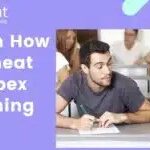Power Pivot mastery is within your reach, and at learns.edu.vn, we believe the best way to learn Power Pivot involves a structured approach, combining theoretical knowledge with hands-on practice to unlock powerful data analysis capabilities. This guide provides you with a clear roadmap to excel in Power Pivot, transforming raw data into actionable insights, enhancing your data modeling skills, and helping you make informed decisions.
Table of Contents
- Understanding the Fundamentals of Power Pivot
- Setting Up Your Learning Environment
- Step-by-Step Learning Path for Power Pivot
- Harnessing Online Resources and Courses
- Mastering DAX Formulas in Power Pivot
- Building Effective Data Models
- Advanced Power Pivot Techniques
- Best Practices for Optimizing Power Pivot Models
- Common Mistakes to Avoid When Learning Power Pivot
- Integrating Power Pivot with Other Tools
- Real-World Examples and Case Studies
- Tips for Continuous Learning and Improvement
- Resources for Further Learning
- FAQ About Learning Power Pivot
1. Understanding the Fundamentals of Power Pivot
What are the core concepts you need to understand about Power Pivot?
Power Pivot is a data modeling technology in Microsoft Excel that allows you to import and mash up data from various sources into a single Excel workbook. It enables you to build relationships between different tables, create calculated columns and measures using DAX (Data Analysis Expressions), and analyze large datasets efficiently. Understanding these fundamentals is crucial for effectively using Power Pivot.
1.1. What is Power Pivot and Why is it Important?
Power Pivot is a game-changer for data analysis in Excel. It allows users to handle large volumes of data, create sophisticated data models, and perform complex calculations that are not possible with standard Excel features. According to a study by McKinsey, companies that leverage data-driven decision-making are 23 times more likely to acquire customers and 6 times more likely to retain them. Power Pivot provides the tools to turn raw data into actionable insights, driving better business outcomes.
1.2. Key Components of Power Pivot
What are the essential elements that make up Power Pivot?
Power Pivot comprises several key components:
- Data Model: A collection of tables and relationships that form the basis for analysis.
- Tables: Organized sets of data imported from various sources.
- Relationships: Connections between tables based on common fields, enabling data to be combined and analyzed.
- DAX (Data Analysis Expressions): A formula language used to create calculated columns and measures.
- Calculated Columns: New columns added to tables using DAX formulas.
- Measures: Formulas that perform calculations on aggregated data, providing valuable insights.
1.3. Understanding Data Modeling Basics
What is data modeling and why is it important in Power Pivot?
Data modeling is the process of creating a visual representation of data and the relationships between different data elements. In Power Pivot, data modeling involves importing data from different sources, creating relationships between tables, and structuring the data in a way that supports analysis. Effective data modeling ensures data integrity, improves performance, and enables users to extract meaningful insights.
1.4. Differences Between Power Pivot and Regular Excel
How does Power Pivot differ from standard Excel in terms of capabilities and usage?
Power Pivot extends the capabilities of Excel by allowing users to work with much larger datasets, create complex relationships between tables, and perform advanced calculations using DAX. While regular Excel is limited by the number of rows and the complexity of formulas, Power Pivot can handle millions of rows of data and perform sophisticated data analysis. This makes Power Pivot ideal for business intelligence and data-driven decision-making.
1.5. Use Cases for Power Pivot
What are some practical applications of Power Pivot in different industries?
Power Pivot is used across various industries for:
- Financial Analysis: Analyzing financial data, creating reports, and performing budgeting and forecasting.
- Sales Analysis: Tracking sales performance, identifying trends, and optimizing sales strategies.
- Marketing Analytics: Measuring the effectiveness of marketing campaigns, analyzing customer behavior, and improving marketing ROI.
- Supply Chain Management: Optimizing inventory levels, reducing costs, and improving supply chain efficiency.
- Human Resources: Analyzing employee data, tracking performance, and improving workforce planning.
2. Setting Up Your Learning Environment
What do you need to set up to effectively learn Power Pivot?
Setting up an effective learning environment involves ensuring you have the necessary software, tools, and resources. This includes installing Power Pivot, understanding the interface, and preparing sample datasets for practice. A well-prepared environment can significantly enhance your learning experience and accelerate your progress.
2.1. Installing and Activating Power Pivot in Excel
How do you install and activate Power Pivot in different versions of Excel?
Power Pivot is available as an add-in in Microsoft Excel. To install and activate it:
- Excel 2010: Download the Power Pivot add-in from the Microsoft website and follow the installation instructions.
- Excel 2013 and 2016: Go to File > Options > Add-Ins. In the Manage drop-down, select “COM Add-ins” and click “Go”. Check the “Microsoft Power Pivot for Excel” box and click “OK”.
- Excel 2019 and Microsoft 365: Power Pivot is included by default. To enable it, follow the same steps as Excel 2013 and 2016.
2.2. Understanding the Power Pivot Interface
What are the key components of the Power Pivot interface and how do you navigate it?
The Power Pivot interface includes:
- Power Pivot Ribbon: Contains commands for managing data, creating relationships, and working with DAX formulas.
- Data View: Displays the data in a tabular format, similar to Excel worksheets.
- Diagram View: Provides a visual representation of the data model, showing tables and their relationships.
- Calculation Area: Used to create calculated columns and measures.
Navigating the interface involves using the ribbon commands, switching between Data View and Diagram View, and utilizing the calculation area to create formulas.
2.3. Preparing Sample Datasets for Practice
Where can you find or create sample datasets to practice Power Pivot?
To effectively learn Power Pivot, you need sample datasets that you can use to practice importing data, creating relationships, and building data models. You can:
- Download Sample Datasets: Microsoft provides sample datasets on its website.
- Create Your Own Datasets: Use Excel to create simple datasets with related tables.
- Use Open Data Sources: Many government and public organizations offer open data sources that you can use for practice.
2.4. Recommended Hardware and Software Requirements
What are the optimal hardware and software configurations for using Power Pivot effectively?
For optimal performance with Power Pivot, consider the following:
- Processor: Intel Core i5 or higher.
- Memory: 8GB of RAM or more.
- Storage: SSD (Solid State Drive) for faster data processing.
- Operating System: Windows 10 or later.
- Software: Microsoft Excel 2013 or later with Power Pivot enabled.
2.5. Setting Up a Dedicated Workspace
How can you organize your workspace to maximize productivity while learning Power Pivot?
Create a dedicated workspace by:
- Organizing Files: Create folders for datasets, Excel files, and documentation.
- Using Multiple Monitors: Having multiple monitors can help you view data, formulas, and documentation simultaneously.
- Taking Breaks: Regular breaks can help prevent burnout and improve focus.
3. Step-by-Step Learning Path for Power Pivot
What is the best sequence of topics to learn Power Pivot effectively?
A structured learning path is crucial for mastering Power Pivot. This path should start with basic concepts and gradually progress to more advanced techniques. By following a step-by-step approach, you can build a solid foundation and develop the skills needed to tackle complex data analysis challenges.
3.1. Starting with Basic Concepts
What are the foundational concepts you should learn first in Power Pivot?
Begin with understanding:
- Data Import: How to import data from various sources into Power Pivot.
- Data Relationships: How to create and manage relationships between tables.
- Data Model: Understanding the structure and components of a data model.
- Calculated Columns: Creating new columns using basic DAX formulas.
- Measures: Defining measures to perform calculations on aggregated data.
3.2. Importing Data from Different Sources
How do you import data from various sources such as Excel files, databases, and text files?
Power Pivot supports importing data from a variety of sources:
- Excel Files: Use the “From Table/Range” option to import data from Excel tables.
- Databases: Use the “From Database” option to connect to databases like SQL Server, Access, and Oracle.
- Text Files: Use the “From Text/CSV” option to import data from text files.
- Other Sources: Power Pivot can also import data from Analysis Services, Power BI, and other data sources.
3.3. Creating and Managing Relationships Between Tables
Why are relationships important and how do you create them in Power Pivot?
Relationships are essential for combining data from different tables. To create relationships:
- Open Diagram View: In the Power Pivot window, switch to Diagram View.
- Drag and Drop: Drag a field from one table to the corresponding field in another table to create a relationship.
- Verify Relationship: Ensure the relationship is correctly defined by checking the relationship properties.
3.4. Creating Calculated Columns
What are calculated columns and how do you create them using DAX formulas?
Calculated columns are new columns added to tables using DAX formulas. To create a calculated column:
- Select Table: In the Power Pivot window, select the table where you want to add the column.
- Go to Calculation Area: Click on the “Add Column” field in the calculation area.
- Enter DAX Formula: Enter a DAX formula to calculate the values for the new column.
3.5. Defining Measures
What are measures and how do you define them to perform calculations on aggregated data?
Measures are formulas that perform calculations on aggregated data. To define a measure:
- Select Table: In the Power Pivot window, select the table where you want to define the measure.
- Go to Calculation Area: Click on the “Calculation Area” below the table.
- Enter DAX Formula: Enter a DAX formula to calculate the measure.
3.6. Working with PivotTables and Power Pivot Data
How do you create PivotTables using Power Pivot data and analyze the results?
To create a PivotTable using Power Pivot data:
- Select Table: In the Power Pivot window, select the table you want to use.
- Create PivotTable: Click on the “PivotTable” button in the Power Pivot ribbon.
- Analyze Data: Drag fields from the PivotTable Fields list to the Rows, Columns, and Values areas to analyze the data.
4. Harnessing Online Resources and Courses
What online resources and courses can help you learn Power Pivot?
Online resources and courses can provide structured learning paths, hands-on exercises, and expert guidance. Leveraging these resources can significantly accelerate your learning and help you master Power Pivot.
4.1. Free Online Tutorials and Videos
What free resources are available for learning Power Pivot?
Numerous free online tutorials and videos are available:
- Microsoft’s Official Documentation: Provides comprehensive documentation on Power Pivot features and functions.
- YouTube Channels: Channels like ExcelIsFun and Leila Gharani offer free tutorials on Power Pivot.
- Blogs and Forums: Websites like MrExcel and PowerPivotPro provide articles and forums for discussing Power Pivot topics.
4.2. Paid Online Courses and Certifications
What are some reputable paid courses and certifications for Power Pivot?
Paid courses and certifications offer structured learning and credentials to demonstrate your expertise:
- Udemy: Offers courses on Power Pivot and DAX.
- Coursera: Provides courses on data analysis with Excel, including Power Pivot.
- LinkedIn Learning: Offers courses on Power Pivot and data modeling.
- Microsoft Certifications: Microsoft offers certifications that validate your skills in data analysis and business intelligence.
4.3. Interactive Learning Platforms
What interactive platforms can help you practice Power Pivot skills?
Interactive learning platforms provide hands-on exercises and real-time feedback:
- DataCamp: Offers interactive courses on data analysis with Excel and Power Pivot.
- Khan Academy: Provides free lessons on data analysis and visualization.
4.4. Joining Online Communities and Forums
Why is it beneficial to join online communities and forums for Power Pivot learners?
Joining online communities and forums allows you to:
- Ask Questions: Get answers to your questions from experienced users.
- Share Knowledge: Share your knowledge and help others.
- Stay Updated: Stay updated on the latest Power Pivot features and techniques.
- Network: Connect with other Power Pivot enthusiasts.
4.5. Utilizing Microsoft’s Official Resources
What official resources does Microsoft provide for learning Power Pivot?
Microsoft provides:
- Documentation: Comprehensive documentation on Power Pivot features and functions.
- Tutorials: Step-by-step tutorials on various Power Pivot tasks.
- Sample Workbooks: Sample workbooks that you can use to practice Power Pivot skills.
- Support Forums: Forums where you can ask questions and get help from Microsoft experts.
5. Mastering DAX Formulas in Power Pivot
How do you learn and master DAX formulas to perform complex calculations in Power Pivot?
DAX (Data Analysis Expressions) is the formula language used in Power Pivot to create calculated columns and measures. Mastering DAX is essential for performing complex calculations and extracting meaningful insights from your data.
5.1. Introduction to DAX Syntax and Functions
What are the basic syntax and functions you need to know to start writing DAX formulas?
DAX syntax includes:
- Functions: DAX functions perform calculations and return values.
- Operators: DAX operators perform arithmetic and logical operations.
- Constants: DAX constants represent fixed values.
- References: DAX references refer to tables and columns.
Essential DAX functions include:
- SUM: Calculates the sum of values.
- AVERAGE: Calculates the average of values.
- COUNT: Counts the number of values.
- CALCULATE: Modifies the context in which a calculation is performed.
- FILTER: Filters a table based on a specified condition.
5.2. Basic DAX Functions for Calculations
What are some common DAX functions used for basic calculations in Power Pivot?
Common DAX functions for basic calculations include:
- SUM:
SUM(TableName[ColumnName]) - AVERAGE:
AVERAGE(TableName[ColumnName]) - MIN:
MIN(TableName[ColumnName]) - MAX:
MAX(TableName[ColumnName]) - COUNT:
COUNT(TableName[ColumnName]) - COUNTROWS:
COUNTROWS(TableName)
5.3. Advanced DAX Functions for Complex Analysis
What are some advanced DAX functions used for more complex data analysis?
Advanced DAX functions for complex analysis include:
- CALCULATE:
CALCULATE(Expression, Filter1, Filter2, ...) - FILTER:
FILTER(TableName, Condition) - RELATED:
RELATED(TableName[ColumnName]) - LOOKUPVALUE:
LOOKUPVALUE(ResultColumnName, SearchColumnName, SearchValue, ...) - IF:
IF(Condition, ValueIfTrue, ValueIfFalse) - SWITCH:
SWITCH(Expression, Value1, Result1, Value2, Result2, ..., ElseResult)
5.4. Using DAX to Create Calculated Columns and Measures
How do you use DAX to create calculated columns and measures in Power Pivot?
To create a calculated column using DAX:
- Select Table: In the Power Pivot window, select the table where you want to add the column.
- Go to Calculation Area: Click on the “Add Column” field in the calculation area.
- Enter DAX Formula: Enter a DAX formula to calculate the values for the new column.
To define a measure using DAX:
- Select Table: In the Power Pivot window, select the table where you want to define the measure.
- Go to Calculation Area: Click on the “Calculation Area” below the table.
- Enter DAX Formula: Enter a DAX formula to calculate the measure.
5.5. Tips for Writing Efficient DAX Formulas
What are some best practices for writing efficient and optimized DAX formulas?
Tips for writing efficient DAX formulas include:
- Use Variables: Use variables to store intermediate results and improve readability.
- Optimize Filters: Use efficient filters to reduce the amount of data processed.
- Avoid Iterators: Avoid using iterator functions like
SUMXandAVERAGEXwhen possible, as they can be slow. - Use CALCULATE Wisely: Use the
CALCULATEfunction wisely to modify the context in which a calculation is performed. - Test and Debug: Test and debug your DAX formulas to ensure they produce the correct results.
6. Building Effective Data Models
What are the key principles and techniques for building effective data models in Power Pivot?
Building effective data models is crucial for accurate and efficient data analysis. A well-designed data model ensures data integrity, improves performance, and enables users to extract meaningful insights.
6.1. Understanding Star and Snowflake Schemas
What are star and snowflake schemas and how do they apply to Power Pivot?
- Star Schema: A data modeling approach where a fact table is surrounded by dimension tables. The fact table contains the primary data, while the dimension tables contain descriptive information about the data.
- Snowflake Schema: A variation of the star schema where dimension tables are normalized into multiple related tables.
In Power Pivot, you can use star and snowflake schemas to model your data and improve performance.
6.2. Designing Fact and Dimension Tables
How do you design fact and dimension tables for your Power Pivot data model?
- Fact Table: Contains the primary data, such as sales transactions or website visits. It should include foreign keys that link to dimension tables.
- Dimension Tables: Contain descriptive information about the data, such as customer details, product information, or date details. They should include a primary key that is referenced by the fact table.
6.3. Creating Relationships Between Tables
How do you create and manage relationships between tables in Power Pivot?
To create relationships:
- Open Diagram View: In the Power Pivot window, switch to Diagram View.
- Drag and Drop: Drag a field from one table to the corresponding field in another table to create a relationship.
- Verify Relationship: Ensure the relationship is correctly defined by checking the relationship properties.
6.4. Optimizing Data Model Performance
What are some techniques for optimizing the performance of your Power Pivot data model?
Techniques for optimizing data model performance include:
- Reduce Data Size: Remove unnecessary columns and rows from your data.
- Use Data Compression: Use data compression to reduce the size of your data model.
- Optimize Relationships: Ensure relationships are correctly defined and optimized.
- Use Calculated Columns Wisely: Use calculated columns sparingly, as they can impact performance.
- Optimize DAX Formulas: Write efficient DAX formulas to reduce processing time.
6.5. Handling Large Datasets
How do you handle large datasets in Power Pivot to ensure optimal performance?
To handle large datasets in Power Pivot:
- Use Data Filters: Use data filters to reduce the amount of data loaded into the data model.
- Use Data Aggregation: Aggregate data before loading it into the data model.
- Use Incremental Refresh: Use incremental refresh to load new data without reloading the entire dataset.
- Use Power BI: Consider using Power BI for larger datasets, as it is designed to handle very large volumes of data.
7. Advanced Power Pivot Techniques
What are some advanced techniques you can use to take your Power Pivot skills to the next level?
Advanced Power Pivot techniques allow you to perform more sophisticated data analysis, create more complex data models, and optimize performance. Mastering these techniques can significantly enhance your ability to extract valuable insights from your data.
7.1. Using Time Intelligence Functions
What are time intelligence functions and how do you use them in Power Pivot?
Time intelligence functions are DAX functions that allow you to perform calculations based on time periods, such as year-to-date, month-to-date, and previous year comparisons. Examples include:
- TOTALYTD: Calculates the year-to-date total.
- TOTALMTD: Calculates the month-to-date total.
- PREVIOUSYEAR: Returns the value from the previous year.
- SAMEPERIODLASTYEAR: Returns the value from the same period last year.
7.2. Creating Dynamic Measures
How do you create dynamic measures that respond to user selections and filters?
Dynamic measures are measures that change based on user selections and filters. To create a dynamic measure:
- Use the SELECTEDVALUE Function: Use the
SELECTEDVALUEfunction to capture the selected value from a slicer or filter. - Use the IF Function: Use the
IFfunction to create different calculations based on the selected value.
7.3. Implementing Row-Level Security
What is row-level security and how do you implement it in Power Pivot?
Row-level security (RLS) allows you to restrict access to data based on user roles or permissions. To implement RLS in Power Pivot:
- Create a User Table: Create a table that maps users to their respective roles or permissions.
- Create a Relationship: Create a relationship between the user table and the data table.
- Create a DAX Filter: Create a DAX filter that restricts access to data based on the user’s role or permissions.
7.4. Using Power Query with Power Pivot
How do you use Power Query to transform and load data into Power Pivot?
Power Query is a data transformation tool that allows you to clean, shape, and transform data from various sources. To use Power Query with Power Pivot:
- Import Data: Use Power Query to import data from various sources.
- Transform Data: Use Power Query to clean, shape, and transform the data.
- Load Data: Load the transformed data into Power Pivot.
7.5. Integrating Power Pivot with Power BI
How do you integrate Power Pivot models with Power BI for advanced data visualization and sharing?
Power BI is a business intelligence tool that allows you to create interactive dashboards and reports. To integrate Power Pivot models with Power BI:
- Import Power Pivot Model: Import the Power Pivot model into Power BI.
- Create Visualizations: Create interactive visualizations using the Power Pivot data.
- Share Reports: Share the reports with other users.
8. Best Practices for Optimizing Power Pivot Models
What are the best practices for optimizing Power Pivot models to ensure efficiency and accuracy?
Optimizing Power Pivot models is crucial for ensuring efficiency, accuracy, and scalability. By following best practices, you can improve performance, reduce data size, and enhance the overall usability of your models.
8.1. Reducing Data Size
How do you reduce the size of your Power Pivot data model to improve performance?
To reduce data size:
- Remove Unnecessary Columns: Remove columns that are not needed for analysis.
- Use Data Filters: Use data filters to reduce the amount of data loaded into the data model.
- Use Data Compression: Use data compression to reduce the size of your data.
- Aggregate Data: Aggregate data before loading it into the data model.
8.2. Optimizing DAX Formulas
What are some techniques for optimizing DAX formulas to improve calculation speed?
To optimize DAX formulas:
- Use Variables: Use variables to store intermediate results and improve readability.
- Optimize Filters: Use efficient filters to reduce the amount of data processed.
- Avoid Iterators: Avoid using iterator functions like
SUMXandAVERAGEXwhen possible, as they can be slow. - Use CALCULATE Wisely: Use the
CALCULATEfunction wisely to modify the context in which a calculation is performed.
8.3. Managing Relationships Effectively
How do you manage relationships effectively to ensure data integrity and performance?
To manage relationships effectively:
- Ensure Relationships are Correctly Defined: Verify that relationships are correctly defined and optimized.
- Use the Correct Cardinality: Use the correct cardinality (one-to-one, one-to-many, many-to-many) for each relationship.
- Avoid Circular Relationships: Avoid creating circular relationships, as they can cause errors.
8.4. Using Calculated Columns Sparingly
Why should you use calculated columns sparingly and what are the alternatives?
Calculated columns can impact performance, especially with large datasets. Alternatives include:
- Measures: Use measures instead of calculated columns whenever possible.
- Power Query: Use Power Query to perform calculations before loading the data into Power Pivot.
8.5. Regularly Refreshing Data
How often should you refresh your Power Pivot data and what are the best practices for data refresh?
Regularly refreshing data is essential for ensuring that your data is up-to-date. Best practices for data refresh include:
- Schedule Data Refresh: Schedule data refresh to occur automatically at regular intervals.
- Use Incremental Refresh: Use incremental refresh to load new data without reloading the entire dataset.
- Monitor Data Refresh: Monitor data refresh to ensure that it is completing successfully.
9. Common Mistakes to Avoid When Learning Power Pivot
What are some common mistakes to avoid when learning Power Pivot?
Avoiding common mistakes can save you time and frustration and help you learn Power Pivot more effectively. Being aware of these pitfalls will allow you to focus on mastering the core concepts and techniques.
9.1. Ignoring Data Modeling Principles
Why is it important to understand and apply data modeling principles when using Power Pivot?
Ignoring data modeling principles can lead to inaccurate results, poor performance, and difficult-to-maintain models. Understanding and applying data modeling principles ensures data integrity, improves performance, and enables users to extract meaningful insights.
9.2. Overcomplicating DAX Formulas
How can you avoid overcomplicating DAX formulas and keep them simple and efficient?
To avoid overcomplicating DAX formulas:
- Break Down Complex Calculations: Break down complex calculations into smaller, more manageable steps.
- Use Variables: Use variables to store intermediate results and improve readability.
- Test and Debug: Test and debug your DAX formulas to ensure they produce the correct results.
9.3. Not Understanding Filter Context
Why is it important to understand filter context when writing DAX formulas?
Filter context is the set of filters that are applied to a DAX calculation. Not understanding filter context can lead to incorrect results. To understand filter context:
- Learn About Row Context and Filter Context: Understand the difference between row context and filter context.
- Use the CALCULATE Function Wisely: Use the
CALCULATEfunction wisely to modify the context in which a calculation is performed.
9.4. Neglecting Data Quality
How can you ensure data quality when importing and transforming data in Power Pivot?
Neglecting data quality can lead to inaccurate results and unreliable insights. To ensure data quality:
- Clean and Transform Data: Use Power Query to clean, shape, and transform the data.
- Validate Data: Validate the data to ensure that it is accurate and complete.
- Monitor Data Quality: Monitor data quality to identify and correct any issues.
9.5. Not Testing and Validating Results
Why is it important to test and validate your Power Pivot models and results?
Testing and validating your Power Pivot models and results is essential for ensuring accuracy and reliability. To test and validate your models:
- Use Sample Data: Use sample data to test your models and verify that they produce the correct results.
- Compare Results: Compare the results to other sources of data to ensure that they are consistent.
- Involve Other Users: Involve other users in the testing and validation process to get their feedback.
10. Integrating Power Pivot with Other Tools
How can you integrate Power Pivot with other tools and technologies to enhance your data analysis capabilities?
Integrating Power Pivot with other tools can significantly enhance your data analysis capabilities, allowing you to leverage the strengths of each tool and create more comprehensive and insightful solutions.
10.1. Power Pivot and Power BI
How do you use Power Pivot models in Power BI for advanced visualization and reporting?
Power BI is a business intelligence tool that allows you to create interactive dashboards and reports. To use Power Pivot models in Power BI:
- Import Power Pivot Model: Import the Power Pivot model into Power BI.
- Create Visualizations: Create interactive visualizations using the Power Pivot data.
- Share Reports: Share the reports with other users.
10.2. Power Pivot and SQL Server
How do you connect Power Pivot to SQL Server databases to import and analyze data?
To connect Power Pivot to SQL Server databases:
- Use the “From Database” Option: Use the “From Database” option in Power Pivot to connect to SQL Server.
- Enter Connection Details: Enter the connection details, such as the server name, database name, and credentials.
- Select Tables: Select the tables you want to import into Power Pivot.
10.3. Power Pivot and Excel
How do you use Power Pivot within Excel to create interactive PivotTables and reports?
Power Pivot is an add-in for Excel that allows you to create interactive PivotTables and reports. To use Power Pivot within Excel:
- Enable Power Pivot: Enable the Power Pivot add-in in Excel.
- Import Data: Import data into Power Pivot.
- Create Relationships: Create relationships between tables.
- Create PivotTables: Create PivotTables using the Power Pivot data.
10.4. Power Pivot and Azure Analysis Services
How do you use Power Pivot models with Azure Analysis Services for cloud-based data analysis?
Azure Analysis Services is a cloud-based data analysis service that allows you to host and manage Power Pivot models in the cloud. To use Power Pivot models with Azure Analysis Services:
- Create an Azure Analysis Services Instance: Create an Azure Analysis Services instance.
- Deploy Power Pivot Model: Deploy the Power Pivot model to Azure Analysis Services.
- Connect to Azure Analysis Services: Connect to Azure Analysis Services from Excel or Power BI.
10.5. Power Pivot and Python/R
How can you integrate Power Pivot with Python or R for advanced data analysis and modeling?
You can integrate Power Pivot with Python or R by:
- Exporting Data: Exporting data from Power Pivot to Python or R.
- Performing Analysis: Performing advanced data analysis and modeling using Python or R.
- Importing Results: Importing the results back into Power Pivot.
11. Real-World Examples and Case Studies
What are some real-world examples and case studies that demonstrate the power and versatility of Power Pivot?
Real-world examples and case studies can provide valuable insights into how Power Pivot is used in different industries and scenarios. These examples can inspire you and help you see the practical applications of Power Pivot.
11.1. Financial Analysis
How is Power Pivot used in financial analysis for budgeting, forecasting, and reporting?
In financial analysis, Power Pivot is used for:
- Budgeting: Creating and managing budgets.
- Forecasting: Forecasting future financial performance.
- Reporting: Creating financial reports and dashboards.
- Variance Analysis: Analyzing variances between actual and budgeted results.
- Consolidation: Consolidating financial data from multiple sources.
11.2. Sales Analysis
How is Power Pivot used in sales analysis for tracking performance, identifying trends, and optimizing strategies?
In sales analysis, Power Pivot is used for:
- Tracking Performance: Tracking sales performance by region, product, and customer.
- Identifying Trends: Identifying sales trends and patterns.
- Optimizing Strategies: Optimizing sales strategies and tactics.
- Customer Segmentation: Segmenting customers based on their purchasing behavior.
- Sales Forecasting: Forecasting future sales performance.
11.3. Marketing Analytics
How is Power Pivot used in marketing analytics for measuring campaign effectiveness and improving ROI?
In marketing analytics, Power Pivot is used for:
- Measuring Campaign Effectiveness: Measuring the effectiveness of marketing campaigns.
- Improving ROI: Improving the return on investment for marketing activities.
- Customer Segmentation: Segmenting customers based on their demographics and behavior.
- Marketing Attribution: Attributing marketing results to specific activities and channels.
- Marketing Reporting: Creating marketing reports and dashboards.
11.4. Supply Chain Management
How is Power Pivot used in supply chain management for optimizing inventory levels and reducing costs?
In supply chain management, Power Pivot is used for:
- Optimizing Inventory Levels: Optimizing inventory levels to reduce costs and improve service levels.
- Reducing Costs: Reducing costs throughout the supply chain.
- Improving Efficiency: Improving the efficiency of supply chain operations.
- Demand Forecasting: Forecasting future demand for products.
- Supply Chain Reporting: Creating supply chain reports and dashboards.
11.5. Human Resources
How is Power Pivot used in human resources for analyzing employee data and improving workforce planning?
In human resources, Power Pivot is used for:
- Analyzing Employee Data: Analyzing employee data to identify trends and patterns.
- Improving Workforce Planning: Improving workforce planning and resource allocation.
- Tracking Performance: Tracking employee performance and productivity.
- Compensation Analysis: Analyzing compensation and benefits data.
- HR Reporting: Creating HR reports and dashboards.
12. Tips for Continuous Learning and Improvement
What are some tips for continuous learning and improvement in Power Pivot?
Continuous learning and improvement are essential for staying up-to-date with the latest Power Pivot features and techniques. By following these tips, you can continue to grow your skills and become a Power Pivot expert.
12.1. Staying Updated with New Features
How can you stay updated with the latest Power Pivot features and updates?
To stay updated:
- Follow Microsoft’s Official Blog: Follow Microsoft’s official blog for news and announcements.
- Join Online Communities: Join online communities and forums to stay informed about the latest developments.
- Attend Conferences and Webinars: Attend conferences and webinars to learn from experts.
12.2. Practicing Regularly
Why is it important to practice Power Pivot regularly and how can you make it a habit?
Regular practice is essential for reinforcing your skills and building confidence. To make it a habit:
- Set Aside Time: Set aside time each week to practice Power Pivot.
- Work on Real-World Projects: Work on real-world projects to apply your skills.
- Challenge Yourself: Challenge yourself with new and complex problems.