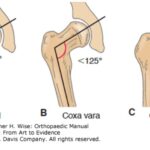Starting your computer basics journey can feel daunting, but with the right guidance, it’s entirely achievable. At LEARNS.EDU.VN, we break down complex topics into manageable steps, offering a clear path for mastering essential computer skills. Explore our comprehensive resources on computer literacy and digital skills to build a strong foundation. Let’s delve into essential computer knowledge, digital literacy, and IT fundamentals.
1. What Exactly Are Computer Basics and Why Are They Important?
Computer basics encompass the fundamental knowledge and skills needed to operate a computer effectively. Understanding these basics is crucial in today’s digital world.
1.1. Defining Computer Basics
Computer basics include understanding hardware, software, operating systems, and basic applications. It also involves knowing how to perform essential tasks like file management, internet browsing, and email communication.
1.2. Why Computer Basics Matter
In today’s world, computer literacy is as essential as reading and writing. A study by the Pew Research Center found that 90% of jobs require digital skills. Mastering computer basics opens doors to employment opportunities, enhances communication, and enables access to vast amounts of information. Furthermore, understanding computer basics helps you protect yourself from online threats and manage your digital life effectively.
1.3. Key Components of Computer Basics
- Hardware: Understanding the physical components of a computer.
- Software: Knowing how to use different types of applications.
- Operating Systems: Navigating and managing the computer’s OS.
- Internet Basics: Browsing, searching, and using email.
- File Management: Organizing and storing files and folders.
2. Identifying Your Current Skill Level: Where Do You Stand?
Before diving into learning, it’s crucial to assess your current knowledge.
2.1. Self-Assessment Checklist
Start by creating a self-assessment checklist to identify your strengths and weaknesses. This will help you tailor your learning journey.
| Skill | Level of Comfort | Areas to Improve |
|---|---|---|
| Basic Hardware Knowledge | High / Medium / Low | Understanding of specific components |
| Operating System Navigation | High / Medium / Low | Customization, troubleshooting |
| Internet Browsing | High / Medium / Low | Advanced search techniques |
| Email Communication | High / Medium / Low | Email etiquette, security |
| File Management | High / Medium / Low | Advanced file organization |
| Software Application Usage | High / Medium / Low | Learning new applications |
| Online Safety and Security | High / Medium / Low | Identifying phishing scams |
| Troubleshooting Common Issues | High / Medium / Low | Diagnosing and fixing problems |
2.2. Recognizing Gaps in Knowledge
Identifying gaps is the first step toward improvement. For example, if you’re comfortable browsing the internet but struggle with file management, you know where to focus your efforts.
2.3. Setting Realistic Goals
Set achievable goals based on your assessment. Start with small, manageable tasks, such as learning a new keyboard shortcut each week. According to a study by Stanford University, setting specific, measurable, achievable, relevant, and time-bound (SMART) goals increases the likelihood of success.
3. Essential Hardware Knowledge: Getting to Know Your Machine
Understanding computer hardware is fundamental.
3.1. Identifying Basic Computer Components
Familiarize yourself with the main components: CPU, RAM, hard drive, motherboard, and graphics card.
3.2. Understanding the Function of Each Component
- CPU (Central Processing Unit): The brain of the computer.
- RAM (Random Access Memory): Temporary storage for running programs.
- Hard Drive: Long-term storage for files and applications.
- Motherboard: Connects all the components.
- Graphics Card: Processes and outputs visual data.
3.3. Common Ports and Their Uses
Learn about USB, HDMI, Ethernet, and audio ports. Knowing their uses helps you connect peripherals and troubleshoot connection issues.
 Computer Ports
Computer Ports
Understanding common computer ports and their uses is essential for connecting peripherals.
4. Navigating Operating Systems: Windows, macOS, and Linux
The operating system (OS) is the interface between you and the computer’s hardware.
4.1. Introduction to Different Operating Systems
Windows, macOS, and Linux are the most popular operating systems. Each has its own strengths and weaknesses.
4.2. Basic Navigation and Interface Elements
Learn how to navigate the desktop, use the start menu (Windows), the dock (macOS), or the application launcher (Linux).
4.3. Customizing Your OS for Better Efficiency
Customize your OS to suit your needs. Change themes, adjust settings, and install helpful utilities. According to a Microsoft study, users who customize their OS settings report higher satisfaction levels.
5. Software Applications: Essential Tools for Everyday Tasks
Software applications are tools that allow you to perform specific tasks on your computer.
5.1. Understanding Different Types of Software
Learn about word processors, spreadsheets, presentation software, web browsers, and media players.
5.2. Basic Usage of Common Applications
Gain proficiency in using Microsoft Office (Word, Excel, PowerPoint) or Google Workspace (Docs, Sheets, Slides). These are essential tools for many tasks.
5.3. Installing, Updating, and Uninstalling Software
Learn how to install new software, keep it updated, and uninstall programs you no longer need. This keeps your system running smoothly and securely.
6. Mastering Internet Basics: Browsing, Searching, and Email
The internet is a vast resource, and mastering its basics is essential.
6.1. Understanding Web Browsers
Learn how to use web browsers like Chrome, Firefox, and Safari. Understand their settings, extensions, and security features.
6.2. Effective Search Techniques
Improve your search skills by using advanced search operators, keywords, and filters. According to Google, users who employ advanced search techniques find information 40% faster.
6.3. Email Communication: Etiquette and Security
Learn email etiquette, how to write effective emails, and how to protect yourself from spam and phishing.
:max_bytes(150000):strip_icc():format(webp)/email-basics-1694874v2-FINAL-d2f3c40b607a497584445d0462ff27e2.png)
Mastering email basics including etiquette and security is crucial for effective online communication.
7. File Management: Organizing Your Digital Life
Efficient file management is crucial for keeping your computer organized.
7.1. Creating and Organizing Folders
Learn how to create folders and subfolders to organize your files logically.
7.2. Naming Conventions and Best Practices
Establish clear naming conventions for your files and folders. This makes it easier to find and manage your data.
7.3. Backing Up Your Data
Regularly back up your data to protect against data loss. Use cloud storage, external hard drives, or both. According to a study by IBM, businesses that regularly back up their data recover 99% of lost data after a disaster.
8. Online Safety and Security: Protecting Yourself in the Digital World
Online safety and security are paramount in today’s digital landscape.
8.1. Understanding Common Online Threats
Learn about malware, viruses, phishing, and other online threats.
8.2. Safe Browsing Practices
Practice safe browsing habits, such as avoiding suspicious websites and downloading files from trusted sources.
8.3. Using Antivirus Software and Firewalls
Install and maintain antivirus software and firewalls to protect your computer from threats. A study by Norton found that computers without antivirus software are 10 times more likely to be infected.
9. Troubleshooting Common Computer Issues: A Practical Guide
Knowing how to troubleshoot common computer issues can save you time and frustration.
9.1. Identifying Common Problems
Learn to recognize common issues like slow performance, freezing, and error messages.
9.2. Basic Troubleshooting Steps
Try basic troubleshooting steps like restarting your computer, checking connections, and updating software.
9.3. When to Seek Professional Help
Know when to seek professional help. If you’re unable to resolve an issue on your own, consult a computer technician.
10. Practicing and Reinforcing Your Skills: Hands-On Learning
Practice is essential for mastering computer basics.
10.1. Setting Up a Practice Environment
Create a safe practice environment where you can experiment without fear of damaging your system.
10.2. Completing Practical Exercises and Projects
Work through practical exercises and projects to reinforce your skills. For example, create a presentation, write a report, or design a spreadsheet.
10.3. Seeking Feedback and Guidance
Seek feedback from friends, family, or online communities. Join forums and discussion groups to get help and share your experiences.
11. Advanced Computer Skills: Taking Your Knowledge Further
Once you’ve mastered the basics, consider exploring advanced topics.
11.1. Exploring Advanced Software Applications
Learn more advanced software applications like graphic design tools, video editing software, and programming languages.
11.2. Introduction to Networking Concepts
Understand basic networking concepts like IP addresses, routers, and network security.
11.3. Basic Programming Concepts
Explore basic programming concepts like variables, loops, and functions. Learning to code can open up new opportunities.
12. Staying Updated: Keeping Up with Technology Trends
Technology is constantly evolving, so it’s essential to stay updated.
12.1. Following Technology News and Blogs
Follow technology news sites and blogs to stay informed about the latest trends.
12.2. Participating in Online Communities
Participate in online communities, forums, and social media groups to learn from others and share your knowledge.
12.3. Continuous Learning Through Online Courses and Tutorials
Take advantage of online courses and tutorials to continue learning and expanding your skills. Platforms like Coursera, Udemy, and LEARNS.EDU.VN offer a wide range of courses.
13. Resources for Learning Computer Basics
Finding the right resources is key to a successful learning journey.
13.1. Online Courses and Tutorials
Platforms like Coursera, Udemy, and Khan Academy offer courses on computer basics. LEARNS.EDU.VN also provides structured courses tailored for beginners.
13.2. Books and Guides
“Computers for Dummies” and “Absolute Beginner’s Guide to Computer Basics” are popular choices.
13.3. Websites and Blogs
GCFLearnFree.org and TechRadar offer free tutorials and articles on various computer-related topics.
14. Creating a Study Plan for Computer Basics
A structured study plan can help you stay on track and make consistent progress.
14.1. Setting a Timeline
Create a realistic timeline for learning different topics. For example, allocate one week for understanding hardware, two weeks for operating systems, and so on.
14.2. Allocating Time for Each Topic
Divide your study time based on the complexity of each topic. Spend more time on areas where you struggle.
14.3. Scheduling Regular Study Sessions
Set aside specific times each day or week for studying. Consistency is crucial for effective learning.
15. The Role of Computer Basics in Career Development
Computer literacy can significantly impact your career prospects.
15.1. Enhancing Job Opportunities
Many jobs require at least basic computer skills. Enhancing your computer knowledge can open doors to various career paths.
15.2. Improving Productivity at Work
Understanding computer basics can help you work more efficiently and effectively.
15.3. Preparing for Future Job Market Trends
As technology continues to evolve, computer skills will become even more important in the job market.
16. Understanding Computer Jargon and Terminology
Familiarizing yourself with computer jargon can make learning easier.
16.1. Creating a Glossary of Terms
Compile a list of common computer terms and their definitions.
16.2. Using Terminology in Context
Practice using these terms in sentences to better understand their meanings.
16.3. Referencing Online Dictionaries and Glossaries
Websites like TechTerms.com provide comprehensive definitions of computer-related terms.
17. Overcoming Challenges in Learning Computer Basics
Learning computer basics can be challenging, but there are strategies to overcome these hurdles.
17.1. Addressing Technical Difficulties
Seek help from online forums, tech support, or friends when facing technical issues.
17.2. Staying Motivated
Set achievable goals, celebrate your progress, and remind yourself of the benefits of learning computer skills.
17.3. Managing Time Effectively
Prioritize your learning tasks and allocate specific times for studying.
18. The Impact of Computer Basics on Daily Life
Computer skills can improve various aspects of your daily life.
18.1. Simplifying Everyday Tasks
From online banking to shopping, computer skills can make daily tasks easier and more convenient.
18.2. Staying Connected with Loved Ones
Social media, email, and video calls allow you to stay in touch with friends and family.
18.3. Accessing Information and Entertainment
The internet provides access to vast amounts of information, entertainment, and educational resources.
19. Exploring Different Computer Devices
Understanding the different types of computer devices is also essential.
19.1. Desktop Computers
Traditional computers designed for stationary use.
19.2. Laptop Computers
Portable computers that combine all the components into a single unit.
19.3. Tablets and Smartphones
Mobile devices with touchscreens that offer various functionalities.
20. Using Cloud Services for Computer Basics
Cloud services offer convenient ways to store and access data.
20.1. Understanding Cloud Storage
Services like Google Drive, Dropbox, and OneDrive allow you to store files online.
20.2. Accessing Files from Anywhere
Cloud storage enables you to access your files from any device with an internet connection.
20.3. Sharing Files and Collaborating
Cloud services make it easy to share files with others and collaborate on projects.
21. Keyboard Shortcuts for Efficient Computer Usage
Learning keyboard shortcuts can significantly improve your efficiency.
21.1. Common Keyboard Shortcuts
Ctrl+C (Copy), Ctrl+V (Paste), Ctrl+Z (Undo), and Ctrl+S (Save) are some of the most useful shortcuts.
21.2. System-Specific Shortcuts
Windows and macOS have different sets of shortcuts. Familiarize yourself with the ones relevant to your operating system.
21.3. Application-Specific Shortcuts
Many applications have their own unique shortcuts. Learning these can make you more productive.
22. Basic Computer Maintenance
Regular maintenance can keep your computer running smoothly.
22.1. Cleaning Your Computer
Dust and debris can cause your computer to overheat. Clean your computer regularly with compressed air.
22.2. Updating Software and Drivers
Keeping your software and drivers up to date ensures that your computer runs efficiently and securely.
22.3. Running Disk Cleanup and Defragmentation Tools
These tools can help optimize your hard drive and improve performance.
23. Understanding Basic Networking Concepts
Networking concepts are fundamental to understanding how computers communicate.
23.1. What is a Network?
A network is a group of computers that are connected to each other.
23.2. Types of Networks
LAN (Local Area Network), WAN (Wide Area Network), and Wi-Fi are common types of networks.
23.3. Network Security
Protecting your network from unauthorized access is crucial. Use strong passwords and enable firewalls.
24. Setting Up a Computer Workstation
Creating an ergonomic workstation can improve your comfort and productivity.
24.1. Choosing the Right Equipment
Select a comfortable chair, a monitor at eye level, and a keyboard and mouse that fit your hands.
24.2. Arranging Your Workstation
Position your monitor, keyboard, and mouse in a way that minimizes strain on your body.
24.3. Taking Breaks
Regular breaks can help prevent fatigue and improve focus.
25. The Future of Computer Basics
As technology evolves, computer basics will continue to adapt.
25.1. Emerging Technologies
Artificial intelligence, virtual reality, and the Internet of Things are shaping the future of computing.
25.2. Adapting to New Trends
Stay informed about new technologies and be willing to adapt your skills.
25.3. Continuous Learning
Embrace lifelong learning to stay ahead in the ever-changing digital landscape.
26. How to Teach Computer Basics to Others
Sharing your knowledge can be rewarding.
26.1. Starting with the Fundamentals
Begin with the most basic concepts and gradually introduce more complex topics.
26.2. Using Simple Language
Avoid using jargon and explain concepts in simple terms.
26.3. Being Patient and Supportive
Learning takes time. Be patient and supportive, and encourage your students to ask questions.
27. The Benefits of Computer Literacy for Seniors
Computer literacy can enhance the lives of seniors in numerous ways.
27.1. Staying Connected with Family and Friends
Seniors can use email, social media, and video calls to stay in touch with loved ones.
27.2. Accessing Healthcare Information
The internet provides access to healthcare information, online appointments, and telemedicine services.
27.3. Engaging in Online Hobbies
Seniors can pursue their hobbies online, from gardening to genealogy.
28. Computer Basics for Students
Computer skills are essential for academic success.
28.1. Research and Information Gathering
Students can use the internet to conduct research and gather information for their assignments.
28.2. Creating Presentations and Reports
Computer skills enable students to create professional-looking presentations and reports.
28.3. Online Learning and Collaboration
Students can participate in online courses and collaborate with their peers on group projects.
29. Protecting Your Privacy While Using Computers
Protecting your personal information is crucial in the digital age.
29.1. Understanding Privacy Settings
Learn how to adjust the privacy settings on your computer and online accounts.
29.2. Using Strong Passwords
Create strong, unique passwords for each of your accounts.
29.3. Being Cautious About Sharing Personal Information
Think before you share personal information online.
30. Accessibility Features in Operating Systems
Accessibility features can make computers easier to use for people with disabilities.
30.1. Screen Readers
Screen readers convert text to speech, making computers accessible to people with visual impairments.
30.2. Magnifiers
Magnifiers enlarge parts of the screen, making it easier to see.
30.3. Speech Recognition Software
Speech recognition software allows you to control your computer with your voice.
31. Using Social Media Safely and Effectively
Social media can be a great way to connect with others, but it’s important to use it safely and responsibly.
31.1. Understanding Social Media Platforms
Familiarize yourself with the different social media platforms and their features.
31.2. Protecting Your Personal Information
Be mindful of what you share on social media and adjust your privacy settings accordingly.
31.3. Avoiding Cyberbullying
Be respectful of others online and report any instances of cyberbullying.
32. Computer Ethics and Responsible Use
Using computers responsibly is essential for creating a positive online environment.
32.1. Respecting Copyright Laws
Avoid downloading or sharing copyrighted material without permission.
32.2. Practicing Netiquette
Follow the rules of online etiquette and be respectful of others.
32.3. Reporting Illegal Activities
Report any illegal activities you encounter online to the appropriate authorities.
33. Understanding Different File Formats
Knowing the different file formats is also useful.
33.1. Common File Formats
.DOCX (Word document), .XLSX (Excel spreadsheet), .PPTX (PowerPoint presentation), .PDF (Portable Document Format), .JPEG (image), .MP3 (audio), and .MP4 (video) are common file formats.
33.2. Opening and Converting Files
Learn how to open different file formats and convert them to other formats if needed.
33.3. Choosing the Right File Format
Select the appropriate file format based on your needs.
34. Using Online Collaboration Tools
Online collaboration tools can enhance teamwork and productivity.
34.1. Google Workspace
Google Docs, Sheets, and Slides allow you to collaborate with others in real-time.
34.2. Microsoft Teams
Microsoft Teams offers chat, video conferencing, and file sharing features.
34.3. Zoom
Zoom is a popular video conferencing platform.
35. The Importance of Regular Software Updates
Regular software updates can improve your computer’s performance and security.
35.1. Security Patches
Software updates often include security patches that fix vulnerabilities.
35.2. Performance Improvements
Updates can also include performance improvements that make your computer run faster.
35.3. New Features
Software updates may introduce new features and functionalities.
36. Cloud Computing: Accessing Resources Over the Internet
Cloud computing enables you to access software, storage, and other resources over the internet.
36.1. Types of Cloud Services
IaaS (Infrastructure as a Service), PaaS (Platform as a Service), and SaaS (Software as a Service) are common types of cloud services.
36.2. Benefits of Cloud Computing
Cloud computing offers scalability, cost savings, and flexibility.
36.3. Security Considerations
Take steps to protect your data when using cloud services.
37. Computer Basics for Job Seekers
Computer skills can give you a competitive edge in the job market.
37.1. Creating a Resume and Cover Letter
Use word processing software to create a professional-looking resume and cover letter.
37.2. Searching for Jobs Online
Use online job boards to find job openings.
37.3. Applying for Jobs Online
Submit your resume and cover letter through online application portals.
38. Understanding Data Storage Devices
Knowing about various data storage devices is important.
38.1. Hard Drives
Traditional storage devices that store data on magnetic platters.
38.2. Solid State Drives (SSDs)
Faster and more durable storage devices that use flash memory.
38.3. USB Flash Drives
Portable storage devices that can be easily carried around.
Learning computer basics is an essential step toward navigating the modern world. By understanding the fundamental concepts and continuously practicing your skills, you can unlock new opportunities and enhance your daily life. At LEARNS.EDU.VN, we are dedicated to providing you with the resources and guidance you need to succeed. Discover more educational resources and courses at LEARNS.EDU.VN, located at 123 Education Way, Learnville, CA 90210, United States. Contact us via Whatsapp at +1 555-555-1212. Explore our website learns.edu.vn today to continue your learning journey and unlock your full potential.
FAQ Section:
Q1: What are the very first steps I should take when learning computer basics?
Begin with understanding basic hardware components like the CPU, RAM, and hard drive. Familiarize yourself with the operating system, such as Windows or macOS, and practice basic navigation.
Q2: How can I learn computer basics for free?
Many free resources are available online, including websites like GCFLearnFree.org, YouTube tutorials, and introductory courses on platforms like Khan Academy.
Q3: What are the essential software applications I should learn as a beginner?
Focus on learning word processing software (e.g., Microsoft Word), spreadsheet software (e.g., Microsoft Excel), and web browsers (e.g., Chrome, Firefox).
Q4: How do I protect my computer from viruses and malware?
Install and regularly update antivirus software, use a firewall, and practice safe browsing habits by avoiding suspicious websites and downloads.
Q5: What is the best way to organize files and folders on my computer?
Create a logical folder structure, use clear naming conventions for files and folders, and regularly back up your data to prevent data loss.
Q6: How can I improve my internet search skills?
Use specific keywords, advanced search operators (e.g., site:, filetype:), and filters to narrow down your search results and find relevant information more quickly.
Q7: What are some common troubleshooting steps for computer issues?
Start by restarting your computer, checking all connections, updating software and drivers, and consulting online forums or tech support for specific error messages.
Q8: How important is it to learn keyboard shortcuts?
Learning keyboard shortcuts can significantly improve your efficiency and productivity by allowing you to perform tasks more quickly.
Q9: How can seniors benefit from learning computer basics?
Seniors can stay connected with family and friends, access healthcare information, engage in online hobbies, and maintain their independence through computer literacy.
Q10: What are the ethical considerations when using computers and the internet?
Respect copyright laws, practice netiquette by being respectful of others online, and report any illegal activities to the appropriate authorities to ensure a safe and positive online environment.