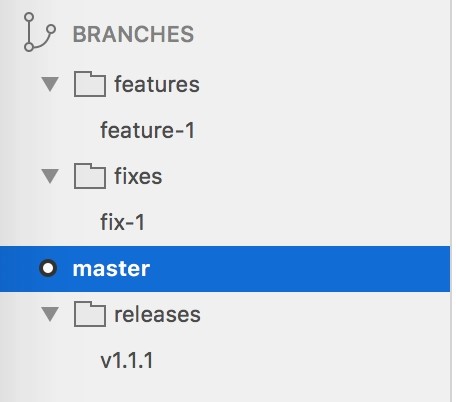Organizing React learning in Git effectively can significantly enhance your understanding and retention of the material. At LEARNS.EDU.VN, we recognize that a structured approach to version control is vital for mastering React and collaborating with others, ultimately boosting your development skills. Explore proven strategies for Git management, React project structure, and collaborative workflows.
1. Understanding the Importance of Git for React Learning
Git, a distributed version control system, is an indispensable tool for developers. When learning React, leveraging Git offers numerous advantages. Git tracks every change made to your project, allowing you to revert to previous states if something goes wrong, experiment without fear of breaking your code, and collaborate effectively with others. For React learners, this translates to a more robust and iterative learning process. Mastering Git alongside React is not just about writing code; it’s about managing your learning journey, understanding project evolution, and building a portfolio of well-organized projects.
1.1. Version Control Fundamentals
Version control is the practice of tracking and managing changes to software code. Git, as a leading version control system, allows you to:
- Track Changes: Every modification is recorded, providing a detailed history of your project.
- Revert to Previous States: Easily undo changes, returning to earlier versions of your code.
- Branching and Merging: Create separate lines of development (branches) for new features or experiments, then merge them back into the main codebase.
- Collaboration: Enable multiple developers to work on the same project simultaneously without overwriting each other’s changes.
1.2. Why Git is Crucial for React Projects
React projects, with their component-based architecture and complex dependencies, benefit immensely from Git’s capabilities. Here’s why:
- Component Management: React applications are built from reusable components. Git helps manage these components, ensuring consistency and preventing conflicts.
- Experimentation: You can freely experiment with new features or libraries in separate branches without affecting the main application.
- Collaboration: Teams can work on different components or features concurrently, merging their work seamlessly.
- Code Review: Git facilitates code reviews, allowing peers to examine and provide feedback on changes before they are integrated.
- Deployment: Git integrates with deployment pipelines, automating the process of pushing updates to live environments.
1.3. Benefits of Organized Git Repositories
An organized Git repository is essential for maintaining a clear and manageable codebase. Here are some key benefits:
- Improved Collaboration: Clear branch naming conventions and commit messages make it easier for team members to understand the project’s history and current state.
- Easier Debugging: A well-structured commit history simplifies the process of identifying when and why a bug was introduced.
- Streamlined Development: Consistent branching strategies and workflows reduce confusion and increase productivity.
- Better Code Quality: Regular code reviews and integration practices lead to higher quality code and fewer errors.
2. Setting Up Your React Learning Repository
Creating a well-structured Git repository from the outset is crucial for effective React learning. This involves initializing the repository, structuring your project directory, and setting up a .gitignore file to exclude unnecessary files.
2.1. Initializing a New Git Repository
To start a new Git repository for your React learning project, follow these steps:
-
Create a Project Directory:
mkdir my-react-learning cd my-react-learning -
Initialize Git:
git initThis command creates a new
.gitsubdirectory in your project, which contains all the necessary repository metadata.
2.2. Structuring Your React Project Directory
A well-organized project directory makes it easier to navigate and maintain your React application. Here’s a recommended structure:
my-react-learning/
├── src/ # Source code
│ ├── components/ # Reusable React components
│ │ ├── Button.js
│ │ └── Input.js
│ ├── pages/ # Application pages
│ │ ├── Home.js
│ │ └── About.js
│ ├── App.js # Main application component
│ ├── index.js # Entry point
│ └── styles/ # CSS or SCSS files
│ ├── global.css
│ └── components/
│ ├── Button.css
│ └── Input.css
├── public/ # Static assets
│ ├── index.html # HTML entry point
│ └── favicon.ico # Favicon
├── .gitignore # Specifies intentionally untracked files that Git should ignore
├── package.json # Lists project dependencies and scripts
├── README.md # Project documentation
└── node_modules/ # Contains project dependencies (usually ignored by Git)2.3. Creating a .gitignore File
The .gitignore file tells Git which files and directories to ignore in your project. This is essential for excluding generated files, dependency folders, and sensitive information. Here’s a typical .gitignore file for a React project:
node_modules/
build/
dist/
.DS_Store
.env
/coverageTo create a .gitignore file:
-
Create the File:
touch .gitignore -
Edit the File: Open
.gitignorein a text editor and add the list of files and directories to ignore.
2.4. Initial Commit
After setting up your project and .gitignore file, make your initial commit:
git add .
git commit -m "Initial commit: Project setup and .gitignore"This commit captures the initial state of your project, providing a clean starting point for your React learning journey.
3. Branching Strategies for React Learning
Branching is a powerful feature in Git that allows you to work on different aspects of your project in isolation. For React learning, effective branching strategies can help you manage new features, bug fixes, and experiments without disrupting your main codebase.
3.1. Feature Branching
Feature branching involves creating a new branch for each new feature you’re developing. This keeps your main branch clean and stable.
-
Create a New Feature Branch:
git checkout -b feature/new-component -
Develop Your Feature: Work on your new component, committing changes regularly.
git add . git commit -m "Add new component feature" -
Merge into Main: Once the feature is complete and tested, merge it into the main branch.
git checkout main git merge feature/new-component git branch -d feature/new-component git push origin main
3.2. Bug Fix Branching
When addressing bugs, create a dedicated branch to isolate the fix.
-
Create a Bug Fix Branch:
git checkout -b bugfix/resolve-issue -
Implement the Fix: Make the necessary changes to resolve the bug.
git add . git commit -m "Fix issue with component rendering" -
Merge into Main: After testing, merge the fix into the main branch.
git checkout main git merge bugfix/resolve-issue git branch -d bugfix/resolve-issue git push origin main
3.3. Experiment Branching
Experimenting with new libraries or approaches is a crucial part of learning React. Use experiment branches to explore without affecting your stable codebase.
-
Create an Experiment Branch:
git checkout -b experiment/new-library -
Conduct Your Experiment: Integrate the new library and test its functionality.
git add . git commit -m "Experiment with new library integration" -
Evaluate and Merge (if successful): If the experiment is successful, merge it into the main branch. Otherwise, discard the branch.
git checkout main git merge experiment/new-library git branch -d experiment/new-library git push origin main
3.4. Release Branching
When preparing for a release, create a release branch to stabilize the codebase and perform final testing.
-
Create a Release Branch:
git checkout -b release/v1.0.0 -
Stabilize and Test: Perform any necessary bug fixes or final adjustments.
git add . git commit -m "Final adjustments for v1.0.0 release" -
Merge into Main and Tag: After testing, merge the release branch into the main branch and tag the release.
git checkout main git merge release/v1.0.0 git tag v1.0.0 git branch -d release/v1.0.0 git push origin main --tags
By adopting these branching strategies, you can effectively manage your React learning projects, ensuring a clean, stable, and well-organized codebase.
4. Commit Message Conventions
Writing clear and concise commit messages is crucial for understanding the history of your project. A well-formatted commit message provides context about the changes made, making it easier to collaborate and debug.
4.1. The Anatomy of a Good Commit Message
A good commit message consists of a subject line, a body (optional), and a footer (optional).
- Subject Line: A brief summary of the changes (max 50 characters).
- Body: A more detailed explanation of the changes, the reasoning behind them, and any relevant context.
- Footer: References to related issues, pull requests, or other relevant information.
4.2. Best Practices for Writing Commit Messages
- Use Imperative Mood: Use the imperative mood in the subject line (e.g., “Add new component” instead of “Added new component”).
- Be Concise: Keep the subject line short and to the point.
- Explain the “Why”: In the body, explain why the changes were made, not just what was changed.
- Reference Issues: Include references to related issues or tickets in the footer (e.g., “Closes #123”).
- Limit Line Length: Keep lines in the body to 72 characters or less for readability.
4.3. Examples of Effective Commit Messages
-
Example 1: Adding a New Component
feat: Add new Button component This commit introduces a new Button component for use throughout the application. The component supports different styles and sizes, and includes unit tests to ensure proper functionality. Closes #456 -
Example 2: Fixing a Bug
fix: Resolve issue with component rendering This commit fixes an issue where the component was not rendering correctly due to a prop type mismatch. The prop type has been updated to ensure correct rendering. See also: #789 -
Example 3: Refactoring Code
refactor: Update component structure for improved performance This commit refactors the component structure to improve rendering performance. The changes include memoizing expensive calculations and reducing unnecessary re-renders. Related to: #101
4.4. Automating Commit Message Checks
To ensure consistent commit message formatting, you can use tools like commitlint and husky.
-
Install Dependencies:
npm install --save-dev @commitlint/config-conventional @commitlint/cli husky -
Configure Commitlint: Create a
commitlint.config.jsfile with the following content:module.exports = { extends: ['@commitlint/config-conventional'] }; -
Configure Husky: Add a
preparescript to yourpackage.jsonfile:{ "scripts": { "prepare": "husky install" } } -
Add a Commit Hook:
npx husky add .git/hooks/commit-msg 'npx --no-install commitlint --edit "$1"'
Now, every time you commit, commitlint will check your commit message against the configured rules, ensuring consistency and clarity.
5. Leveraging Git Features for Efficient Learning
Git offers several features that can significantly enhance your React learning experience. Understanding and utilizing these features can streamline your workflow, improve collaboration, and deepen your understanding of version control.
5.1. Git Stash
The git stash command allows you to temporarily save changes you’ve made to your working directory so you can work on something else, and then come back and re-apply them later.
-
Stashing Changes:
git stash -
Listing Stashes:
git stash list -
Applying a Stash:
git stash apply -
Applying and Dropping a Stash:
git stash pop
5.2. Git Rebase
Rebasing is the process of moving or combining a sequence of commits to a new base commit. It’s a powerful tool for maintaining a clean and linear commit history.
-
Rebasing onto Main:
git checkout feature/new-component git rebase main -
Resolving Conflicts: If conflicts arise during the rebase, resolve them and continue:
git add . git rebase --continue
5.3. Git Tagging
Tagging is used to mark specific points in your project’s history as important, such as releases.
-
Creating a Tag:
git tag v1.0.0 -
Pushing Tags:
git push origin v1.0.0 -
Listing Tags:
git tag
5.4. Git Hooks
Git hooks are scripts that Git executes before or after events such as commit, push, and receive. They can be used to automate tasks, enforce policies, and improve workflow.
-
Example: Pre-commit Hook for Linting: Create a
.git/hooks/pre-commitfile with the following content:#!/bin/sh npm run lintMake the script executable:
chmod +x .git/hooks/pre-commit
Now, every time you commit, the linter will run, ensuring your code adheres to the project’s coding standards.
By effectively using these Git features, you can streamline your learning process, maintain a clean and organized codebase, and improve your overall development workflow.
6. Collaboration and Code Review
Collaboration is a key aspect of software development, and Git provides powerful tools for working with others. Code review, in particular, is essential for ensuring code quality and sharing knowledge within a team.
6.1. Setting Up a Remote Repository
To collaborate with others, you need to set up a remote repository on platforms like GitHub, GitLab, or Bitbucket.
-
Create a Repository: Create a new repository on your chosen platform.
-
Link Local Repository: Link your local repository to the remote repository:
git remote add origin <remote_repository_url> -
Push Your Code: Push your local code to the remote repository:
git push -u origin main
6.2. Pull Requests
Pull requests are a mechanism for proposing changes to a repository and requesting that they be merged.
-
Create a New Branch:
git checkout -b feature/new-feature -
Develop Your Feature:
git add . git commit -m "Implement new feature" git push origin feature/new-feature -
Create a Pull Request: On your chosen platform, create a new pull request from your feature branch to the main branch.
6.3. Code Review Process
The code review process involves peers examining your code and providing feedback.
- Review Changes: Reviewers examine the changes in the pull request, looking for potential issues, bugs, or improvements.
- Provide Feedback: Reviewers leave comments and suggestions directly on the pull request.
- Iterate and Improve: The author addresses the feedback and updates the pull request.
- Approve and Merge: Once the code is approved, the pull request can be merged into the main branch.
6.4. Tools for Collaboration
Several tools can enhance collaboration and code review:
- GitHub: Offers pull requests, issue tracking, and project management features.
- GitLab: Provides similar features to GitHub, with a focus on continuous integration and deployment.
- Bitbucket: Integrates well with Atlassian tools like Jira and Confluence.
- Code Climate: Automates code review and provides insights into code quality.
7. Common Git Mistakes and How to Avoid Them
Even experienced developers make mistakes with Git. Understanding common pitfalls and how to avoid them can save you time and prevent headaches.
7.1. Committing Directly to Main
Mistake: Committing changes directly to the main branch can introduce instability and make it difficult to track changes.
Solution: Always work in feature branches and use pull requests for code review and merging.
7.2. Committing Sensitive Information
Mistake: Accidentally committing sensitive information like passwords or API keys to the repository can expose your application to security risks.
Solution: Use environment variables for sensitive information and ensure your .gitignore file excludes files containing sensitive data.
7.3. Ignoring Conflicts
Mistake: Ignoring conflicts during a merge or rebase can lead to broken code and unexpected behavior.
Solution: Always resolve conflicts carefully, testing your code thoroughly after merging.
7.4. Force Pushing
Mistake: Force pushing (git push --force) overwrites the remote repository’s history, which can cause problems for other collaborators.
Solution: Avoid force pushing unless you have a very good reason and understand the consequences.
7.5. Not Committing Frequently Enough
Mistake: Waiting too long to commit changes can make it difficult to track your progress and revert to previous states.
Solution: Commit frequently, with small, logical changes.
7.6. Not Pulling Regularly
Mistake: Failing to pull changes from the remote repository regularly can lead to merge conflicts and outdated code.
Solution: Pull changes frequently to stay up-to-date with the latest codebase.
By being aware of these common mistakes and following the recommended solutions, you can avoid many of the pitfalls associated with Git and maintain a clean, stable, and collaborative development environment.
8. Integrating Git with React Development Tools
Integrating Git with your React development tools can streamline your workflow and improve your productivity. Many IDEs and code editors offer built-in Git support, making it easier to manage your repository, commit changes, and collaborate with others.
8.1. Using Git with VS Code
Visual Studio Code (VS Code) has excellent built-in Git support. Here are some tips for using Git with VS Code:
- Source Control View: Use the Source Control view to stage changes, commit, and push to your remote repository.
- GitLens Extension: Install the GitLens extension for advanced Git features like blame annotations, code authorship, and commit history visualization.
- Integrated Terminal: Use the integrated terminal to run Git commands directly from VS Code.
- Conflict Resolution: VS Code provides a visual interface for resolving merge conflicts.
8.2. Using Git with Other IDEs
Most other popular IDEs, such as IntelliJ IDEA, WebStorm, and Atom, also offer built-in Git support. Explore the Git integration features in your IDE to streamline your workflow.
8.3. Command-Line Tools
While IDEs offer graphical interfaces for Git, the command line provides more flexibility and control. Familiarize yourself with the Git command-line tools to perform advanced operations and troubleshoot issues.
8.4. GUI Clients
For developers who prefer a graphical interface, several GUI clients are available, such as GitKraken, SourceTree, and GitHub Desktop. These clients provide a visual way to manage your repository, commit changes, and collaborate with others.
9. Advanced Git Techniques for React Projects
As you become more proficient with Git, you can explore advanced techniques to further optimize your workflow and manage complex React projects.
9.1. Git Submodules
Git submodules allow you to include another Git repository as a subdirectory within your main repository. This is useful for managing dependencies or incorporating shared components.
-
Adding a Submodule:
git submodule add <repository_url> <path> -
Initializing Submodules:
git submodule init git submodule update
9.2. Git LFS (Large File Storage)
Git LFS is an extension that allows you to store large files, such as images or videos, separately from your Git repository. This prevents your repository from becoming bloated and improves performance.
-
Installing Git LFS:
git lfs install -
Tracking Files:
git lfs track "*.png" git add .gitattributes
9.3. Git Worktrees
Git worktrees allow you to check out multiple branches from the same repository simultaneously. This is useful for working on multiple features or bug fixes in parallel.
-
Creating a Worktree:
git worktree add <path> <branch> -
Listing Worktrees:
git worktree list
10. Real-World Examples and Case Studies
To illustrate the practical application of Git in React learning, let’s examine some real-world examples and case studies.
10.1. Open Source Projects
Many open-source React projects use Git extensively for collaboration, code review, and release management. Studying these projects can provide valuable insights into best practices and workflows.
- React: The official React repository on GitHub uses a branching model similar to Gitflow, with separate branches for development, releases, and documentation.
- Create React App: The Create React App repository uses pull requests for all contributions and has a well-defined code review process.
10.2. Enterprise Projects
In enterprise environments, Git is often integrated with CI/CD pipelines for automated testing and deployment. Case studies of successful Git implementations can demonstrate the benefits of a structured approach.
- Netflix: Netflix uses Git for managing its microservices architecture, with automated testing and deployment pipelines.
- Spotify: Spotify uses Git for managing its web and mobile applications, with a focus on continuous integration and delivery.
10.3. Personal Learning Projects
Even for personal learning projects, Git can be a valuable tool for tracking progress, experimenting with new techniques, and building a portfolio of well-organized code.
By studying these examples, you can gain a deeper understanding of how Git is used in real-world React projects and apply these lessons to your own learning journey.
11. Resources for Further Learning
To deepen your understanding of Git and React, here are some recommended resources:
11.1. Online Courses
- Git and GitHub for Beginners – Crash Course: A beginner-friendly course on Udemy that covers the basics of Git and GitHub.
- Advanced Git Mastery: A more advanced course on Pluralsight that covers topics like rebasing, submodules, and Git hooks.
- The Complete React Developer Course: A comprehensive course on Udemy that covers React, Redux, and other related technologies.
11.2. Documentation
- Git Documentation: The official Git documentation is a comprehensive resource for all things Git.
- React Documentation: The official React documentation is a must-read for learning React.
11.3. Books
- Pro Git: A free online book that covers Git in detail.
- Learning React: A practical guide to building React applications.
11.4. Websites and Blogs
- GitHub Blog: The GitHub Blog features articles on Git, GitHub, and other related topics.
- Atlassian Git Tutorials: Atlassian provides a series of Git tutorials for beginners and advanced users.
- LEARNS.EDU.VN: Explore our website for more in-depth articles and courses on React and Git.
12. Frequently Asked Questions (FAQ)
Here are some frequently asked questions about organizing React learning in Git:
- What is the best branching strategy for React learning?
- Feature branching is a good starting point for most React learning projects.
- How do I handle merge conflicts in Git?
- Use a visual diff tool to resolve conflicts and test your code thoroughly after merging.
- What is the purpose of a
.gitignorefile?- It specifies intentionally untracked files that Git should ignore, such as
node_modulesand.env.
- It specifies intentionally untracked files that Git should ignore, such as
- How do I create a pull request on GitHub?
- Create a new branch, push your changes to the remote repository, and then create a pull request from your branch to the main branch.
- What are Git hooks and how can I use them?
- Git hooks are scripts that Git executes before or after events such as commit, push, and receive. They can be used to automate tasks and enforce policies.
- How do I revert a commit in Git?
- Use the
git revertcommand to undo the changes introduced by a specific commit.
- Use the
- What is the difference between
git mergeandgit rebase?git mergecreates a new merge commit, whilegit rebasemoves or combines a sequence of commits to a new base commit.
- How do I stash changes in Git?
- Use the
git stashcommand to temporarily save changes you’ve made to your working directory.
- Use the
- What is Git LFS and when should I use it?
- Git LFS is an extension that allows you to store large files separately from your Git repository. Use it when your project contains large files such as images or videos.
- How do I collaborate with others on a React project using Git?
- Set up a remote repository, use feature branches, and create pull requests for code review and merging.
13. Conclusion: Mastering Git for React Success
In conclusion, mastering Git is crucial for anyone learning React. By adopting effective branching strategies, writing clear commit messages, and leveraging Git’s advanced features, you can streamline your workflow, improve collaboration, and build a portfolio of well-organized projects. Remember to explore the resources available and continue practicing to deepen your understanding of both Git and React.
Ready to take your React and Git skills to the next level? Visit LEARNS.EDU.VN today to explore our comprehensive courses and resources designed to help you succeed. Whether you’re looking for in-depth tutorials, expert advice, or a supportive community, LEARNS.EDU.VN has everything you need to master React and Git. Contact us at 123 Education Way, Learnville, CA 90210, United States or reach out via Whatsapp at +1 555-555-1212. Start your journey to becoming a proficient React developer with LEARNS.EDU.VN.
Địa chỉ: 123 Education Way, Learnville, CA 90210, United States
Whatsapp: +1 555-555-1212
Trang web: learns.edu.vn