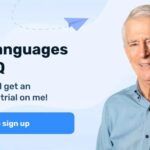Typing is a fundamental skill in today’s digital world. Whether you’re applying for a job, taking an online course, or simply communicating with friends and family, knowing how to use a computer keyboard efficiently is crucial. This guide provides a comprehensive overview of keyboarding basics, resources, and practice techniques to help you master this essential skill.
Understanding Keyboard Basics
Before diving into typing techniques, let’s familiarize ourselves with the keyboard layout. A standard keyboard consists of several sections:
- Function Keys (F1-F12): These keys perform specific tasks depending on the operating system and application.
- Alphanumeric Keys: These keys include letters, numbers, and symbols.
- Modifier Keys: These keys, such as Shift, Ctrl, and Alt, modify the function of other keys.
- Navigation Keys: These keys, such as the arrow keys, Home, End, Page Up, and Page Down, help you navigate through documents and web pages.
- Numeric Keypad: This section, usually located on the right side of the keyboard, provides a convenient way to enter numbers.
The home row is where your fingers should rest when not actively typing. Place your left-hand fingers on the keys A, S, D, and F, and your right-hand fingers on J, K, L, and ; (semicolon). Your thumbs should rest on the spacebar.
Keyboarding Resources and Techniques
Numerous resources are available to help you learn and improve your keyboarding skills:
- Online Typing Tutors: Websites like TypingClub and Ratatype offer interactive lessons, games, and personalized practice exercises. These platforms often track your progress and provide feedback on your accuracy and speed.
- Typing Games: Engaging typing games can make learning fun and motivating. Games like Typing Racer and Nitro Type challenge you to type quickly and accurately while competing against others.
- Touch Typing Practice: Learning to type without looking at the keyboard is essential for improving speed and accuracy. Focus on using the home row as a reference point and gradually build muscle memory for each key’s location.
Touch Typing Lessons
Mastering Keyboard Shortcuts
Keyboard shortcuts are combinations of keys that perform specific actions. Learning these shortcuts can significantly boost your productivity.
- Windows Keyboard Shortcuts: Windows Keyboard Shortcuts
- macOS Keyboard Shortcuts: macOS Keyboard Shortcuts
Common shortcuts include:
- Ctrl+C (or Command+C on Mac): Copy
- Ctrl+V (or Command+V on Mac): Paste
- Ctrl+X (or Command+X on Mac): Cut
- Ctrl+Z (or Command+Z on Mac): Undo
- Ctrl+S (or Command+S on Mac): Save
Function Key Overview
Function keys (F1-F12) have different functions depending on the operating system.
Some common functions include:
Windows:
- F1: Help
- F2: Rename
- F5: Refresh
Mac:
- F1: Decrease brightness
- F2: Increase brightness
- F3: Mission Control
Practice Makes Perfect
Consistent practice is key to improving your keyboarding skills. Try typing out paragraphs, articles, or even books to build speed and accuracy.
Here are some practice quotes to get you started:
“When you reach the end of your rope, tie a knot in it and hang on.” – Franklin D. Roosevelt
“There is nothing permanent except change.” – Heraclitus
“Think in the morning. Act in the noon. Eat in the evening. Sleep in the night.” – William Blake
“Work like you don’t need the money. Love like you’ve never been hurt. Dance like nobody’s watching.” – Satchel Paige
“If you cannot do great things, do small things in a great way.” – Napoleon Hill
“Independence is happiness.” – Susan B. Anthony
“Keep your face always toward the sunshine-and shadows will fall behind you.” – Walt Whitman
“Happiness can exist only in acceptance.” – George Orwell
“The best preparation for tomorrow is doing your best today.” – H. Jackson Brown, Jr.
“Whoever is happy will make others happy too.” – Anne Frank
By dedicating time to practice and utilizing the resources available, you can significantly improve your keyboarding skills and become a more proficient typist.