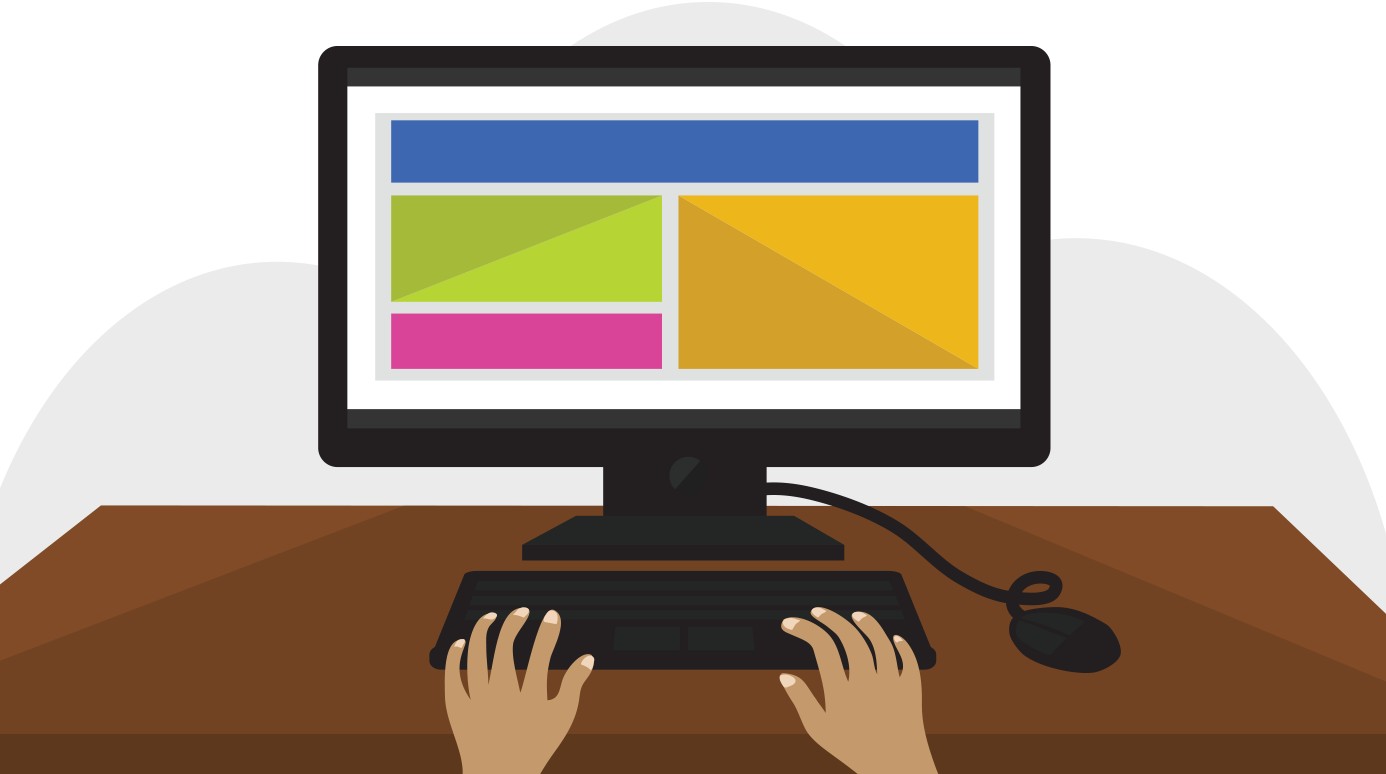Want to learn How Can I Learn How To Use A Computer? LEARNS.EDU.VN helps you navigate the digital landscape with confidence and ease, providing you with essential computer skills. Discover the power of digital literacy and unlock endless opportunities for personal and professional growth, including computer literacy and digital proficiency.
1. Understanding the Basics of Computer Usage
The digital age demands a certain level of proficiency with computers. Whether for work, education, or personal use, knowing how to operate a computer effectively is crucial. This section will cover the fundamental aspects of using a computer, including hardware components, software, and basic operations. The goal is to provide you with a solid foundation to build upon as you advance your computer skills. You can start by understanding the core components and their functions.
1.1. Getting Familiar with Computer Hardware
The physical components of a computer are collectively known as hardware. These include the central processing unit (CPU), memory (RAM), storage devices (hard drive or SSD), input devices (keyboard, mouse), and output devices (monitor, printer). Understanding what each component does will help you troubleshoot problems and use your computer more efficiently. Here’s a simplified overview:
- CPU (Central Processing Unit): The “brain” of the computer, responsible for executing instructions.
- RAM (Random Access Memory): Temporary storage for data that the CPU is actively using.
- Storage Devices (Hard Drive or SSD): Long-term storage for files, programs, and the operating system.
- Input Devices (Keyboard, Mouse): Allow you to interact with the computer by entering commands and data.
- Output Devices (Monitor, Printer): Display or print information processed by the computer.
1.2. Navigating the Operating System
The operating system (OS) is the software that manages all of the computer’s hardware and software resources. Popular operating systems include Windows, macOS, and Linux. Each OS has its own unique interface and features, but they all perform similar functions. Learning how to navigate the OS is essential for using a computer effectively.
- Windows: Known for its compatibility with a wide range of hardware and software.
- macOS: Known for its user-friendly interface and integration with Apple devices.
- Linux: Known for its flexibility and open-source nature, often used in servers and embedded systems.
1.3. Using the Mouse and Keyboard
The mouse and keyboard are the primary input devices for interacting with a computer. Learning how to use them efficiently can significantly improve your productivity. Here are some basic skills to master:
- Mouse: Clicking, double-clicking, right-clicking, and dragging.
- Keyboard: Typing, using modifier keys (Shift, Ctrl, Alt), and using function keys (F1-F12).
1.4. Understanding Files and Folders
Files and folders are the basic building blocks of data storage on a computer. Understanding how to create, organize, and manage files and folders is crucial for keeping your data organized and accessible.
- Files: Individual documents, images, videos, or programs stored on the computer.
- Folders: Containers for organizing files and other folders.
1.5. Connecting to the Internet
In today’s world, connecting to the internet is an essential part of using a computer. Whether you’re using Wi-Fi or a wired connection, knowing how to connect to the internet and troubleshoot connection problems is important.
- Wi-Fi: Connecting to the internet wirelessly using a router.
- Ethernet: Connecting to the internet using a wired connection.
2. Mastering Basic Computer Skills
Once you have a grasp of the fundamental concepts, you can start mastering basic computer skills. This section will cover essential skills such as using a web browser, creating and editing documents, sending emails, and managing files. The goal is to equip you with the skills you need to perform common tasks on a computer effectively. You can learn a range of essential computer capabilities.
2.1. Using a Web Browser
A web browser is a software application for accessing and viewing websites. Popular web browsers include Chrome, Firefox, Safari, and Edge. Learning how to use a web browser effectively is essential for accessing information, communicating with others, and performing various online tasks.
- Navigating Websites: Entering URLs, using back and forward buttons, and using bookmarks.
- Searching the Internet: Using search engines like Google, Bing, or DuckDuckGo.
- Managing Tabs: Opening, closing, and organizing multiple tabs.
2.2. Creating and Editing Documents
Creating and editing documents is a fundamental computer skill. Whether you’re writing a report, creating a presentation, or editing a photo, knowing how to use the appropriate software is essential.
- Word Processing: Using programs like Microsoft Word, Google Docs, or LibreOffice Writer to create and edit text documents.
- Spreadsheets: Using programs like Microsoft Excel, Google Sheets, or LibreOffice Calc to create and edit spreadsheets.
- Presentations: Using programs like Microsoft PowerPoint, Google Slides, or LibreOffice Impress to create and edit presentations.
2.3. Sending and Receiving Emails
Email is a crucial tool for communication in both personal and professional settings. Learning how to send and receive emails effectively is essential for staying connected and managing your communications.
- Composing Emails: Writing and formatting emails, adding attachments, and using CC and BCC.
- Managing Emails: Organizing emails into folders, filtering spam, and using email clients like Gmail, Outlook, or Thunderbird.
2.4. Managing Files and Folders
Effectively managing files and folders is crucial for keeping your data organized and accessible. This includes creating folders, moving files, renaming files, and deleting files.
- Creating Folders: Creating new folders to organize files by topic, project, or date.
- Moving Files: Moving files between folders to keep them organized.
- Renaming Files: Renaming files to make them easier to identify and locate.
- Deleting Files: Deleting files that are no longer needed to free up storage space.
2.5. Installing and Uninstalling Software
Installing and uninstalling software is a common task for computer users. Knowing how to install and uninstall software safely and effectively is important for keeping your computer running smoothly.
- Installing Software: Downloading and installing software from trusted sources, following installation instructions, and managing software updates.
- Uninstalling Software: Uninstalling software that is no longer needed or that is causing problems, using the operating system’s built-in uninstall tools.
3. Exploring Advanced Computer Skills
Once you’ve mastered the basics, you can explore more advanced computer skills. This section will cover topics such as using command-line interfaces, working with databases, programming, and computer security. The goal is to provide you with a deeper understanding of how computers work and how to use them for more complex tasks. You will gain an in-depth understanding of computer functionalities.
3.1. Using Command-Line Interfaces
A command-line interface (CLI) is a text-based interface for interacting with a computer. While most users rely on graphical user interfaces (GUIs), CLIs can be more efficient for certain tasks, especially for system administrators and developers.
- Navigating the File System: Using commands to move between directories, list files, and create new directories.
- Executing Programs: Running programs from the command line, passing arguments, and redirecting output.
- Automating Tasks: Writing scripts to automate repetitive tasks.
3.2. Working with Databases
Databases are used to store and manage large amounts of data. Whether you’re working with a simple list of contacts or a complex inventory system, understanding how to work with databases is a valuable skill.
- Database Concepts: Understanding database terminology such as tables, fields, records, and queries.
- SQL (Structured Query Language): Using SQL to create, read, update, and delete data in a database.
- Database Management Systems: Using database management systems like MySQL, PostgreSQL, or SQLite.
3.3. Introduction to Programming
Programming is the process of writing instructions that tell a computer what to do. Whether you want to create a website, develop a mobile app, or automate a task, learning to program can open up a world of possibilities.
- Programming Languages: Choosing a programming language such as Python, Java, or JavaScript.
- Basic Programming Concepts: Understanding variables, data types, control structures, and functions.
- Writing Programs: Writing simple programs to solve problems and automate tasks.
3.4. Understanding Computer Security
Computer security is the practice of protecting computer systems and data from unauthorized access, use, disclosure, disruption, modification, or destruction. With the increasing prevalence of cyber threats, understanding computer security is more important than ever.
- Malware: Understanding different types of malware such as viruses, worms, and Trojans.
- Phishing: Recognizing and avoiding phishing attacks.
- Password Security: Creating strong passwords and using password managers.
- Firewalls: Understanding how firewalls protect computer systems from unauthorized access.
- Antivirus Software: Using antivirus software to detect and remove malware.
3.5. Networking Basics
Understanding how computer networks work can be incredibly beneficial, especially if you’re interested in IT or system administration.
- IP Addresses: Knowing how IP addresses are assigned and used to identify devices on a network.
- Routers and Switches: Understanding the roles of routers and switches in directing network traffic.
- Network Security: Implementing security measures to protect networks from unauthorized access.
4. Learning Resources and Tools
There are many resources and tools available to help you learn how to use a computer. This section will cover online courses, tutorials, books, and software tools that can help you improve your computer skills. You can enhance your learning journey with these useful resources.
4.1. Online Courses and Tutorials
Online courses and tutorials are a great way to learn new skills at your own pace. Many platforms offer courses on a wide range of computer topics, from basic skills to advanced programming.
- Coursera: Offers courses from top universities and institutions on a variety of computer topics.
- edX: Similar to Coursera, offering courses from universities around the world.
- Udemy: Offers a wide range of courses on computer skills, programming, and IT.
- Khan Academy: Offers free courses on computer programming and computer science.
- YouTube: A vast resource for tutorials on almost any computer topic.
4.2. Books and E-books
Books and e-books are a great way to learn in-depth about computer topics. Many books are available for beginners and advanced users alike.
- “Computer Basics Absolute Beginner’s Guide” by Michael Miller: A comprehensive guide to computer basics for beginners.
- “CompTIA A+ Certification All-in-One Exam Guide” by Michael Meyers: A comprehensive guide to preparing for the CompTIA A+ certification exam.
- “Automate the Boring Stuff with Python” by Al Sweigart: A practical guide to using Python to automate tasks.
- “Clean Code: A Handbook of Agile Software Craftsmanship” by Robert C. Martin: A guide to writing clean, maintainable code.
4.3. Software Tools and Applications
Using the right software tools and applications can significantly improve your productivity and efficiency. This includes productivity software, graphic design tools, and programming tools.
- Microsoft Office: A suite of productivity software including Word, Excel, and PowerPoint.
- Google Workspace: A suite of online productivity tools including Docs, Sheets, and Slides.
- Adobe Creative Cloud: A suite of graphic design, video editing, and web development tools.
- Visual Studio Code: A popular code editor for programming.
- Git: A version control system for tracking changes to code.
4.4. Practice and Experimentation
The best way to learn how to use a computer is to practice and experiment. Try different things, explore new software, and don’t be afraid to make mistakes. The more you practice, the more comfortable you’ll become with using a computer.
- Set Goals: Set specific goals for what you want to learn and track your progress.
- Work on Projects: Work on projects that challenge you and help you apply what you’ve learned.
- Seek Feedback: Ask for feedback from others on your work and use it to improve.
- Stay Curious: Stay curious and keep learning new things.
4.5. Online Communities and Forums
Joining online communities and forums can provide valuable support and resources for learning how to use a computer. You can ask questions, share tips, and learn from others.
- Stack Overflow: A question-and-answer website for programmers and computer users.
- Reddit: A social media platform with many subreddits dedicated to computer topics.
- Quora: A question-and-answer website where you can ask questions and get answers from experts.
- Tech Forums: Many tech forums are dedicated to specific computer topics.
5. Tailoring Your Learning Path
Every individual has unique learning preferences and goals. Tailoring your learning path ensures that you focus on the skills and knowledge that are most relevant to your needs and interests. This section will provide guidance on how to assess your current skill level, set realistic goals, and adapt your learning strategies to maximize your learning outcomes. You can customize your learning according to your needs and goals.
5.1. Assessing Your Current Skill Level
Before embarking on your learning journey, it’s essential to assess your current skill level. This involves identifying your strengths and weaknesses, and understanding what you already know and what you need to learn.
- Self-Assessment: Reflect on your current abilities and knowledge in various computer-related areas.
- Online Quizzes: Take online quizzes and assessments to get an objective measure of your skills.
- Feedback from Others: Ask friends, family, or colleagues to provide feedback on your computer skills.
5.2. Setting Realistic Goals
Setting realistic goals is crucial for staying motivated and focused on your learning journey. Goals should be specific, measurable, achievable, relevant, and time-bound (SMART).
- Short-Term Goals: Set small, achievable goals that you can accomplish in a short period of time.
- Long-Term Goals: Set larger goals that you want to achieve over a longer period of time.
- Prioritize Goals: Prioritize your goals based on their importance and relevance to your overall objectives.
5.3. Identifying Your Learning Style
Everyone learns differently. Identifying your learning style can help you choose the most effective learning strategies and resources for you.
- Visual Learners: Learn best through visual aids such as diagrams, charts, and videos.
- Auditory Learners: Learn best through listening to lectures, podcasts, and discussions.
- Kinesthetic Learners: Learn best through hands-on activities and experimentation.
- Read/Write Learners: Learn best through reading and writing notes, articles, and books.
5.4. Choosing the Right Resources
With so many learning resources available, it’s important to choose the ones that are most effective for you. Consider your learning style, goals, and current skill level when selecting resources.
- Online Courses: Choose courses that are aligned with your goals and skill level.
- Books and Articles: Select books and articles that are relevant to your interests and needs.
- Software Tools: Use software tools that can help you practice and apply what you’ve learned.
5.5. Adapting Your Learning Strategies
As you progress on your learning journey, it’s important to adapt your learning strategies based on your experiences and progress. This involves evaluating your learning methods, identifying what works and what doesn’t, and making adjustments as needed.
- Reflect on Your Progress: Regularly reflect on your progress and identify areas where you need to improve.
- Experiment with Different Methods: Try different learning methods and strategies to see what works best for you.
- Seek Feedback: Ask for feedback from others on your learning progress and make adjustments based on their suggestions.
6. Troubleshooting Common Computer Issues
Even experienced computer users encounter problems from time to time. Knowing how to troubleshoot common computer issues can save you time and frustration. This section will cover common problems such as slow performance, software crashes, internet connection issues, and hardware failures. You can resolve common computer problems with these tips.
6.1. Slow Performance
Slow performance is a common problem that can be caused by a variety of factors, including too many programs running, a lack of memory, or a fragmented hard drive.
- Close Unnecessary Programs: Close programs that you are not currently using to free up system resources.
- Increase Memory: Add more RAM to your computer to improve performance.
- Defragment Your Hard Drive: Defragment your hard drive to improve file access times.
- Run a Virus Scan: Scan your computer for viruses and malware that can slow down performance.
6.2. Software Crashes
Software crashes can be caused by a variety of factors, including bugs in the software, conflicts with other software, or hardware problems.
- Restart the Program: Try restarting the program that crashed.
- Update the Program: Check for updates to the program and install them.
- Reinstall the Program: Try reinstalling the program if it continues to crash.
- Check for Hardware Problems: Check your computer’s hardware for problems that could be causing the crashes.
6.3. Internet Connection Issues
Internet connection issues can be caused by a variety of factors, including problems with your modem or router, problems with your internet service provider, or problems with your computer’s network settings.
- Restart Your Modem and Router: Try restarting your modem and router.
- Check Your Network Settings: Check your computer’s network settings to make sure they are configured correctly.
- Contact Your Internet Service Provider: Contact your internet service provider to see if there are any problems with your service.
6.4. Hardware Failures
Hardware failures can be caused by a variety of factors, including age, wear and tear, or damage.
- Check Cables and Connections: Check all cables and connections to make sure they are securely connected.
- Run Diagnostics: Run diagnostic tests to identify hardware problems.
- Replace Failing Hardware: Replace any hardware that is failing.
6.5. Blue Screen of Death (BSOD)
The Blue Screen of Death (BSOD) is a common error screen in Windows that indicates a critical system failure.
- Note the Error Code: Note the error code displayed on the BSOD.
- Search for Solutions: Search online for solutions to the error code.
- Check for Hardware Problems: Check your computer’s hardware for problems that could be causing the BSOD.
- Reinstall Windows: As a last resort, reinstall Windows.
7. Staying Updated with Technology Trends
The world of technology is constantly evolving. Staying updated with the latest trends and advancements can help you remain competitive and make the most of new opportunities. This section will cover how to stay informed about new technologies, adapt to changing trends, and embrace lifelong learning. You can stay updated with the latest technology trends by reading blogs and forums.
7.1. Reading Tech Blogs and News Websites
Reading tech blogs and news websites is a great way to stay informed about the latest technology trends and advancements.
- TechCrunch: A popular tech blog that covers startups, technology news, and trends.
- Wired: A magazine that covers technology, culture, and politics.
- The Verge: A website that covers technology, science, art, and culture.
- Ars Technica: A website that covers technology, science, and policy.
- ZDNet: A website that covers technology news, analysis, and research.
7.2. Following Industry Experts on Social Media
Following industry experts on social media can provide valuable insights and perspectives on technology trends.
- Twitter: A social media platform where you can follow industry experts and stay informed about their latest thoughts and insights.
- LinkedIn: A professional networking platform where you can connect with industry experts and join relevant groups.
7.3. Attending Webinars and Conferences
Attending webinars and conferences is a great way to learn about new technologies and network with industry professionals.
- Webinars: Online presentations and workshops that cover a variety of technology topics.
- Conferences: In-person events that bring together industry professionals to share knowledge and network.
7.4. Participating in Online Communities
Participating in online communities can provide valuable support and resources for staying updated with technology trends.
- Forums: Online discussion boards where you can ask questions and share information.
- Groups: Online communities dedicated to specific technology topics.
7.5. Embracing Lifelong Learning
Embracing lifelong learning is essential for staying relevant in the ever-changing world of technology.
- Set Goals: Set goals for what you want to learn and track your progress.
- Seek Feedback: Ask for feedback from others on your learning and use it to improve.
- Stay Curious: Stay curious and keep learning new things.
8. Maximizing Your Computer’s Potential
Once you’ve learned the basics and explored more advanced skills, it’s time to maximize your computer’s potential. This section will cover topics such as optimizing performance, customizing your computer, and using advanced features. You can unlock your computer’s full potential by regularly maintaining it.
8.1. Optimizing Computer Performance
Optimizing your computer’s performance can improve its speed, responsiveness, and overall efficiency.
- Clean Up Your Hard Drive: Delete unnecessary files and programs to free up storage space.
- Defragment Your Hard Drive: Defragment your hard drive to improve file access times.
- Disable Startup Programs: Disable programs that start automatically when you turn on your computer.
- Update Drivers: Update your computer’s drivers to improve hardware performance.
- Run a Virus Scan: Scan your computer for viruses and malware that can slow down performance.
8.2. Customizing Your Computer
Customizing your computer can make it more personalized and user-friendly.
- Change Your Desktop Background: Change your desktop background to a photo or image that you like.
- Customize Your Taskbar: Customize your taskbar to include the programs and shortcuts that you use most often.
- Change Your Mouse and Keyboard Settings: Change your mouse and keyboard settings to make them more comfortable to use.
- Install New Fonts: Install new fonts to make your documents and presentations more visually appealing.
- Use Themes: Use themes to change the overall look and feel of your computer.
8.3. Exploring Accessibility Options
Accessibility options can make your computer easier to use if you have a disability.
- Screen Reader: Use a screen reader to have text on your screen read aloud.
- Magnifier: Use a magnifier to zoom in on parts of your screen.
- On-Screen Keyboard: Use an on-screen keyboard to type with a mouse or other input device.
- Voice Recognition: Use voice recognition to control your computer with your voice.
- High Contrast Mode: Use high contrast mode to make text and images easier to see.
8.4. Using Virtual Machines
Virtual machines allow you to run multiple operating systems on a single computer.
- Install a Virtual Machine: Install a virtual machine program such as VMware or VirtualBox.
- Install an Operating System: Install an operating system such as Windows or Linux on the virtual machine.
- Run Programs: Run programs on the virtual machine as if they were running on a separate computer.
8.5. Cloud Computing
Cloud computing allows you to store and access data and applications over the internet.
- Use Cloud Storage: Use cloud storage services such as Google Drive, Dropbox, or OneDrive to store your files.
- Use Cloud Applications: Use cloud applications such as Google Docs, Sheets, or Slides to create and edit documents.
- Use Cloud Services: Use cloud services such as Amazon Web Services or Microsoft Azure to host websites and applications.
9. Building a Strong Foundation for Future Learning
The skills and knowledge you acquire while learning how to use a computer can serve as a strong foundation for future learning. This section will cover how to apply your computer skills to other areas of your life, pursue advanced education and training, and contribute to the tech community. You can enhance your skill set by regularly practicing.
9.1. Applying Computer Skills to Other Areas of Life
Computer skills can be applied to a wide range of areas, including education, work, and personal life.
- Education: Use computer skills to research topics, write papers, and create presentations.
- Work: Use computer skills to perform job-related tasks, communicate with colleagues, and manage projects.
- Personal Life: Use computer skills to stay connected with friends and family, manage finances, and pursue hobbies.
9.2. Pursuing Advanced Education and Training
Pursuing advanced education and training can help you deepen your computer skills and knowledge.
- College Courses: Take college courses in computer science, information technology, or related fields.
- Certification Programs: Enroll in certification programs to earn industry-recognized credentials.
- Online Courses: Take online courses to learn new skills and stay updated with the latest technology trends.
9.3. Contributing to the Tech Community
Contributing to the tech community can help you give back and make a difference.
- Open Source Projects: Contribute to open source projects by writing code, testing software, or creating documentation.
- Online Forums: Participate in online forums to answer questions and share your knowledge.
- Teach Others: Teach others how to use computers by volunteering at a local community center or library.
9.4. Developing Problem-Solving Skills
Enhance your problem-solving capabilities by engaging in coding challenges, debugging exercises, and contributing to open-source projects. These activities foster analytical thinking and innovative solutions.
- Coding Challenges: Participate in coding platforms that present complex problems requiring elegant solutions.
- Debugging Exercises: Practice identifying and resolving errors in existing code, improving your attention to detail.
- Open-Source Contributions: Collaborate with other developers to tackle real-world issues, refining your collaborative and problem-solving skills.
9.5. Creating a Portfolio
Showcase your computer skills by creating a portfolio of projects, websites, and applications that you have developed. A portfolio can help you demonstrate your skills to potential employers or clients.
- Websites: Create websites to showcase your web development skills.
- Applications: Develop applications to showcase your programming skills.
- Projects: Document projects that you have worked on and showcase your problem-solving skills.
10. Final Tips and Advice for Aspiring Computer Users
Learning how to use a computer can be a rewarding experience. This section will provide some final tips and advice for aspiring computer users. With consistent practice and dedication, anyone can become proficient in computer skills.
10.1. Practice Regularly
The key to becoming proficient in computer skills is to practice regularly. Set aside time each day or week to practice using different software, exploring new features, and troubleshooting problems.
10.2. Stay Curious
Stay curious and keep learning new things. The world of technology is constantly evolving, so it’s important to stay up-to-date with the latest trends and advancements.
10.3. Don’t Be Afraid to Ask for Help
Don’t be afraid to ask for help when you need it. There are many resources available to help you learn how to use a computer, including online courses, books, and forums.
10.4. Be Patient
Be patient and don’t get discouraged if you don’t learn everything right away. Learning how to use a computer takes time and effort, so be patient with yourself and keep practicing.
10.5. Celebrate Your Successes
Celebrate your successes and acknowledge your progress. Learning how to use a computer is a significant accomplishment, so be sure to celebrate your milestones along the way.
Learning how to use a computer is a journey, not a destination. By following these tips and advice, you can build a strong foundation for future learning and unlock the power of technology. Remember to leverage the resources available at LEARNS.EDU.VN to enhance your skills and achieve your goals. Whether you’re looking to master basic computer skills or explore advanced topics, LEARNS.EDU.VN provides the guidance and support you need to succeed.
Ready to take your computer skills to the next level? Visit LEARNS.EDU.VN today to explore our comprehensive resources and courses. Our expert-led tutorials and hands-on exercises will help you master everything from basic computer operations to advanced programming techniques.
Don’t wait any longer—start your journey towards digital literacy and unlock endless opportunities for personal and professional growth with LEARNS.EDU.VN!
Address: 123 Education Way, Learnville, CA 90210, United States
WhatsApp: +1 555-555-1212
Website: learns.edu.vn
FAQ: Learning How to Use a Computer
1. What are the basic computer skills I need to learn first?
The foundational skills include understanding hardware components (CPU, RAM, storage), navigating the operating system (Windows, macOS, Linux), using a mouse and keyboard, managing files and folders, and connecting to the internet.
2. How can I improve my typing skills?
Practice regularly using online typing tutors, focusing on accuracy first and then speed. Consistent practice for 15-20 minutes daily can yield significant improvements.
3. Which web browsers are most user-friendly for beginners?
Chrome, Firefox, and Safari are popular choices. They offer intuitive interfaces and extensive support resources. Start with one and explore its features before trying others.
4. What are the best free resources for learning Microsoft Office?
Microsoft offers free online tutorials and templates. Additionally, YouTube provides numerous free tutorials for learning specific features of Word, Excel, and PowerPoint.
5. How do I protect my computer from viruses and malware?
Install reputable antivirus software and keep it updated. Be cautious when opening email attachments or clicking on links from unknown sources. Regularly scan your computer for threats.
6. What is cloud storage, and how can it benefit me?
Cloud storage allows you to store files online, making them accessible from any device. It also provides backup and data protection. Popular services include Google Drive, Dropbox, and OneDrive.
7. How do I troubleshoot common computer problems like slow performance?
Start by closing unnecessary programs, increasing memory (RAM), defragmenting your hard drive, and running a virus scan. Regularly maintaining your system can prevent performance issues.
8. What is the difference between RAM and storage (hard drive or SSD)?
RAM (Random Access Memory) is temporary storage used for active tasks, while storage devices (hard drive or SSD) provide long-term storage for files and programs. RAM affects the computer’s speed, whereas storage devices affect how much data you can store.
9. How can I learn basic programming skills?
Start with beginner-friendly languages like Python or JavaScript. Online platforms like Codecademy, Khan Academy, and Coursera offer introductory courses. Practice coding regularly to reinforce what you learn.
10. Where can I find help if I encounter a specific computer problem?
Online forums like Stack Overflow and Reddit’s tech subreddits are excellent resources. Additionally, tech support websites and manufacturer’s support pages often provide solutions to common issues.