Power BI offers powerful data visualization and analysis capabilities, enabling users to transform raw data into actionable insights. At LEARNS.EDU.VN, we understand the growing demand for Power BI skills. This article provides a comprehensive roadmap on how you can learn Power BI effectively, from beginner to advanced levels. You’ll discover essential resources, structured learning paths, and practical tips to master Power BI and unlock its full potential. Explore the world of business intelligence and enhance your data literacy today with the best tips and resources.
1. Understanding the Fundamentals of Power BI
Before diving into the specifics, it’s crucial to grasp the core concepts of Power BI. Power BI is a business intelligence tool developed by Microsoft that allows users to visualize and analyze data. It transforms data into understandable and visually appealing formats, such as charts, graphs, and dashboards.
1.1 What is Power BI?
Power BI is a suite of tools designed to provide insights from data. It includes:
- Power BI Desktop: A free desktop application for creating reports and dashboards.
- Power BI Service: An online service for sharing and collaborating on reports.
- Power BI Mobile Apps: Apps for viewing reports on mobile devices.
- Power BI Report Server: On-premises reporting solution for organizations.
- Power BI Embedded: Embed Power BI visuals into applications.
1.2 Key Components of Power BI
Understanding the main components helps in navigating the Power BI landscape:
- Data Sources: Power BI can connect to various data sources, including Excel, SQL Server, cloud services, and more.
- Data Transformation (Power Query): This component allows you to clean, transform, and shape data before loading it into Power BI.
- Data Modeling: Creating relationships between different tables and defining calculations (measures and calculated columns).
- Visualizations: Charts, graphs, and other visual elements that represent data.
- Reports: Collections of visualizations presented together to convey a specific message.
- Dashboards: Single-page views that combine multiple reports and visualizations.
1.3 Benefits of Learning Power BI
Learning Power BI can significantly enhance your career prospects and decision-making capabilities:
- Improved Data Analysis: Power BI allows you to analyze complex datasets quickly and efficiently.
- Better Decision-Making: Visualized data helps in identifying trends and patterns, leading to informed decisions.
- Enhanced Reporting: Create interactive and dynamic reports that can be easily shared with stakeholders.
- Increased Productivity: Automate reporting processes and save time on data analysis tasks.
- Career Advancement: Proficiency in Power BI is a valuable skill in today’s data-driven job market.
2. Setting Up Your Power BI Environment
To start learning Power BI, you need to set up your environment correctly. This involves installing Power BI Desktop and understanding the Power BI Service.
2.1 Installing Power BI Desktop
Power BI Desktop is a free application that allows you to connect to data sources, transform data, create data models, and design reports.
Steps to Install Power BI Desktop:
- Download Power BI Desktop: Go to the official Microsoft Power BI Desktop download page.
- Choose the Download Option: Select the “Download free” button.
- Run the Installer: Open the downloaded file and follow the on-screen instructions to install Power BI Desktop.
- Launch Power BI Desktop: Once installed, launch the application to start exploring its features.
2.2 Understanding the Power BI Service
The Power BI Service is a cloud-based platform for sharing and collaborating on Power BI reports and dashboards.
Key Features of Power BI Service:
- Publishing Reports: Share reports created in Power BI Desktop to the Power BI Service.
- Creating Dashboards: Combine visualizations from multiple reports into a single dashboard.
- Collaboration: Share dashboards and reports with colleagues and collaborate on data analysis projects.
- Data Refresh: Schedule automatic data refresh to keep your reports up-to-date.
- Mobile Access: View reports and dashboards on mobile devices using the Power BI Mobile Apps.
2.3 Creating a Power BI Service Account
To use the Power BI Service, you need to create an account.
Steps to Create a Power BI Service Account:
- Go to Power BI Website: Visit the Power BI website.
- Sign Up: Click on the “Sign up free” button.
- Enter Your Email Address: Provide your work or school email address.
- Follow the Instructions: Complete the registration process by following the on-screen instructions.
- Access Power BI Service: Once registered, you can access the Power BI Service through your web browser.
3. Structured Learning Paths for Power BI
A structured learning path can help you progress systematically from a beginner to an advanced Power BI user. Here are recommended paths:
3.1 Beginner Level: Getting Started with Power BI
This level focuses on understanding the basics of Power BI and creating simple reports.
Topics to Cover:
- Introduction to Power BI: Understanding the Power BI ecosystem and its components.
- Connecting to Data Sources: Connecting to Excel, CSV, and other basic data sources.
- Data Transformation with Power Query: Cleaning and shaping data using Power Query Editor.
- Creating Basic Visualizations: Designing charts, graphs, and tables.
- Building Simple Reports: Combining visualizations into a single report.
- Publishing Reports to Power BI Service: Sharing reports online.
Resources:
- Microsoft Learn: The Microsoft Learn platform offers a range of free courses and tutorials for Power BI beginners.
- YouTube Tutorials: Channels like Guy in a Cube and Enterprise DNA provide excellent beginner-friendly Power BI tutorials.
- Power BI Documentation: The official Power BI documentation is a comprehensive resource for understanding Power BI features.
3.2 Intermediate Level: Data Modeling and DAX
This level focuses on data modeling techniques and using DAX (Data Analysis Expressions) to create advanced calculations.
Topics to Cover:
- Data Modeling: Creating relationships between tables, understanding star schema and snowflake schema.
- DAX Fundamentals: Learning DAX syntax, functions, and operators.
- Calculated Columns and Measures: Creating custom calculations using DAX.
- Advanced Visualizations: Using advanced chart types and customization options.
- Power BI Service Features: Exploring collaboration, data refresh, and security features.
Resources:
- Enterprise DNA: Offers in-depth courses on data modeling and DAX.
- SQLBI: Provides advanced DAX tutorials and resources.
- Books: “The Definitive Guide to DAX” by Alberto Ferrari and Marco Russo is an excellent resource for learning DAX.
- LEARNS.EDU.VN: Check out the data modeling and DAX courses.
3.3 Advanced Level: Advanced DAX, Power Query, and Power BI Service
This level focuses on advanced DAX techniques, complex data transformations, and Power BI Service administration.
Topics to Cover:
- Advanced DAX: Time intelligence functions, dynamic measures, and performance optimization.
- Power Query Advanced Techniques: Custom functions, error handling, and performance tuning.
- Power BI Service Administration: Managing workspaces, data gateways, and security settings.
- Power BI Embedded: Embedding Power BI reports into custom applications.
- Dataflows: Creating reusable data transformation logic.
Resources:
- SQLBI: Continues to be a valuable resource for advanced DAX topics.
- Microsoft Documentation: Provides detailed information on Power BI Service administration and advanced features.
- Community Forums: Engage with other Power BI users in forums and communities to learn from their experiences.
4. Essential Resources for Learning Power BI
To effectively learn Power BI, leverage the following resources:
4.1 Online Courses and Tutorials
- Microsoft Learn: Offers structured learning paths with hands-on exercises.
- Coursera and Udemy: Provide comprehensive Power BI courses taught by industry experts.
- LinkedIn Learning: Offers a variety of Power BI tutorials and courses for different skill levels.
4.2 Books
- “DAX Formulas for Power BI” by Rob Collie: A practical guide to writing DAX formulas.
- “Collect, Combine, and Transform Data Using Power Query in Excel and Power BI” by Gil Raviv: A comprehensive guide to data transformation.
- “Power BI Cookbook” by Brett Powell: A collection of recipes for solving common Power BI challenges.
4.3 Community and Forums
- Power BI Community Forum: A place to ask questions, share knowledge, and connect with other Power BI users.
- Stack Overflow: A popular Q&A site where you can find answers to Power BI-related questions.
- LinkedIn Groups: Join Power BI groups to network with professionals and learn from their experiences.
4.4 Practice Datasets
- AdventureWorks: A sample database provided by Microsoft for practicing data analysis.
- Contoso Retail Data: Another sample dataset from Microsoft that simulates retail sales data.
- Kaggle: A platform for data science competitions with various datasets for practicing Power BI.
5. Practical Tips for Mastering Power BI
Here are some practical tips to help you master Power BI:
5.1 Start with a Project
Learning by doing is the most effective way to master Power BI. Start with a small project, such as analyzing sales data or tracking website traffic.
Steps to Start a Project:
- Define Your Goals: What questions do you want to answer with your project?
- Gather Data: Collect relevant data from various sources.
- Create a Data Model: Design a data model that supports your analysis goals.
- Build Visualizations: Create charts and graphs that answer your questions.
- Share Your Results: Publish your report to the Power BI Service and share it with others.
5.2 Practice Regularly
Consistent practice is key to mastering Power BI. Set aside time each week to work on Power BI projects and explore new features.
Tips for Regular Practice:
- Follow Tutorials: Work through online tutorials and replicate the steps on your own.
- Experiment with Visualizations: Try different chart types and customization options.
- Write DAX Formulas: Challenge yourself to write complex DAX formulas.
- Participate in Challenges: Join Power BI challenges and competitions to test your skills.
5.3 Learn DAX and Power Query
DAX and Power Query are essential skills for Power BI users. Invest time in learning these technologies to unlock the full potential of Power BI.
Strategies for Learning DAX and Power Query:
- Take Online Courses: Enroll in online courses that focus on DAX and Power Query.
- Read Books: Study books that provide in-depth coverage of these technologies.
- Practice with Real-World Data: Apply DAX and Power Query to real-world datasets.
- Join Communities: Engage with other users in forums and communities to learn from their experiences.
5.4 Stay Updated with the Latest Features
Microsoft regularly releases new features and updates for Power BI. Stay informed about these changes to take advantage of the latest capabilities.
Ways to Stay Updated:
- Follow the Power BI Blog: Subscribe to the official Power BI blog for announcements and updates.
- Attend Webinars: Participate in webinars and online events to learn about new features.
- Read Release Notes: Review the release notes for each Power BI update.
- Explore New Features: Experiment with new features as they are released.
5.5 Optimize Performance
As you work with larger datasets and more complex reports, performance becomes critical. Learn how to optimize Power BI performance to ensure your reports load quickly and run efficiently.
Techniques for Optimizing Performance:
- Reduce Data Volume: Filter data and remove unnecessary columns.
- Optimize Data Model: Use star schema and avoid unnecessary relationships.
- Write Efficient DAX Formulas: Use DAX Studio to analyze and optimize DAX performance.
- Use Aggregations: Create aggregations to pre-calculate results and reduce query times.
- Optimize Visualizations: Use appropriate chart types and avoid excessive details.
6. Understanding Data Modeling in Power BI
Data modeling is the foundation of effective Power BI reporting. A well-designed data model ensures accurate and efficient data analysis.
6.1 Key Concepts in Data Modeling
- Tables: Collections of related data organized in rows and columns.
- Relationships: Connections between tables based on common columns.
- Star Schema: A data modeling approach with a central fact table surrounded by dimension tables.
- Snowflake Schema: A variation of star schema where dimension tables are further normalized into sub-dimension tables.
- Fact Table: Contains the quantitative data (measures) that you want to analyze.
- Dimension Table: Contains the descriptive attributes that provide context for the fact data.
6.2 Creating Relationships in Power BI
Relationships define how tables are related to each other. Power BI uses these relationships to combine data from multiple tables in your reports.
Steps to Create Relationships:
- Open the Model View: In Power BI Desktop, click on the “Model” icon on the left-hand side.
- Drag and Drop: Drag a column from one table to a matching column in another table.
- Configure the Relationship: Specify the cardinality (one-to-one, one-to-many, many-to-many) and cross-filter direction (single, both).
6.3 Best Practices for Data Modeling
- Use Star Schema: Simplify your data model and improve query performance.
- Avoid Many-to-Many Relationships: Resolve many-to-many relationships by introducing bridge tables.
- Create Calculated Columns Sparingly: Use measures instead of calculated columns for aggregations.
- Optimize Data Types: Use appropriate data types to reduce storage and improve performance.
- Keep Data Granular: Store data at the lowest level of detail to allow for flexible analysis.
7. Mastering DAX in Power BI
DAX (Data Analysis Expressions) is a formula language used in Power BI to create custom calculations. Mastering DAX is essential for performing advanced data analysis.
7.1 DAX Syntax and Functions
- DAX Syntax: Understanding the basic syntax of DAX formulas, including functions, operators, and variables.
- DAX Functions: Learning common DAX functions for aggregations, filtering, and time intelligence.
- Calculated Columns: Creating new columns in a table based on DAX formulas.
- Measures: Creating dynamic calculations that respond to user interactions and filters.
7.2 Common DAX Functions
- SUM, AVERAGE, MIN, MAX: Aggregation functions for calculating totals, averages, minimums, and maximums.
- COUNT, DISTINCTCOUNT: Functions for counting rows and unique values.
- FILTER, CALCULATE: Functions for filtering data and modifying the context of calculations.
- IF, SWITCH: Conditional functions for creating logic in DAX formulas.
- RELATED, RELATEDTABLE: Functions for retrieving values from related tables.
7.3 Advanced DAX Techniques
- Time Intelligence Functions: Functions for calculating year-to-date, month-to-date, and other time-based calculations.
- Dynamic Measures: Creating measures that change based on user selections and filters.
- Performance Optimization: Techniques for improving the performance of DAX formulas.
- Variables: Using variables to simplify complex DAX formulas and improve readability.
- Error Handling: Implementing error handling in DAX formulas to prevent errors and improve robustness.
8. Leveraging Power Query for Data Transformation
Power Query is a data transformation tool built into Power BI. It allows you to clean, shape, and transform data from various sources.
8.1 Key Features of Power Query
- Connecting to Data Sources: Power Query can connect to a wide range of data sources, including files, databases, and online services.
- Data Cleaning: Removing errors, inconsistencies, and unwanted data from your datasets.
- Data Shaping: Transforming data into a format that is suitable for analysis.
- Data Transformation: Performing calculations, aggregations, and other transformations on your data.
- Custom Functions: Creating reusable data transformation logic.
8.2 Common Power Query Transformations
- Filtering Rows: Removing rows based on specific criteria.
- Removing Columns: Deleting unnecessary columns from your dataset.
- Changing Data Types: Converting columns to the correct data types.
- Merging Queries: Combining data from multiple queries into a single query.
- Appending Queries: Adding rows from one query to another query.
- Pivoting and Unpivoting Data: Transforming data from rows to columns and vice versa.
8.3 Advanced Power Query Techniques
- Custom Functions: Creating reusable data transformation logic using M code.
- Error Handling: Implementing error handling in Power Query to prevent errors and improve robustness.
- Performance Optimization: Techniques for improving the performance of Power Query transformations.
- Parameterization: Creating parameterized queries that can be easily modified and reused.
- Dynamic Data Sources: Connecting to data sources dynamically based on user input or parameters.
9. Designing Effective Power BI Reports and Dashboards
Creating visually appealing and informative reports and dashboards is crucial for communicating insights effectively.
9.1 Principles of Visual Design
- Clarity: Ensure that your visualizations are easy to understand and interpret.
- Simplicity: Avoid clutter and unnecessary details.
- Consistency: Use consistent colors, fonts, and styles throughout your reports.
- Hierarchy: Use visual cues to guide the user’s eye and highlight important information.
- Contrast: Use contrast to make important elements stand out.
9.2 Choosing the Right Visualizations
- Bar Charts: For comparing values across categories.
- Line Charts: For showing trends over time.
- Pie Charts: For showing proportions of a whole.
- Scatter Plots: For showing the relationship between two variables.
- Maps: For visualizing geographic data.
- Tables and Matrices: For displaying detailed data in a tabular format.
9.3 Creating Interactive Reports
- Slicers: Allow users to filter data based on specific criteria.
- Drill-Down: Allow users to explore data at different levels of granularity.
- Bookmarks: Allow users to save and share specific views of a report.
- Tooltips: Provide additional information when users hover over visualizations.
- Buttons: Allow users to navigate between different pages or trigger actions.
10. Collaboration and Sharing in Power BI Service
Power BI Service provides features for collaborating on reports and dashboards and sharing them with others.
10.1 Workspaces
Workspaces are containers for reports, dashboards, and datasets. They allow you to organize your content and control access permissions.
Types of Workspaces:
- My Workspace: A personal workspace for individual use.
- App Workspaces: Workspaces for collaborating with teams and sharing content with end-users.
10.2 Sharing Reports and Dashboards
- Sharing with Individuals: Granting direct access to reports and dashboards to specific users.
- Sharing with Groups: Granting access to reports and dashboards to groups of users.
- Publishing Apps: Bundling reports and dashboards into an app and sharing it with a wider audience.
- Embedding Reports: Embedding Power BI reports into websites and applications.
10.3 Data Security and Governance
- Row-Level Security: Restricting access to data based on user roles or attributes.
- Data Encryption: Protecting data in transit and at rest.
- Data Governance Policies: Implementing policies to ensure data quality and compliance.
- Audit Logging: Tracking user activity and changes to reports and dashboards.
- Data Loss Prevention: Preventing sensitive data from being exposed or leaked.
11. Staying Current with Power BI Updates
Microsoft frequently updates Power BI with new features and improvements. Staying current with these updates is essential for maximizing your Power BI skills.
11.1 Following the Power BI Blog
The official Power BI Blog is the best source for information about new features, updates, and announcements.
11.2 Participating in the Power BI Community
Engaging with the Power BI Community is a great way to learn from other users, ask questions, and stay informed about the latest trends.
11.3 Attending Power BI Events and Webinars
Attending Power BI events and webinars is a great way to learn from experts, network with other users, and see the latest features in action.
11.4 Exploring New Features and Functionality
As new features are released, take the time to explore them and learn how they can improve your Power BI workflows.
12. Power BI and Data Storytelling
Data storytelling is the art of conveying insights using data, visuals, and narrative. It’s about making data understandable and engaging.
12.1 The Importance of Data Storytelling
Data storytelling transforms raw data into understandable insights that can drive decisions. A compelling data story combines visuals, narrative, and context, ensuring that insights resonate with the audience.
12.2 Components of an Effective Data Story
- Data: Accurate, relevant data forms the foundation of any good data story.
- Visuals: Charts, graphs, and maps transform data into an understandable format.
- Narrative: A clear, engaging narrative helps the audience understand the data’s implications.
- Context: Contextual information provides the background needed to interpret the data correctly.
12.3 Techniques for Data Storytelling in Power BI
- Use a Clear Narrative: Structure your report to tell a story, guiding the audience through your analysis.
- Highlight Key Insights: Use visuals and formatting to emphasize the most important findings.
- Provide Context: Add text and annotations to explain the background and implications of your data.
- Use Interactive Elements: Allow users to explore the data and discover insights for themselves.
- Keep it Simple: Avoid clutter and focus on the key messages.
13. Power BI and Artificial Intelligence
AI is transforming the way we analyze and visualize data, enabling new insights and automation.
13.1 AI Features in Power BI
Power BI includes several AI-powered features, such as:
- AI Insights: Automatically detect patterns and anomalies in your data.
- Key Influencers: Identify the factors that influence a particular outcome.
- Decomposition Tree: Explore data hierarchies and understand the drivers of a particular value.
- Anomaly Detection: Identify outliers and unexpected patterns in your data.
- Text Analytics: Extract insights from text data, such as sentiment analysis and keyword extraction.
13.2 Integrating AI with Power BI Reports
- Use AI Visuals: Incorporate AI-powered visuals into your reports to highlight key insights and anomalies.
- Create Custom AI Solutions: Use Power BI’s integration with Azure Machine Learning to build custom AI solutions.
- Automate Data Analysis: Use AI to automate repetitive data analysis tasks, freeing up your time for more strategic work.
13.3 Ethical Considerations for AI in Data Analysis
- Bias: Be aware of potential biases in your data and AI models.
- Transparency: Ensure that your AI models are transparent and explainable.
- Privacy: Protect the privacy of your users’ data.
- Accountability: Be accountable for the decisions made by your AI models.
14. Optimizing Power BI Performance
Optimizing Power BI performance is crucial for ensuring that your reports load quickly and run efficiently.
14.1 Best Practices for Performance Optimization
- Reduce Data Volume: Filter data and remove unnecessary columns.
- Optimize Data Model: Use star schema and avoid unnecessary relationships.
- Write Efficient DAX Formulas: Use DAX Studio to analyze and optimize DAX performance.
- Use Aggregations: Create aggregations to pre-calculate results and reduce query times.
- Optimize Visualizations: Use appropriate chart types and avoid excessive details.
14.2 Tools for Performance Analysis
- Power BI Performance Analyzer: Analyze the performance of individual visuals and identify bottlenecks.
- DAX Studio: Analyze and optimize DAX performance.
- SQL Server Profiler: Analyze the performance of data sources.
- Azure Log Analytics: Monitor the performance of Power BI Service.
14.3 Monitoring and Maintaining Performance
- Regularly Review Performance: Monitor the performance of your reports and dashboards to identify potential issues.
- Optimize Data Sources: Ensure that your data sources are optimized for performance.
- Keep Power BI Up-to-Date: Install the latest Power BI updates to take advantage of performance improvements.
- Train Users: Educate users on best practices for creating efficient reports and dashboards.
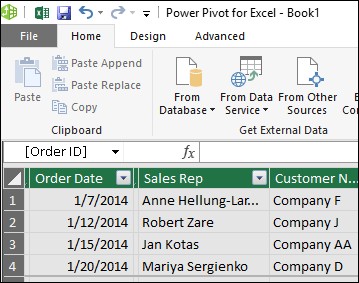 Power BI Diagram View
Power BI Diagram View
15. Power BI Certification and Career Paths
Earning a Power BI certification can validate your skills and open up new career opportunities.
15.1 Available Power BI Certifications
- Microsoft Certified: Data Analyst Associate: This certification validates your skills in data analysis using Power BI.
- Microsoft Certified: Azure Data Scientist Associate: This certification validates your skills in building and deploying machine learning models on Azure, including integration with Power BI.
15.2 Preparing for Power BI Certification
- Study the Exam Objectives: Review the official exam objectives to understand the topics covered in the exam.
- Take Practice Exams: Take practice exams to assess your knowledge and identify areas for improvement.
- Complete Training Courses: Enroll in training courses to learn the skills and knowledge required for the exam.
- Gain Hands-On Experience: Work on Power BI projects to gain practical experience.
- Join Study Groups: Join study groups to collaborate with other exam candidates.
15.3 Career Opportunities with Power BI Skills
- Data Analyst: Analyze data and create reports and dashboards to support business decision-making.
- Business Intelligence Developer: Design, develop, and maintain Power BI solutions.
- Data Scientist: Build and deploy machine learning models and integrate them with Power BI.
- Business Intelligence Manager: Lead a team of BI professionals and oversee the development of BI solutions.
- Consultant: Provide Power BI consulting services to businesses.
16. Advanced Power BI Techniques
For those looking to take their Power BI skills to the next level, exploring advanced techniques is essential.
16.1 Complex DAX Calculations
Mastering complex DAX calculations allows for deeper data analysis and insight generation. This includes:
- Dynamic Time Intelligence: Creating measures that dynamically adjust based on date ranges.
- Statistical Analysis: Using DAX to perform statistical calculations such as regression and correlation.
- Custom Aggregations: Implementing custom aggregation logic beyond standard DAX functions.
16.2 Advanced Data Modeling Strategies
Advanced data modeling involves optimizing data structures for performance and scalability. Key strategies include:
- Implementing Slowly Changing Dimensions (SCDs): Managing historical data changes in dimensions.
- Using Calculation Groups: Reducing DAX redundancy and improving performance.
- Designing for Large Datasets: Optimizing data models to handle large volumes of data efficiently.
16.3 Integrating Power BI with Other Tools
Power BI’s capabilities can be extended by integrating with other tools and platforms. This includes:
- Azure Synapse Analytics: Combining Power BI with Azure Synapse for large-scale data warehousing and analytics.
- Python and R Integration: Using Python and R scripts for advanced data transformations and visualizations.
- Power Automate: Automating workflows and actions based on Power BI data and events.
17. Common Mistakes to Avoid When Learning Power BI
Avoiding common pitfalls can significantly accelerate your learning process and improve your Power BI skills.
17.1 Overcomplicating Data Models
Keep data models simple and focused to avoid performance issues and confusion. Use the star schema approach to streamline relationships and improve query speeds.
17.2 Ignoring Data Quality
Always ensure data is clean and accurate before importing it into Power BI. Neglecting data quality can lead to misleading insights and incorrect decisions.
17.3 Neglecting Performance Optimization
Optimize reports and dashboards for performance to ensure they load quickly and run efficiently. Use performance analysis tools to identify and address bottlenecks.
17.4 Not Learning DAX Thoroughly
DAX is essential for performing advanced data analysis in Power BI. Invest time in learning DAX syntax, functions, and best practices.
17.5 Overusing Visuals
Use visuals strategically to highlight key insights and avoid cluttering reports with unnecessary details.
18. Future Trends in Power BI
Staying informed about future trends in Power BI is essential for maintaining a competitive edge and leveraging new opportunities.
18.1 Enhanced AI and Machine Learning Integration
Expect to see even deeper integration of AI and machine learning capabilities in Power BI, enabling more automated data analysis and insight generation.
18.2 Augmented Reality (AR) and Virtual Reality (VR) Visualizations
AR and VR visualizations are expected to become more prevalent in Power BI, providing immersive and interactive data experiences.
18.3 Real-Time Data Streaming and Analysis
Real-time data streaming and analysis will enable users to monitor and respond to events as they happen.
18.4 Natural Language Processing (NLP)
NLP will enable users to interact with Power BI using natural language, making it easier to ask questions and explore data.
19. Case Studies of Successful Power BI Implementations
Examining real-world case studies can provide valuable insights into how Power BI is used to solve business problems and drive success.
19.1 Retail: Improving Sales Performance
A retail company used Power BI to analyze sales data, identify trends, and optimize pricing and promotion strategies.
19.2 Healthcare: Enhancing Patient Care
A healthcare provider used Power BI to monitor patient outcomes, identify risk factors, and improve care delivery.
19.3 Finance: Managing Risk and Compliance
A financial institution used Power BI to manage risk, ensure compliance with regulations, and detect fraud.
19.4 Manufacturing: Optimizing Production Efficiency
A manufacturing company used Power BI to monitor production processes, identify bottlenecks, and improve efficiency.
20. Resources for Further Learning
To continue your Power BI journey, explore these additional resources:
20.1 Online Forums and Communities
- Power BI Community: A vibrant community of Power BI users who share knowledge, ask questions, and provide support.
- Stack Overflow: A popular Q&A site where you can find answers to Power BI-related questions.
- LinkedIn Groups: Join Power BI groups to network with professionals and learn from their experiences.
20.2 Blogs and Websites
- Power BI Blog: The official Power BI blog, which provides updates, announcements, and best practices.
- SQLBI: A website run by Alberto Ferrari and Marco Russo, two leading experts in DAX and Power BI.
- Enterprise DNA: A website that offers in-depth Power BI training and resources.
20.3 Books and Publications
- “The Definitive Guide to DAX” by Alberto Ferrari and Marco Russo.
- “Power BI Cookbook” by Brett Powell.
- “DAX Formulas for Power BI” by Rob Collie.
Learning Power BI is a journey that requires dedication, practice, and a willingness to stay updated with the latest features and trends. By following the guidelines and resources outlined in this article, you can master Power BI and unlock its full potential for data analysis and business intelligence. Visit LEARNS.EDU.VN to discover more courses and resources that will help you elevate your expertise. Whether you aim to improve your analytical skills, drive better decision-making, or advance your career, Power BI can be a transformative tool.
Are you ready to dive deeper into the world of Power BI and transform your career? LEARNS.EDU.VN offers a wide range of courses and resources to help you master Power BI and unlock its full potential. Visit our website today to explore our offerings and start your journey towards data mastery. For more information, contact us at 123 Education Way, Learnville, CA 90210, United States. You can also reach us via Whatsapp at +1 555-555-1212 or visit our website at learns.edu.vn. Start your Power BI learning journey today.
Frequently Asked Questions (FAQ)
-
What is Power BI, and why should I learn it?
Power BI is a business intelligence tool by Microsoft for visualizing and analyzing data. Learning Power BI enhances data analysis, decision-making, and reporting skills, making it valuable for career advancement.
-
Is Power BI free?
Power BI Desktop is free to use for creating reports. The Power BI Service offers free and paid plans for sharing and collaboration.
-
What are the key components of Power BI?
Key components include Data Sources, Power Query (Data Transformation), Data Modeling, Visualizations, Reports, and Dashboards.
-
How do I install Power BI Desktop?
Download Power BI Desktop from the official Microsoft website, run the installer, and follow the on-screen instructions.
-
What is DAX, and why is it important?
DAX (Data Analysis Expressions) is a formula language used in Power BI to create custom calculations. Mastering DAX is essential for advanced data analysis.
-
How can I learn DAX effectively?
Take online courses, read books, practice with real-world data, and join communities to learn from experienced users.
-
What is Power Query, and how is it used in Power BI?
Power Query is a data transformation tool in Power BI that allows you to clean, shape, and transform data from various sources.
-
How do I optimize Power BI performance?
Reduce data volume, optimize data models, write efficient DAX formulas, use aggregations, and optimize visualizations.
-
What are the benefits of Power BI certification?
Power BI certification validates your skills, enhances career prospects, and demonstrates your expertise to employers.
-
Where can I find practice datasets for Power BI?
Use datasets like AdventureWorks, Contoso Retail Data, and Kaggle datasets for practicing Power BI skills.
