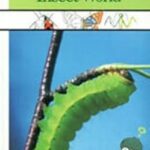Learning Tableau opens doors to a world of data visualization and insightful analysis. Are you eager to master Tableau and transform raw data into compelling stories? LEARNS.EDU.VN is here to guide you through a structured path, from beginner basics to advanced techniques, ensuring you gain practical skills and confidence in data exploration and presentation. Embark on this journey and discover the power of data visualization, analytics proficiency, and business intelligence.
1. Understanding the Basics: What is Tableau?
Tableau is a leading data visualization software used for data analysis and business intelligence. It allows users to connect to various data sources, create interactive visualizations, and share insights effectively. Whether you’re a student, a business analyst, or someone looking to enhance their data skills, Tableau offers a user-friendly interface and powerful capabilities.
1.1. Key Features of Tableau
- Data Connectivity: Connects to a wide range of data sources, including databases, spreadsheets, and cloud services.
- Drag-and-Drop Interface: Simplifies the creation of visualizations without requiring coding.
- Interactive Dashboards: Allows users to create dashboards with interactive elements for deeper data exploration.
- Real-Time Analysis: Enables real-time data analysis and visualization.
- Sharing and Collaboration: Facilitates sharing insights through Tableau Server, Tableau Cloud, and Tableau Public.
1.2. Why Learn Tableau?
- High Demand: Data visualization skills are highly sought after in today’s job market.
- Improved Decision-Making: Visualize data to identify trends, patterns, and insights for better decision-making.
- Enhanced Communication: Communicate complex data in a clear and engaging manner.
- Versatility: Applicable across various industries, including finance, healthcare, marketing, and education.
- Career Advancement: Boost your career prospects by adding a valuable data visualization skill to your resume.
2. Setting Up Your Tableau Environment
Before diving into learning Tableau, you need to set up your environment. Here’s how to get started:
2.1. Downloading and Installing Tableau
- Visit the Tableau Website: Go to the official Tableau website.
- Choose Your Version: Select the Tableau Desktop version suitable for your operating system (Windows or macOS).
- Start a Free Trial: Opt for the free trial to explore the full features of Tableau Desktop.
- Download the Installer: Download the installer file.
- Run the Installer: Execute the installer file and follow the on-screen instructions to complete the installation.
2.2. Understanding the Tableau Interface
Familiarize yourself with the Tableau interface to navigate effectively:
- Start Page: The first screen you see when you open Tableau, providing options to connect to data sources, open existing workbooks, and access learning resources.
- Data Source Page: Where you connect to your data, preview tables, and define relationships between tables.
- Worksheet: The main area for creating visualizations, with shelves for dragging and dropping fields, a view area to display the visualization, and a data pane listing available fields.
- Dashboard: A collection of multiple worksheets and other elements, such as text boxes and images, used to present a comprehensive view of your data.
- Story: A sequence of worksheets or dashboards used to tell a data-driven narrative.
3. Step-by-Step Guide to Learning Tableau
Learning Tableau can be approached systematically to ensure a strong foundation and gradual progression to advanced topics.
3.1. Start with the Fundamentals
Begin by understanding the basic concepts and terminology used in Tableau.
- Dimensions vs. Measures: Understand the difference between dimensions (categorical data) and measures (numerical data).
- Discrete vs. Continuous: Learn how discrete fields (e.g., categories) and continuous fields (e.g., sales) are used in visualizations.
- Aggregation: Understand how Tableau aggregates data, such as summing, averaging, or counting.
- Marks Card: Familiarize yourself with the Marks card, which controls the visual properties of your data points, such as color, size, and shape.
3.2. Connecting to Data Sources
Tableau can connect to various data sources. Here’s how to connect to some common ones:
- Excel:
- Open Tableau Desktop.
- In the “Connect” pane, select “Excel.”
- Browse and select your Excel file.
- Drag the sheet you want to analyze to the canvas.
- CSV:
- Open Tableau Desktop.
- In the “Connect” pane, select “Text file.”
- Browse and select your CSV file.
- Tableau will automatically parse the data based on delimiters.
- Databases (e.g., SQL Server, MySQL):
- Open Tableau Desktop.
- In the “Connect” pane, select your database type.
- Enter the server name, database name, username, and password.
- Select the tables you want to analyze.
3.3. Creating Basic Visualizations
Start creating simple visualizations to get hands-on experience with Tableau’s drag-and-drop interface.
- Bar Charts:
- Drag a dimension (e.g., Category) to the “Columns” shelf.
- Drag a measure (e.g., Sales) to the “Rows” shelf.
- Tableau will automatically create a bar chart showing sales by category.
- Line Charts:
- Drag a date dimension (e.g., Order Date) to the “Columns” shelf.
- Drag a measure (e.g., Sales) to the “Rows” shelf.
- Tableau will create a line chart showing sales over time.
- Pie Charts:
- Drag a dimension (e.g., Region) to the “Columns” shelf.
- Drag a measure (e.g., Sales) to the “Rows” shelf.
- In the “Marks” card, select “Pie” from the dropdown menu.
- Scatter Plots:
- Drag one measure (e.g., Profit) to the “Columns” shelf.
- Drag another measure (e.g., Sales) to the “Rows” shelf.
- Drag a dimension (e.g., Product Name) to the “Detail” shelf in the “Marks” card.
3.4. Working with Filters
Filters allow you to focus on specific subsets of your data.
- Basic Filters:
- Drag a dimension or measure to the “Filters” shelf.
- Tableau will prompt you to select the values you want to include or exclude.
- Quick Filters:
- Right-click on a dimension or measure in the “Data” pane.
- Select “Show Filter.”
- A filter control will appear on the worksheet, allowing users to interactively filter the data.
- Context Filters:
- Right-click on a filter in the “Filters” shelf.
- Select “Add to Context.”
- Context filters create a temporary subset of data that other filters use, improving performance.
3.5. Creating Calculated Fields
Calculated fields allow you to create new fields based on existing data.
- Basic Calculations:
- Go to Analysis > Create Calculated Field.
- Enter a name for your calculated field.
- Enter the formula using existing fields and operators (e.g.,
[Sales] - [Cost]). - Click “OK” to create the calculated field.
- Advanced Calculations:
- Use functions such as
IF,CASE,DATE, andSTRINGto perform complex calculations. - Example:
IF [Sales] > 1000 THEN "High" ELSE "Low" END
- Use functions such as
3.6. Building Interactive Dashboards
Dashboards combine multiple visualizations into a single view for comprehensive data analysis.
- Create a New Dashboard:
- Click the “New Dashboard” icon at the bottom of the Tableau window.
- Add Worksheets:
- Drag worksheets from the “Sheets” pane onto the dashboard canvas.
- Add Objects:
- Use the “Objects” pane to add text boxes, images, and web pages to your dashboard.
- Add Filters:
- Use filters to allow users to interactively explore the data in the dashboard.
- Format the Dashboard:
- Use the “Layout” pane to adjust the size, position, and formatting of the elements in your dashboard.
3.7. Creating Data Stories
Stories guide viewers through a sequence of visualizations to present a compelling narrative.
- Create a New Story:
- Click the “New Story” icon at the bottom of the Tableau window.
- Add Story Points:
- Drag worksheets or dashboards from the “Sheets” pane onto the story canvas to create story points.
- Add Captions:
- Add captions to each story point to explain the key insights.
- Format the Story:
- Use the “Layout” pane to adjust the size, position, and formatting of the elements in your story.
4. Advanced Tableau Techniques
Once you are comfortable with the basics, explore advanced techniques to enhance your data analysis skills.
4.1. Advanced Chart Types
- Box Plots: Display the distribution of data, including quartiles, median, and outliers.
- Gantt Charts: Visualize project timelines and task durations.
- Bullet Graphs: Compare a measure to a target and display performance ranges.
- TreeMap: Display hierarchical data as a set of nested rectangles.
4.2. Level of Detail (LOD) Expressions
LOD expressions allow you to perform calculations at different levels of granularity.
- Fixed LOD: Calculates a value using the specified dimensions, regardless of the view’s dimensions.
- Example:
{FIXED [Region] : SUM([Sales])}calculates total sales for each region.
- Example:
- Include LOD: Includes additional dimensions in the calculation.
- Example:
{INCLUDE [Category] : SUM([Sales])}calculates total sales for each category, even if category is not in the view.
- Example:
- Exclude LOD: Excludes dimensions from the calculation.
- Example:
{EXCLUDE [Sub-Category] : SUM([Sales])}calculates total sales excluding sub-category.
- Example:
4.3. Table Calculations
Table calculations perform calculations based on the data in the view.
- Running Total: Calculates a cumulative sum of a measure.
- Add a measure to the view, right-click, select “Add Table Calculation,” and choose “Running Total.”
- Difference From: Calculates the difference between the current value and a previous value.
- Add a measure to the view, right-click, select “Add Table Calculation,” and choose “Difference From.”
- Percent of Total: Calculates the percentage of the total for each value.
- Add a measure to the view, right-click, select “Add Table Calculation,” and choose “Percent of Total.”
4.4. Parameters
Parameters are dynamic variables that allow users to control aspects of a visualization.
- Create a Parameter:
- Right-click in the “Data” pane and select “Create Parameter.”
- Define the parameter’s name, data type, allowable values, and current value.
- Use the Parameter in a Calculated Field:
- Create a calculated field that references the parameter.
- Example:
IF [Sales] > [Sales Threshold Parameter] THEN "High" ELSE "Low" END
- Show the Parameter Control:
- Right-click on the parameter in the “Data” pane and select “Show Parameter Control.”
4.5. Sets
Sets are custom groupings of data based on conditions.
- Static Sets:
- Select data points in a view, right-click, and select “Create Set.”
- Dynamic Sets:
- Right-click in the “Data” pane and select “Create Set.”
- Define the conditions for the set using formulas.
- Example: Create a set of customers with sales greater than $10,000.
- Combine Sets:
- Combine multiple sets using set operations such as union, intersect, and exclude.
5. Resources for Learning Tableau
To accelerate your Tableau learning journey, leverage these resources:
5.1. Official Tableau Resources
- Tableau Training: Offers structured courses and learning paths for different skill levels.
- Tableau Help: Provides comprehensive documentation on all Tableau features and functions.
- Tableau Community: A forum where users can ask questions, share tips, and collaborate on projects.
- Tableau Public: A platform for sharing and discovering visualizations created by other users.
5.2. Online Courses and Tutorials
- LEARNS.EDU.VN: Offers comprehensive Tableau courses designed by expert educators, tailored to different skill levels and learning preferences.
- Coursera: Provides courses taught by university professors and industry experts.
- Udemy: Offers a wide range of Tableau courses with varying levels of depth and specialization.
- LinkedIn Learning: Provides video tutorials and courses on Tableau, covering a variety of topics.
- YouTube: Features numerous free tutorials and demonstrations on Tableau techniques.
5.3. Books and Publications
- “Practical Tableau” by Ryan Sleeper: A comprehensive guide to mastering Tableau for data analysis and visualization.
- “Tableau Desktop Cookbook” by Sarah Bartlett: A collection of recipes for solving common data visualization challenges in Tableau.
- “Visual Analytics with Tableau” by Alexander Loth: A practical guide to creating effective visualizations and dashboards.
5.4. Practice Datasets
- Tableau Sample Superstore Dataset: A built-in dataset in Tableau that provides a variety of data for practice.
- Kaggle: Offers numerous datasets for various industries and applications, allowing you to apply your Tableau skills to real-world problems.
- UCI Machine Learning Repository: Provides a collection of datasets for machine learning and data analysis tasks.
6. Tips for Effective Tableau Learning
Follow these tips to make your Tableau learning experience more effective:
6.1. Practice Regularly
- Daily Practice: Dedicate time each day to practice Tableau, even if it’s just for 30 minutes.
- Real-World Projects: Work on real-world projects to apply your skills and build a portfolio.
- Challenge Yourself: Take on challenging tasks and explore advanced techniques to push your boundaries.
6.2. Focus on Understanding Concepts
- Master the Basics: Ensure you have a solid understanding of the fundamental concepts before moving on to advanced topics.
- Ask Questions: Don’t hesitate to ask questions and seek clarification when you encounter difficulties.
- Explain to Others: Teach others what you have learned to reinforce your understanding.
6.3. Participate in the Community
- Join Forums: Participate in online forums and communities to ask questions, share tips, and collaborate with other users.
- Attend Events: Attend Tableau conferences, webinars, and workshops to network with professionals and learn about the latest trends.
- Contribute to Open Source Projects: Contribute to open-source Tableau projects to gain experience and build your reputation.
6.4. Build a Portfolio
- Create Visualizations: Create a portfolio of visualizations and dashboards to showcase your skills to potential employers.
- Share Your Work: Share your work on Tableau Public, LinkedIn, and other platforms to gain visibility and recognition.
- Get Feedback: Seek feedback from peers and mentors to improve your visualizations and storytelling skills.
7. Common Challenges and Solutions
Learning Tableau can present some challenges. Here are common issues and their solutions:
7.1. Data Connection Issues
- Problem: Difficulty connecting to data sources.
- Solution:
- Verify your connection settings, including server name, database name, username, and password.
- Ensure you have the necessary drivers installed for your database type.
- Check your firewall settings to ensure Tableau can access the data source.
7.2. Performance Issues
- Problem: Slow performance when working with large datasets.
- Solution:
- Use extracts to improve performance by creating a snapshot of your data.
- Filter your data to focus on the relevant subsets.
- Optimize your calculations to reduce complexity.
7.3. Complex Calculations
- Problem: Difficulty creating complex calculations.
- Solution:
- Break down the calculation into smaller steps.
- Use comments to document your code.
- Refer to Tableau’s documentation and online resources for guidance.
7.4. Dashboard Design
- Problem: Creating effective and visually appealing dashboards.
- Solution:
- Plan your dashboard layout before you start building.
- Use a consistent color scheme and font style.
- Focus on presenting the most important information clearly and concisely.
8. Tableau in Various Industries
Tableau is used across various industries for data analysis and visualization.
8.1. Finance
- Use Cases:
- Analyzing financial performance and profitability.
- Identifying trends in revenue and expenses.
- Creating dashboards to monitor key financial metrics.
- Example: A financial analyst uses Tableau to create a dashboard that tracks revenue, expenses, and profit margins by product line, region, and customer segment.
8.2. Healthcare
- Use Cases:
- Analyzing patient outcomes and healthcare costs.
- Identifying trends in disease prevalence and treatment effectiveness.
- Creating dashboards to monitor key healthcare metrics.
- Example: A healthcare administrator uses Tableau to analyze patient data and identify trends in hospital readmission rates, allowing them to implement interventions to reduce readmissions.
8.3. Marketing
- Use Cases:
- Analyzing marketing campaign performance and ROI.
- Identifying customer segments and preferences.
- Creating dashboards to monitor key marketing metrics.
- Example: A marketing manager uses Tableau to analyze website traffic, lead generation, and conversion rates, allowing them to optimize their marketing campaigns and improve ROI.
8.4. Education
- Use Cases:
- Analyzing student performance and achievement.
- Identifying trends in enrollment and graduation rates.
- Creating dashboards to monitor key education metrics.
- Example: A school administrator uses Tableau to analyze student test scores, attendance rates, and graduation rates, allowing them to identify areas for improvement and allocate resources effectively.
9. Tableau Certification
Earning a Tableau certification can validate your skills and enhance your career prospects.
9.1. Tableau Certification Exams
- Tableau Desktop Specialist: Demonstrates basic proficiency in Tableau Desktop.
- Tableau Desktop Certified Associate: Validates your ability to use Tableau Desktop to create and modify visualizations.
- Tableau Desktop Certified Professional: Recognizes your advanced skills in Tableau Desktop, including complex calculations, dashboard design, and performance optimization.
- Tableau Server Certified Associate: Validates your ability to administer and manage Tableau Server.
9.2. Preparing for Certification
- Review the Exam Guide: Familiarize yourself with the exam objectives and topics.
- Take Practice Exams: Use practice exams to assess your knowledge and identify areas for improvement.
- Hands-On Experience: Gain hands-on experience by working on real-world projects and challenging tasks.
- Attend Training: Consider attending Tableau training courses to enhance your skills and knowledge.
10. Keeping Up with Tableau Trends
Tableau is constantly evolving, with new features and updates being released regularly. Stay up-to-date with the latest trends to remain competitive in the job market.
10.1. Follow Tableau Blogs and Newsletters
- Tableau Blog: Provides updates on new features, product releases, and industry trends.
- Tableau Community: A forum where users share tips, tricks, and best practices.
- Industry Blogs: Follow blogs and newsletters from data visualization experts and thought leaders.
10.2. Attend Tableau Conferences and Webinars
- Tableau Conference: An annual event where Tableau users gather to learn, network, and share best practices.
- Tableau Webinars: Online presentations and demonstrations on various Tableau topics.
- Industry Events: Attend data visualization and analytics conferences to stay informed about the latest trends.
10.3. Experiment with New Features
- Explore New Releases: When a new version of Tableau is released, explore the new features and experiment with them to see how they can improve your visualizations.
- Contribute to the Community: Share your experiences and insights with the Tableau community to help others learn and grow.
11. Tableau vs. Other Data Visualization Tools
Tableau is one of many data visualization tools available. Here’s a comparison with some popular alternatives:
| Feature | Tableau | Power BI | QlikView |
|---|---|---|---|
| Interface | Drag-and-drop, user-friendly | Drag-and-drop, similar to Microsoft Office | Scripting required, more complex |
| Data Connectivity | Wide range, including databases, cloud services, and files | Limited to Microsoft products and some common databases | Similar to Tableau, supports various data sources |
| Pricing | Higher cost, subscription-based | More affordable, included in Microsoft 365 subscriptions | Higher cost, suitable for enterprise-level deployments |
| Use Cases | Complex data analysis, interactive dashboards | Business reporting, data discovery | Guided analytics, custom applications |
| Learning Curve | Moderate | Easy | Steep |
12. Conclusion: Empowering Your Data Journey with Tableau and LEARNS.EDU.VN
Learning Tableau is an investment in your future, opening doors to exciting career opportunities and empowering you to make data-driven decisions. By following this comprehensive guide, leveraging the resources mentioned, and practicing regularly, you can master Tableau and transform raw data into compelling stories.
Remember, LEARNS.EDU.VN is your partner in this journey, offering expert-led courses and a supportive community to help you succeed. Start your Tableau learning journey today and unlock the power of data visualization.
Are you ready to take your data skills to the next level? Visit LEARNS.EDU.VN at 123 Education Way, Learnville, CA 90210, United States, or contact us via Whatsapp at +1 555-555-1212 to explore our Tableau courses and resources. Let us help you become a data visualization expert.
13. Frequently Asked Questions (FAQs)
- What is Tableau used for?
- Tableau is used for data analysis and visualization. It helps users connect to various data sources, create interactive visualizations, and share insights effectively.
- Is Tableau difficult to learn?
- Tableau has a user-friendly interface, making it relatively easy to learn. However, mastering advanced techniques requires practice and dedication.
- What are the key features of Tableau?
- Key features include data connectivity, a drag-and-drop interface, interactive dashboards, real-time analysis, and sharing and collaboration capabilities.
- How much does Tableau cost?
- Tableau offers various pricing plans, including a free trial and subscription-based options. Contact Tableau for detailed pricing information.
- What are the different Tableau certification exams?
- Tableau offers certification exams for Tableau Desktop Specialist, Certified Associate, Certified Professional, and Tableau Server Certified Associate.
- Where can I find practice datasets for Tableau?
- You can find practice datasets on Tableau Public, Kaggle, UCI Machine Learning Repository, and within Tableau’s Sample Superstore dataset.
- How can I improve the performance of Tableau dashboards?
- Use extracts, filter data, optimize calculations, and simplify your dashboard layout to improve performance.
- What are Level of Detail (LOD) expressions in Tableau?
- LOD expressions allow you to perform calculations at different levels of granularity, such as fixed, include, and exclude LODs.
- What is the difference between Tableau and Power BI?
- Tableau is known for its advanced data analysis capabilities and interactive dashboards, while Power BI is more affordable and integrates well with Microsoft products.
- How can LEARNS.EDU.VN help me learn Tableau?
- learns.edu.vn offers expert-led Tableau courses, tailored to different skill levels, and a supportive community to help you succeed in your data visualization journey.