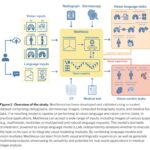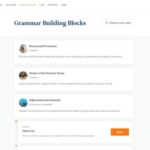How Do I Start Learning Html? Embarking on the journey of web development often begins with mastering HTML, the foundational language for creating web pages. At LEARNS.EDU.VN, we are dedicated to providing you with a structured and engaging approach to learning HTML, empowering you to build your own websites and web applications. Start your HTML learning adventure today and unlock limitless opportunities in the digital world by understanding document structure and semantic HTML.
Table of Contents
- Understanding HTML: The Backbone of the Web
- Setting Up Your Development Environment for HTML
- HTML Basics: Elements, Tags, and Attributes
- Structuring Your First HTML Page: A Step-by-Step Guide
- Working with Text, Links, and Images in HTML
- Creating Lists and Tables in HTML for Organized Content
- HTML Forms: Gathering User Input Effectively
- Semantic HTML: Improving Accessibility and SEO
- Advanced HTML: Multimedia, APIs, and More
- Best Practices for Writing Clean and Maintainable HTML
- Resources and Tools for Continuing Your HTML Education
- HTML5 and Beyond: What’s New and Exciting
- Common Mistakes to Avoid When Learning HTML
- HTML Projects to Solidify Your Learning
- The Future of HTML and Web Development
- Frequently Asked Questions (FAQ) About Learning HTML
1. Understanding HTML: The Backbone of the Web
HTML, or HyperText Markup Language, is the cornerstone of all web pages. It provides the structure and content, allowing browsers to display text, images, videos, and other elements in a coherent and visually appealing manner. Without HTML, the internet as we know it would not exist. Understanding HTML is crucial for anyone looking to create websites, web applications, or even understand how the internet works under the hood.
-
What is HTML? HTML is a markup language used to create the structure of a web page. It uses elements, which are defined by tags, to tell the browser how to display content. These elements can represent paragraphs, headings, images, links, and more.
-
Why Learn HTML?
- Foundation for Web Development: HTML is the starting point for any web development project.
- Career Opportunities: HTML skills are in high demand for front-end developers, web designers, and more.
- Understanding the Web: Learning HTML gives you a deeper understanding of how websites are built and function.
- Personal Projects: Create your own website, blog, or online portfolio.
-
The Role of HTML in Web Development: HTML works in conjunction with CSS (Cascading Style Sheets) and JavaScript to create interactive and visually appealing websites. HTML provides the structure, CSS handles the styling, and JavaScript adds interactivity.
According to a study by the World Wide Web Consortium (W3C), HTML5 is the most widely used version of HTML, offering enhanced features and capabilities for modern web development.
2. Setting Up Your Development Environment for HTML
Before you start writing HTML code, you need to set up your development environment. Fortunately, this is a straightforward process that requires minimal tools.
- Text Editor:
- Sublime Text: A popular choice with a clean interface and powerful features.
Sublime Text - Visual Studio Code (VS Code): A free, open-source editor with extensive extensions and customization options.
Visual Studio Code - Notepad++: A free editor for Windows with syntax highlighting and other useful features.
Notepad++ - Atom: Another free, open-source editor developed by GitHub.
Atom
- Sublime Text: A popular choice with a clean interface and powerful features.
- Web Browser:
- Google Chrome: Widely used for its developer tools and compatibility.
Google Chrome - Mozilla Firefox: Known for its privacy features and developer-friendly tools.
Mozilla Firefox - Safari: The default browser for macOS, offering good performance and integration with Apple devices.
Safari
- Google Chrome: Widely used for its developer tools and compatibility.
- Setting Up Your First HTML File:
- Open your text editor.
- Create a new file.
- Save the file with a
.htmlextension (e.g.,index.html). - Write your HTML code in the file.
- Open the file in your web browser to view the result.
- Recommended Extensions and Tools:
- Emmet: A plugin for text editors that allows you to write HTML and CSS code more quickly using abbreviations.
- HTML Validator: Checks your HTML code for errors and ensures it follows best practices.
- Live Server: Automatically refreshes your browser whenever you save changes to your HTML file.
According to a survey by Stack Overflow, Visual Studio Code is the most popular text editor among developers, favored for its versatility and extensive feature set.
3. HTML Basics: Elements, Tags, and Attributes
Understanding the basic building blocks of HTML is essential for creating web pages. These building blocks include elements, tags, and attributes.
- HTML Elements:
- HTML elements are the fundamental components of an HTML document. They define the structure and content of the document.
- Examples of HTML elements include:
<h1>to<h6>: Headings<p>: Paragraph<a>: Link<img>: Image<div>: Division or section
- HTML Tags:
- HTML tags are used to define HTML elements. They consist of an opening tag and a closing tag.
- The opening tag marks the beginning of an element, and the closing tag marks the end.
- For example, the
<p>tag is used to define a paragraph, and the</p>tag closes the paragraph. - Some elements are self-closing, meaning they don’t require a closing tag (e.g.,
<br>,<hr>,<img>).
- HTML Attributes:
- HTML attributes provide additional information about HTML elements.
- Attributes are specified in the opening tag of an element and consist of a name and a value.
- For example, the
<a>tag can have anhrefattribute that specifies the URL of the link. - Common HTML attributes include:
class: Specifies a class name for an element (used for CSS styling).id: Specifies a unique ID for an element (used for CSS styling and JavaScript).src: Specifies the URL of an image or other media file.alt: Specifies alternative text for an image (important for accessibility).style: Specifies inline CSS styles for an element.title: Specifies a title for an element (displayed as a tooltip when the user hovers over the element).
- Example of HTML Element, Tag, and Attribute:
<a href="https://www.LEARNS.EDU.VN" class="button">Visit LEARNS.EDU.VN</a>In this example:
<a>is the HTML element (a link).<a href="https://www.LEARNS.EDU.VN" class="button">is the opening tag.</a>is the closing tag.href="https://www.LEARNS.EDU.VN"andclass="button"are attributes.
HTML elements can be nested inside other HTML elements to create a hierarchical structure. This is essential for organizing and structuring your web page content effectively. For example, you might nest a <p> element inside a <div> element to create a paragraph within a section.
4. Structuring Your First HTML Page: A Step-by-Step Guide
Creating a well-structured HTML page is crucial for both readability and search engine optimization (SEO). Here’s a step-by-step guide to structuring your first HTML page:
- The
<!DOCTYPE html>Declaration:- The
<!DOCTYPE html>declaration is the first line of code in an HTML5 document. - It tells the browser that the document is written in HTML5.
- It is not an HTML tag and does not have a closing tag.
- Example:
- The
<!DOCTYPE html>- The
<html>Element:- The
<html>element is the root element of an HTML page. - It contains all other HTML elements.
- Example:
- The
<!DOCTYPE html>
<html>
<!-- All other HTML elements go here -->
</html>- The
<head>Element:- The
<head>element contains meta-information about the HTML document, such as the title, character set, and links to CSS stylesheets. - The content of the
<head>element is not displayed on the web page. - Example:
- The
<head>
<meta charset="UTF-8">
<title>My First HTML Page</title>
<link rel="stylesheet" href="style.css">
</head>- Key Elements within the
<head>:<meta charset="UTF-8">: Specifies the character encoding for the document (UTF-8 is recommended).<title>My First HTML Page</title>: Specifies the title of the document (displayed in the browser tab).<link rel="stylesheet" href="style.css">: Links an external CSS stylesheet to the HTML document.<meta name="description" content="A description of my web page">: Provides a description of the web page for search engines.<meta name="keywords" content="HTML, CSS, web development">: Specifies keywords for the web page to improve SEO.<link rel="icon" href="favicon.ico">: Specifies the favicon for the web page (the icon displayed in the browser tab).
- The
<body>Element:- The
<body>element contains the content of the HTML document that is displayed on the web page. - This includes text, images, videos, links, and other elements.
- Example:
- The
<body>
<h1>Welcome to My First HTML Page</h1>
<p>This is a paragraph of text.</p>
<img src="image.jpg" alt="An example image">
</body>- Basic HTML Page Structure:
<!DOCTYPE html>
<html>
<head>
<meta charset="UTF-8">
<title>My First HTML Page</title>
<link rel="stylesheet" href="style.css">
</head>
<body>
<h1>Welcome to My First HTML Page</h1>
<p>This is a paragraph of text.</p>
<img src="image.jpg" alt="An example image">
</body>
</html>A well-structured HTML page not only improves readability but also enhances SEO by making it easier for search engines to understand the content and context of your page.
5. Working with Text, Links, and Images in HTML
Adding text, links, and images to your HTML pages is essential for creating engaging and informative content. Here’s how to work with these elements:
- Text Formatting:
- Headings: Use
<h1>to<h6>tags for headings of different levels. - Paragraphs: Use the
<p>tag for paragraphs of text. - Bold Text: Use the
<b>tag or<strong>tag for bold text. - Italic Text: Use the
<i>tag or<em>tag for italic text. - Line Breaks: Use the
<br>tag for line breaks within a paragraph. - Horizontal Rules: Use the
<hr>tag for horizontal lines to separate content.
- Headings: Use
- Links:
- Use the
<a>tag to create hyperlinks to other web pages or resources. - The
hrefattribute specifies the URL of the link. - The
targetattribute specifies where to open the linked document (e.g.,_blankopens the link in a new tab). - Example:
- Use the
<a href="https://www.LEARNS.EDU.VN" target="_blank">Visit LEARNS.EDU.VN</a>- Images:
- Use the
<img>tag to embed images in your HTML page. - The
srcattribute specifies the URL of the image. - The
altattribute specifies alternative text for the image (important for accessibility and SEO). - The
widthandheightattributes specify the dimensions of the image. - Example:
- Use the
<img src="image.jpg" alt="An example image" width="500" height="300">- Common Image Formats:
- JPEG: Suitable for photographs and complex images.
- PNG: Suitable for images with transparency and graphics.
- GIF: Suitable for animated images and simple graphics.
- WebP: A modern image format developed by Google, offering better compression and quality compared to JPEG and PNG.
- Best Practices for Images:
- Optimize Images: Reduce the file size of images to improve page loading speed.
- Use Descriptive Alt Text: Provide meaningful alt text for all images to improve accessibility and SEO.
- Specify Dimensions: Specify the width and height of images to prevent layout shifts during page loading.
According to a study by Google, optimizing images can significantly improve website performance and user experience, leading to higher search engine rankings and increased user engagement.
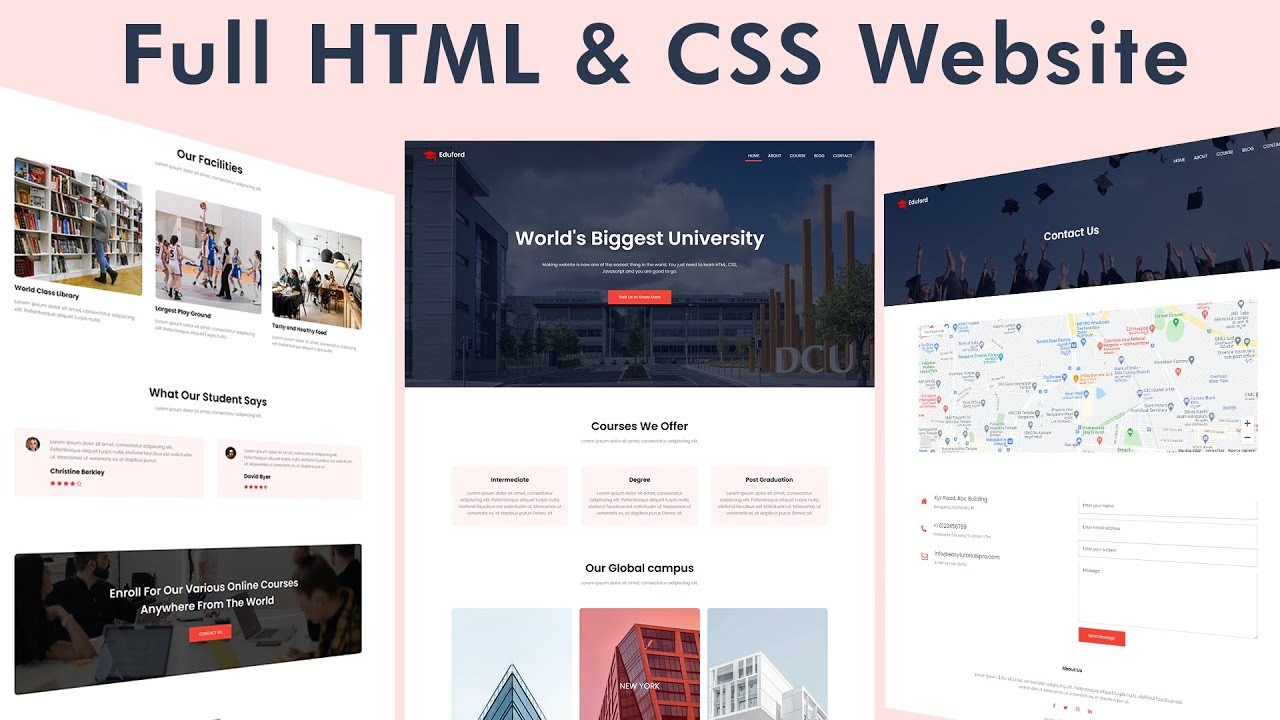 HTML links and images
HTML links and images
6. Creating Lists and Tables in HTML for Organized Content
Lists and tables are essential for organizing content in a structured and readable manner. HTML provides tags for creating both ordered and unordered lists, as well as tables for tabular data.
- Lists:
- Unordered Lists:
- Use the
<ul>tag to create an unordered list (bulleted list). - Use the
<li>tag to define each list item. - Example:
- Use the
- Unordered Lists:
<ul>
<li>Item 1</li>
<li>Item 2</li>
<li>Item 3</li>
</ul>- Ordered Lists:
- Use the
<ol>tag to create an ordered list (numbered list). - Use the
<li>tag to define each list item. - Example:
- Use the
<ol>
<li>Item 1</li>
<li>Item 2</li>
<li>Item 3</li>
</ol>- Definition Lists:
- Use the
<dl>tag to create a definition list. - Use the
<dt>tag to define the term. - Use the
<dd>tag to define the description of the term. - Example:
- Use the
<dl>
<dt>HTML</dt>
<dd>HyperText Markup Language</dd>
<dt>CSS</dt>
<dd>Cascading Style Sheets</dd>
</dl>- Tables:
- Use the
<table>tag to create a table. - Use the
<tr>tag to define each table row. - Use the
<th>tag to define table header cells. - Use the
<td>tag to define table data cells. - Example:
- Use the
<table>
<tr>
<th>Name</th>
<th>Age</th>
<th>Occupation</th>
</tr>
<tr>
<td>John Doe</td>
<td>30</td>
<td>Engineer</td>
</tr>
<tr>
<td>Jane Smith</td>
<td>25</td>
<td>Designer</td>
</tr>
</table>- Table Attributes:
border: Specifies the border width of the table (e.g.,<table border="1">).colspan: Specifies the number of columns a cell should span.rowspan: Specifies the number of rows a cell should span.<thead>: Defines the table header.<tbody>: Defines the table body.<tfoot>: Defines the table footer.
Using lists and tables effectively can enhance the readability and organization of your web page content, making it easier for users to find and understand the information they are looking for.
7. HTML Forms: Gathering User Input Effectively
HTML forms are essential for collecting user input, such as contact information, feedback, or login credentials. Understanding how to create and use HTML forms is a crucial skill for web developers.
- The
<form>Element:- The
<form>element defines an HTML form used to collect user input. - The
actionattribute specifies the URL where the form data should be sent when the form is submitted. - The
methodattribute specifies the HTTP method used to submit the form data (e.g.,GETorPOST). - Example:
- The
<form action="/submit-form" method="POST">
<!-- Form elements go here -->
</form>- Form Elements:
<input>:- The
<input>element is used to create various types of input fields, such as text fields, password fields, checkboxes, and radio buttons. - The
typeattribute specifies the type of input field (e.g.,text,password,checkbox,radio,email,number). - Example:
- The
<label for="name">Name:</label>
<input type="text" id="name" name="name"><textarea>:- The
<textarea>element is used to create a multi-line text input field. - Example:
- The
<label for="message">Message:</label>
<textarea id="message" name="message"></textarea><select>:- The
<select>element is used to create a drop-down list. - The
<option>element defines each option in the drop-down list. - Example:
- The
<label for="country">Country:</label>
<select id="country" name="country">
<option value="USA">United States</option>
<option value="CAN">Canada</option>
<option value="GBR">United Kingdom</option>
</select><button>:- The
<button>element is used to create a clickable button. - The
typeattribute specifies the type of button (e.g.,submit,reset,button). - Example:
- The
<button type="submit">Submit</button>- Labels:
- The
<label>element is used to provide a label for form elements. - The
forattribute specifies the ID of the form element the label is associated with. - Using labels improves accessibility and user experience.
- Example:
- The
<label for="name">Name:</label>
<input type="text" id="name" name="name">- Form Validation:
- HTML5 provides built-in form validation attributes, such as
required,minlength,maxlength,pattern, andtype. - These attributes allow you to validate form data on the client-side before submitting it to the server.
- Example:
- HTML5 provides built-in form validation attributes, such as
<label for="email">Email:</label>
<input type="email" id="email" name="email" required>Creating well-designed and user-friendly forms is essential for gathering accurate and complete user input. Use labels, validation attributes, and clear instructions to guide users through the form and ensure they provide the necessary information.
8. Semantic HTML: Improving Accessibility and SEO
Semantic HTML involves using HTML elements in a way that accurately describes the meaning and structure of your content. This not only improves accessibility for users with disabilities but also enhances SEO by making it easier for search engines to understand your content.
-
What is Semantic HTML?
- Semantic HTML uses HTML elements to convey the meaning and purpose of the content, rather than just its appearance.
- Semantic elements provide context to the content, making it more accessible and understandable.
-
Semantic HTML Elements:
<article>: Represents a self-contained composition in a document, page, application, or site.<aside>: Represents a section of a page that is tangentially related to the content around it.<nav>: Represents a section of a page that contains navigation links.<header>: Represents introductory content for a document or section.<footer>: Represents the footer for a document or section.<main>: Specifies the main content of a document.<section>: Represents a thematic grouping of content.<figure>and<figcaption>: Represents self-contained content, like an image, illustration, diagram, code snippet, etc. The<figcaption>provides a caption or legend for the content in<figure>.
-
Benefits of Semantic HTML:
- Accessibility: Semantic HTML improves accessibility for users with disabilities by providing context and structure that assistive technologies can interpret.
- SEO: Semantic HTML enhances SEO by making it easier for search engines to understand the content and context of your page, leading to higher search engine rankings.
- Maintainability: Semantic HTML makes your code more readable and maintainable, as the meaning of each element is clear and consistent.
- Mobile Responsiveness: Semantic HTML helps create more responsive and mobile-friendly websites, as the structure and content are well-defined.
-
Example of Semantic HTML:
<!DOCTYPE html>
<html>
<head>
<meta charset="UTF-8">
<title>Semantic HTML Example</title>
</head>
<body>
<header>
<h1>My Website</h1>
<nav>
<ul>
<li><a href="#">Home</a></li>
<li><a href="#">About</a></li>
<li><a href="#">Services</a></li>
<li><a href="#">Contact</a></li>
</ul>
</nav>
</header>
<main>
<article>
<h2>Article Title</h2>
<p>This is the main content of the article.</p>
</article>
<aside>
<h3>Related Articles</h3>
<ul>
<li><a href="#">Article 1</a></li>
<li><a href="#">Article 2</a></li>
<li><a href="#">Article 3</a></li>
</ul>
</aside>
</main>
<footer>
<p>© 2023 My Website</p>
</footer>
</body>
</html>Using semantic HTML elements can greatly improve the accessibility and SEO of your website, making it more user-friendly and search engine-friendly.
9. Advanced HTML: Multimedia, APIs, and More
As you become more proficient with HTML, you can explore advanced topics such as multimedia integration, using APIs, and incorporating advanced form elements.
- Multimedia Integration:
<video>:- The
<video>element is used to embed video content in your HTML page. - The
srcattribute specifies the URL of the video file. - The
controlsattribute adds video controls (e.g., play, pause, volume). - Example:
- The
<video src="video.mp4" controls width="640" height="360"></video><audio>:- The
<audio>element is used to embed audio content in your HTML page. - The
srcattribute specifies the URL of the audio file. - The
controlsattribute adds audio controls (e.g., play, pause, volume). - Example:
- The
<audio src="audio.mp3" controls></audio><source>:- The
<source>element is used to specify multiple media resources for<video>and<audio>elements. - This allows you to provide different file formats for different browsers.
- Example:
- The
<video controls width="640" height="360">
<source src="video.mp4" type="video/mp4">
<source src="video.webm" type="video/webm">
Your browser does not support the video tag.
</video>-
APIs:
- HTML5 provides access to various APIs (Application Programming Interfaces) that allow you to add advanced functionality to your web pages.
- Geolocation API: Allows you to retrieve the user’s location.
- Canvas API: Allows you to draw graphics and animations using JavaScript.
- Web Storage API: Allows you to store data locally in the user’s browser.
- Drag and Drop API: Allows users to drag and drop elements on the page.
-
Advanced Form Elements:
<datalist>: Specifies a list of pre-defined options for an<input>element.<output>: Represents the result of a calculation or user action.<progress>: Displays the progress of a task.<meter>: Displays a scalar measurement within a range.<details>and<summary>: Creates a collapsible section of content.
Exploring these advanced HTML topics can greatly enhance the functionality and interactivity of your web pages, allowing you to create more engaging and dynamic user experiences.
10. Best Practices for Writing Clean and Maintainable HTML
Writing clean and maintainable HTML code is essential for long-term project success. Following best practices can improve readability, reduce errors, and make your code easier to update and maintain.
- Code Formatting:
- Indentation: Use consistent indentation to improve readability. Most developers use 2 or 4 spaces for indentation.
- Line Length: Keep lines of code to a reasonable length (e.g., 80-120 characters) to avoid horizontal scrolling.
- Whitespace: Use whitespace to separate code blocks and improve readability.
- Naming Conventions:
- Classes: Use meaningful and descriptive class names that reflect the purpose of the element.
- IDs: Use unique and descriptive IDs for elements that need to be identified by JavaScript or CSS.
- Consistency: Follow a consistent naming convention throughout your project.
- Comments:
- Explain Complex Code: Use comments to explain complex or non-obvious code.
- Document Structure: Use comments to document the structure of your HTML page, such as the beginning and end of sections or components.
- Avoid Over-Commenting: Don’t over-comment obvious code, as it can clutter the code and make it harder to read.
- Validation:
- Validate Your Code: Use an HTML validator to check your code for errors and ensure it follows best practices.
- Fix Errors: Correct any errors identified by the validator to improve the quality and reliability of your code.
- Modularity:
- Break Down Complex Pages: Break down complex pages into smaller, reusable components.
- Use Includes: Use server-side includes or templating engines to reuse code across multiple pages.
- Keep Code DRY (Don’t Repeat Yourself):
- Avoid Duplication: Avoid duplicating code by creating reusable functions or components.
- Use CSS Classes: Use CSS classes to apply the same styles to multiple elements, rather than repeating the styles inline.
- Accessibility:
- Use Semantic HTML: Use semantic HTML elements to convey the meaning and purpose of your content.
- Provide Alt Text: Provide meaningful alt text for all images to improve accessibility for users with disabilities.
- Use Labels: Use labels for form elements to improve accessibility and user experience.
By following these best practices, you can write clean, maintainable, and accessible HTML code that is easier to understand, update, and maintain over time.
11. Resources and Tools for Continuing Your HTML Education
Continuing your HTML education is essential for staying up-to-date with the latest trends and best practices in web development. Here are some resources and tools that can help you continue your learning journey:
- Online Tutorials:
- LEARNS.EDU.VN: Provides comprehensive tutorials and resources for learning HTML and other web development technologies.
- MDN Web Docs: Offers detailed documentation and tutorials on HTML, CSS, and JavaScript.
- freeCodeCamp: Provides free coding courses and certifications, including HTML and CSS.
- Codecademy: Offers interactive coding courses and projects for learning HTML and other programming languages.
- W3Schools: Provides tutorials, references, and examples for HTML, CSS, and JavaScript.
- Books:
- “HTML and CSS: Design and Build Websites” by Jon Duckett
- “Head First HTML and CSS” by Elisabeth Robson and Eric Freeman
- “Eloquent JavaScript” by Marijn Haverbeke (covers HTML, CSS, and JavaScript)
- Online Communities:
- Stack Overflow: A question and answer website for programmers and developers.
- Reddit: Subreddits such as r/webdev and r/html provide a platform for discussing web development topics and asking questions.
- GitHub: A platform for hosting and collaborating on code projects.
- Tools:
- Text Editors: Visual Studio Code, Sublime Text, Atom
- HTML Validators: W3C Markup Validation Service
- CSS Preprocessors: Sass, Less
- Version Control: Git, GitHub, GitLab
- Courses and Workshops:
- Udemy: Offers a wide range of HTML courses and workshops.
- Coursera: Provides online courses and specializations from top universities and institutions.
- edX: Offers online courses and programs in various subjects, including web development.
By utilizing these resources and tools, you can continue to expand your knowledge and skills in HTML and web development, enabling you to create more sophisticated and engaging web experiences.
Remember to check out learns.edu.vn for more in-depth articles and courses on HTML and related topics.
12. HTML5 and Beyond: What’s New and Exciting
HTML5 is the latest version of HTML and includes many new features and capabilities that enhance web development. Staying informed about these advancements is crucial for creating modern and engaging web experiences.
- New Semantic Elements:
- HTML5 introduces new semantic elements that provide more meaning and structure to your content, such as
<article>,<aside>,<nav>,<header>,<footer>,<main>, and<section>.
- HTML5 introduces new semantic elements that provide more meaning and structure to your content, such as
- Multimedia Support:
- HTML5 provides native support for multimedia content with the
<video>and<audio>elements, making it easier to embed video and audio in your web pages without relying on third-party plugins.
- HTML5 provides native support for multimedia content with the
- Canvas API:
- The Canvas API allows you to draw graphics and animations using JavaScript, opening up new possibilities for creating interactive and visually appealing web applications.
- Geolocation API:
- The Geolocation API allows you to retrieve the user’s location, enabling you to create location-based services and applications.
- Web Storage API:
- The Web Storage API allows you to store data locally in the user’s browser, providing a way to persist data between sessions without using cookies.
- Drag and Drop API:
- The Drag and Drop API allows users to drag and drop elements on the page, creating more interactive and user-friendly interfaces.
- Web Workers:
- Web Workers allow you to run JavaScript code in the background, improving the performance and responsiveness of your web applications.
- Server-Sent Events (SSE):
- Server-Sent Events allow a server to push data to a client in real-time, enabling you to create live updates and notifications.
- WebSockets:
- WebSockets provide a full-duplex communication channel between a client and a server, enabling real-time communication and data exchange.
Staying up-to-date with the latest features and capabilities of HTML5 and beyond is essential for creating modern and engaging web experiences that meet the needs of today’s users.
13. Common Mistakes to Avoid When Learning HTML
Learning HTML can be challenging, and it’s easy to make mistakes along the way. Being aware of common pitfalls can help you avoid them and accelerate your learning process.
- Forgetting Closing Tags:
- One of the most common mistakes is forgetting to close HTML tags. Always make sure to close all non-self-closing tags to avoid unexpected behavior.
- Incorrect Nesting:
- Nesting HTML elements incorrectly can lead to layout issues and validation errors. Make sure to nest elements properly, following the correct hierarchy.
- Using Deprecated Tags:
- Avoid using deprecated HTML tags, as they may not be supported by modern browsers. Use the recommended alternatives instead.
- Ignoring Semantic HTML:
- Failing to use semantic HTML elements can negatively impact accessibility and SEO. Use semantic elements to convey the meaning and structure of your content.
- Not Validating Code:
- Not validating your code can lead to errors and inconsistencies. Use an HTML validator to check your code and fix any issues.
- Over-Commenting:
- While comments are important, over-commenting can clutter your code and make it harder to read. Only comment complex or non-obvious code.
- Not Optimizing Images:
- Using large, unoptimized images can slow down your website and negatively impact user experience. Optimize images to reduce file size without sacrificing quality.
- Ignoring Accessibility:
- Failing to consider accessibility can exclude users with disabilities. Use semantic HTML, provide alt text for images, and use labels