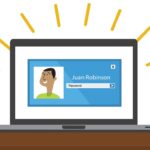How Easy Is Blender To Learn? This is a common question for aspiring 3D artists and designers, and at LEARNS.EDU.VN, we’re dedicated to providing a clear answer and guidance to help you embark on your Blender journey. This article explores the learning curve, resources, and strategies to master this powerful open-source 3D creation suite, making it easier than you think. Learn about 3D modeling, animation, and digital sculpting with Blender.
1. Understanding Blender and Its Capabilities
Blender is a free and open-source 3D creation suite. It supports the entirety of the 3D pipeline—modeling, rigging, animation, simulation, rendering, compositing and motion tracking, even video editing and game creation. Blender is used by artists, hobbyists, VFX studios, and game developers worldwide.
1.1 Key Features of Blender:
- Modeling: Sculpt, retopologize, and create intricate 3D models.
- Animation & Rigging: Bring characters and objects to life.
- Rendering: Create stunningly realistic images and animations with Cycles, Blender’s ray-tracing engine.
- Sculpting: Digital sculpting tools offer a tactile way to create detailed models.
- VFX: Compositing, motion tracking, and visual effects tools rival those in expensive commercial software.
- Video Editing: A fully-featured video editor for post-processing.
1.2. Is Blender Really Free?
Yes, Blender is absolutely free for everyone to use for any purpose. Being open-source, it’s developed by a global community and is available under the GNU General Public License. This means you can use Blender for commercial projects without paying any licensing fees.
2. The Blender Learning Curve: What to Expect
While Blender is powerful, its interface and workflow can be intimidating for beginners. The learning curve is often perceived as steep, but with the right approach, it can be manageable and even enjoyable.
2.1 Initial Challenges:
- Complex Interface: Blender’s user interface is densely packed with tools and options.
- Numerous Shortcuts: Efficient use requires mastering keyboard shortcuts.
- Vast Feature Set: Understanding all of Blender’s capabilities takes time.
- Technical Terminology: 3D graphics has its own jargon, which can be confusing at first.
2.2 Overcoming the Challenges:
- Start with the Basics: Focus on core skills like modeling, materials, and basic rendering.
- Follow Structured Tutorials: Online courses and tutorials can provide a step-by-step learning path.
- Practice Regularly: Consistent practice is essential for building muscle memory and reinforcing concepts.
- Join the Community: Engage with other Blender users for support and inspiration.
3. Factors Influencing the Ease of Learning Blender
Several factors can influence how easy or difficult it is to learn Blender. Understanding these can help you tailor your learning approach for better results.
3.1 Prior Experience
- Experience with Other 3D Software: If you’ve used other 3D applications like Maya, 3ds Max, or Cinema 4D, you’ll likely find Blender easier to grasp, as many concepts are transferable.
- Artistic or Design Background: Experience in art, design, or photography can provide a foundation for understanding composition, color theory, and visual storytelling, which are all valuable in 3D creation.
- Technical Proficiency: Familiarity with computers and software can make it easier to navigate Blender’s interface and understand its technical aspects.
3.2 Learning Style and Resources
- Visual Learners: Benefit from video tutorials and demonstrations.
- Hands-On Learners: Prefer to learn by doing, experimenting with Blender’s tools and features.
- Reading and Research: Those who enjoy reading may find documentation, articles, and books helpful.
- Effective Learning Resources: High-quality tutorials and courses can accelerate learning.
3.3 Time Commitment and Dedication
- Regular Practice: Consistent practice is crucial for reinforcing knowledge and developing skills.
- Setting Realistic Goals: Start with small projects and gradually increase complexity.
- Patience and Persistence: Learning Blender takes time, so be patient with yourself and persistent in your efforts.
4. Step-by-Step Guide to Learning Blender
To make the learning process easier, here’s a structured approach to learning Blender:
Step 1: Understanding the Basics
- Interface Navigation: Learn how to navigate the 3D viewport, manipulate objects, and access different editors.
- Object Manipulation: Master the basics of moving, rotating, and scaling objects.
- Basic Modeling: Learn about primitive shapes, editing modes, and basic modeling tools.
- Materials and Shading: Understand how to apply materials and adjust shading settings.
Step 2: Modeling Fundamentals
- Polygonal Modeling: Learn how to create and edit polygon meshes.
- Subdivision Surface Modeling: Create smooth, organic shapes with subdivision surfaces.
- Sculpting: Explore Blender’s sculpting tools for creating detailed models.
- Modifiers: Understand how to use modifiers to non-destructively modify objects.
Step 3: Texturing and Materials
- UV Unwrapping: Learn how to unwrap 3D models to apply 2D textures.
- Texture Painting: Paint textures directly onto 3D models.
- Node-Based Materials: Create complex materials using Blender’s node editor.
- PBR (Physically Based Rendering): Understand the principles of PBR and create realistic materials.
Step 4: Rigging and Animation
- Basic Rigging: Learn how to create armatures and rig 3D models.
- Weight Painting: Adjust vertex weights for smooth deformations.
- Keyframe Animation: Create animations using keyframes and the timeline.
- Graph Editor: Fine-tune animations using the graph editor.
Step 5: Rendering and Compositing
- Cycles Rendering: Learn how to use Cycles, Blender’s ray-tracing render engine.
- Eevee Rendering: Explore Eevee, Blender’s real-time render engine.
- Lighting: Understand different lighting techniques and how to light a scene.
- Compositing: Composite render layers to enhance the final image.
4.1. Setting Up Your Blender Workspace
Customizing your workspace can significantly improve your workflow. Here’s how to set up an efficient Blender workspace:
- Customize Layouts: Create custom layouts for different tasks like modeling, sculpting, and animation.
- Keyboard Shortcuts: Learn and customize keyboard shortcuts for frequently used tools and operations.
- Add-ons: Install useful add-ons to extend Blender’s functionality.
- Themes: Choose a theme that is easy on the eyes and helps you stay focused.
5. Essential Resources for Learning Blender
Numerous resources can help you learn Blender, ranging from free tutorials to paid courses.
5.1 Free Online Resources:
- Blender’s Official Documentation: A comprehensive resource for learning about Blender’s features and tools.
- YouTube Tutorials: Channels like Blender Guru, CG Cookie, and Grant Abbitt offer high-quality tutorials for beginners and advanced users.
- Blender Stack Exchange: A question-and-answer site where you can get help with specific Blender issues.
5.2 Paid Online Courses:
- Blender Guru’s Donut Tutorial: A popular introductory course that covers the basics of Blender.
- CG Cookie: Offers comprehensive courses on various Blender topics.
- Udemy: Provides a wide range of Blender courses for different skill levels.
- CGFastTrack: Offers impressive professional experience working as a technical artist.
5.3 Community and Support:
- BlenderArtists Forum: A community forum where you can ask questions, share your work, and get feedback.
- Reddit (r/blender): A subreddit dedicated to Blender, where you can find news, tutorials, and inspiration.
- Discord Servers: Join Blender-related Discord servers to connect with other users and get real-time support.
6. Common Pitfalls to Avoid When Learning Blender
Avoiding common mistakes can save you time and frustration when learning Blender.
6.1 Trying to Learn Everything at Once
- Focus on Fundamentals: Start with the basics and gradually move on to more advanced topics.
- Prioritize: Identify the skills that are most relevant to your goals and focus on those first.
- Avoid Overwhelm: Break down complex tasks into smaller, manageable steps.
6.2 Neglecting the Fundamentals
- Solid Foundation: Ensure you have a solid understanding of the basics before moving on.
- Practice Regularly: Reinforce your knowledge through consistent practice.
- Review: Periodically review the fundamentals to ensure you haven’t forgotten anything.
6.3 Not Using Keyboard Shortcuts
- Efficiency: Keyboard shortcuts can significantly speed up your workflow.
- Memorization: Gradually learn and memorize frequently used shortcuts.
- Customization: Customize shortcuts to match your preferences.
6.4 Ignoring the Community
- Support: The Blender community is a valuable resource for getting help and feedback.
- Collaboration: Connect with other users to collaborate on projects and learn from each other.
- Inspiration: Find inspiration from other artists’ work and get motivated to improve.
6.5 Lack of Clear Goals
- Define Objectives: Set clear goals for what you want to achieve with Blender.
- Project-Based Learning: Work on projects that align with your goals to stay motivated and focused.
- Milestones: Break down your goals into smaller milestones and track your progress.
7. Tips and Tricks for Efficient Learning
Here are some tips and tricks to make your Blender learning journey more efficient and enjoyable:
7.1 Project-Based Learning
- Apply Knowledge: Work on projects that require you to apply what you’ve learned.
- Creativity: Choose projects that interest you and allow you to be creative.
- Challenge Yourself: Gradually increase the complexity of your projects to challenge yourself and improve your skills.
7.2 Active Learning Techniques
- Experiment: Don’t be afraid to experiment with different tools and settings.
- Take Notes: Take notes on what you learn to help you remember and review.
- Teach Others: Teaching others is a great way to reinforce your knowledge.
7.3 Staying Motivated
- Set Realistic Goals: Set achievable goals to stay motivated and avoid burnout.
- Celebrate Successes: Celebrate your achievements, no matter how small.
- Find Inspiration: Look for inspiration from other artists’ work and get motivated to improve.
7.4 Mastering Essential Shortcuts
Efficiently navigating Blender is impossible without knowing the essential shortcuts. Start with these:
- G, R, S: Move, Rotate, and Scale objects
- Ctrl+Z: Undo
- Shift+A: Add new objects
- Tab: Switch between Object and Edit Mode
- 1, 2, 3: Vertex, Edge, and Face selection modes (in Edit Mode)
7.5 Leveraging Add-ons
Blender’s functionality can be greatly extended through add-ons. Here are a few must-haves:
- LoopTools: For advanced loop manipulation.
- BoolTool: Simplifies boolean operations.
- Node Wrangler: For easier node-based material creation.
- F2: Quickly fill faces with a single keystroke.
8. Blender for Different Applications
Blender is versatile and can be used for a wide range of applications. Understanding these can help you tailor your learning path.
8.1 Game Development
- Asset Creation: Create 3D models, textures, and animations for games.
- Level Design: Use Blender to create game environments and levels.
- Game Engine Integration: Export assets to popular game engines like Unity and Unreal Engine.
8.2 Animation and Film
- Character Animation: Animate characters for films, TV shows, and web series.
- Visual Effects: Create visual effects for live-action footage.
- Motion Graphics: Design and animate motion graphics for commercials, presentations, and social media.
8.3 Architectural Visualization
- 3D Modeling: Create accurate 3D models of buildings and interiors.
- Rendering: Produce photorealistic renderings of architectural designs.
- Virtual Tours: Create interactive virtual tours of architectural projects.
8.4 Product Design and Visualization
- 3D Modeling: Model products and prototypes in 3D.
- Rendering: Create photorealistic renderings for marketing and presentations.
- Animation: Animate products to showcase their features and functionality.
9. Blender vs. Other 3D Software
When deciding to learn 3D, you might wonder how Blender stacks up against other industry-standard software.
| Feature | Blender | Maya | 3ds Max |
|---|---|---|---|
| Cost | Free and open-source | Subscription-based | Subscription-based |
| Modeling | Robust polygonal modeling, sculpting tools | Powerful polygonal and NURBS modeling | Strong polygonal modeling, modifiers |
| Animation | Comprehensive animation tools, rigging, and character animation | Industry-standard animation tools, motion capture | Versatile animation tools, character studio |
| Rendering | Cycles (ray-tracing), Eevee (real-time) | Arnold (high-quality rendering) | Arnold (integrated), V-Ray support |
| VFX | Compositing, motion tracking, visual effects tools | Extensive VFX capabilities, Bifrost | Comprehensive VFX tools, particle systems |
| Ease of Use | Steeper initial learning curve; customizable | Complex interface; powerful once mastered | User-friendly interface; extensive features |
| Industry Use | Growing use in animation, VFX, game development | Film, animation, game development | Architecture, game development, product visualization |
| Community | Large, active community; extensive online resources | Large community; robust support network | Large community; extensive plugins |
| Ideal For | Independent artists, hobbyists, small studios, users seeking a free and versatile 3D suite. Great for digital sculpting, 3D modeling and animation. | Large studios, professional animators, VFX artists | Architects, designers, game developers |
| Pros | Cost-free, versatile, large community, actively developed, strong feature set, cross-platform | Industry standard, powerful animation tools, extensive VFX capabilities, robust support network | User-friendly, excellent modeling tools, widely used in architecture, extensive plugins available |
| Cons | Steeper initial learning curve, can be overwhelming for beginners, interface differs from other software | High cost, complex interface, requires powerful hardware, can be resource-intensive | High cost, can be expensive with plugins, requires powerful hardware, licensing issues |
| Summary | Blender is a powerful, free, and versatile 3D suite suitable for various applications, especially for independent artists and small studios seeking a comprehensive and cost-effective tool | Maya is an industry-standard choice for large studios and professional animators, offering unparalleled animation tools and VFX capabilities | 3ds Max is popular in architecture and game development, known for its user-friendly interface and excellent modeling tools |
10. Real-World Examples of Blender Projects
Seeing what’s possible with Blender can be a great source of inspiration.
10.1 Open Movie Projects
The Blender Foundation has produced several open-source animated films to showcase Blender’s capabilities. These include:
- Elephants Dream: The first open movie project, demonstrating Blender’s potential for creating high-quality animation.
- Sintel: A fantasy short film that highlights Blender’s character animation and rendering capabilities.
- Cosmos Laundromat: A visually stunning short film that showcases Blender’s VFX and compositing tools.
- Spring: A beautiful and heartfelt short film demonstrating Blender’s capabilities for creating stylized visuals and compelling storytelling.
10.2 Commercial Projects
- Next Gen (film): Animated with Blender.
- Hero (Ubisoft): Short animated film.
10.3 Independent Projects
Countless independent artists and studios use Blender to create stunning projects, showcasing its versatility and power.
11. Future Trends in Blender
Blender is constantly evolving, with new features and improvements being added regularly. Keeping up with these trends can help you stay ahead of the curve.
11.1 Geometry Nodes
- Procedural Modeling: Geometry Nodes allows you to create complex models and effects procedurally.
- Automation: Automate repetitive tasks and create dynamic, customizable assets.
- Non-Destructive Workflow: Modify models and effects without permanently altering the underlying geometry.
11.2 Real-Time Rendering with Eevee
- Fast Rendering: Eevee provides real-time rendering capabilities, allowing for quick previews and interactive workflows.
- Game Development: Use Eevee to create real-time visuals for games and interactive applications.
- Visual Effects: Create stunning visual effects with Eevee’s advanced shading and lighting features.
11.3 Virtual Reality (VR) and Augmented Reality (AR)
- VR Content Creation: Create 3D models and environments for virtual reality experiences.
- AR Applications: Develop augmented reality applications using Blender and export assets to AR platforms.
11.4 Staying Updated
To stay up-to-date with the latest Blender trends:
- Follow Blender’s Development: Stay informed about new features and improvements by following Blender’s official channels.
- Join the Community: Engage with other Blender users to learn about new techniques and workflows.
- Attend Conferences and Workshops: Attend Blender conferences and workshops to learn from industry experts.
12. Personalizing Your Learning Experience
To make the most of your Blender learning journey, it’s essential to personalize your experience.
12.1 Define Your Goals
- Specific Objectives: Identify what you want to achieve with Blender. Do you want to create characters, environments, or product visualizations?
- Timeline: Set a realistic timeline for achieving your goals.
- Milestones: Break down your goals into smaller milestones and track your progress.
12.2 Choose Relevant Tutorials
- Focus on Your Interests: Select tutorials and courses that align with your interests and goals.
- Quality over Quantity: Choose high-quality resources that provide clear and accurate information.
- Avoid Distractions: Stay focused on the topics that are most relevant to your goals.
12.3 Build a Portfolio
- Showcase Your Work: Create a portfolio to showcase your Blender projects.
- Get Feedback: Share your work with others and get feedback to improve your skills.
- Network: Use your portfolio to network with other artists and potential employers.
12.4. Finding Your Niche
Blender is vast. Specializing can make learning more focused and rewarding.
- Character Design: Focus on modeling, rigging, and animating characters.
- Environmental Art: Create detailed 3D environments for games or visualizations.
- Motion Graphics: Specialize in creating dynamic animations for commercials or explainer videos.
- Product Visualization: Create realistic product renderings for marketing.
13. Overcoming Creative Blocks in Blender
Even the most experienced artists face creative blocks. Here’s how to overcome them in Blender:
13.1 Seek Inspiration
- Browse Art Platforms: Look at artwork on platforms like ArtStation, Behance, and Dribbble.
- Watch Films and Animations: Analyze the visual styles and techniques used in your favorite films and animations.
- Visit Museums and Galleries: Get inspired by real-world art and design.
13.2 Try New Techniques
- Experiment: Experiment with different modeling, texturing, and rendering techniques.
- Challenge Yourself: Try new things that push you outside of your comfort zone.
- Follow Tutorials: Learn new techniques by following tutorials and online courses.
13.3 Collaborate with Others
- Join a Community: Connect with other Blender users and collaborate on projects.
- Get Feedback: Share your work with others and get feedback to improve your skills.
- Brainstorm: Brainstorm ideas with others to generate new and creative concepts.
13.4 Take a Break
- Rest and Recharge: Step away from Blender and do something you enjoy.
- Change of Scenery: Go for a walk, visit a park, or travel to a new place.
- Mindfulness: Practice mindfulness and meditation to clear your mind and reduce stress.
14. Building a Professional Portfolio with Blender
A strong portfolio is essential for landing jobs or freelance gigs.
14.1 Showcasing Your Best Work
- Quality over Quantity: Include only your best projects in your portfolio.
- Variety: Showcase a variety of skills and techniques.
- Relevance: Tailor your portfolio to the specific types of jobs you are seeking.
14.2 High-Quality Presentation
- Renderings: Use high-quality renderings to showcase your 3D models.
- Animations: Include animations to demonstrate your rigging and animation skills.
- Documentation: Provide detailed descriptions of your projects, including the tools and techniques you used.
14.3 Online Platforms
- ArtStation: A popular platform for showcasing 3D art and connecting with other artists.
- Behance: A platform for showcasing creative work and getting feedback.
- Personal Website: Create a personal website to showcase your portfolio and provide additional information about your skills and experience.
15. Monetizing Your Blender Skills
Turning your Blender skills into income is achievable through various avenues.
15.1 Freelancing
- Platforms: Offer your services on platforms like Upwork, Freelancer, and Fiverr.
- Services: Provide services such as 3D modeling, animation, rendering, and visual effects.
- Networking: Network with potential clients and build relationships.
15.2 Selling 3D Assets
- Marketplaces: Sell 3D models, textures, and materials on marketplaces like Blender Market, Sketchfab, and TurboSquid.
- High-Quality Assets: Create high-quality assets that meet the needs of your target audience.
- Promotion: Promote your assets through social media and online communities.
15.3 Teaching and Training
- Online Courses: Create and sell online courses on platforms like Udemy and Skillshare.
- Tutorials: Create and share free tutorials on YouTube and other platforms.
- Workshops: Offer in-person workshops and training sessions.
15.4. Collaborating on Open Source Projects
Contributing to open-source projects can boost your skills and reputation.
- Blender Development: Participate in Blender’s development by contributing code, documentation, or artwork.
- Community Projects: Collaborate with other artists on open-source projects.
- Portfolio Boost: Showcase your contributions in your portfolio to demonstrate your skills and commitment to the community.
16. Resources Available at LEARNS.EDU.VN
At LEARNS.EDU.VN, we are committed to providing high-quality educational resources to help you master Blender.
16.1 Comprehensive Tutorials
- Step-by-Step Guides: Access detailed step-by-step guides that cover all aspects of Blender, from the basics to advanced techniques.
- Video Tutorials: Watch video tutorials that demonstrate key concepts and workflows.
- Downloadable Resources: Download project files, textures, and other resources to help you follow along with the tutorials.
16.2 Expert Courses
- Structured Learning Paths: Follow structured learning paths that guide you through the Blender curriculum.
- Hands-On Projects: Work on hands-on projects that allow you to apply what you’ve learned.
- Expert Instructors: Learn from experienced Blender artists and instructors who are passionate about teaching.
16.3 Community Support
- Forums: Participate in our community forums to ask questions, share your work, and get feedback.
- Live Q&A Sessions: Attend live Q&A sessions with our instructors to get answers to your questions in real-time.
- Networking: Connect with other Blender users and build relationships.
17. The Importance of Community and Feedback
Engaging with the Blender community is invaluable for learning and growth.
17.1 Finding Your Tribe
- Online Forums: Platforms like BlenderArtists provide spaces for discussion, feedback, and collaboration.
- Social Media Groups: Facebook and Discord groups offer real-time support and a sense of community.
- Local Meetups: Joining or starting a local Blender meetup can provide in-person networking and learning opportunities.
17.2 Constructive Criticism
- Seeking Feedback: Regularly share your work and actively solicit feedback from peers.
- Openness to Suggestions: Be receptive to suggestions, even if they challenge your current approach.
- Learning from Others: Use feedback to identify areas for improvement and refine your skills.
17.3 Collaborative Projects
- Shared Goals: Working on projects with shared goals can enhance teamwork and problem-solving skills.
- Diverse Perspectives: Collaborating with artists of different backgrounds can bring fresh perspectives and innovative ideas.
- Mutual Learning: Collaborative projects offer opportunities to learn from others and expand your skill set.
18. Staying Current with Blender Updates
Blender is continuously updated with new features and improvements. Staying current is essential.
18.1 Official Channels
- Blender.org: Monitor the official Blender website for news, updates, and release notes.
- Blender Developers: Follow Blender developers on social media for insights into upcoming features.
- Release Logs: Review release logs to understand the changes in each version.
18.2 Community Insights
- Blender News Sites: Stay informed through Blender-focused news sites and blogs.
- YouTube Channels: Watch videos that highlight new features and provide tutorials on how to use them.
- Forums and Groups: Participate in discussions about the latest updates and share your experiences.
18.3 Continuous Learning
- Experimentation: Explore new features and experiment with different workflows.
- Tutorials: Follow tutorials to learn how to use new tools and techniques.
- Adaptation: Adapt your workflow to incorporate the latest improvements and stay efficient.
19. Addressing Common Misconceptions About Blender
Several misconceptions can deter potential users from learning Blender. Let’s debunk them:
19.1 “Blender is Too Hard to Learn”
- Myth: Blender has a steep learning curve and is too complex for beginners.
- Reality: While the interface can be initially overwhelming, structured learning and consistent practice make it manageable. Start with the basics and gradually build your skills.
19.2 “Blender is Not Industry Standard”
- Myth: Blender is not used in professional studios and is only for hobbyists.
- Reality: Blender is increasingly used in animation, VFX, game development, and architectural visualization. Many studios and artists use Blender for commercial projects.
19.3 “Blender is Limited Compared to Paid Software”
- Myth: Blender lacks the advanced features and capabilities of paid 3D software.
- Reality: Blender offers a comprehensive set of tools and features that rival those in expensive commercial software. Additionally, its open-source nature allows for customization and extension through add-ons.
19.4 “Blender’s Interface is Outdated”
- Myth: Blender has an outdated and clunky interface.
- Reality: Blender’s interface has been significantly improved in recent versions, with a modern and customizable design. While it may differ from other software, it is efficient once you become familiar with it.
20. The Future of 3D Art and Blender’s Role
3D art is transforming industries, and Blender is at the forefront.
20.1 Evolving Industries
- Virtual Reality (VR) and Augmented Reality (AR): 3D artists create immersive experiences for VR and AR applications.
- Gaming: 3D art is central to creating engaging game environments and characters.
- Film and Animation: 3D animation and VFX are essential for modern film production.
- Product Design: 3D modeling and rendering help visualize and prototype products.
20.2 Blender’s Impact
- Accessibility: Blender’s free and open-source nature democratizes 3D creation, making it accessible to artists worldwide.
- Innovation: Blender’s active community and continuous development drive innovation in 3D art.
- Education: Blender is used in educational institutions to teach 3D art and design.
20.3 Developing Essential Skills
- Technical Skills: Master Blender’s modeling, texturing, rigging, and animation tools.
- Artistic Skills: Develop your understanding of composition, color theory, and visual storytelling.
- Problem-Solving Skills: Learn to troubleshoot technical issues and find creative solutions.
Embrace the possibilities with Blender and LEARNS.EDU.VN, and unlock your potential in the exciting world of 3D art.
Learning Blender might seem like a daunting task, but with a structured approach, the right resources, and a supportive community, it can be an incredibly rewarding experience. Whether you aspire to create stunning animations, realistic visualizations, or immersive game environments, Blender provides the tools and features you need to bring your ideas to life. Remember to start with the basics, practice regularly, and never be afraid to ask for help. With dedication and perseverance, you’ll be amazed at what you can achieve with Blender.
Ready to start your Blender journey? Visit LEARNS.EDU.VN for comprehensive tutorials, expert courses, and community support to help you master this powerful 3D creation suite. For further assistance, contact us at 123 Education Way, Learnville, CA 90210, United States, or reach out via Whatsapp at +1 555-555-1212. Explore the endless possibilities of 3D creation with Blender and learns.edu.vn today.
Frequently Asked Questions (FAQ) About Learning Blender
1. Is Blender really free to use, even for commercial projects?
Yes, Blender is completely free to use for any purpose, including commercial projects. There are no licensing fees or hidden costs.
2. How long does it take to learn Blender?
The time it takes to learn Blender varies depending on your goals and dedication. Basic modeling and rendering can be learned in a few weeks, while mastering advanced techniques may take several months or years.
3. Do I need prior 3D experience to learn Blender?
No, prior 3D experience is not required. Blender is suitable for beginners, and many resources are available to help you get started.
4. What are some good resources for learning Blender?
Some popular resources include Blender’s official documentation, YouTube channels like Blender Guru and CG Cookie, and online courses on Udemy and CGFastTrack.
5. Is Blender suitable for professional work?
Yes, Blender is increasingly used in professional studios for animation, VFX, game development, and architectural visualization.
6. What are the minimum system requirements for running Blender?
Blender can run on a wide range of hardware, but a dedicated graphics card and sufficient RAM are recommended for optimal performance. Check Blender’s official website for detailed system requirements.
7. Can I customize Blender’s interface?
Yes, Blender’s interface is highly customizable. You can create custom layouts, shortcuts, and themes to suit your preferences.
8. Are there any add-ons that can improve Blender’s functionality?
Yes, numerous add-ons can extend Blender’s functionality. Some popular add-ons include LoopTools, BoolTool, and Node Wrangler.
9. How can I stay updated with the latest Blender updates and features?
Follow Blender’s official website, social media channels, and community forums to stay informed about the latest updates and features.
10. What are some common mistakes to avoid when learning Blender?
Avoid trying to learn everything at once, neglecting the fundamentals, not using keyboard shortcuts, ignoring the community, and lacking clear goals.