Embarking on a journey to learn SketchUp, a powerful 3D modeling software, might seem daunting initially, but with the right approach and resources, it can be a rewarding experience. Whether you’re designing a dream home, visualizing a product, or exploring architectural concepts, SketchUp offers a versatile platform to bring your ideas to life. At LEARNS.EDU.VN, we empower you with the knowledge and skills necessary to master SketchUp, transforming complex tasks into achievable milestones. Dive into the world of SketchUp, and discover how accessible 3D modeling can be with our comprehensive tutorials, expert guidance, and supportive community, fostering design skills and promoting digital literacy.
1. Understanding the Basics of SketchUp Learning Curve
SketchUp is renowned for its user-friendly interface and intuitive tools, making it an appealing choice for beginners venturing into the realm of 3D modeling. However, like any software, mastering SketchUp requires dedication and a systematic approach. Understanding the basic concepts is crucial for building a solid foundation and progressing to more advanced techniques.
1.1. Initial Impressions: Is SketchUp Beginner-Friendly?
Many users find SketchUp’s initial interface inviting and relatively easy to navigate. The toolbars are well-organized, and the icons are intuitive, providing a gentle introduction to 3D modeling. Unlike some complex CAD programs, SketchUp focuses on simplicity and ease of use, making it accessible for individuals with little to no prior experience in design software. According to a survey conducted by Software Advice, approximately 70% of new users rated SketchUp as “easy to learn” compared to other 3D modeling software.
1.2. Key Concepts You Need to Grasp Early On
To effectively learn SketchUp, it’s essential to grasp several key concepts early on. These include:
- Geometry Basics: Understanding how lines, faces, and edges interact to form 3D shapes is fundamental.
- Drawing Tools: Familiarizing yourself with tools like the line, rectangle, circle, and arc tools will enable you to create basic shapes.
- Push/Pull Tool: Mastering the push/pull tool is crucial for extruding 2D shapes into 3D objects.
- Navigation: Learning to orbit, pan, and zoom effectively within the SketchUp environment is essential for precise modeling.
- Components and Groups: Understanding how to create and manage components and groups will help you organize your models and streamline your workflow.
1.3. Time Commitment: How Much Time Will It Take?
The time it takes to become proficient in SketchUp varies depending on your learning style, prior experience, and the complexity of the projects you undertake. However, a general guideline is as follows:
- Beginner Level: You can learn the basics and create simple models within a few weeks with consistent practice (e.g., 1-2 hours per day).
- Intermediate Level: Achieving proficiency and tackling more complex projects may take several months of dedicated learning and practice.
- Advanced Level: Mastering advanced techniques and specialized applications can take a year or more of continuous learning and project experience.
1.4. Free Resources vs. Paid Courses: Which is Right for You?
Choosing between free resources and paid courses depends on your budget, learning preferences, and desired level of expertise.
- Free Resources:
- Pros: Cost-effective, readily available, and suitable for self-paced learning.
- Cons: May lack structure, depth, and personalized support.
- Examples: YouTube tutorials, SketchUp’s official website (https://www.sketchup.com/learn), online forums, and community blogs.
- Paid Courses:
- Pros: Structured curriculum, in-depth content, expert guidance, and personalized feedback.
- Cons: Can be expensive, require a specific time commitment, and may not fit everyone’s learning style.
- Examples: Online courses on platforms like Udemy, Coursera, and LinkedIn Learning, as well as in-person workshops and training programs.
At LEARNS.EDU.VN, we offer a blend of free resources and premium courses to cater to various learning needs and preferences. Our structured curriculum, expert instructors, and interactive learning environment ensure that you receive the comprehensive training and support needed to master SketchUp.
2. Breaking Down the Learning Process: A Step-by-Step Guide
Learning SketchUp effectively involves breaking down the process into manageable steps, focusing on building a strong foundation, and gradually advancing to more complex techniques. This step-by-step guide provides a structured approach to help you navigate the learning curve and achieve your desired level of proficiency.
2.1. Step 1: Getting Familiar with the Interface
The first step in learning SketchUp is to familiarize yourself with the user interface. This involves understanding the layout of the toolbars, menus, and panels, as well as learning how to customize the interface to suit your workflow.
- Toolbars: Explore the various toolbars, such as the Getting Started toolbar, the Large Tool Set, and the Views toolbar.
- Menus: Understand the organization of the menus and the functions available under each menu item.
- Panels: Learn how to use the various panels, such as the Instructor panel, the Components panel, and the Materials panel.
- Customization: Customize the interface by adding or removing toolbars and panels, as well as creating custom keyboard shortcuts.
2.2. Step 2: Mastering Basic Drawing and Editing Tools
Once you are comfortable with the interface, the next step is to master the basic drawing and editing tools. These tools are the foundation for creating and manipulating 3D models in SketchUp.
- Line Tool: Use the line tool to draw straight lines and create basic shapes.
- Rectangle Tool: Use the rectangle tool to draw rectangles and squares.
- Circle Tool: Use the circle tool to draw circles and ellipses.
- Arc Tool: Use the arc tool to draw arcs and curves.
- Push/Pull Tool: Use the push/pull tool to extrude 2D shapes into 3D objects.
- Move Tool: Use the move tool to move, copy, and rotate objects.
- Rotate Tool: Use the rotate tool to rotate objects around a specified axis.
- Scale Tool: Use the scale tool to resize objects proportionally or non-proportionally.
Alt: SketchUp interface showing the use of basic drawing tools like rectangle, line, and circle.
2.3. Step 3: Understanding Components and Groups
Components and groups are essential for organizing and managing complex models in SketchUp. Understanding how to create and use components and groups will significantly improve your workflow and make your models easier to edit and modify.
- Components: Components are reusable objects that are linked together. When you edit one instance of a component, all other instances are automatically updated.
- Groups: Groups are collections of objects that are treated as a single entity. Unlike components, groups are not linked together, so editing one group does not affect other groups.
- Creating Components and Groups: Select the objects you want to group or make into a component, then right-click and choose “Make Group” or “Make Component.”
- Editing Components and Groups: Double-click on a component or group to enter edit mode, where you can modify the individual objects within the component or group.
2.4. Step 4: Learning Advanced Techniques
Once you have mastered the basics, you can move on to learning more advanced techniques, such as:
- Using Layers: Layers allow you to organize your model by assigning objects to different layers, which can then be turned on or off to control the visibility of those objects.
- Applying Materials and Textures: Applying materials and textures to your model can enhance its visual appeal and realism.
- Creating and Using Styles: Styles allow you to customize the visual appearance of your model, such as the edge style, face style, and background color.
- Working with Shadows and Lighting: Understanding how to work with shadows and lighting can help you create more realistic and visually appealing renderings.
- Using Extensions and Plugins: SketchUp has a vast library of extensions and plugins that can extend its functionality and add new features.
2.5. Step 5: Practice, Practice, Practice
The key to mastering SketchUp is practice. The more you use the software and work on different projects, the more comfortable and proficient you will become.
- Start with Simple Projects: Begin with simple projects, such as modeling a basic house or a simple piece of furniture.
- Gradually Increase Complexity: As you become more comfortable, gradually increase the complexity of your projects.
- Work on Real-World Projects: Try modeling real-world objects or buildings to challenge yourself and apply your skills.
- Seek Feedback: Share your work with others and ask for feedback to identify areas for improvement.
- Participate in Online Communities: Join online communities and forums to connect with other SketchUp users, ask questions, and share your knowledge.
At LEARNS.EDU.VN, we provide a supportive learning environment where you can practice your skills, receive feedback from experts, and connect with a community of like-minded learners. Our hands-on projects and real-world case studies will help you apply your knowledge and build a strong portfolio.
3. Common Challenges and How to Overcome Them
Learning SketchUp, like any new skill, comes with its own set of challenges. Understanding these common obstacles and developing strategies to overcome them is essential for maintaining momentum and achieving your learning goals.
3.1. The Frustration of Precision Modeling
One of the most common challenges that beginners face is achieving precision in their models. SketchUp is a precision modeling tool, and even small inaccuracies can lead to problems later on.
- Challenge: Difficulty in drawing accurate lines, aligning objects, and creating precise measurements.
- Solution:
- Use the Inference Engine: SketchUp’s inference engine provides visual cues and snapping points to help you draw accurate lines and align objects.
- Enter Measurements Manually: Use the keyboard to enter precise measurements when drawing lines, creating shapes, or moving objects.
- Work with Units: Set the appropriate units for your project and ensure that you are working in the correct scale.
- Use Construction Lines: Use construction lines to create guidelines and reference points for accurate modeling.
3.2. Dealing with Complex Geometry
As you progress to more complex models, you may encounter challenges in dealing with intricate geometry, such as curved surfaces, complex intersections, and organic shapes.
- Challenge: Difficulty in creating and manipulating complex geometric shapes.
- Solution:
- Use the Follow Me Tool: The Follow Me tool allows you to extrude a 2D shape along a path to create complex 3D forms.
- Use the Intersect Faces Tool: The Intersect Faces tool allows you to create intersections between two or more faces, which can be useful for creating complex shapes.
- Use Extensions for Organic Modeling: Consider using extensions like SubD or Artisan for creating organic shapes and smooth surfaces.
- Break Down Complex Shapes: Break down complex shapes into smaller, more manageable components and then assemble them together.
3.3. Understanding and Troubleshooting Errors
Errors and unexpected behavior can be frustrating, especially for beginners. Understanding common errors and knowing how to troubleshoot them is essential for maintaining a smooth workflow.
- Challenge: Encountering errors such as “Invalid Input,” “Model is Too Far from Origin,” or unexpected behavior when using certain tools.
- Solution:
- Read Error Messages Carefully: Pay attention to the error messages and try to understand what they are telling you.
- Check for Common Issues: Check for common issues such as overlapping faces, reversed faces, or models that are too far from the origin.
- Use the Solid Inspector Tool: The Solid Inspector tool can help you identify and fix common errors in your model, such as gaps, holes, and stray edges.
- Restart SketchUp: Sometimes, simply restarting SketchUp can resolve unexpected behavior.
- Seek Help from Online Communities: If you are unable to resolve the error on your own, seek help from online communities or forums.
3.4. Managing Large Models and Performance Issues
Large and complex models can sometimes lead to performance issues, such as slow response times, lagging, and crashes.
- Challenge: Slow performance and lagging when working with large models.
- Solution:
- Simplify Your Model: Simplify your model by removing unnecessary details, reducing the number of faces, and using components and groups effectively.
- Use Layers to Control Visibility: Use layers to control the visibility of different parts of your model, so you can focus on specific areas without rendering the entire model.
- Optimize Textures: Optimize textures by reducing their resolution and file size.
- Upgrade Your Hardware: If you are consistently experiencing performance issues, consider upgrading your computer’s hardware, such as the CPU, GPU, and RAM.
- Use SketchUp’s Performance Settings: Adjust SketchUp’s performance settings, such as the rendering quality and the number of undo steps, to improve performance.
Alt: 3D architectural model in SketchUp, showing intricate details and complex geometry.
3.5. Staying Motivated and Avoiding Burnout
Learning SketchUp can be a challenging and time-consuming process. It’s important to stay motivated and avoid burnout by setting realistic goals, celebrating your accomplishments, and taking breaks when needed.
- Challenge: Losing motivation and feeling overwhelmed by the learning process.
- Solution:
- Set Realistic Goals: Set achievable goals and break down the learning process into smaller, more manageable steps.
- Celebrate Your Accomplishments: Acknowledge and celebrate your progress, no matter how small it may seem.
- Take Breaks: Take regular breaks to avoid burnout and refresh your mind.
- Find a Learning Buddy: Find a learning buddy or join a study group to stay motivated and accountable.
- Work on Projects You Enjoy: Work on projects that you are passionate about and that align with your interests.
- Seek Inspiration: Look for inspiration from other SketchUp users, online communities, and real-world examples.
At LEARNS.EDU.VN, we provide a supportive and encouraging learning environment to help you overcome these challenges and stay motivated throughout your SketchUp journey. Our expert instructors, personalized feedback, and interactive community will ensure that you have the resources and support you need to succeed.
4. Level Up Your Skills: Advanced Techniques and Resources
Once you have a solid grasp of the basics, it’s time to level up your SketchUp skills and explore more advanced techniques and resources. This will enable you to create more complex and sophisticated models, as well as streamline your workflow and improve your overall efficiency.
4.1. Mastering Dynamic Components
Dynamic components are a powerful feature in SketchUp that allows you to create interactive and configurable models.
- What are Dynamic Components? Dynamic components are components that can be customized and modified using parameters and options. This allows you to create models that can be easily adapted to different situations and requirements.
- Creating Dynamic Components: Use the Component Options dialog box to add parameters and options to your components, such as size, shape, color, and material.
- Using Dynamic Components: Use the Component Options dialog box to customize and modify your dynamic components.
- Benefits of Dynamic Components: Dynamic components can save you time and effort by allowing you to create flexible and adaptable models.
4.2. Diving into Ruby Scripting
Ruby scripting allows you to automate tasks, create custom tools, and extend the functionality of SketchUp.
- Introduction to Ruby Scripting: Ruby is a programming language that is used to create scripts and extensions for SketchUp.
- Learning Ruby Scripting: There are many online resources and tutorials available to help you learn Ruby scripting.
- Creating Custom Tools: Use Ruby scripting to create custom tools that automate repetitive tasks and streamline your workflow.
- Extending SketchUp Functionality: Use Ruby scripting to extend the functionality of SketchUp and add new features.
4.3. Exploring Extensions and Plugins
SketchUp has a vast library of extensions and plugins that can extend its functionality and add new features.
- What are Extensions and Plugins? Extensions and plugins are add-ons that can be installed to extend the functionality of SketchUp.
- Finding Extensions and Plugins: You can find extensions and plugins on the SketchUp Extension Warehouse (https://extensions.sketchup.com/) and other online sources.
- Installing Extensions and Plugins: Use the Extension Manager to install and manage your extensions and plugins.
- Popular Extensions and Plugins: Some popular extensions and plugins include:
- SketchUp URUBY API: Provides powerful Ruby scripting capabilities for advanced customization and automation.
- V-Ray: A rendering engine for creating photorealistic images and animations.
- Eneroth Face Creator: Simplifies the creation of faces from edges, useful for complex geometry.
- SubD: A tool for creating smooth, organic shapes.
- Artisan: A sculpting and modeling tool for creating organic forms.
4.4. Rendering and Visualization Techniques
Rendering and visualization techniques can help you create stunning images and animations of your SketchUp models.
- What is Rendering? Rendering is the process of creating a photorealistic image or animation from a 3D model.
- Rendering Engines: Use rendering engines like V-Ray, Enscape, or Lumion to create high-quality renderings.
- Lighting and Materials: Understanding how to work with lighting and materials is essential for creating realistic renderings.
- Post-Processing: Use post-processing software like Photoshop to enhance your renderings and add final touches.
4.5. Staying Up-to-Date with the Latest Trends
The world of 3D modeling is constantly evolving, so it’s important to stay up-to-date with the latest trends and technologies.
- Follow Industry Blogs and Websites: Follow industry blogs and websites to stay informed about the latest trends and technologies.
- Attend Conferences and Workshops: Attend conferences and workshops to learn from experts and network with other professionals.
- Participate in Online Communities: Participate in online communities and forums to share your knowledge and learn from others.
- Experiment with New Tools and Techniques: Don’t be afraid to experiment with new tools and techniques to expand your skills and knowledge.
Alt: Photorealistic interior rendering created using SketchUp and a rendering engine.
At LEARNS.EDU.VN, we offer advanced courses and resources to help you level up your SketchUp skills and stay ahead of the curve. Our expert instructors, industry-leading curriculum, and state-of-the-art facilities will provide you with the knowledge and skills you need to succeed in the world of 3D modeling.
5. SketchUp in Various Industries: Real-World Applications
SketchUp’s versatility makes it a valuable tool across a wide range of industries. Understanding how SketchUp is used in different fields can provide inspiration and help you tailor your learning to specific career goals.
5.1. Architecture and Construction
SketchUp is widely used in architecture and construction for designing buildings, creating visualizations, and generating construction documents.
- Conceptual Design: SketchUp is used to create initial design concepts and explore different design options.
- 3D Visualization: SketchUp is used to create 3D visualizations that help clients and stakeholders understand the design.
- Construction Documents: SketchUp is used to generate construction documents, such as floor plans, elevations, and sections.
- Building Information Modeling (BIM): SketchUp is increasingly being used in BIM workflows to create and manage building information models.
5.2. Interior Design
SketchUp is a popular tool for interior designers, allowing them to create 3D models of interior spaces and visualize design concepts.
- Space Planning: SketchUp is used to create floor plans and explore different space planning options.
- Furniture Layout: SketchUp is used to arrange furniture and accessories in a virtual space.
- Material Selection: SketchUp is used to visualize different material and color combinations.
- Lighting Design: SketchUp is used to simulate lighting and create realistic renderings of interior spaces.
5.3. Landscape Architecture
Landscape architects use SketchUp to design outdoor spaces, create visualizations, and generate construction documents.
- Site Planning: SketchUp is used to create site plans and explore different site planning options.
- Planting Design: SketchUp is used to arrange plants and trees in a virtual landscape.
- Hardscape Design: SketchUp is used to design hardscape elements such as patios, walkways, and retaining walls.
- Grading and Drainage: SketchUp is used to model grading and drainage systems.
5.4. Product Design
SketchUp is used by product designers to create 3D models of products, explore design options, and generate manufacturing drawings.
- Conceptual Design: SketchUp is used to create initial design concepts and explore different design options.
- Prototyping: SketchUp is used to create prototypes for testing and evaluation.
- Manufacturing Drawings: SketchUp is used to generate manufacturing drawings for production.
- Marketing and Sales: SketchUp is used to create visualizations for marketing and sales materials.
5.5. Film and Stage Design
SketchUp is used in the film and stage design industries for creating set designs, visualizing scenes, and generating construction drawings.
- Set Design: SketchUp is used to create detailed set designs for films, television shows, and theatrical productions.
- Scene Visualization: SketchUp is used to visualize scenes and plan camera angles.
- Construction Drawings: SketchUp is used to generate construction drawings for set construction.
- Virtual Sets: SketchUp is used to create virtual sets for use in virtual production environments.
5.6. Urban Planning
SketchUp aids urban planners in visualizing and designing urban spaces, assessing the impact of new developments, and creating presentations.
- Urban Layout: SketchUp is used to create urban layouts and explore different urban planning options.
- Infrastructure Planning: SketchUp is used to plan infrastructure elements such as roads, bridges, and utilities.
- Visualization of Urban Development: SketchUp is used to visualize new developments and assess their impact on the surrounding area.
- Community Engagement: SketchUp is used to create visualizations for community engagement meetings and presentations.
6. Comparing SketchUp to Other 3D Modeling Software
While SketchUp is a popular choice for many users, it’s important to understand how it compares to other 3D modeling software options. Each software has its strengths and weaknesses, and the best choice depends on your specific needs and goals.
6.1. SketchUp vs. AutoCAD
- SketchUp: Known for its ease of use, intuitive interface, and focus on conceptual design and visualization. It’s often favored by architects, interior designers, and hobbyists for its quick learning curve and ability to create visually appealing models.
- AutoCAD: A more complex and powerful CAD software widely used in engineering, architecture, and manufacturing for creating precise 2D and 3D drawings. AutoCAD excels in technical documentation and detailed design but has a steeper learning curve compared to SketchUp.
| Feature | SketchUp | AutoCAD |
|---|---|---|
| Ease of Use | Beginner-friendly, intuitive | Steeper learning curve |
| Primary Use | Conceptual design, visualization | Technical drawings, documentation |
| Industry | Architecture, interior design | Engineering, manufacturing |
| Pricing | Subscription-based | Subscription-based |
6.2. SketchUp vs. Revit
- SketchUp: Offers a flexible and intuitive modeling environment suitable for conceptual design and visualization. It allows users to quickly create and modify 3D models, making it ideal for exploring design options.
- Revit: A BIM (Building Information Modeling) software that focuses on creating intelligent 3D models with embedded data. Revit is widely used in architecture and construction for managing building information throughout the project lifecycle, from design to construction and operation.
| Feature | SketchUp | Revit |
|---|---|---|
| Primary Focus | Conceptual design, visualization | Building Information Modeling (BIM) |
| Data Management | Limited data management capabilities | Extensive data management capabilities |
| Industry | Architecture, interior design | Architecture, construction |
| Collaboration | Basic collaboration features | Advanced collaboration features |
6.3. SketchUp vs. Blender
- SketchUp: Offers a user-friendly interface and a focus on architectural and design modeling. It’s easy to learn and provides a wide range of extensions and plugins for extending its functionality.
- Blender: A free and open-source 3D creation suite used for modeling, animation, rendering, and more. Blender offers a wide range of advanced features and is popular among artists, animators, and game developers.
| Feature | SketchUp | Blender |
|---|---|---|
| Pricing | Subscription-based with a free version | Free and open-source |
| Primary Use | Architectural and design modeling | Modeling, animation, rendering |
| Advanced Features | Limited advanced features | Extensive advanced features |
| Community Support | Strong community support | Strong community support |
6.4. Choosing the Right Software for Your Needs
When choosing the right 3D modeling software for your needs, consider the following factors:
- Your Goals: What do you want to achieve with the software? Are you interested in conceptual design, technical documentation, or animation?
- Your Experience Level: How much experience do you have with 3D modeling software? Are you a beginner or an experienced user?
- Your Budget: How much are you willing to spend on software? Are you looking for a free or paid solution?
- Industry Standards: What software is commonly used in your industry?
By carefully considering these factors, you can choose the 3D modeling software that is best suited for your needs and goals.
7. Tips and Tricks for Faster Learning
Learning SketchUp can be a rewarding experience, but it can also be challenging. Here are some tips and tricks to help you learn faster and more effectively:
7.1. Utilize Keyboard Shortcuts
Learning and using keyboard shortcuts can significantly speed up your workflow.
- Common Shortcuts: Memorize common shortcuts such as “L” for Line, “R” for Rectangle, “P” for Push/Pull, and “M” for Move.
- Custom Shortcuts: Create custom shortcuts for frequently used tools and commands.
- Reference Sheets: Keep a reference sheet of keyboard shortcuts handy for quick reference.
7.2. Master the Inference Engine
The inference engine is a powerful feature in SketchUp that helps you draw accurate lines and align objects.
- Understanding Inferences: Learn to recognize and use different inference cues, such as endpoint, midpoint, edge, face, and intersection.
- Locking Inferences: Use the Shift key to lock inferences and draw lines along specific axes.
- Using Inferences for Alignment: Use inferences to align objects with each other and with the axes.
7.3. Organize Your Model with Layers and Outliner
Using layers and the Outliner can help you organize your model and make it easier to manage.
- Layers: Use layers to control the visibility of different parts of your model.
- Outliner: Use the Outliner to view and manage the hierarchy of your model.
- Naming Conventions: Use clear and consistent naming conventions for layers and objects.
7.4. Use Components and Groups Effectively
Components and groups are essential for organizing and managing complex models.
- Components: Use components for objects that are repeated multiple times in your model.
- Groups: Use groups for collections of objects that are treated as a single entity.
- Nested Components and Groups: Use nested components and groups to create complex hierarchies.
7.5. Practice Regularly and Seek Feedback
The key to mastering SketchUp is practice. The more you use the software and work on different projects, the more comfortable and proficient you will become.
- Regular Practice: Set aside time each day or week to practice your SketchUp skills.
- Work on Different Projects: Work on a variety of different projects to challenge yourself and apply your skills.
- Seek Feedback: Share your work with others and ask for feedback to identify areas for improvement.
7.6. Explore and Utilize Extensions
SketchUp’s extensions enhance its capabilities, offering tools for rendering, complex modeling, and workflow optimization.
- Extension Warehouse: Regularly explore the Extension Warehouse for tools that can streamline your modeling process.
- Purposeful Installation: Only install extensions that directly address your specific modeling needs to avoid clutter.
- Tutorials: Watch tutorials on how to effectively use each extension to maximize its benefits.
8. The Future of SketchUp and 3D Modeling
The field of 3D modeling is constantly evolving, and SketchUp is at the forefront of innovation. Understanding the future trends and technologies in 3D modeling can help you prepare for the future and stay ahead of the curve.
8.1. Integration with Virtual and Augmented Reality
Virtual and augmented reality technologies are becoming increasingly integrated with 3D modeling software.
- VR and AR Applications: SketchUp models can be viewed and interacted with in virtual and augmented reality environments.
- Design Review: VR and AR can be used for design review and collaboration, allowing clients and stakeholders to experience the design in a more immersive way.
- Training and Simulation: VR and AR can be used for training and simulation, allowing users to practice and learn in a safe and realistic environment.
8.2. Cloud-Based Collaboration and Storage
Cloud-based collaboration and storage are becoming increasingly popular in the 3D modeling industry.
- Accessibility: Cloud-based platforms allow users to access their models from anywhere with an internet connection.
- Collaboration: Cloud-based platforms facilitate collaboration by allowing multiple users to work on the same model simultaneously.
- Version Control: Cloud-based platforms provide version control, allowing users to track changes and revert to previous versions.
8.3. Artificial Intelligence and Machine Learning
Artificial intelligence and machine learning are beginning to be used in 3D modeling software to automate tasks and improve efficiency.
- Generative Design: AI and ML can be used to generate design options based on specific criteria.
- Automated Modeling: AI and ML can be used to automate the modeling process, such as generating building models from floor plans.
- Error Detection: AI and ML can be used to detect errors in models and suggest corrections.
8.4. Parametric Modeling and Computational Design
Parametric modeling and computational design are advanced techniques that allow users to create complex and dynamic models.
- Parametric Modeling: Parametric modeling involves creating models with parameters that can be adjusted to change the shape and form of the model.
- Computational Design: Computational design involves using algorithms and scripting to generate complex designs.
- Integration with SketchUp: SketchUp is increasingly being integrated with parametric modeling and computational design tools.
8.5. The Growing Demand for 3D Modeling Skills
The demand for 3D modeling skills is growing across a wide range of industries.
- Job Opportunities: There are many job opportunities for skilled 3D modelers in architecture, engineering, manufacturing, and other industries.
- Freelance Work: 3D modeling skills can also be used for freelance work, such as creating visualizations for clients.
- Career Advancement: Developing 3D modeling skills can help you advance your career and increase your earning potential.
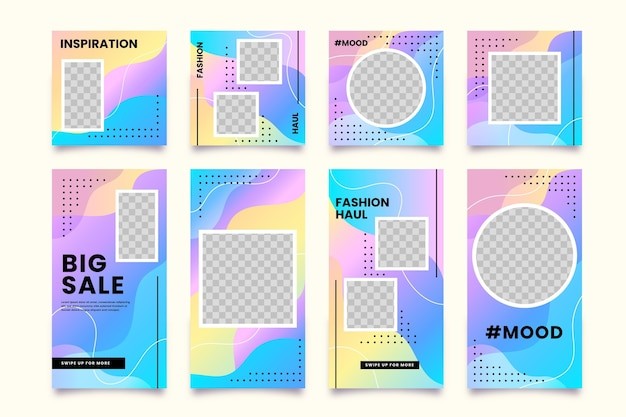 Future of 3D Modeling
Future of 3D Modeling
Alt: Futuristic image representing the integration of VR/AR with 3D modeling.
9. Why Choose LEARNS.EDU.VN for Your SketchUp Journey?
At learns.edu.vn, we are committed to providing you with the best possible learning experience. Our comprehensive courses, expert instructors, and supportive community will help you master SketchUp and achieve your goals.
9.1. Comprehensive and Structured Curriculum
Our curriculum is designed to take you from beginner to expert, covering all the essential topics and techniques.
- Beginner Courses: Our beginner courses cover the basics of SketchUp, such as the interface, drawing tools, and editing tools.
- Intermediate Courses: Our intermediate courses cover more advanced topics, such as components, groups, layers, and styles.
- Advanced Courses: Our advanced courses cover specialized topics, such as dynamic components, Ruby scripting, and rendering.
9.2. Expert Instructors with Real-World Experience
Our instructors are experienced professionals with a passion for teaching.
- Industry Experts: Our instructors have years of experience in the 3D modeling industry.
- Passionate Teachers: Our instructors are passionate about teaching and helping students succeed.
- Personalized Feedback: Our instructors provide personalized feedback and support to help you improve your skills.
9.3. Supportive and Engaging Learning Community
Our learning community provides a supportive and engaging environment where you can connect with other students, ask questions, and share your work.
- Online Forums: Our online forums provide a place for students to ask questions and share their knowledge.
- Live Webinars: We host live webinars with industry experts to provide insights and answer your questions.
- Networking Opportunities: We provide networking opportunities for students to connect with potential employers.
9.4. Hands-On Projects and Real-World Case Studies
Our courses include hands-on projects and real-world case studies to help you apply your knowledge and build a strong portfolio.
- Practical Application: Our projects are designed to help you apply your knowledge in a practical setting.
- Real-World Scenarios: Our case studies are based on real-world scenarios to help you prepare for your career.
- Portfolio Building: Our projects and case studies will help you build a strong portfolio to showcase your skills.
9.5. Flexible Learning Options
We offer flexible learning options to fit your schedule and learning style.
- Online Courses: Our online courses can be accessed anytime, anywhere.
- Self-Paced Learning: Our courses are self-paced, allowing you to learn at your own speed.
- Mobile Access: Our courses can be accessed on mobile devices, allowing you to learn on the go.
10. Frequently Asked Questions (FAQs) About Learning SketchUp
Here are some frequently asked questions about learning SketchUp:
1. Is SketchUp free to use?
SketchUp offers a free version called SketchUp Free, which is a web-based version with limited features. There are also paid versions, such as SketchUp Pro and SketchUp Studio, which offer more advanced features and capabilities.
2. How long does it take to learn SketchUp?
The time it takes to learn SketchUp varies depending on your learning style, prior experience, and the complexity of the projects you undertake. However, you can learn the basics and create simple models within a few weeks with consistent practice.
3. What are the system requirements for SketchUp?
The system requirements for SketchUp vary depending on the version you are using. However, in general, you will need a computer with a decent processor, graphics card, and memory. Check the SketchUp website for the specific system requirements for your version.
4. Can I use SketchUp on a Mac?
Yes, SketchUp is available for both Windows and Mac