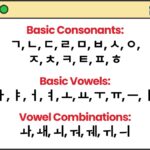Power BI learning curve can be manageable, especially with the resources available at LEARNS.EDU.VN. Grasping Power BI proficiency is achievable with dedication. This article explores the challenges and rewards of mastering Power BI, emphasizing data visualization, business intelligence, and analytical skills, all crucial for data-driven decisions and career advancement.
1. Understanding the Core of Power BI
Power BI is a robust business analytics tool by Microsoft that allows users to visualize data and share insights across an organization. It transforms raw data into interactive, compelling dashboards and reports. Power BI empowers businesses to monitor performance, analyze trends, and make informed decisions.
1.1. Essential Components of Power BI
Power BI is comprised of three fundamental elements:
- Power BI Desktop: A Windows application for creating reports and visualizations.
- Power BI Service: An online platform for sharing and collaborating on reports.
- Power BI Mobile Apps: Applications for viewing dashboards and reports on mobile devices.
1.2. Key Features That Define Power BI
Power BI offers an array of features that enhance data analysis and visualization:
| Feature | Description | Benefit |
|---|---|---|
| Data Connectivity | Connects to various data sources, including Excel, SQL Server, cloud services, and more. | Consolidates data from disparate sources into a unified platform, streamlining analysis. |
| Interactive Dashboards | Creates dynamic dashboards with drill-down capabilities and real-time updates. | Provides at-a-glance insights and allows users to explore data in detail. |
| Custom Visualizations | Supports a wide range of built-in visuals and allows users to create custom visuals using R or Python. | Enhances data storytelling and enables users to represent data in ways that are meaningful to their specific needs. |
| Power Query | Offers robust data transformation capabilities, allowing users to clean, shape, and prepare data for analysis. | Ensures data quality and consistency, leading to more accurate and reliable insights. |
| DAX Language | Uses DAX (Data Analysis Expressions) to create custom calculations and measures. | Enables complex analysis and allows users to derive meaningful metrics from their data. |
| AI-Powered Insights | Leverages artificial intelligence to uncover patterns, anomalies, and trends in data. | Helps users identify hidden insights and make data-driven decisions. |
| Mobile Access | Allows users to access dashboards and reports on mobile devices, ensuring they stay informed on the go. | Facilitates real-time monitoring and decision-making, regardless of location. |
| Collaboration Tools | Provides features for sharing dashboards and reports with colleagues and collaborating on data analysis projects. | Promotes teamwork and ensures that everyone has access to the same information. |
| Integration with Azure | Integrates seamlessly with other Azure services, such as Azure Machine Learning and Azure Data Lake Storage. | Expands the capabilities of Power BI and allows users to leverage advanced analytics and big data technologies. |
| Row-Level Security | Implements row-level security to control access to sensitive data based on user roles and permissions. | Protects confidential information and ensures that only authorized users can view specific data. |
| Natural Language Query | Allows users to ask questions about their data in natural language and receive instant answers in the form of visuals. | Makes data analysis more accessible to non-technical users and empowers them to explore data without the need for specialized skills. |
1.3. Power BI vs. Other Data Visualization Tools
Power BI is often compared to tools like Tableau and QlikView. Power BI excels in its ease of use, affordability, and seamless integration with the Microsoft ecosystem. Tableau might offer more advanced analytical capabilities, but Power BI strikes a balance, making it suitable for beginners and experts alike.
2. What Makes Power BI a Standout Choice?
Before you gauge the difficulty of learning Power BI, it’s essential to recognize its unique advantages.
2.1. Seamless Data Sharing
Power BI facilitates easy data sharing through embedding reports in websites and applications. This capability ensures that insights are readily available to stakeholders, fostering data-driven decision-making.
2.2. Integration with Existing Tools
Power BI integrates flawlessly with Microsoft products like Excel and SharePoint. This integration reduces the learning curve for users familiar with these tools, allowing them to leverage their existing skills effectively.
2.3. Advanced Data Modeling
Power BI offers robust data modeling capabilities, empowering users to predict trends and gain actionable insights. These features are crucial for advanced analysis and strategic planning.
2.4. Cloud-Based Accessibility
Power BI’s cloud-based nature ensures that datasets are consistently up-to-date, providing real-time insights. This accessibility is vital for making timely and informed decisions.
These features position Power BI as a foundational tool for optimizing data handling processes across various organizations.
3. Assessing the Learning Curve: How Hard is Power BI to Learn?
Power BI is designed to be user-friendly, but like any comprehensive tool, it presents a learning curve. The difficulty largely depends on your background and goals.
3.1. Initial Challenges
Expect an initial period of adjustment, particularly if you are new to data analytics concepts. However, the platform’s intuitive interface and extensive resources make it manageable.
3.2. Advantages for Microsoft Users
For those familiar with Microsoft products, Power BI feels intuitive due to its UI similarities with Excel, Word, and PowerPoint. Prior experience with these tools provides a significant advantage.
3.3. Beginner-Friendly Aspects
- Intuitive Interface: The clean, user-friendly design requires minimal setup.
- Pre-Built Templates: Ready-made dashboards and visuals save time and effort.
- Community and Support: A large, active community and extensive Microsoft support offer ample assistance.
- Integration with Familiar Tools: Seamless integration with Microsoft Office reduces the learning curve.
4. Navigating Power BI Learning Paths
Power BI offers diverse learning paths for users of all levels.
4.1. Microsoft’s Extensive Resources
Microsoft provides free tutorials, guides, and webinars to help you start with Power BI. Their YouTube channel also offers video tutorials, and online communities provide tips and tricks from experienced users.
4.2. Structured Courses and Certifications
Consider enrolling in structured courses offered by Microsoft or reputable providers like LEARNS.EDU.VN for a comprehensive learning experience. These courses include hands-on exercises designed to deepen your understanding and enhance your skills.
4.3. Hands-On Personal Projects
Working on personal projects allows you to apply what you’ve learned in a practical setting. Creating visualizations and reports using your own or publicly available data solidifies your understanding.
 Power BI Data Visualization
Power BI Data Visualization
5. Overcoming Common Challenges in Learning Power BI
While Power BI is beginner-friendly, several challenges may arise.
5.1. Mastering DAX (Data Analysis Expressions)
DAX is the formula language used for calculations and data manipulation in Power BI. It requires time and practice, especially for those without coding experience.
5.2. Understanding Data Modeling
Structuring data properly involves building relationships between tables and optimizing data flow. This aspect can be challenging but is crucial for effective analysis.
5.3. Connecting and Transforming Data Sources
Power BI supports numerous data sources, but cleaning and transforming data can be tricky. Power Query helps streamline this process but still requires a learning curve.
5.4. Advanced Features and Performance Optimization
Creating custom visuals and performing in-depth analytics demand a deeper understanding of the tool. Optimizing dashboards with large datasets is also essential to avoid slowdowns.
6. The Undeniable Value of Learning Power BI
Learning Power BI opens doors to numerous opportunities for career growth and organizational data management.
6.1. Enhanced Decision-Making
Power BI provides actionable insights through predictive analytics and real-time dashboards, driving informed business decisions.
6.2. Simplified Data Management
Consolidating data from multiple sources into a single platform simplifies data management, providing a more organized approach to data visibility and analysis.
6.3. Career Advancement
Proficiency in Power BI enhances career prospects, leading to roles such as Data Analyst, Business Intelligence Developer, or Data Scientist.
6.4. Robust Security Features
Power BI ensures regulatory compliance by allowing users to manage security and permissions within a single interface.
7. Actionable Steps to Start Learning Power BI Effectively
Here are practical steps for beginners to start learning Power BI effectively.
7.1. Focus on Contextual Learning
Concentrate on areas that align with your specific goals. For instance, start with creating interactive dashboards to improve your organization’s data visibility.
7.2. Utilize Microsoft’s Resources
Take advantage of Microsoft’s documentation, tutorials, and step-by-step guides for hands-on practice.
7.3. Enroll in Structured Courses
Comprehensive training programs offered by LEARNS.EDU.VN provide real-world examples and explain complex features, giving you a significant edge.
7.4. Engage with the Community
Join forums and communities to exchange tips and learn from experienced users.
7.5. Practice Regularly
Hands-on experience is crucial. Create dashboards, experiment with visualizations, and explore DAX formulas.
8. Mastering the Art of Data Visualization in Power BI
Data visualization is a cornerstone of Power BI, transforming complex datasets into understandable and actionable insights. Mastering this art involves understanding different types of visuals, when to use them, and how to customize them for maximum impact.
8.1. Choosing the Right Visualizations
Selecting the appropriate visualization is critical for conveying your data’s story effectively. Here’s a guide:
| Visualization Type | Use Case | Example |
|---|---|---|
| Bar Chart | Comparing values across categories | Sales performance by region |
| Line Chart | Showing trends over time | Stock prices over a year |
| Pie Chart | Displaying proportions of a whole | Market share by company |
| Scatter Plot | Identifying correlations between two variables | Relationship between advertising spend and sales revenue |
| Map | Visualizing data geographically | Sales by country |
| Table | Presenting detailed data in a structured format | List of customers with contact information and purchase history |
| Gauge Chart | Displaying progress towards a goal | Key performance indicator (KPI) achievement |
| Treemap | Showing hierarchical data as a set of nested rectangles | Product categories by sales volume |
| Funnel Chart | Visualizing a linear process, such as a sales pipeline | Conversion rates at each stage of a marketing campaign |
| KPI Card | Highlighting a single, important metric | Total revenue for the quarter |
| Waterfall Chart | Showing the cumulative effect of positive and negative values | Net profit calculation, breaking down revenue and expenses |
| Filled Map | Displaying data using different shades or patterns within geographic regions | Population density by state |
| Area Chart | Showing the magnitude of change over time | Website traffic over a year, highlighting peak periods |
| Donut Chart | Similar to a pie chart, but with a hole in the center for additional info | Customer demographics, with the center displaying the total number of customers |
| Multi-Row Card | Displaying multiple data points in a card format | Summary of key metrics, such as total sales, profit margin, and customer satisfaction score |
| Slicer | Filtering data interactively | Selecting data for a specific year or region in a dashboard |
| Matrix | Presenting data in a grid format, similar to a pivot table | Sales data by product category and region |
| R Script Visuals | Creating custom visuals using R programming | Advanced statistical analysis and visualizations tailored to specific data needs |
| Python Visuals | Creating custom visuals using Python programming | Machine learning-based visualizations and data analysis |
| Q&A Visual | Allowing users to ask questions in natural language and get instant visuals | Querying sales data by product type or region using simple English questions |
8.2. Customizing Visuals for Impact
Customizing visuals involves adjusting colors, labels, and formatting to make your data more accessible and engaging.
- Color Schemes: Use consistent color palettes that align with your brand and make it easy to distinguish between data categories.
- Labels and Titles: Provide clear and concise labels and titles to help viewers understand the purpose of the visual.
- Formatting: Adjust fonts, sizes, and styles to improve readability and visual appeal.
- Interactivity: Add tooltips, drill-down capabilities, and cross-filtering to allow viewers to explore the data in more detail.
8.3. Best Practices for Data Visualization
- Keep it Simple: Avoid cluttering your visuals with too much information.
- Tell a Story: Use visuals to highlight key trends and insights.
- Provide Context: Include relevant labels, titles, and annotations.
- Test Your Visuals: Ensure that your visuals are easy to understand and interpret.
9. Leveraging Power BI for Business Intelligence
Power BI is more than just a data visualization tool; it’s a comprehensive business intelligence platform that empowers organizations to make data-driven decisions.
9.1. Transforming Data into Insights
Power BI enables businesses to transform raw data into actionable insights through a series of steps:
- Data Collection: Connect to various data sources, including databases, spreadsheets, and cloud services.
- Data Transformation: Clean, shape, and transform the data using Power Query.
- Data Modeling: Create relationships between tables to build a data model.
- Data Analysis: Use DAX to create custom calculations and measures.
- Data Visualization: Create interactive dashboards and reports to visualize the data.
- Data Sharing: Share the dashboards and reports with colleagues and stakeholders.
9.2. Enhancing Decision-Making
Power BI enhances decision-making by providing real-time insights, predictive analytics, and interactive dashboards.
- Real-Time Insights: Monitor key metrics and track performance in real-time.
- Predictive Analytics: Use AI-powered features to identify trends and forecast future outcomes.
- Interactive Dashboards: Explore data in detail and drill down to specific insights.
9.3. Case Studies
- Retail: A retail company uses Power BI to analyze sales data, identify top-selling products, and optimize inventory management.
- Healthcare: A healthcare provider uses Power BI to track patient outcomes, monitor hospital performance, and improve patient care.
- Finance: A financial institution uses Power BI to analyze financial data, identify investment opportunities, and manage risk.
10. Frequently Asked Questions (FAQs) About Power BI Learning
10.1. How long does it take to learn Power BI?
A beginner can learn the basics of Power BI in 1-2 weeks with consistent practice. Mastering advanced features may take 1-6 months.
10.2. Is Power BI difficult to learn?
Power BI is designed for users of all technical abilities. With the right resources and practice, anyone can become proficient.
10.3. What are some job opportunities for Power BI professionals?
Power BI skills can lead to roles such as Data Analyst, Business Intelligence Developer, or Data Scientist in various industries.
10.4. What resources are available for learning Power BI?
Microsoft offers free tutorials and guides. Structured courses are available at LEARNS.EDU.VN. Online communities also offer valuable tips.
10.5. Do I need a background in data analysis to learn Power BI?
No, but a basic understanding of data concepts is helpful. Power BI is designed to be accessible to beginners.
10.6. What is DAX, and how important is it to learn?
DAX is the formula language used in Power BI for calculations. It’s essential for advanced analysis and creating custom measures.
10.7. Can I use Power BI for personal projects?
Yes, Power BI is excellent for personal projects. Creating visualizations using your own data is a great way to learn.
10.8. How does Power BI integrate with other Microsoft products?
Power BI integrates seamlessly with Excel, SharePoint, and other Microsoft products, reducing the learning curve.
10.9. What are some common mistakes to avoid when learning Power BI?
Avoid cluttering visuals, neglecting data modeling, and skipping the practice of DAX formulas.
10.10. Is Power BI a valuable skill to have in today’s job market?
Yes, Power BI skills are highly in demand and can provide a competitive edge in the job market.
11. Advanced Tips and Tricks for Power BI Mastery
To truly excel with Power BI, consider these advanced tips and tricks that can elevate your skills beyond the basics.
11.1. Optimizing Data Models for Performance
A well-designed data model is crucial for Power BI’s performance. Here’s how to optimize it:
- Star Schema: Use a star schema with a fact table surrounded by dimension tables. This structure simplifies data relationships and improves query performance.
- Calculated Columns vs. Measures: Use measures for aggregations and calculated columns for pre-computed values. Measures are calculated at query time, making them more efficient for aggregations.
- Data Types: Ensure that columns have the correct data types to avoid unnecessary conversions and improve performance.
11.2. Advanced DAX Techniques
DAX is the powerhouse behind complex calculations in Power BI. Mastering advanced DAX techniques can significantly enhance your analytical capabilities.
- Variables: Use variables to store intermediate results in DAX formulas. This makes your formulas more readable and efficient.
- Iterators: Use iterator functions like
SUMX,AVERAGEX, andMAXXto perform calculations over tables. - Time Intelligence: Leverage time intelligence functions like
DATEADD,SAMEPERIODLASTYEAR, andTOTALYTDto perform time-based analysis.
11.3. Custom Visuals and R/Python Integration
Power BI supports custom visuals and integration with R and Python, allowing you to create highly customized and advanced visualizations.
- Custom Visuals: Explore the Power BI Visuals marketplace for custom visuals that meet your specific needs.
- R Integration: Use R scripts to create advanced statistical visualizations and perform complex data analysis.
- Python Integration: Use Python scripts to perform machine learning tasks and create custom visualizations.
11.4. Power BI Service and Collaboration
The Power BI Service offers several features for collaboration and sharing insights with colleagues.
- Workspaces: Use workspaces to organize your dashboards and reports and share them with specific groups of users.
- Data Gateways: Use data gateways to connect to on-premises data sources securely.
- Power BI Apps: Create Power BI apps to bundle multiple dashboards and reports into a single, shareable package.
11.5. Performance Monitoring and Tuning
Monitoring and tuning Power BI performance is essential for ensuring that your dashboards and reports load quickly and efficiently.
- Performance Analyzer: Use the Performance Analyzer in Power BI Desktop to identify performance bottlenecks.
- Query Optimization: Optimize your DAX queries and data models to improve performance.
- Data Reduction: Reduce the amount of data in your data models by filtering and aggregating data.
By mastering these advanced tips and tricks, you can unlock the full potential of Power BI and become a true Power BI expert.
12. The Future of Power BI: Trends and Innovations
Staying updated with the latest trends and innovations in Power BI is crucial for maintaining a competitive edge.
12.1. AI and Machine Learning
AI and machine learning are increasingly integrated into Power BI, enabling users to perform advanced analytics and gain deeper insights.
- AI Insights: Use AI Insights to automatically detect patterns, anomalies, and trends in your data.
- Azure Machine Learning Integration: Integrate Power BI with Azure Machine Learning to build and deploy custom machine learning models.
- Cognitive Services: Leverage Cognitive Services like Text Analytics and Computer Vision to enrich your data.
12.2. Real-Time Analytics
Real-time analytics is becoming increasingly important, allowing businesses to monitor data and respond to changes in real-time.
- Streaming Data: Connect Power BI to streaming data sources like Azure Event Hubs and Azure IoT Hub.
- Real-Time Dashboards: Create real-time dashboards that update automatically as new data arrives.
12.3. Collaboration and Sharing
Collaboration and sharing are key aspects of Power BI, and Microsoft is continuously improving the collaboration features.
- Shared Datasets: Use shared datasets to create a single source of truth for your data.
- Data Lineage: Track the lineage of your data to understand where it comes from and how it’s transformed.
- Microsoft Teams Integration: Integrate Power BI with Microsoft Teams to collaborate on dashboards and reports directly within Teams.
12.4. Mobile BI
Mobile BI is becoming increasingly important, allowing users to access dashboards and reports on their mobile devices.
- Power BI Mobile App: Use the Power BI Mobile app to view and interact with dashboards and reports on your mobile device.
- Mobile-Optimized Dashboards: Create dashboards that are optimized for mobile devices.
12.5. Low-Code/No-Code Development
Low-code/no-code development is making Power BI more accessible to non-technical users.
- Power Apps Integration: Integrate Power BI with Power Apps to create custom applications that leverage your data.
- Power Automate Integration: Integrate Power BI with Power Automate to automate tasks and workflows.
By staying informed about these trends and innovations, you can ensure that you’re using Power BI to its full potential and gaining a competitive edge in the job market.
13. Conclusion: Your Journey to Power BI Mastery
Is Power BI easy to learn? Yes, with the right resources, dedication, and guidance, mastering Power BI is achievable. LEARNS.EDU.VN offers the resources and support you need to excel in this dynamic field.
Visit learns.edu.vn to explore more articles and courses designed to help you master Power BI. Contact us at 123 Education Way, Learnville, CA 90210, United States, or via WhatsApp at +1 555-555-1212.