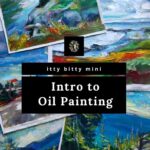How Long To Learn Dvorak? Uncover the timeline, benefits, and resources for mastering the Dvorak keyboard layout and discover an efficient typing experience with LEARNS.EDU.VN. Learn about optimizing your learning journey with effective strategies, tools, and insights to achieve proficiency in this alternative layout. Explore related topics such as keyboard layouts, typing efficiency, and ergonomic keyboards.
1. Understanding the Dvorak Keyboard Layout
The Dvorak keyboard layout is an alternative to the traditional QWERTY layout, designed to increase typing efficiency and reduce strain. Unlike QWERTY, which was created to prevent typewriter keys from jamming, Dvorak places the most frequently used letters on the home row, allowing for more comfortable and faster typing. This section delves into the core principles of the Dvorak layout and its potential advantages.
1.1. The Origins of Dvorak
The Dvorak Simplified Keyboard layout was developed by Dr. August Dvorak and William Dealey in the 1930s. Their goal was to create a layout that minimized finger movement, reduced errors, and increased typing speed.
- Key Design Principles: Dvorak’s design focuses on placing the most frequently used letters on the home row, the second most used on the top row, and the least used on the bottom row. This arrangement significantly reduces the distance fingers need to travel.
- Home Row Advantage: Approximately 70% of typing on the Dvorak layout is done on the home row, compared to about 32% on the QWERTY layout.
- Hand Alternation: Dvorak also promotes alternating hands while typing, further contributing to increased speed and reduced strain.
1.2. Dvorak vs. QWERTY: Key Differences
The primary difference between Dvorak and QWERTY lies in the arrangement of keys. Here’s a comparison:
| Feature | QWERTY | Dvorak |
|---|---|---|
| Home Row Usage | Approximately 32% of typing is done on the home row. | Approximately 70% of typing is done on the home row. |
| Finger Travel | Requires more finger movement due to less common letters on the home row. | Minimizes finger movement, leading to increased efficiency. |
| Hand Alternation | Less optimized for hand alternation, resulting in potential strain. | Designed to promote hand alternation, reducing strain and increasing speed. |
| Learning Curve | Most people learn QWERTY from a young age, making it familiar despite inefficiencies. | Requires relearning the keyboard layout, which can be challenging initially but rewarding in the long run. |
| Ergonomic Benefits | Less ergonomic, can contribute to repetitive strain injuries. | More ergonomic, designed to reduce strain and discomfort during typing. |
| Common Usage | The standard layout on most devices. | Less common, but can be enabled in most operating systems. |
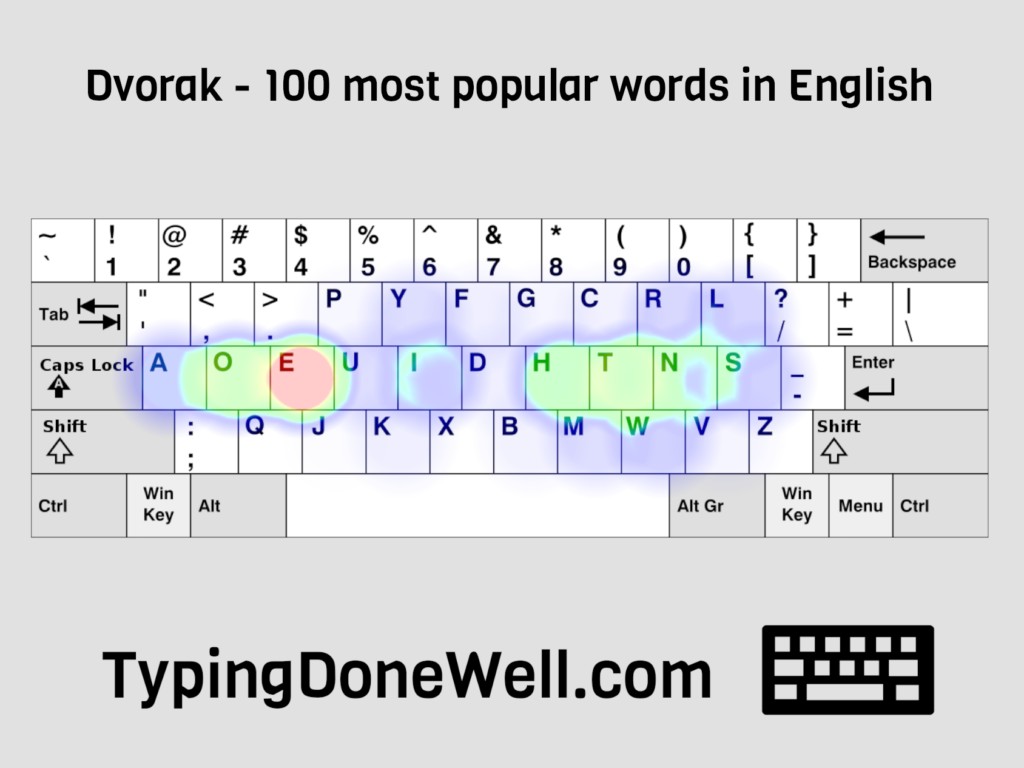

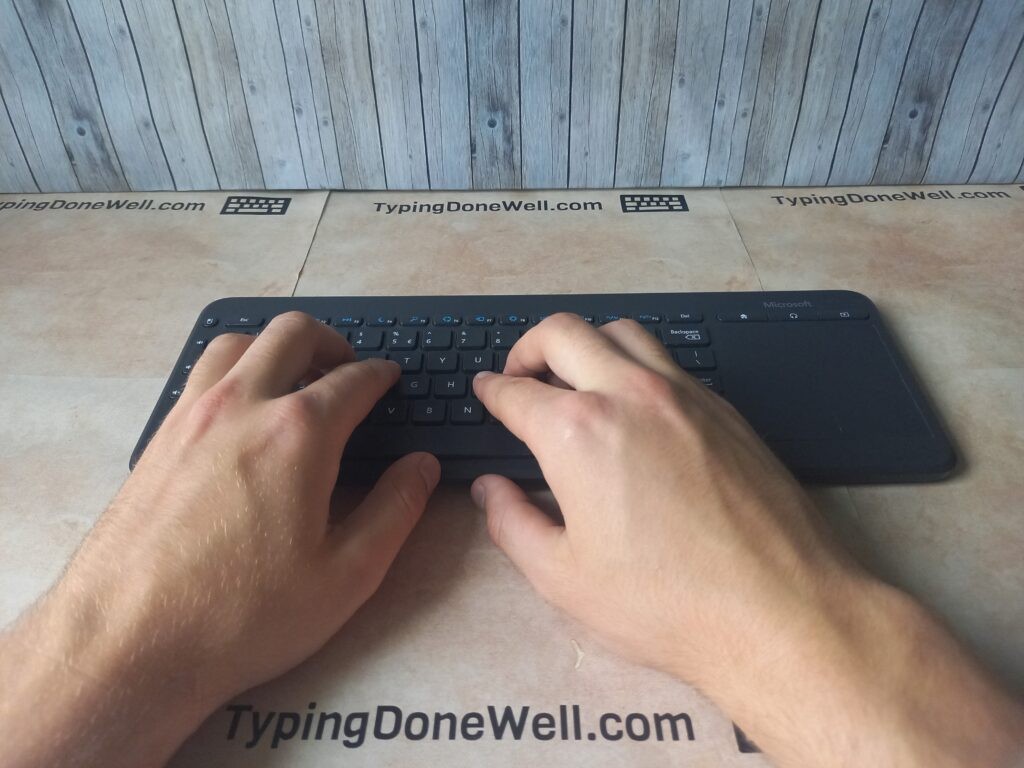
1.3. Benefits of Learning Dvorak
Switching to the Dvorak layout can offer several benefits:
- Increased Typing Speed: By minimizing finger movement and promoting hand alternation, Dvorak can increase typing speed.
- Reduced Strain: The ergonomic design reduces the risk of repetitive strain injuries like carpal tunnel syndrome.
- Improved Comfort: Many users find Dvorak more comfortable to type on for extended periods.
- Enhanced Efficiency: The layout allows for more efficient typing, which can be particularly beneficial for writers, programmers, and anyone who spends a lot of time typing.
1.4. Potential Drawbacks
Despite its advantages, there are potential drawbacks to consider:
- Learning Curve: Relearning the keyboard layout can be time-consuming and frustrating initially.
- Reduced Accessibility: QWERTY is the standard layout, so using Dvorak on public computers or shared devices may be challenging.
- Compatibility Issues: While most operating systems support Dvorak, some applications or websites may not be fully compatible.
2. How Long Does It Take to Learn Dvorak?
The timeline for learning Dvorak varies depending on individual factors such as learning style, practice frequency, and prior typing experience. However, it’s possible to provide a general estimate based on common experiences.
2.1. Initial Learning Phase: Layout Familiarization
The first phase involves familiarizing yourself with the new key positions. This can take anywhere from a few days to a couple of weeks, depending on your dedication and practice routine.
- Days 1-3: Focus on learning the home row keys. Use online typing tutors and practice exercises to memorize the new positions.
- Days 4-7: Expand your focus to the top and bottom rows. Continue practicing with typing exercises and try typing simple words and sentences.
- Weeks 2-3: Aim to type short paragraphs and articles. Monitor your accuracy and speed, and adjust your practice routine as needed.
2.2. Intermediate Phase: Building Speed and Accuracy
Once you’re familiar with the layout, the next phase is to build speed and accuracy. This phase typically takes several weeks to a few months.
- Weeks 4-8: Focus on increasing your typing speed while maintaining accuracy. Use typing tests and games to make practice more engaging.
- Weeks 9-12: Aim to reach a typing speed of 40-60 words per minute (WPM). Continue practicing regularly and focus on correcting errors.
- Months 3-6: Set a goal to reach a typing speed of 60+ WPM. Incorporate Dvorak into your daily typing tasks to reinforce your learning.
2.3. Advanced Phase: Achieving Proficiency
Achieving proficiency in Dvorak, with typing speeds comparable to your QWERTY speed, can take several months to a year or more. This phase involves consistent practice and integration of Dvorak into all your typing activities.
- Months 6-12: Continue practicing regularly and set new speed and accuracy goals. Use advanced typing exercises and challenges to push your limits.
- Year 1+: Aim to maintain and improve your typing speed and accuracy. Incorporate Dvorak into all your typing tasks and continue to refine your skills.
2.4. Factors Influencing Learning Time
Several factors can influence the time it takes to learn Dvorak:
- Prior Typing Experience: Individuals with prior touch typing experience may learn Dvorak more quickly.
- Practice Frequency: Regular and consistent practice is crucial for rapid progress.
- Learning Style: Different learning styles may require different approaches and resources.
- Motivation: A strong desire to learn and improve can significantly accelerate the learning process.
- Resources: Access to quality learning resources, such as typing tutors and practice exercises, can enhance the learning experience.
2.5. Realistic Expectations
It’s important to set realistic expectations when learning Dvorak. Don’t expect to become proficient overnight. Be patient with yourself, celebrate small victories, and stay committed to your practice routine.
Here’s a table summarizing the learning timeline:
| Phase | Timeframe | Focus | Goals |
|---|---|---|---|
| Initial Learning | 2-3 Weeks | Familiarizing with the new key positions | Memorize key positions, type simple words and sentences |
| Intermediate Learning | 4-12 Weeks | Building speed and accuracy | Reach 40-60 WPM, reduce errors |
| Advanced Learning | 6 Months – 1+ Year | Achieving proficiency, integrating Dvorak into daily tasks | Reach 60+ WPM, maintain and improve speed and accuracy |
3. Strategies for Learning Dvorak Efficiently
To learn Dvorak effectively, it’s essential to adopt strategies that optimize your learning process and keep you motivated.
3.1. Start with Touch Typing Basics
Before diving into Dvorak, ensure you have a solid foundation in touch typing. This involves learning the correct finger placement, posture, and techniques for efficient typing.
- Proper Posture: Maintain good posture by sitting upright with your feet flat on the floor and your wrists straight.
- Finger Placement: Position your fingers on the home row keys (ASDF for the left hand and JKL; for the right hand).
- Typing Technique: Use the correct fingers to press each key and avoid looking at the keyboard.
3.2. Use Online Typing Tutors
Online typing tutors are invaluable resources for learning Dvorak. These tools provide structured lessons, practice exercises, and progress tracking to help you master the layout.
- Keybr.com: Keybr adapts to your typing skills and provides personalized lessons to target your weaknesses.
- TypingClub.com: TypingClub offers a comprehensive typing course with video tutorials, interactive exercises, and progress tracking.
- Dvorak Typing Test: This website offers Dvorak-specific typing tests and exercises to help you practice and improve your skills.
3.3. Practice Regularly
Consistent practice is key to mastering Dvorak. Set aside dedicated time each day to practice, even if it’s just for 15-30 minutes.
- Daily Practice: Aim to practice at least 30 minutes each day. Consistency is more important than the duration of each session.
- Variety: Mix up your practice routine with different exercises, typing tests, and games to keep things engaging.
- Focus: Concentrate on accuracy over speed, especially in the early stages of learning.
3.4. Create a Dvorak Learning Environment
Surround yourself with resources and tools that support your Dvorak learning journey.
- Keyboard Stickers: Use keyboard stickers to label the Dvorak key positions on your keyboard. This can be helpful during the initial learning phase.
- Dvorak Keyboard: Consider purchasing a Dvorak keyboard or a keyboard with customizable keycaps.
- Software: Install Dvorak keyboard layout software on your computer to easily switch between Dvorak and QWERTY.
3.5. Set Realistic Goals
Set achievable goals to stay motivated and track your progress.
- Short-Term Goals: Set daily or weekly goals, such as learning a specific set of keys or reaching a certain typing speed.
- Long-Term Goals: Set long-term goals, such as reaching a target typing speed or using Dvorak for all your typing tasks.
- Celebrate Milestones: Acknowledge and celebrate your achievements to stay motivated and build confidence.
3.6. Integrate Dvorak into Daily Typing
Once you’re comfortable with the layout, start using Dvorak for your daily typing tasks. This will reinforce your learning and help you become more proficient.
- Email: Use Dvorak for writing emails and messages.
- Documents: Type documents, reports, and articles using Dvorak.
- Coding: If you’re a programmer, use Dvorak for coding and development tasks.
3.7. Seek Support and Community
Connect with other Dvorak learners and enthusiasts for support, advice, and motivation.
- Online Forums: Participate in online forums and communities dedicated to Dvorak.
- Social Media: Follow Dvorak-related social media accounts and groups.
- Local Groups: Look for local typing or computer user groups that may have members who use Dvorak.
Here is a list of tools and resources that can help you learn Dvorak:
| Resource | Description | Benefits |
|---|---|---|
| Keybr.com | An adaptive typing tutor that personalizes lessons based on your skills. | Targets weaknesses, provides customized practice, tracks progress. |
| TypingClub.com | A comprehensive typing course with video tutorials and interactive exercises. | Structured lessons, visual aids, progress tracking, suitable for beginners. |
| Dvorak Typing Test | A website offering Dvorak-specific typing tests and exercises. | Focuses on Dvorak layout, provides targeted practice, allows you to measure your speed and accuracy. |
| Keyboard Stickers | Labels that can be applied to your keyboard to show the Dvorak key positions. | Helpful for visual learners, makes it easier to memorize the layout, can be removed once you become proficient. |
| Dvorak Keyboard | A physical keyboard with the Dvorak layout. | Provides a more authentic typing experience, helps you become more familiar with the layout, can improve typing speed. |
| Dvorak Layout Software | Software that allows you to switch between Dvorak and QWERTY layouts on your computer. | Convenient for users who need to switch between layouts, allows you to use Dvorak without changing your keyboard. |
4. Overcoming Challenges in Learning Dvorak
Learning Dvorak is not without its challenges. However, by anticipating and addressing these challenges, you can stay on track and achieve your goals.
4.1. Breaking Old Habits
One of the biggest challenges is breaking the muscle memory you’ve developed with QWERTY. This requires conscious effort and consistent practice to overwrite your existing habits.
- Slow Down: Resist the urge to type quickly at first. Focus on accuracy and use deliberate movements.
- Visualize: Visualize the Dvorak key positions in your mind before typing.
- Practice Drills: Perform specific practice drills to reinforce the new muscle memory.
4.2. Dealing with Frustration
It’s normal to feel frustrated when you’re not making progress as quickly as you’d like. Don’t let frustration derail your efforts.
- Take Breaks: If you’re feeling frustrated, take a break and come back to practice later.
- Adjust Goals: Adjust your goals to make them more achievable.
- Seek Support: Talk to other Dvorak learners or enthusiasts for encouragement and advice.
4.3. Maintaining Motivation
Staying motivated throughout the learning process can be challenging, especially when progress seems slow.
- Track Progress: Keep track of your progress and celebrate your achievements.
- Set Rewards: Reward yourself for reaching milestones.
- Find a Partner: Find a learning partner to keep you accountable and motivated.
4.4. Addressing Accessibility Issues
Using Dvorak on public computers or shared devices can be challenging, as QWERTY is the standard layout.
- Portable Layout: Carry a portable Dvorak layout with you on a USB drive or in the cloud.
- Keyboard Shortcuts: Learn keyboard shortcuts for switching between layouts.
- Advocate: Advocate for Dvorak support in your workplace or school.
4.5. Adapting to Different Keyboards
Different keyboards may have slightly different key layouts or feel. This can affect your typing speed and accuracy.
- Practice on Different Keyboards: Practice on a variety of keyboards to adapt to different layouts and feels.
- Customize Keyboards: Customize your keyboard settings to optimize your typing experience.
- Use External Keyboards: Use an external keyboard with a consistent layout when working on different devices.
Here’s a table to guide you through potential challenges and solutions:
| Challenge | Solution(s) |
|---|---|
| Breaking Old Habits | Slow down, visualize key positions, practice drills. |
| Dealing with Frustration | Take breaks, adjust goals, seek support. |
| Maintaining Motivation | Track progress, set rewards, find a learning partner. |
| Addressing Access Issues | Carry a portable layout, learn keyboard shortcuts, advocate for Dvorak support. |
| Adapting to Different Keys | Practice on different keyboards, customize keyboard settings, use external keyboards. |
5. Real-World Applications and Benefits
Learning Dvorak can have significant real-world applications and benefits, particularly for those who spend a lot of time typing.
5.1. Increased Productivity
The ergonomic design and optimized key placement of Dvorak can lead to increased typing speed and accuracy, resulting in higher productivity.
- Faster Typing: By minimizing finger movement and promoting hand alternation, Dvorak can increase typing speed by 20-40%.
- Reduced Errors: The layout reduces the likelihood of common typing errors, such as transpositions and misstrokes.
- More Efficient Workflow: Increased typing speed and accuracy can lead to a more efficient workflow, allowing you to complete tasks more quickly.
5.2. Reduced Strain and Fatigue
The ergonomic benefits of Dvorak can reduce strain and fatigue, making it more comfortable to type for extended periods.
- Reduced Finger Movement: The layout reduces the amount of finger movement required for typing, minimizing strain on the hands and wrists.
- Improved Posture: Dvorak encourages better posture and typing technique, reducing strain on the back and neck.
- Less Fatigue: Reduced strain and improved posture can lead to less fatigue, allowing you to type for longer periods without discomfort.
5.3. Enhanced Comfort
Many users find Dvorak more comfortable to type on compared to QWERTY, particularly for those with repetitive strain injuries or other hand-related issues.
- Reduced Pain: The ergonomic design can reduce pain and discomfort associated with typing.
- Improved Circulation: Better posture and reduced strain can improve circulation in the hands and wrists.
- Greater Overall Comfort: Many users report a greater sense of overall comfort and well-being when typing on Dvorak.
5.4. Career Opportunities
While Dvorak is not as widely used as QWERTY, it can be a valuable skill for certain career paths.
- Writers and Editors: Increased typing speed and accuracy can be particularly beneficial for writers and editors.
- Programmers: Dvorak can improve coding efficiency and reduce strain during long coding sessions.
- Transcriptionists: Faster and more accurate typing can lead to higher productivity and earnings for transcriptionists.
5.5. Personal Satisfaction
Many Dvorak users report a sense of personal satisfaction and accomplishment from mastering the layout.
- Challenging Skill: Learning Dvorak is a challenging skill that requires dedication and perseverance.
- Sense of Achievement: Overcoming the challenges of learning Dvorak can lead to a strong sense of achievement.
- Improved Self-Efficacy: Mastering Dvorak can improve your overall sense of self-efficacy and confidence in your abilities.
Here’s how Dvorak can boost career opportunities:
| Career Path | Benefits of Dvorak |
|---|---|
| Writers and Editors | Increased typing speed and accuracy, reduced strain during long writing sessions. |
| Programmers | Improved coding efficiency, reduced strain during long coding sessions, faster navigation through code. |
| Transcriptionists | Faster and more accurate typing, higher productivity, increased earnings. |
| Data Entry Clerks | Increased typing speed and accuracy, reduced errors, higher productivity. |
| Customer Service Reps | Faster and more accurate typing, improved communication skills, higher customer satisfaction. |
6. Comparing Dvorak to Other Keyboard Layouts
While Dvorak is a popular alternative to QWERTY, it’s not the only one. Other keyboard layouts, such as Colemak and Workman, also aim to improve typing efficiency and ergonomics.
6.1. Colemak
Colemak is a modern keyboard layout designed to be easier to learn than Dvorak while still offering significant improvements over QWERTY.
- Design Principles: Colemak retains the QWERTY key positions for common shortcuts like Ctrl+C, Ctrl+V, and Ctrl+Z, making it easier to transition.
- Home Row Usage: Colemak places the most frequently used letters on the home row, similar to Dvorak.
- Learning Curve: Colemak is generally considered easier to learn than Dvorak due to its QWERTY-friendly design.
6.2. Workman
Workman is another alternative keyboard layout that aims to optimize typing efficiency and ergonomics.
- Design Principles: Workman focuses on minimizing finger travel and promoting hand alternation.
- Home Row Usage: Workman places the most frequently used letters on the home row, similar to Dvorak and Colemak.
- Learning Curve: Workman is generally considered more challenging to learn than Colemak but may offer greater efficiency gains for some users.
6.3. Comparison Table
Here’s a comparison of Dvorak, Colemak, and Workman:
| Feature | Dvorak | Colemak | Workman |
|---|---|---|---|
| Home Row Usage | Approximately 70% of typing is done on the home row. | Places the most frequently used letters on the home row. | Places the most frequently used letters on the home row. |
| Learning Curve | Can be challenging due to significant differences from QWERTY. | Easier to learn than Dvorak due to QWERTY-friendly design. | More challenging than Colemak but potentially more efficient. |
| Ergonomics | Designed to reduce strain and improve comfort. | Designed to reduce strain and improve comfort. | Designed to reduce strain and improve comfort. |
| Popularity | Less common than QWERTY but has a dedicated following. | Gaining popularity as a modern alternative to QWERTY. | Less popular than Dvorak and Colemak but has a growing community. |
| Key Shortcuts | Requires relearning common keyboard shortcuts. | Retains QWERTY key positions for common shortcuts. | Requires relearning some keyboard shortcuts. |
6.4. Choosing the Right Layout
The best keyboard layout for you depends on your individual needs and preferences.
- Consider Your Goals: Are you primarily concerned with increasing typing speed, reducing strain, or improving comfort?
- Evaluate the Learning Curve: How much time and effort are you willing to invest in learning a new layout?
- Try Different Layouts: Experiment with different layouts to see which one feels most comfortable and efficient for you.
- Seek Advice: Talk to other users of different layouts for their insights and recommendations.
7. How to Switch to the Dvorak Layout on Your Computer
Switching to the Dvorak layout on your computer is a straightforward process. Most operating systems offer built-in support for Dvorak and other alternative keyboard layouts.
7.1. Windows
To switch to Dvorak on Windows:
- Open Settings: Click on the Start menu and select the Settings icon (gear icon).
- Go to Time & Language: Click on “Time & Language.”
- Select Language: Click on “Language” in the left sidebar.
- Add a Keyboard: Under the “Preferred languages” section, click on the language you want to modify (e.g., “English (United States)”). Then, click on “Options.”
- Add Dvorak Keyboard: Under the “Keyboards” section, click on “Add a keyboard” and select “United States-Dvorak.”
- Switch Layouts: You can now switch between keyboard layouts by clicking on the language abbreviation in the system tray (e.g., “ENG”) and selecting the desired layout.
7.2. macOS
To switch to Dvorak on macOS:
- Open System Preferences: Click on the Apple menu and select “System Preferences.”
- Go to Keyboard: Click on “Keyboard.”
- Select Input Sources: Click on the “Input Sources” tab.
- Add Dvorak Keyboard: Click on the “+” button to add a new input source. Select “English” in the left sidebar and then choose “Dvorak” from the list of keyboard layouts. Click “Add.”
- Switch Layouts: You can now switch between keyboard layouts by clicking on the input menu in the menu bar (usually displays a flag or language abbreviation) and selecting the desired layout.
7.3. Linux
To switch to Dvorak on Linux:
The process for switching to Dvorak on Linux varies depending on the distribution and desktop environment you’re using. Here are general steps that apply to most systems:
- Open Settings: Open the system settings or control panel.
- Go to Keyboard: Look for keyboard settings or input settings.
- Select Layout: Find the keyboard layout options and add the “Dvorak” layout.
- Switch Layouts: You can usually switch between keyboard layouts using a keyboard shortcut (e.g., Alt+Shift) or by selecting the desired layout from a system tray icon.
7.4. Using Keyboard Stickers or Keycaps
After switching to the Dvorak layout, you may find it helpful to use keyboard stickers or keycaps to label the new key positions.
- Keyboard Stickers: Purchase keyboard stickers specifically designed for the Dvorak layout and apply them to your keyboard.
- Keycaps: Purchase a set of Dvorak keycaps and replace the existing keycaps on your keyboard.
- Blank Keycaps: Use blank keycaps to force yourself to memorize the new key positions without relying on visual cues.
7.5. Tips for Switching
Here are some tips for switching to the Dvorak layout:
- Start Slowly: Don’t try to switch completely overnight. Start by using Dvorak for a few hours each day and gradually increase your usage.
- Practice Regularly: Consistent practice is key to mastering the new layout.
- Use a Typing Tutor: Use a typing tutor to learn the new key positions and improve your typing speed and accuracy.
- Be Patient: It takes time to break old habits and develop new muscle memory. Be patient with yourself and don’t get discouraged if you don’t see results immediately.
Switching to Dvorak involves system settings as follows:
| Operating System | Steps to Switch to Dvorak |
|---|---|
| Windows | Open Settings > Time & Language > Language > Options > Add a keyboard > Select “United States-Dvorak”. |
| macOS | Open System Preferences > Keyboard > Input Sources > “+” > Select “English” > Choose “Dvorak”. |
| Linux | Open system settings > Keyboard > Layout > Add the “Dvorak” layout. (The process varies depending on the distribution and desktop environment). |
8. The Future of Keyboard Layouts
As technology continues to evolve, the future of keyboard layouts is likely to see further innovation and customization.
8.1. Ergonomic Keyboards
Ergonomic keyboards are designed to reduce strain and improve comfort by promoting natural hand and wrist positions.
- Split Keyboards: Split keyboards separate the left and right halves of the keyboard, allowing for a more natural hand position.
- Contoured Keyboards: Contoured keyboards are designed to conform to the shape of your hands, reducing strain and improving comfort.
- Vertical Keyboards: Vertical keyboards position the keys vertically, reducing wrist pronation and strain.
8.2. Customizable Layouts
Customizable keyboard layouts allow users to create their own layouts tailored to their specific needs and preferences.
- Software Tools: Software tools allow users to remap keys and create custom layouts.
- Programmable Keyboards: Programmable keyboards allow users to assign custom functions to individual keys.
- Open Source Layouts: Open source keyboard layouts provide users with the flexibility to modify and customize the layout to their liking.
8.3. Adaptive Keyboards
Adaptive keyboards use sensors and algorithms to adjust the key layout and spacing based on the user’s typing style and hand size.
- Dynamic Key Spacing: Adaptive keyboards can dynamically adjust the spacing between keys to optimize typing efficiency and comfort.
- Personalized Layouts: Adaptive keyboards can create personalized layouts based on the user’s typing habits and preferences.
- AI-Powered Learning: AI-powered learning algorithms can analyze the user’s typing patterns and provide personalized recommendations for improving typing skills.
8.4. Voice Recognition
Voice recognition technology is becoming increasingly sophisticated and may eventually replace the need for traditional keyboard layouts.
- Hands-Free Typing: Voice recognition allows users to type without using their hands, reducing strain and improving comfort.
- Improved Accuracy: Modern voice recognition systems offer high levels of accuracy, making them a viable alternative to keyboard typing.
- Accessibility: Voice recognition can be particularly beneficial for users with disabilities or limited mobility.
8.5. Brain-Computer Interfaces
Brain-computer interfaces (BCIs) are a futuristic technology that allows users to control computers and other devices using their thoughts.
- Mind-Controlled Typing: BCIs could eventually allow users to type using their thoughts, eliminating the need for physical keyboards.
- Enhanced Productivity: BCI technology could significantly enhance productivity by allowing users to interact with computers more quickly and efficiently.
- Accessibility: BCIs could provide new opportunities for users with disabilities to access and use technology.
9. Frequently Asked Questions (FAQ)
Q1: Is Dvorak really better than QWERTY?
A: Dvorak is more ergonomic and can potentially increase typing speed, but it requires relearning the keyboard layout. Whether it’s “better” depends on individual needs and preferences.
Q2: How long does it take to become proficient in Dvorak?
A: It can take several months to a year to reach proficiency in Dvorak, depending on your dedication and practice routine.
Q3: Is it difficult to switch back to QWERTY after learning Dvorak?
A: Switching back to QWERTY can be challenging initially, but with practice, most people can regain their QWERTY typing skills.
Q4: Can I use Dvorak on my smartphone or tablet?
A: Yes, most smartphones and tablets allow you to install and use alternative keyboard layouts like Dvorak.
Q5: Are there any online communities for Dvorak learners?
A: Yes, there are many online communities and forums where Dvorak learners can connect, share tips, and seek support.
Q6: Is Dvorak suitable for programming?
A: Yes, many programmers find Dvorak to be more efficient for coding due to the placement of frequently used symbols and characters.
Q7: Will learning Dvorak help prevent repetitive strain injuries?
A: Dvorak’s ergonomic design can help reduce strain and fatigue, potentially lowering the risk of repetitive strain injuries.
Q8: Can I use Dvorak on different operating systems (Windows, macOS, Linux)?
A: Yes, Dvorak is supported on all major operating systems.
Q9: Do I need a special keyboard to use Dvorak?
A: No, you can use the Dvorak layout on a standard keyboard by changing the keyboard settings in your operating system.
Q10: Is Dvorak worth the effort?
A: If you’re looking to increase typing speed, reduce strain, and improve comfort, Dvorak may be worth the effort. However, it requires a significant time investment to learn and master.
10. Conclusion
Learning the Dvorak keyboard layout can be a rewarding journey, offering increased typing speed, reduced strain, and enhanced comfort. While the learning curve may seem daunting, with consistent practice and the right resources, you can master Dvorak and reap its many benefits. Remember to set realistic goals, practice regularly, and seek support from the Dvorak community.
Ready to embark on your Dvorak learning journey? Explore LEARNS.EDU.VN for more resources, including detailed guides, typing tutors, and community forums to help you master this efficient keyboard layout. Discover a world of knowledge and skills to enhance your productivity and comfort. Contact us at 123 Education Way, Learnville, CA 90210, United States or Whatsapp: +1 555-555-1212. Visit our website at learns.edu.vn today.