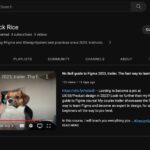How Long To Learn Microsoft Excel? If you’re eager to boost your data skills, Microsoft Excel is the perfect place to start. This guide, brought to you by LEARNS.EDU.VN, breaks down the learning curve, covering everything from basic functions to advanced analytics, so you can master Excel efficiently and confidently. With our comprehensive resources and expert insights, you’ll be well on your way to transforming data into actionable knowledge using spreadsheet software and data analysis techniques.
At LEARNS.EDU.VN, we understand the importance of accessible and effective education. That’s why we provide the resources and support you need to achieve your learning goals. Explore our website for additional articles, tutorials, and courses designed to enhance your knowledge and skills in various areas, including data management, data visualization, and business analytics.
1. Understanding Microsoft Excel
Microsoft Excel is a powerful spreadsheet program used worldwide for data management, analysis, and visualization. Since its launch in 1985, it has become essential for professionals across industries. Excel’s capabilities range from basic calculations to complex data modeling, making it a valuable tool for anyone working with data.
1.1 What Makes Excel So Popular?
Excel’s popularity stems from its versatility and user-friendly interface. Here are some key reasons why Excel remains a top choice for data management:
- Versatility: Excel can handle a wide range of tasks, from simple calculations to advanced data analysis.
- Accessibility: It’s available on various platforms, including desktop, web, and mobile, ensuring you can work on your data anywhere.
- Integration: Excel seamlessly integrates with other Microsoft Office applications like Word and PowerPoint, streamlining your workflow.
- User-Friendly Interface: Its intuitive layout makes it easy for beginners to get started, while still offering advanced features for experienced users.
1.2 Key Features of Microsoft Excel
Excel offers a wide array of features that cater to different needs. Here are some of the most important ones:
- Data Entry and Organization: Easily input and organize data in rows and columns.
- Formulas and Functions: Perform calculations using a vast library of built-in formulas.
- Data Analysis Tools: Analyze data using PivotTables, charts, and graphs.
- Automation: Automate repetitive tasks with macros and VBA (Visual Basic for Applications).
- Collaboration: Share workbooks and collaborate with others in real-time.
Alt: Excel interface showing a data table and a bar chart, illustrating data organization and visualization capabilities.
2. What Can You Achieve With Excel?
Excel is more than just a spreadsheet; it’s a versatile tool that can help you in numerous ways. Mastering Excel can unlock opportunities in various fields and significantly enhance your productivity.
2.1 Practical Applications of Excel
Excel can be used for a variety of tasks, including:
- Financial Analysis: Track income, expenses, and investments.
- Budgeting: Create and manage personal or business budgets.
- Data Management: Organize and analyze large datasets.
- Project Management: Track project timelines, tasks, and resources.
- Reporting: Generate insightful reports with charts and graphs.
2.2 Real-World Examples of Excel Usage
Here are some specific ways professionals use Excel in different industries:
- Finance: Financial analysts use Excel to build financial models, analyze investment opportunities, and manage risk.
- Marketing: Marketers use Excel to track campaign performance, analyze customer data, and create marketing reports.
- Operations: Operations managers use Excel to optimize processes, manage inventory, and improve efficiency.
- Human Resources: HR professionals use Excel to track employee data, manage payroll, and analyze workforce trends.
2.3 Transform Data into Actionable Insights
Excel’s powerful features enable you to transform raw data into meaningful insights. Here’s how:
- Data Cleaning: Remove errors and inconsistencies from your data.
- Data Analysis: Use formulas and functions to analyze trends and patterns.
- Data Visualization: Create charts and graphs to communicate your findings effectively.
3. Average Time to Learn Excel: A Realistic Timeline
The time it takes to learn Excel varies depending on your goals, experience, and learning methods. Understanding the different proficiency levels and the time required for each can help you set realistic expectations.
3.1 Basic Proficiency: Getting Started
- What to Learn:
- Navigating the Excel interface.
- Entering and formatting data.
- Using basic formulas (SUM, AVERAGE, COUNT).
- Creating simple charts and graphs.
- Time Investment: 2-5 hours.
- Expected Outcome: Ability to create and manage simple spreadsheets, perform basic calculations, and generate basic charts.
3.2 Intermediate Proficiency: Building Confidence
- What to Learn:
- Working with functions (VLOOKUP, IF, INDEX).
- Using PivotTables for data analysis.
- Applying conditional formatting.
- Creating more advanced charts.
- Time Investment: 15-20 hours.
- Expected Outcome: Ability to perform more complex data analysis, create dynamic reports, and automate tasks.
3.3 Advanced Proficiency: Mastering Excel
- What to Learn:
- Writing macros with VBA.
- Using advanced functions (SUMIFS, COUNTIFS, OFFSET).
- Creating dashboards.
- Working with external data sources.
- Time Investment: 40+ hours.
- Expected Outcome: Ability to build sophisticated models, automate complex tasks, and present data in a compelling way.
Alt: Excel skills progression chart showing the learning curve from beginner to advanced, including key skills and time investment.
4. Key Factors Influencing Learning Speed
Several factors can impact how quickly you learn Excel. Recognizing these can help you tailor your learning approach for optimal results.
4.1 Prior Experience
- Spreadsheet Experience: If you’ve used other spreadsheet programs like Google Sheets, you’ll likely pick up Excel faster.
- Data Analysis Background: Familiarity with data analysis concepts can accelerate your learning.
- Technical Expertise: Basic computer skills and knowledge of other Microsoft Office applications can be beneficial.
4.2 Learning Resources and Methods
- Online Courses: Structured online courses provide a comprehensive learning experience.
- YouTube Tutorials: Free video tutorials can be a great way to learn specific skills.
- Books and Guides: Comprehensive books offer in-depth explanations and examples.
- Hands-On Practice: The more you practice, the faster you’ll learn.
4.3 Personal Factors
- Learning Style: Some people learn best through visual aids, while others prefer hands-on practice.
- Motivation: A strong motivation to learn Excel can drive you to invest more time and effort.
- Time Availability: The amount of time you can dedicate to learning each day or week will influence your progress.
4.4 Influence of Learning Environment
- Structured Classes: Structured classes can help you to learn Excel more efficiently.
- Bootcamps: Excel bootcamps can help you to quickly learn all of Excel’s features.
- Self-Paced Tutorials: Self-paced tutorials allow users to learn Excel at their own speed.
5. Step-by-Step Guide to Learning Excel Efficiently
Learning Excel doesn’t have to be overwhelming. By following a structured approach, you can learn efficiently and retain more information.
5.1 Step 1: Start with the Basics
- Familiarize Yourself with the Interface:
- Explore the ribbon, tabs, and menus.
- Learn how to navigate the worksheet.
- Understand the concept of cells, rows, and columns.
- Master Basic Data Entry and Formatting:
- Enter different types of data (text, numbers, dates).
- Format cells (font, size, color, alignment).
- Adjust row height and column width.
- Learn Simple Formulas:
- SUM: Add values in a range of cells.
- AVERAGE: Calculate the average of values.
- COUNT: Count the number of cells with numbers.
5.2 Step 2: Practice Regularly
- Create Practice Spreadsheets:
- Track your expenses.
- Manage a small project.
- Create a weekly schedule.
- Work with Real-World Data:
- Download sample datasets from the internet.
- Import data from other sources (CSV, text files).
- Practice cleaning and organizing the data.
- Use Keyboard Shortcuts:
- Ctrl + C: Copy.
- Ctrl + V: Paste.
- Ctrl + Z: Undo.
- Ctrl + S: Save.
5.3 Step 3: Expand Your Knowledge
- Explore More Functions:
- VLOOKUP: Find data in a table by row.
- IF: Perform conditional tests.
- INDEX: Return a value from a table based on row and column numbers.
- Learn About PivotTables:
- Create PivotTables to summarize and analyze data.
- Use PivotTable features like filtering, sorting, and grouping.
- Create PivotCharts to visualize PivotTable data.
- Apply Conditional Formatting:
- Highlight cells based on specific criteria.
- Use data bars, color scales, and icon sets to visualize data.
5.4 Step 4: Dive into Advanced Topics
- Master VBA and Macros:
- Learn the basics of VBA programming.
- Record macros to automate repetitive tasks.
- Write custom VBA code for advanced functionality.
- Create Dashboards:
- Design interactive dashboards to track key performance indicators (KPIs).
- Use charts, graphs, and PivotTables to display data effectively.
- Add controls like slicers and timelines for user interaction.
- Work with External Data:
- Import data from databases (SQL, Access).
- Connect to web services and APIs.
- Use Power Query to transform and load data.
5.5 Step 5: Continuous Learning
- Stay Updated:
- Follow Excel blogs and forums.
- Attend webinars and conferences.
- Read books and articles on new Excel features.
- Practice Regularly:
- Work on personal and professional projects.
- Participate in online challenges and competitions.
- Help others with their Excel problems.
- Seek Feedback:
- Ask for feedback from colleagues and mentors.
- Share your work on online forums and communities.
- Be open to constructive criticism and learn from your mistakes.
Alt: Excel keyboard shortcuts cheat sheet, illustrating common shortcuts for efficient spreadsheet navigation and editing.
6. Must-Know Excel Functions and Formulas
Excel’s power lies in its functions and formulas. Mastering these can significantly enhance your ability to analyze and manipulate data.
6.1 Basic Functions
- SUM: Adds the values in a range of cells.
- Syntax:
=SUM(A1:A10)
- Syntax:
- AVERAGE: Calculates the average of the values in a range of cells.
- Syntax:
=AVERAGE(A1:A10)
- Syntax:
- COUNT: Counts the number of cells in a range that contain numbers.
- Syntax:
=COUNT(A1:A10)
- Syntax:
- MAX: Returns the largest value in a range of cells.
- Syntax:
=MAX(A1:A10)
- Syntax:
- MIN: Returns the smallest value in a range of cells.
- Syntax:
=MIN(A1:A10)
- Syntax:
6.2 Intermediate Functions
- VLOOKUP: Looks for a value in the first column of a table and returns a value in the same row from a specified column.
- Syntax:
=VLOOKUP(lookup_value, table_array, col_index_num, [range_lookup])
- Syntax:
- IF: Performs a logical test and returns one value if the test is true and another value if the test is false.
- Syntax:
=IF(logical_test, value_if_true, value_if_false)
- Syntax:
- INDEX: Returns a value or the reference to a value from within a table or range.
- Syntax:
=INDEX(array, row_num, [column_num])
- Syntax:
- MATCH: Returns the relative position of an item in an array that matches a specified value.
- Syntax:
=MATCH(lookup_value, lookup_array, [match_type])
- Syntax:
- CONCATENATE: Joins several text strings into one text string.
- Syntax:
=CONCATENATE(text1, [text2], ...)
- Syntax:
6.3 Advanced Functions
- SUMIFS: Adds the values in a range that meet multiple criteria.
- Syntax:
=SUMIFS(sum_range, criteria_range1, criteria1, [criteria_range2, criteria2], ...)
- Syntax:
- COUNTIFS: Counts the number of cells in a range that meet multiple criteria.
- Syntax:
=COUNTIFS(criteria_range1, criteria1, [criteria_range2, criteria2], ...)
- Syntax:
- OFFSET: Returns a reference to a range that is a specified number of rows and columns from a cell or range of cells.
- Syntax:
=OFFSET(reference, rows, cols, [height], [width])
- Syntax:
- INDIRECT: Returns the reference specified by a text string.
- Syntax:
=INDIRECT(ref_text, [a1])
- Syntax:
- GETPIVOTDATA: Returns data stored in a PivotTable report.
- Syntax:
=GETPIVOTDATA(data_field, pivot_table, [field1, item1, field2, item2], ...)
- Syntax:
7. Maximizing Your Excel Learning: Tips and Tricks
Learning Excel can be more efficient and enjoyable with the right strategies. Here are some proven tips and tricks to help you make the most of your learning journey.
7.1 Practice with Real-World Examples
- Use Personal Projects:
- Track your monthly expenses.
- Plan a vacation budget.
- Organize your contacts.
- Apply Excel to Your Work:
- Automate repetitive tasks.
- Analyze sales data.
- Create project timelines.
- Download Sample Datasets:
- Find datasets on websites like Kaggle and UCI Machine Learning Repository.
- Practice cleaning, analyzing, and visualizing the data.
7.2 Leverage Online Resources
- YouTube Tutorials:
- Search for specific Excel topics and functions.
- Follow channels like ExcelIsFun and Leila Gharani.
- Watch tutorials on advanced topics like VBA and Power Query.
- Online Courses:
- Enroll in courses on platforms like Coursera, Udemy, and LinkedIn Learning.
- Choose courses that match your skill level and learning goals.
- Take advantage of free trials and discounts.
- Excel Forums and Communities:
- Join online forums like MrExcel and ExcelForum.
- Ask questions and share your knowledge with others.
- Participate in discussions and challenges.
7.3 Learn Keyboard Shortcuts
- Start with the Basics:
- Ctrl + C: Copy.
- Ctrl + V: Paste.
- Ctrl + X: Cut.
- Ctrl + Z: Undo.
- Ctrl + S: Save.
- Master Advanced Shortcuts:
- Ctrl + Shift + +: Insert a new row or column.
- Ctrl + -: Delete a row or column.
- Ctrl + 1: Open the Format Cells dialog box.
- Ctrl + Shift + L: Toggle the filter on and off.
- Create Custom Shortcuts:
- Use the Quick Access Toolbar to add frequently used commands.
- Customize the ribbon to create your own tabs and groups.
7.4 Stay Organized
- Use Named Ranges:
- Assign names to cells and ranges for easier reference.
- Use named ranges in formulas and functions.
- Manage named ranges in the Name Manager.
- Document Your Work:
- Add comments to cells to explain formulas and functions.
- Create a table of contents for large workbooks.
- Use consistent formatting and naming conventions.
- Backup Your Files:
- Save your workbooks regularly.
- Create backup copies on external drives or cloud storage.
- Use version control to track changes and revert to previous versions.
7.5 Seek Support and Collaboration
- Ask for Help:
- Don’t hesitate to ask colleagues, friends, or family members for help.
- Post questions on online forums and communities.
- Hire a tutor or consultant for personalized support.
- Collaborate with Others:
- Work on projects with others to share knowledge and skills.
- Review and provide feedback on each other’s work.
- Use collaborative features in Excel like shared workbooks and comments.
Alt: Excel functions cheat sheet, highlighting essential formulas and their syntax for quick reference.
8. Common Pitfalls to Avoid When Learning Excel
While learning Excel, it’s easy to make mistakes that can slow down your progress. Being aware of these common pitfalls can help you avoid them and learn more effectively.
8.1 Ignoring the Basics
- Problem: Jumping into advanced topics without a solid understanding of the basics.
- Solution: Start with the fundamentals and build a strong foundation before moving on to more complex concepts.
- Example: Master data entry, formatting, and basic formulas before learning PivotTables or VBA.
8.2 Not Practicing Enough
- Problem: Learning theory without applying it in practice.
- Solution: Dedicate time to hands-on practice and work on real-world projects.
- Example: Create practice spreadsheets to track expenses, manage projects, or analyze data.
8.3 Overcomplicating Things
- Problem: Using unnecessarily complex formulas or techniques when simpler solutions exist.
- Solution: Keep it simple and use the most straightforward methods to achieve your goals.
- Example: Use the SUM function instead of a complex formula to add values in a range of cells.
8.4 Not Seeking Help
- Problem: Struggling with problems in isolation instead of seeking help from others.
- Solution: Don’t hesitate to ask colleagues, friends, or online communities for assistance.
- Example: Post questions on Excel forums or consult with a tutor or consultant.
8.5 Neglecting Updates and New Features
- Problem: Sticking with outdated methods and not taking advantage of new features and updates.
- Solution: Stay updated on the latest Excel features and techniques through blogs, forums, and courses.
- Example: Learn about new functions like XLOOKUP and dynamic array formulas.
8.6 Not Customizing Excel to Your Needs
- Problem: Using Excel’s default settings and not customizing it to your preferences.
- Solution: Customize the ribbon, Quick Access Toolbar, and other settings to improve your efficiency.
- Example: Add frequently used commands to the Quick Access Toolbar for easy access.
9. Resources for Further Learning at LEARNS.EDU.VN
LEARNS.EDU.VN offers a variety of resources to help you enhance your Excel skills. From detailed articles to comprehensive courses, we provide the tools you need to succeed.
9.1 Detailed Articles and Tutorials
-
Topic: Learn about advanced Excel functions and formulas.
-
Content: Step-by-step tutorials with examples and screenshots.
-
Benefits: Master complex calculations and data analysis techniques.
-
Topic: Discover tips and tricks for efficient data management.
-
Content: Practical advice on data cleaning, organization, and validation.
-
Benefits: Improve the quality and reliability of your data.
-
Topic: Explore the power of data visualization in Excel.
-
Content: Guides on creating effective charts, graphs, and dashboards.
-
Benefits: Communicate your findings clearly and persuasively.
9.2 Comprehensive Courses
-
Course: Excel Basics for Beginners
- Description: A comprehensive introduction to Excel, covering the interface, data entry, formatting, and basic formulas.
- Benefits: Gain a solid foundation in Excel and build confidence in your skills.
-
Course: Intermediate Excel: Data Analysis with PivotTables
- Description: Learn how to use PivotTables to summarize, analyze, and present data effectively.
- Benefits: Master data analysis techniques and create dynamic reports.
-
Course: Advanced Excel: VBA and Macros
- Description: Discover how to automate tasks and customize Excel with VBA and macros.
- Benefits: Improve your efficiency and create powerful Excel applications.
9.3 Personalized Learning Paths
- Assessment: Take our online assessment to identify your strengths and weaknesses.
- Recommendations: Receive personalized recommendations for articles, tutorials, and courses.
- Tracking: Track your progress and stay motivated on your learning journey.
At LEARNS.EDU.VN, we are committed to providing high-quality educational resources that empower you to achieve your goals. Explore our website for more information and start your Excel learning journey today.
10. Frequently Asked Questions (FAQs)
10.1 How long does it take to learn the basics of Excel?
Learning the basics of Excel, such as navigating the interface, entering data, and performing simple calculations, typically takes between 2 to 5 hours.
10.2 Can I learn Excel for free?
Yes, there are many free resources available, including YouTube tutorials, online articles, and free introductory courses. However, comprehensive courses may require a paid subscription.
10.3 Is Excel difficult to learn?
Excel is generally considered easy to learn for beginners, especially with structured resources and hands-on practice. More advanced features may require more time and effort.
10.4 What is the best way to learn Excel quickly?
The best way to learn Excel quickly is to combine structured learning with hands-on practice, focus on real-world examples, and leverage online resources and communities.
10.5 What are the most important Excel functions to learn?
Some of the most important Excel functions to learn include SUM, AVERAGE, COUNT, VLOOKUP, IF, and INDEX.
10.6 Do I need to know programming to use Excel effectively?
No, you don’t need to know programming to use Excel effectively. However, learning VBA can help you automate tasks and customize Excel to your needs.
10.7 How can I stay updated on the latest Excel features and updates?
You can stay updated on the latest Excel features and updates by following Excel blogs and forums, attending webinars and conferences, and reading books and articles on new Excel features.
10.8 What are some common mistakes to avoid when learning Excel?
Some common mistakes to avoid include ignoring the basics, not practicing enough, overcomplicating things, not seeking help, and neglecting updates and new features.
10.9 How can LEARNS.EDU.VN help me learn Excel?
LEARNS.EDU.VN offers detailed articles, tutorials, and comprehensive courses to help you enhance your Excel skills and achieve your learning goals.
10.10 Is Excel still relevant in today’s data-driven world?
*Yes, Excel remains a highly relevant and valuable tool in today's data-driven world. Its versatility, accessibility, and integration with other Microsoft Office applications make it an essential skill for professionals across industries.*Ready to master Microsoft Excel and unlock its full potential? Visit LEARNS.EDU.VN today and discover a wealth of resources, including detailed articles, comprehensive courses, and personalized learning paths, all designed to help you achieve your goals. Whether you’re a beginner or an experienced user, LEARNS.EDU.VN has something to offer.
Take the first step towards Excel mastery now! Explore our website at learns.edu.vn and start your learning journey today. For more information, contact us at 123 Education Way, Learnville, CA 90210, United States or reach out via WhatsApp at +1 555-555-1212.