Learning How To Learn Html And Css opens doors to a world of web development possibilities. LEARNS.EDU.VN offers a structured path to mastering these fundamental languages, providing the knowledge and skills needed to build stunning and functional websites. Dive into the realms of front-end development, web design, and code literacy.
1. Understanding the Fundamentals of HTML and CSS
HTML (HyperText Markup Language) and CSS (Cascading Style Sheets) are the cornerstone technologies for creating web pages. HTML provides the structure and content of a webpage, while CSS dictates its visual presentation. Think of HTML as the skeleton and CSS as the skin, clothing, and overall appearance of a website. Understanding how these two languages work together is essential for anyone venturing into web development.
1.1. What is HTML?
HTML uses tags to define different elements on a webpage, such as headings, paragraphs, images, and links. These tags tell the browser how to display the content. The basic structure of an HTML document includes the <html>, <head>, and <body> tags. The <head> section contains metadata about the page, like the title, while the <body> section contains the visible content.
- Key HTML Elements:
<h1>to<h6>: Headings of different sizes.<p>: Paragraphs of text.<a>: Hyperlinks to other web pages or resources.<img>: Images.<div>: Division or section in an HTML document.<span>: Inline container for phrasing content.<form>: Creates an HTML form for user input.<input>: Defines an input field within a form.<button>: A clickable button.<select>: A dropdown list.<ul>,<ol>,<li>: Unordered and ordered lists with list items.
1.2. What is CSS?
CSS is used to control the layout, colors, fonts, and other visual aspects of a webpage. It allows you to separate the presentation of your website from its content, making it easier to maintain and update. CSS rules consist of selectors and declarations. Selectors target specific HTML elements, and declarations define the styles to apply to those elements.
- Key CSS Properties:
color: Text color.font-size: Text size.font-family: Text font.background-color: Background color.margin: Space around an element.padding: Space inside an element.border: Border around an element.width: Element width.height: Element height.display: How an element is displayed (e.g., block, inline, flex, grid).position: Element positioning (e.g., static, relative, absolute, fixed).
1.3. Why Learn HTML and CSS?
HTML and CSS are the building blocks of the web. Learning these technologies allows you to:
- Create Websites: Build your own personal or professional website.
- Customize Websites: Modify existing website templates to suit your needs.
- Understand Web Development: Gain a solid foundation for learning more advanced web development technologies like JavaScript, React, and Angular.
- Improve Career Prospects: Enhance your skills and open up opportunities in web design and development roles. According to a report by the U.S. Bureau of Labor Statistics, employment in web development is projected to grow 13 percent from 2020 to 2030, faster than the average for all occupations.
- Enhance Digital Literacy: Understanding how websites are built provides valuable insights into the digital world.
- Start a Business: Build your own e-commerce platform, or create websites for clients.
- Personal Projects: Develop a portfolio of creative projects that demonstrate your skills.
- Freelancing: Offer your services to clients who need website design and development assistance.
2. Setting Up Your Development Environment
Before you start coding, you need to set up your development environment. This involves choosing a code editor and understanding how to structure your project files.
2.1. Choosing a Code Editor
A code editor is a software application that allows you to write and edit code. There are many code editors available, each with its own features and benefits. Some popular options include:
- Visual Studio Code (VS Code): A free, open-source editor with a wide range of extensions and features.
- Sublime Text: A lightweight and customizable editor with a focus on speed and efficiency.
- Atom: A free, open-source editor developed by GitHub, known for its customizability.
- Notepad++: A free editor for Windows users, known for its simplicity and speed.
- Brackets: An open-source editor developed by Adobe, specifically designed for web development.
When choosing a code editor, consider factors like:
- Features: Does the editor have features like syntax highlighting, auto-completion, and debugging?
- Customizability: Can you customize the editor to suit your preferences?
- Ease of Use: Is the editor easy to learn and use?
- Extensions: Are there extensions available to enhance the editor’s functionality?
- Cost: Is the editor free or paid?
For beginners, Visual Studio Code is often recommended due to its extensive features, free availability, and large community support.
2.2. Structuring Your Project Files
Organizing your project files is crucial for maintaining a clean and manageable codebase. A typical HTML and CSS project structure might look like this:
my-website/
├── index.html
├── css/
│ └── style.css
├── images/
│ └── logo.png
└── js/
└── script.js
- index.html: The main HTML file for your website.
- css/: A directory containing your CSS files.
- style.css: The main CSS file for styling your website.
- images/: A directory containing your images.
- logo.png: An example image file.
- js/: A directory containing your JavaScript files (if you’re using JavaScript).
- script.js: Your Javascript file (if applicable).
Keep your files organized and consistently named. This makes it easier to find and modify files as your project grows.
3. Learning HTML: A Step-by-Step Guide
Now that you have your development environment set up, it’s time to start learning HTML. Here’s a step-by-step guide to get you started:
3.1. Basic HTML Structure
Every HTML document starts with a basic structure. Open your code editor and create a new file named index.html. Then, add the following code:
<!DOCTYPE html>
<html lang="en">
<head>
<meta charset="UTF-8">
<meta name="viewport" content="width=device-width, initial-scale=1.0">
<title>My First Webpage</title>
</head>
<body>
<h1>Hello, World!</h1>
<p>This is my first webpage.</p>
</body>
</html><!DOCTYPE html>: Declares the document type as HTML5.<html lang="en">: The root element of the page, specifying the language as English.<head>: Contains metadata about the page, such as the title, character set, and viewport settings.<meta charset="UTF-8">: Specifies the character encoding for the document.<meta name="viewport" content="width=device-width, initial-scale=1.0">: Configures the viewport for responsive design.<title>: Sets the title of the page, which appears in the browser tab.<body>: Contains the visible content of the page.<h1>: A top-level heading.<p>: A paragraph of text.
Save the file and open it in your web browser. You should see “Hello, World!” as a large heading and “This is my first webpage.” as a paragraph below it.
3.2. Adding Headings and Paragraphs
Headings and paragraphs are essential for structuring the content of your webpage. Use the <h1> to <h6> tags for headings and the <p> tag for paragraphs.
<body>
<h1>This is a Main Heading</h1>
<p>This is a paragraph of text.</p>
<h2>This is a Subheading</h2>
<p>This is another paragraph of text.</p>
</body>Experiment with different heading levels to see how they affect the size and appearance of the text.
3.3. Working with Links and Images
Links and images are crucial for creating engaging and interactive webpages. Use the <a> tag to create hyperlinks and the <img> tag to embed images.
<body>
<a href="https://www.LEARNS.EDU.VN">Visit LEARNS.EDU.VN</a>
<img src="images/logo.png" alt="LEARNS.EDU.VN Logo">
</body><a>: Creates a hyperlink. Thehrefattribute specifies the URL to link to.<img>: Embeds an image. Thesrcattribute specifies the path to the image file, and thealtattribute provides alternative text for the image.
Make sure the images/logo.png file exists in your project directory. If not, replace it with the path to an image on your computer or online.
3.4. Creating Lists
HTML provides two types of lists: ordered lists (<ol>) and unordered lists (<ul>). Use these lists to organize related items.
<body>
<h2>Ordered List</h2>
<ol>
<li>First item</li>
<li>Second item</li>
<li>Third item</li>
</ol>
<h2>Unordered List</h2>
<ul>
<li>First item</li>
<li>Second item</li>
<li>Third item</li>
</ul>
</body>Ordered lists display items with numbers, while unordered lists display items with bullet points.
3.5. Using Divs and Spans
<div> and <span> are generic container elements that allow you to group and style other HTML elements. <div> is a block-level element, meaning it takes up the full width of its parent container, while <span> is an inline element, meaning it only takes up as much width as its content requires.
<body>
<div>
<p>This is a paragraph inside a div.</p>
<span>This is an inline span.</span>
</div>
</body>Use <div> elements to create sections or divisions on your page, and use <span> elements to style specific portions of text within a paragraph or other inline element.
3.6. Working with Forms
HTML forms allow you to collect user input. Use the <form> element to create a form, and use input elements like <input>, <textarea>, and <select> to create form fields.
<body>
<form>
<label for="name">Name:</label><br>
<input type="text" id="name" name="name"><br><br>
<label for="email">Email:</label><br>
<input type="email" id="email" name="email"><br><br>
<label for="message">Message:</label><br>
<textarea id="message" name="message"></textarea><br><br>
<input type="submit" value="Submit">
</form>
</body><form>: Creates an HTML form.<label>: Defines a label for a form element.<input>: Creates an input field. Thetypeattribute specifies the type of input (e.g., text, email, password).<textarea>: Creates a multi-line text input area.<input type="submit">: Creates a submit button.
HTML provides various input types such as text, password, email, number, date, and more. Experiment with these types to create different form fields.
4. Mastering CSS: Styling Your Webpages
Once you have a solid understanding of HTML, it’s time to learn CSS. CSS allows you to control the visual presentation of your webpages, making them look more appealing and professional.
4.1. Basic CSS Syntax
CSS rules consist of selectors and declarations. Selectors target specific HTML elements, and declarations define the styles to apply to those elements.
/* CSS syntax */
selector {
property: value;
}- Selector: The HTML element you want to style (e.g.,
h1,p,div). - Property: The CSS property you want to modify (e.g.,
color,font-size,background-color). - Value: The value you want to assign to the property (e.g.,
red,16px,blue).
4.2. Ways to Include CSS in HTML
There are three ways to include CSS in your HTML document:
- Inline CSS: Applying styles directly to HTML elements using the
styleattribute. - Internal CSS: Embedding CSS rules within the
<style>tag in the<head>section of your HTML document. - External CSS: Linking an external CSS file to your HTML document using the
<link>tag.
Inline CSS:
<p style="color: blue; font-size: 16px;">This is a paragraph with inline styles.</p>Inline CSS is useful for applying styles to individual elements, but it can be difficult to maintain for larger projects.
Internal CSS:
<head>
<style>
p {
color: green;
font-size: 18px;
}
</style>
</head>Internal CSS is useful for applying styles to a single HTML document, but it’s not ideal for sharing styles across multiple pages.
External CSS:
<head>
<link rel="stylesheet" href="css/style.css">
</head>External CSS is the recommended approach for most projects. It allows you to separate your styles from your HTML, making it easier to maintain and update your website. To use external CSS, create a new file named style.css in the css/ directory and add your CSS rules to this file.
4.3. Common CSS Properties
CSS offers a wide range of properties for styling your webpages. Here are some of the most common properties:
color: Sets the text color.font-size: Sets the text size.font-family: Sets the text font.background-color: Sets the background color.margin: Sets the space around an element.padding: Sets the space inside an element.border: Sets the border around an element.width: Sets the element width.height: Sets the element height.text-align: Sets the horizontal alignment of text.line-height: Sets the line height of text.display: Specifies how an element is displayed (e.g., block, inline, flex, grid).position: Specifies the positioning method used for an element (e.g., static, relative, absolute, fixed).
Experiment with these properties to see how they affect the appearance of your webpages.
4.4. CSS Selectors
CSS selectors are used to target specific HTML elements. There are several types of selectors, including:
- Element Selectors: Target HTML elements by their name (e.g.,
h1,p,div). - ID Selectors: Target HTML elements with a specific
idattribute (e.g.,#my-element). - Class Selectors: Target HTML elements with a specific
classattribute (e.g.,.my-class). - Attribute Selectors: Target HTML elements with a specific attribute or attribute value (e.g.,
[type="text"]). - Pseudo-classes: Target HTML elements based on their state or position (e.g.,
:hover,:first-child). - Pseudo-elements: Target specific parts of an element (e.g.,
::before,::after).
Element Selectors:
p {
color: blue;
}This rule will apply the color blue to all <p> elements on the page.
ID Selectors:
<p id="my-paragraph">This is a paragraph with an ID.</p>#my-paragraph {
color: red;
}This rule will apply the color red only to the <p> element with the ID “my-paragraph”.
Class Selectors:
<p class="highlight">This is a highlighted paragraph.</p>.highlight {
background-color: yellow;
}This rule will apply a yellow background color to all elements with the class “highlight”.
Combining Selectors:
You can also combine selectors to target specific elements more precisely:
div p {
font-size: 14px; /* Styles all paragraphs inside div elements */
}
.container #my-paragraph {
font-weight: bold; /* Styles the paragraph with ID "my-paragraph" inside an element with class "container" */
}Understanding how to use different CSS selectors is essential for creating targeted and effective styles.
4.5. The Box Model
The CSS box model describes the rectangular boxes that are generated for HTML elements. Each box consists of the content, padding, border, and margin.
- Content: The actual content of the element (e.g., text, images).
- Padding: The space between the content and the border.
- Border: The border around the padding and content.
- Margin: The space outside the border.
Understanding the box model is crucial for controlling the layout and spacing of your webpages.
4.6. Flexbox and Grid Layout
Flexbox and Grid are powerful layout modules that allow you to create complex and responsive layouts with ease.
- Flexbox: A one-dimensional layout module that allows you to align and distribute space among items in a container.
- Grid: A two-dimensional layout module that allows you to create grid-based layouts with rows and columns.
Flexbox is best suited for laying out items in a single row or column, while Grid is best suited for creating more complex, two-dimensional layouts.
5. Responsive Web Design
Responsive web design is the practice of creating websites that adapt to different screen sizes and devices. This ensures that your website looks good and functions well on desktops, tablets, and smartphones.
5.1. Using the Viewport Meta Tag
The viewport meta tag is used to control the viewport settings for your website. It’s essential for creating responsive designs.
<head>
<meta name="viewport" content="width=device-width, initial-scale=1.0">
</head>This meta tag tells the browser to set the viewport width to the device width and to scale the page to 100% of its original size.
5.2. Media Queries
Media queries allow you to apply different CSS rules based on the characteristics of the device or screen. You can use media queries to target specific screen sizes, orientations, and resolutions.
/* Styles for screens with a width of 768px or less */
@media (max-width: 768px) {
body {
font-size: 14px;
}
}
/* Styles for screens with a width of 769px or more */
@media (min-width: 769px) {
body {
font-size: 16px;
}
}In this example, the font size is set to 14px for screens with a width of 768px or less, and to 16px for screens with a width of 769px or more.
5.3. Fluid Layouts and Flexible Images
Fluid layouts use relative units like percentages to define the width of elements, allowing them to adapt to different screen sizes. Flexible images use the max-width property to prevent them from overflowing their containers.
.container {
width: 90%; /* Fluid layout */
margin: 0 auto;
}
img {
max-width: 100%; /* Flexible image */
height: auto;
}By combining media queries, fluid layouts, and flexible images, you can create websites that look great on any device.
6. Best Practices for Writing HTML and CSS
Following best practices is essential for writing clean, maintainable, and efficient HTML and CSS code.
6.1. Semantic HTML
Semantic HTML involves using HTML elements to convey the meaning and structure of your content. This makes your code more readable, accessible, and SEO-friendly.
- Use
<article>for self-contained content. - Use
<nav>for navigation sections. - Use
<aside>for sidebar content. - Use
<footer>for footer sections. - Use
<header>for header sections.
<article>
<header>
<h1>Article Title</h1>
<p>Published on January 1, 2024</p>
</header>
<p>This is the content of the article.</p>
<footer>
<p>Author: John Doe</p>
</footer>
</article>6.2. Clean and Organized CSS
Keep your CSS code clean, organized, and well-documented. Use comments to explain your code, and follow a consistent naming convention for your classes and IDs.
- Use comments to explain your CSS code.
- Organize your CSS rules into logical sections.
- Use a consistent naming convention for your classes and IDs.
/* General styles */
body {
font-family: Arial, sans-serif;
font-size: 16px;
}
/* Header styles */
header {
background-color: #f0f0f0;
padding: 20px;
}
/* Navigation styles */
nav ul {
list-style: none;
margin: 0;
padding: 0;
}6.3. Code Validation
Validate your HTML and CSS code to ensure that it conforms to the standards and doesn’t contain any errors. Use online validators like the W3C Markup Validation Service and the W3C CSS Validation Service to check your code.
6.4. Minification and Optimization
Minify and optimize your HTML, CSS, and JavaScript files to reduce their size and improve your website’s performance. Use online tools like HTML Minifier, CSSNano, and UglifyJS to minify your code.
6.5. Accessibility
Make your websites accessible to all users, including those with disabilities. Follow accessibility guidelines like the Web Content Accessibility Guidelines (WCAG) to ensure that your websites are usable by everyone.
- Provide alternative text for images.
- Use semantic HTML elements.
- Ensure sufficient color contrast.
- Provide keyboard navigation.
- Use ARIA attributes to enhance accessibility.
7. Advanced HTML and CSS Techniques
Once you have a solid understanding of the basics, you can explore more advanced HTML and CSS techniques.
7.1. CSS Preprocessors
CSS preprocessors like Sass and Less allow you to write CSS code more efficiently and maintainably. They provide features like variables, mixins, and nesting, which can help you write more modular and reusable CSS code.
7.2. CSS Frameworks
CSS frameworks like Bootstrap and Foundation provide pre-built CSS components and layouts that can help you quickly create professional-looking websites. They also handle many of the complexities of responsive design, making it easier to create websites that look good on any device.
7.3. Animations and Transitions
CSS animations and transitions allow you to add visual effects to your webpages, making them more engaging and interactive. Use the transition property to create smooth transitions between different states, and use the @keyframes rule to create complex animations.
7.4. SVG Graphics
SVG (Scalable Vector Graphics) is an XML-based vector image format that allows you to create resolution-independent graphics that look great on any screen size. Use SVG graphics for logos, icons, and other visual elements on your website.
7.5. Web Components
Web components are a set of standards that allow you to create reusable custom HTML elements. Use web components to encapsulate complex functionality and create modular, reusable components for your website.
8. Resources for Learning HTML and CSS
There are many resources available for learning HTML and CSS, both online and offline.
8.1. Online Tutorials and Courses
- LEARNS.EDU.VN: Offers comprehensive courses and tutorials on HTML, CSS, and other web development technologies.
- Mozilla Developer Network (MDN): Provides comprehensive documentation and tutorials on HTML, CSS, and JavaScript.
- Codecademy: Offers interactive courses on HTML, CSS, and other programming languages.
- freeCodeCamp: Provides free coding courses and certifications on web development technologies.
- Khan Academy: Offers free courses on computer programming, including HTML and CSS.
- Udemy: Provides a wide range of paid courses on HTML, CSS, and other web development topics.
- Coursera: Offers online courses and degrees from top universities on web development and related subjects.
8.2. Books
- HTML and CSS: Design and Build Websites by Jon Duckett: A visually engaging guide to learning HTML and CSS.
- Eloquent JavaScript by Marijn Haverbeke: A comprehensive introduction to JavaScript programming.
- Don’t Make Me Think, Revisited: A Common Sense Approach to Web Usability by Steve Krug: A practical guide to web usability.
8.3. Online Communities and Forums
- Stack Overflow: A question-and-answer website for programmers and developers.
- Reddit: A social news and discussion website with subreddits for web development and related topics.
- GitHub: A web-based platform for version control and collaboration.
- CSS-Tricks: A website dedicated to CSS and web development.
8.4. Blogs and Newsletters
- CSS-Tricks: A blog with articles, tutorials, and resources on CSS and web development.
- Smashing Magazine: A website with articles and resources for web designers and developers.
- A List Apart: A website with articles on web design, development, and content strategy.
9. Building Projects to Practice Your Skills
The best way to learn HTML and CSS is to build projects. Start with small, simple projects and gradually work your way up to more complex ones.
9.1. Simple Website Layout
Create a simple website layout with a header, navigation, main content, and footer. Use HTML to structure the content and CSS to style the layout.
9.2. Responsive Portfolio Website
Build a responsive portfolio website to showcase your skills and projects. Use media queries and flexible layouts to ensure that the website looks good on any device.
9.3. E-commerce Product Page
Design an e-commerce product page with a product image, description, price, and add-to-cart button. Use HTML forms and CSS styling to create an attractive and functional product page.
9.4. Blog Template
Create a blog template with a list of posts, each with a title, excerpt, and read-more link. Use HTML and CSS to style the blog template and make it easy to read and navigate.
9.5. Interactive Web Application
Build an interactive web application using HTML, CSS, and JavaScript. Use JavaScript to handle user input and update the page dynamically.
10. Frequently Asked Questions (FAQs) About Learning HTML and CSS
10.1. How long does it take to learn HTML and CSS?
The time it takes to learn HTML and CSS varies depending on your learning style, time commitment, and goals. However, most people can learn the basics of HTML and CSS in a few weeks to a few months with consistent effort.
10.2. Do I need to know any programming languages to learn HTML and CSS?
No, you don’t need to know any programming languages to learn HTML and CSS. HTML and CSS are markup and style sheet languages, not programming languages. However, learning JavaScript can enhance your web development skills.
10.3. What’s the difference between HTML and HTML5?
HTML5 is the latest version of HTML. It includes new features and elements that make it easier to create modern web applications. HTML5 is backward compatible with older versions of HTML.
10.4. What’s the difference between CSS and CSS3?
CSS3 is the latest version of CSS. It includes new features and properties that allow you to create more advanced and visually appealing designs. CSS3 is backward compatible with older versions of CSS.
10.5. Is it better to learn HTML and CSS before JavaScript?
Yes, it’s generally better to learn HTML and CSS before JavaScript. HTML and CSS provide the foundation for structuring and styling webpages, while JavaScript adds interactivity and dynamic functionality.
10.6. What are the best resources for learning HTML and CSS?
There are many great resources for learning HTML and CSS, including online tutorials, courses, books, and online communities. Some popular resources include LEARNS.EDU.VN, Mozilla Developer Network (MDN), Codecademy, and freeCodeCamp.
10.7. How can I practice my HTML and CSS skills?
The best way to practice your HTML and CSS skills is to build projects. Start with small, simple projects and gradually work your way up to more complex ones. You can also contribute to open-source projects or participate in coding challenges.
10.8. What are some common mistakes to avoid when learning HTML and CSS?
Some common mistakes to avoid when learning HTML and CSS include:
- Not validating your code.
- Not using semantic HTML.
- Not organizing your CSS code.
- Not testing your website on different devices and browsers.
- Not optimizing your code for performance.
10.9. How can I stay up-to-date with the latest HTML and CSS trends?
You can stay up-to-date with the latest HTML and CSS trends by reading blogs, following industry experts on social media, attending conferences and workshops, and participating in online communities.
10.10. What are some popular HTML and CSS frameworks?
Some popular HTML and CSS frameworks include Bootstrap, Foundation, and Materialize. These frameworks provide pre-built components and layouts that can help you quickly create professional-looking websites.
Conclusion
Learning HTML and CSS is a rewarding journey that opens doors to a world of web development possibilities. By understanding the fundamentals, setting up your development environment, practicing regularly, and following best practices, you can master these essential technologies and build stunning and functional websites. Remember to leverage the resources available at LEARNS.EDU.VN to enhance your learning experience. Happy coding.
Embrace the journey of web development with confidence. If you’re eager to expand your expertise and dive deeper into HTML and CSS, visit learns.edu.vn. Discover a wide array of courses and resources designed to empower you with the skills to build extraordinary web experiences. Contact us at 123 Education Way, Learnville, CA 90210, United States. Whatsapp: +1 555-555-1212.
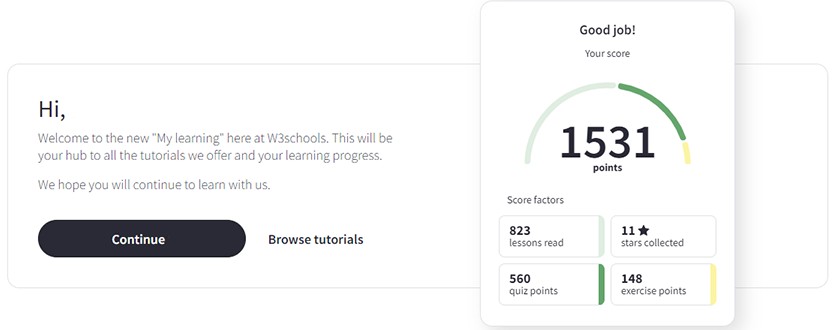 HTML tags are the basic building blocks of web pages
HTML tags are the basic building blocks of web pages