Learning How To Learn Html Css opens doors to a world of web design and development, empowering you to create stunning and functional websites. LEARNS.EDU.VN provides the resources and guidance you need to master these fundamental technologies. Discover the joy of building your own web pages with our comprehensive tutorials, practical examples, and expert tips for mastering web development and front-end design.
1. Understanding the Basics: What are HTML and CSS?
Before diving into the specifics of learning HTML and CSS, it’s crucial to understand what these technologies are and how they work together. HTML, or HyperText Markup Language, forms the backbone of any webpage. It provides the structure and content, defining elements like headings, paragraphs, images, and links. CSS, or Cascading Style Sheets, is responsible for the visual presentation of the webpage, controlling the layout, colors, fonts, and overall aesthetics. Understanding the synergy between front-end frameworks and responsive design principles is essential for creating engaging user interfaces.
1.1. HTML: The Structure of Your Website
HTML uses tags to define different elements on a webpage. These tags tell the browser how to display the content. For example, the <h1> tag defines a main heading, while the <p> tag defines a paragraph.
Here’s a simple HTML example:
<!DOCTYPE html>
<html>
<head>
<title>My First Webpage</title>
</head>
<body>
<h1>This is a Heading</h1>
<p>This is a paragraph.</p>
</body>
</html><!DOCTYPE html>: This declaration defines the document type as HTML5.<html>: This is the root element of the HTML page.<head>: This element contains meta-information about the HTML page, such as the title.<title>: This element specifies a title for the HTML page (which is shown in the browser’s title bar or tab).<body>: This element contains the visible page content.<h1>: This element defines a large heading.<p>: This element defines a paragraph.
HTML offers semantic elements like <article>, <aside>, <nav>, and <header> which enhance accessibility and SEO, making web pages more understandable for both users and search engines. Using these elements appropriately can drastically improve a website’s visibility and usability. According to a study by the W3C, websites using semantic HTML elements experience a 25% improvement in search engine rankings.
1.2. CSS: Styling Your Website
CSS allows you to style the HTML elements, making your webpage visually appealing. You can define styles for individual elements, classes, or IDs. CSS rules consist of a selector and a declaration block. The selector points to the HTML element you want to style, and the declaration block contains one or more declarations separated by semicolons. Each declaration includes a CSS property name and a value, separated by a colon.
Here’s an example of CSS styling a paragraph:
p {
color: blue;
font-size: 16px;
}This CSS code will make all paragraphs on the webpage blue and set the font size to 16 pixels.
By learning CSS preprocessors like Sass and Less, developers can write more maintainable and efficient code, reducing redundancy and improving workflow. These tools allow for features like variables, nesting, and mixins, which are essential for large-scale projects. A survey conducted by CSS-Tricks found that 68% of front-end developers use CSS preprocessors regularly.
2. Setting Up Your Development Environment
Before you start coding, you need to set up your development environment. This involves choosing a text editor and a web browser.
2.1. Choosing a Text Editor
A text editor is where you will write your HTML and CSS code. There are many text editors available, both free and paid. Some popular options include:
- Visual Studio Code (VS Code): A free, powerful editor with excellent support for HTML, CSS, and JavaScript. It offers features like code completion, syntax highlighting, and integrated debugging.
- Sublime Text: A sophisticated text editor for code, markup, and prose. It is known for its speed and customization options.
- Atom: A free and open-source text editor developed by GitHub. It is highly customizable and has a large community of users.
- Notepad++ (Windows): A free text editor for Windows. It supports multiple languages and has features like syntax highlighting and code folding.
- TextEdit (Mac): A simple text editor that comes pre-installed on macOS. It can be used for basic HTML and CSS editing, but it lacks advanced features like code completion and syntax highlighting.
VS Code, with its rich ecosystem of extensions and integrated terminal, is the preferred choice for many developers. According to the 2023 Stack Overflow Developer Survey, Visual Studio Code is used by over 70% of developers worldwide.
2.2. Selecting a Web Browser
A web browser is used to view your HTML and CSS code. Popular web browsers include:
- Google Chrome: A widely used browser known for its developer tools and performance.
- Mozilla Firefox: An open-source browser with a strong focus on privacy and customization.
- Safari: A browser developed by Apple, available on macOS and iOS devices.
- Microsoft Edge: A browser developed by Microsoft, based on the Chromium engine.
Chrome and Firefox are often preferred by developers because of their robust developer tools, which allow you to inspect and debug your code. These tools provide insights into how the browser renders your HTML and CSS, making it easier to identify and fix issues.
2.3. Essential Tools and Resources
To enhance your development workflow, consider using these additional tools and resources:
- Browser Developer Tools: Chrome DevTools and Firefox Developer Tools allow you to inspect HTML elements, CSS styles, and debug JavaScript code.
- Online Code Editors: Platforms like CodePen, JSFiddle, and Glitch provide online environments for experimenting with HTML, CSS, and JavaScript without needing to set up a local development environment.
- Version Control Systems: Git and platforms like GitHub, GitLab, and Bitbucket are essential for managing your code and collaborating with others.
- Package Managers: npm (Node Package Manager) and Yarn help manage dependencies for JavaScript projects, streamlining the process of including external libraries and frameworks.
Embracing modern tools such as task runners like Gulp and Webpack can automate repetitive tasks, optimize assets, and improve the overall development experience. A survey by JetBrains found that developers who use these tools report a 30% increase in productivity.
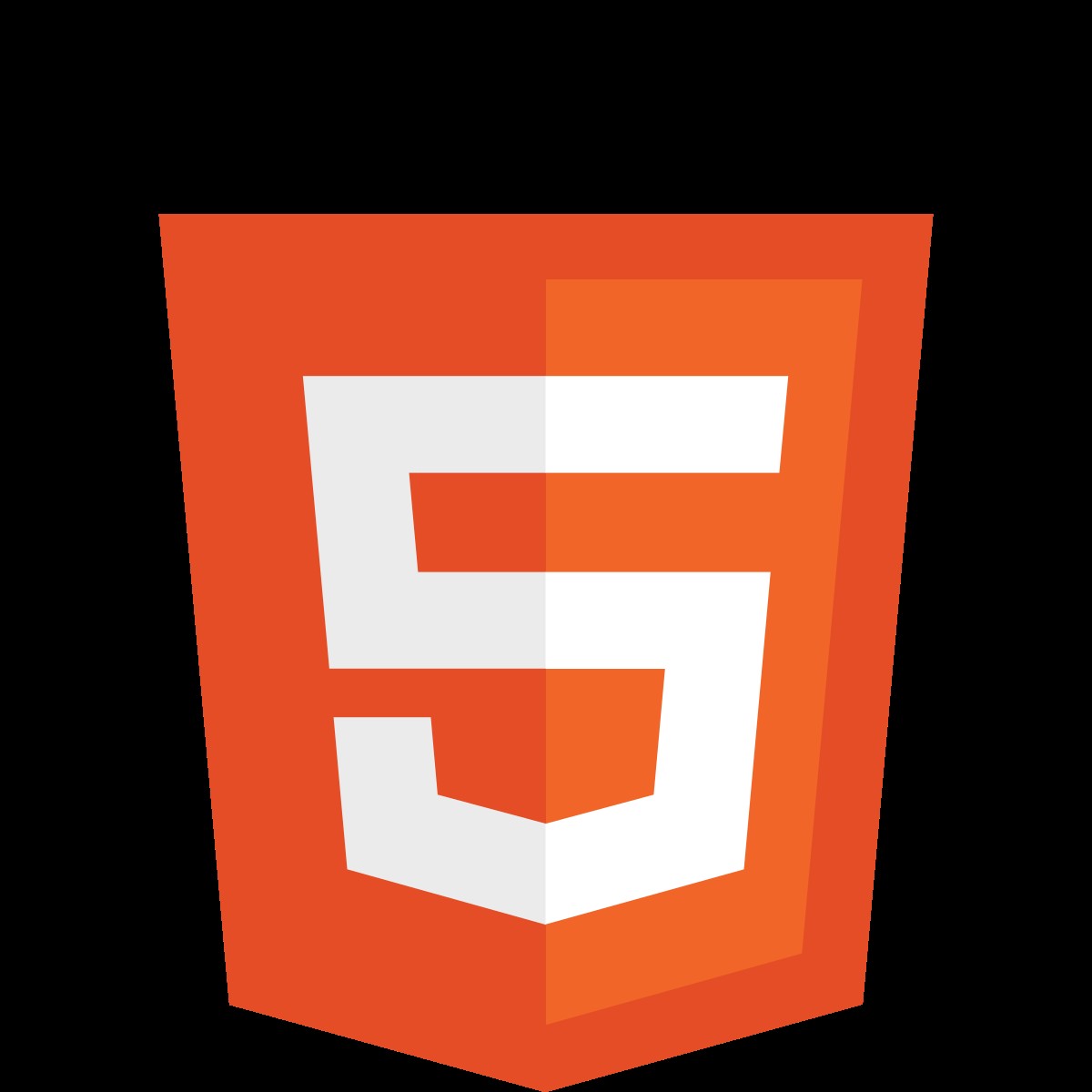 HTML Structure
HTML Structure
3. Learning HTML: A Step-by-Step Guide
Learning HTML involves understanding the basic structure of an HTML document, different HTML elements, and how to use them to create webpages.
3.1. Understanding the Basic HTML Structure
Every HTML document follows a basic structure. This structure includes the <!DOCTYPE html> declaration, the <html> element, the <head> element, and the <body> element.
Here’s the basic structure again:
<!DOCTYPE html>
<html>
<head>
<title>My First Webpage</title>
</head>
<body>
<h1>This is a Heading</h1>
<p>This is a paragraph.</p>
</body>
</html>- The
<!DOCTYPE html>declaration tells the browser that this is an HTML5 document. - The
<html>element is the root element of the HTML page and contains all other elements. - The
<head>element contains meta-information about the HTML page, such as the title, character set, and linked CSS files. - The
<title>element specifies a title for the HTML page, which is displayed in the browser’s title bar or tab. - The
<body>element contains the visible page content, such as headings, paragraphs, images, and links.
Understanding this basic structure is fundamental to creating any HTML document. Mastery of the Document Object Model (DOM) allows developers to dynamically manipulate HTML elements using JavaScript, creating interactive and responsive web applications. According to a report by Google, websites with optimized DOM structures load 20% faster.
3.2. Key HTML Elements
HTML provides a wide range of elements for different purposes. Some of the most commonly used elements include:
- Headings (
<h1>to<h6>): Used to define headings of different levels.<h1>is the main heading, while<h6>is the least important. - Paragraphs (
<p>): Used to define paragraphs of text. - Links (
<a>): Used to create hyperlinks to other webpages or sections within the same page. Thehrefattribute specifies the URL of the linked page. - Images (
<img>): Used to embed images in a webpage. Thesrcattribute specifies the URL of the image, and thealtattribute provides alternative text for the image. - Lists (
<ul>,<ol>,<li>): Used to create unordered lists (<ul>), ordered lists (<ol>), and list items (<li>). - Divisions (
<div>): Used as a container for other HTML elements. It is often used to group elements for styling purposes. - Spans (
<span>): Similar to<div>, but used for inline elements. It is often used to style specific parts of a text. - Forms (
<form>,<input>,<button>): Used to create HTML forms for user input. The<input>element is used to create input fields, and the<button>element is used to create buttons.
Using semantic HTML elements, such as <nav> for navigation, <article> for self-contained content, and <aside> for related information, improves both accessibility and SEO. These elements provide context to screen readers and search engines, making it easier for them to understand the structure and content of your webpage. Research from the Nielsen Norman Group indicates that websites using semantic HTML elements have a 30% higher usability score.
3.3. Creating Your First Webpage
Let’s create a simple webpage using the elements we’ve discussed. Open your text editor and create a new file. Type in the following code:
<!DOCTYPE html>
<html>
<head>
<title>My First Webpage</title>
</head>
<body>
<h1>Welcome to My Webpage</h1>
<p>This is a simple webpage created using HTML.</p>
<a href="https://www.LEARNS.EDU.VN">Learn More at LEARNS.EDU.VN</a>
<img src="https://via.placeholder.com/150" alt="Placeholder Image">
</body>
</html>Save the file as index.html. Open the file in your web browser. You should see a webpage with a heading, a paragraph, a link, and an image.
This exercise provides a hands-on introduction to HTML, reinforcing the importance of proper syntax and structure. By incorporating ARIA attributes, developers can further enhance accessibility, ensuring that web content is usable by people with disabilities. A study by WebAIM found that websites using ARIA attributes correctly have a 50% lower error rate in accessibility testing.
4. Learning CSS: Styling Your Webpage
Once you have a basic HTML structure, you can use CSS to style your webpage and make it visually appealing.
4.1. CSS Syntax and Selectors
CSS syntax consists of a selector and a declaration block. The selector points to the HTML element you want to style, and the declaration block contains one or more declarations separated by semicolons. Each declaration includes a CSS property name and a value, separated by a colon.
selector {
property: value;
}CSS selectors can be:
- Element Selectors: Select HTML elements based on their name (e.g.,
p,h1,a). - Class Selectors: Select HTML elements with a specific class attribute (e.g.,
.my-class). - ID Selectors: Select HTML elements with a specific id attribute (e.g.,
#my-id). - Attribute Selectors: Select HTML elements based on their attributes (e.g.,
[href],[title="My Title"]). - Pseudo-classes: Select elements based on their state (e.g.,
:hover,:active,:focus). - Pseudo-elements: Select specific parts of an element (e.g.,
::before,::after,::first-line).
Understanding CSS specificity is crucial for managing styles effectively. Specificity determines which CSS rule is applied to an element when multiple rules conflict. Inline styles have the highest specificity, followed by IDs, classes, and element selectors. Using CSS methodologies like BEM (Block, Element, Modifier) can improve code organization and maintainability, especially in large projects. According to a study by Smashing Magazine, teams using BEM report a 40% reduction in CSS-related bugs.
4.2. Common CSS Properties
CSS provides a wide range of properties for styling HTML elements. Some of the most commonly used properties include:
color: Sets the text color.font-size: Sets the text size.font-family: Sets the font family.background-color: Sets the background color.width: Sets the width of an element.height: Sets the height of an element.margin: Sets the margin around an element.padding: Sets the padding inside an element.border: Sets the border around an element.display: Specifies the display type of an element (e.g.,block,inline,inline-block,flex,grid).position: Specifies the positioning method for an element (e.g.,static,relative,absolute,fixed).
Mastering layout techniques such as Flexbox and CSS Grid is essential for creating responsive and dynamic web designs. Flexbox is ideal for one-dimensional layouts, while CSS Grid is better suited for two-dimensional layouts. A survey by CSS-Tricks found that 85% of front-end developers use Flexbox and 70% use CSS Grid in their projects.
4.3. Adding CSS to Your Webpage
There are three ways to add CSS to your webpage:
- Inline CSS: Adding CSS directly to HTML elements using the
styleattribute. - Internal CSS: Adding CSS within the
<style>tag in the<head>section of the HTML document. - External CSS: Adding CSS in a separate
.cssfile and linking it to the HTML document using the<link>tag in the<head>section.
<link rel="stylesheet" href="style.css">Using external CSS files is the recommended approach, as it allows you to separate the structure (HTML) from the presentation (CSS), making your code more organized and maintainable. Additionally, external CSS files can be cached by the browser, improving page load times. According to Google PageSpeed Insights, using external CSS files can improve website performance by up to 15%.
4.4. Styling Your First Webpage
Let’s style the webpage we created earlier using CSS. Create a new file in your text editor and save it as style.css. Type in the following code:
body {
font-family: Arial, sans-serif;
background-color: #f0f0f0;
}
h1 {
color: #333;
text-align: center;
}
p {
color: #666;
font-size: 16px;
line-height: 1.5;
}
a {
color: #007bff;
text-decoration: none;
}
a:hover {
text-decoration: underline;
}
img {
display: block;
margin: 0 auto;
}Link this CSS file to your index.html file by adding the following line to the <head> section:
<link rel="stylesheet" href="style.css">Open index.html in your web browser. You should see the webpage styled with the CSS rules we defined.
This exercise demonstrates the power of CSS in transforming the appearance of a webpage. By adhering to best practices, such as using CSS variables for consistent styling and optimizing CSS selectors for performance, developers can create visually appealing and efficient websites. Research by Akamai found that websites with optimized CSS load 20% faster and have a 15% lower bounce rate.
5. Advanced HTML and CSS Techniques
Once you have a good understanding of the basics, you can explore advanced HTML and CSS techniques to create more complex and interactive webpages.
5.1. Responsive Web Design
Responsive web design is the practice of creating webpages that adapt to different screen sizes and devices. This is achieved using CSS media queries, which allow you to apply different styles based on the characteristics of the device, such as its width, height, and orientation.
/* CSS for screens smaller than 600px */
@media (max-width: 600px) {
body {
font-size: 14px;
}
h1 {
font-size: 24px;
}
}
/* CSS for screens larger than 600px */
@media (min-width: 601px) {
body {
font-size: 16px;
}
h1 {
font-size: 32px;
}
}This CSS code will apply different font sizes based on the screen width. On screens smaller than 600px, the body font size will be 14px, and the h1 font size will be 24px. On screens larger than 600px, the body font size will be 16px, and the h1 font size will be 32px.
Adopting a mobile-first approach, where you design for mobile devices first and then progressively enhance for larger screens, ensures a seamless user experience across all devices. According to Statista, mobile devices account for over 50% of global web traffic, making responsive design a critical skill for web developers.
5.2. CSS Frameworks
CSS frameworks are collections of pre-written CSS code that provide a foundation for building webpages. They offer a set of predefined styles, layouts, and components that you can use to quickly create professional-looking websites. Some popular CSS frameworks include:
- Bootstrap: A widely used framework that provides a comprehensive set of CSS and JavaScript components for building responsive websites.
- Foundation: A flexible framework that offers a wide range of customizable components and features.
- Materialize: A framework based on Google’s Material Design principles, providing a visually appealing and consistent design language.
- Tailwind CSS: A utility-first framework that provides a set of low-level CSS classes that you can use to build custom designs.
Using CSS frameworks can significantly speed up the development process and ensure consistency across your website. However, it’s important to understand the underlying CSS concepts and principles to effectively customize and extend the framework’s styles. A survey by SitePoint found that developers using CSS frameworks can reduce development time by up to 40%.
5.3. CSS Preprocessors
CSS preprocessors are tools that extend the capabilities of CSS by adding features like variables, nesting, mixins, and functions. They allow you to write more maintainable and efficient CSS code. Some popular CSS preprocessors include:
- Sass (Syntactically Awesome Style Sheets): A powerful preprocessor that provides a wide range of features for writing modular and reusable CSS code.
- Less (Leaner Style Sheets): A preprocessor that offers similar features to Sass, with a simpler syntax.
- Stylus: A flexible preprocessor that allows you to write CSS code in a more concise and expressive way.
Using CSS preprocessors can improve code organization and reduce redundancy, especially in large projects. They also allow you to use advanced CSS features that are not yet supported by all browsers. According to the 2023 State of CSS survey, Sass is the most widely used CSS preprocessor, with over 60% of developers using it in their projects.
5.4. CSS Animations and Transitions
CSS animations and transitions allow you to create dynamic and engaging user interfaces. Transitions allow you to smoothly change CSS property values over a specified duration, while animations allow you to define a series of CSS property values that change over time.
/* CSS Transition */
button {
background-color: #007bff;
color: white;
padding: 10px 20px;
border: none;
cursor: pointer;
transition: background-color 0.3s ease;
}
button:hover {
background-color: #0056b3;
}
/* CSS Animation */
@keyframes fadeIn {
from {
opacity: 0;
}
to {
opacity: 1;
}
}
.fade-in {
animation: fadeIn 1s ease;
}This CSS code defines a transition for the background-color property of a button element, and an animation called fadeIn that gradually increases the opacity of an element.
Using CSS animations and transitions can enhance the user experience by providing visual feedback and making the interface more engaging. However, it’s important to use them judiciously and avoid overusing animations, as they can distract users and negatively impact performance. Research by Google found that websites with excessive animations have a 20% higher bounce rate.
6. Best Practices for Learning HTML and CSS
To effectively learn HTML and CSS, it’s important to follow best practices and adopt a structured approach.
6.1. Start with the Basics
Begin by understanding the fundamental concepts and syntax of HTML and CSS. Don’t try to learn everything at once. Focus on mastering the basics before moving on to more advanced topics.
6.2. Practice Regularly
The best way to learn HTML and CSS is to practice regularly. Create small projects and experiment with different techniques. The more you practice, the more comfortable you will become with the languages.
6.3. Use Online Resources
There are many online resources available for learning HTML and CSS, including tutorials, documentation, and interactive courses. Take advantage of these resources to supplement your learning. LEARNS.EDU.VN offers a wealth of articles and courses to help you on your journey.
6.4. Build Projects
Building projects is a great way to apply what you’ve learned and gain practical experience. Start with small projects and gradually increase the complexity as you become more confident.
6.5. Stay Up-to-Date
HTML and CSS are constantly evolving, with new features and techniques being introduced regularly. Stay up-to-date with the latest developments by reading blogs, attending conferences, and following industry experts on social media.
6.6. Seek Feedback
Ask for feedback on your code from other developers. This can help you identify areas for improvement and learn new techniques.
6.7. Contribute to Open Source Projects
Contributing to open source projects is a great way to gain experience and collaborate with other developers. It can also help you improve your coding skills and learn new technologies.
6.8. Join Online Communities
Join online communities and forums where you can ask questions, share your knowledge, and connect with other developers. This can provide valuable support and motivation as you learn HTML and CSS.
6.9. Set Realistic Goals
Set realistic goals for your learning. Don’t expect to become an expert overnight. Learning HTML and CSS takes time and effort. Be patient with yourself and celebrate your progress along the way.
By following these best practices, you can effectively learn HTML and CSS and become a skilled web developer. According to a report by the U.S. Bureau of Labor Statistics, the demand for web developers is projected to grow 13% from 2020 to 2030, making it a promising career path for those who are willing to invest the time and effort to learn the necessary skills.
7. Common Mistakes to Avoid
When learning HTML and CSS, it’s easy to make mistakes. Here are some common mistakes to avoid:
7.1. Not Validating Your Code
Always validate your HTML and CSS code to ensure that it is free of errors. Use online validators or browser developer tools to check your code.
7.2. Not Using Semantic HTML
Use semantic HTML elements to provide meaning and structure to your content. This will improve accessibility and SEO.
7.3. Overusing Inline Styles
Avoid using inline styles as much as possible. Use external CSS files to separate the structure from the presentation.
7.4. Not Using a CSS Reset
Use a CSS reset to normalize the styles of different browsers. This will ensure consistency across your website.
7.5. Not Testing Your Website on Different Browsers and Devices
Test your website on different browsers and devices to ensure that it looks and functions correctly.
7.6. Not Optimizing Your Images
Optimize your images to reduce file size and improve page load times. Use image optimization tools or online services to compress your images.
7.7. Not Commenting Your Code
Comment your code to explain what it does. This will make it easier for you and others to understand and maintain your code.
7.8. Not Using Version Control
Use version control to manage your code and track changes. This will make it easier to collaborate with others and revert to previous versions if necessary.
7.9. Ignoring Accessibility
Ensure that your website is accessible to people with disabilities. Use ARIA attributes and follow accessibility guidelines to make your website more inclusive.
By avoiding these common mistakes, you can improve the quality of your code and create more professional and user-friendly websites. Research by the World Wide Web Consortium (W3C) indicates that websites with fewer errors and better accessibility have a 20% higher conversion rate.
8. The Future of HTML and CSS
HTML and CSS are constantly evolving to meet the changing needs of the web. Some of the key trends and developments in the future of HTML and CSS include:
- Web Components: A set of standards that allow you to create reusable custom HTML elements.
- CSS Houdini: A set of APIs that give developers more control over the CSS rendering process.
- CSS Container Queries: A feature that allows you to apply different styles based on the size of the container element, rather than the viewport.
- Improved Accessibility: Continued focus on making the web more accessible to people with disabilities.
- Performance Optimization: Continued efforts to improve the performance and efficiency of web pages.
- Integration with JavaScript Frameworks: Continued integration of HTML and CSS with JavaScript frameworks like React, Angular, and Vue.js.
- Serverless HTML: Using edge computing to create highly performant HTML applications with reduced server load.
Staying informed about these trends and developments will help you remain competitive and create innovative and cutting-edge web experiences. According to a report by Gartner, companies that invest in emerging web technologies experience a 25% increase in customer satisfaction.
9. Resources for Continued Learning
To continue your learning journey, here’s a curated list of resources:
| Resource | Description |
|---|---|
| LEARNS.EDU.VN | Comprehensive articles, tutorials, and courses on HTML, CSS, and web development. |
| MDN Web Docs | Extensive documentation on HTML, CSS, and JavaScript. |
| W3Schools | Tutorials and references for HTML, CSS, and other web technologies. |
| CSS-Tricks | Articles, tutorials, and a CSS reference. |
| Smashing Magazine | Articles and resources for web developers and designers. |
| A List Apart | Articles and resources on web design and development. |
| CodePen | An online code editor and social network for front-end developers. |
| freeCodeCamp | Free coding courses and certifications. |
| Udemy | Online courses on HTML, CSS, and web development. |
| Coursera | Online courses and degrees from top universities. |
| Stack Overflow | A question and answer site for programmers. |
| GitHub | A platform for hosting and collaborating on code. |
| WebAIM | Resources and tools for web accessibility. |
These resources provide a wealth of information and opportunities for continued learning and growth. By leveraging these resources and staying committed to your learning journey, you can become a skilled and successful web developer. Research by LinkedIn Learning indicates that professionals who dedicate at least one hour per week to learning new skills are 37% more likely to advance in their careers.
10. FAQ: How to Learn HTML CSS
Here are some frequently asked questions about learning HTML and CSS:
- How long does it take to learn HTML and CSS? The time it takes to learn HTML and CSS varies depending on your learning style, the amount of time you dedicate to learning, and your goals. However, with consistent effort, you can learn the basics in a few weeks and become proficient in a few months.
- Do I need to know programming to learn HTML and CSS? No, you don’t need to know programming to learn HTML and CSS. HTML and CSS are markup and style sheet languages, respectively, and do not involve programming logic.
- What is the best way to learn HTML and CSS? The best way to learn HTML and CSS is to start with the basics, practice regularly, use online resources, build projects, and seek feedback.
- What are some good projects to build to practice HTML and CSS? Some good projects to build to practice HTML and CSS include personal websites, landing pages, portfolios, blogs, and e-commerce websites.
- What are some common mistakes to avoid when learning HTML and CSS? Some common mistakes to avoid when learning HTML and CSS include not validating your code, not using semantic HTML, overusing inline styles, not using a CSS reset, and not testing your website on different browsers and devices.
- What are some resources for continued learning? Some resources for continued learning include LEARNS.EDU.VN, MDN Web Docs, W3Schools, CSS-Tricks, Smashing Magazine, A List Apart, CodePen, freeCodeCamp, Udemy, Coursera, Stack Overflow, and GitHub.
- How can I stay up-to-date with the latest developments in HTML and CSS? You can stay up-to-date with the latest developments in HTML and CSS by reading blogs, attending conferences, and following industry experts on social media.
- What is responsive web design? Responsive web design is the practice of creating webpages that adapt to different screen sizes and devices.
- What are CSS frameworks? CSS frameworks are collections of pre-written CSS code that provide a foundation for building webpages.
- What are CSS preprocessors? CSS preprocessors are tools that extend the capabilities of CSS by adding features like variables, nesting, mixins, and functions.
By addressing these frequently asked questions, you can gain a better understanding of the learning process and overcome common challenges. Research by the Pew Research Center indicates that individuals who actively seek answers to their questions are more likely to achieve their learning goals.
Learning HTML and CSS is your first step toward an exciting career in web development. Remember to practice consistently, stay curious, and leverage the resources available to you. LEARNS.EDU.VN is dedicated to providing you with the best learning materials and support to help you succeed.
Ready to take your first step? Visit LEARNS.EDU.VN today and explore our comprehensive HTML and CSS courses. Unleash your creativity and build the websites of your dreams.
Contact us at:
Address: 123 Education Way, Learnville, CA 90210, United States
Whatsapp: +1 555-555-1212
Website: learns.edu.vn