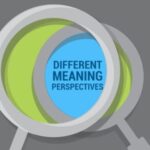Learning How To Learn Html Language is now easier than ever with resources like LEARNS.EDU.VN, where you can access comprehensive guides and courses designed to simplify the learning process. HTML, or HyperText Markup Language, is the backbone of web development, and mastering it opens doors to creating stunning websites and web applications. Dive into the world of HTML coding, web design principles, and discover practical strategies for effective HTML education to unlock your potential in the digital realm with our HTML course.
1. Understanding The Fundamentals Of HTML Learning
HTML (HyperText Markup Language) forms the bedrock of every website you interact with. It’s not a programming language but rather a markup language, which means it uses tags to define the structure and content of web pages. Let’s explore the essential aspects of HTML.
1.1. What Is HTML And Why Is It Important?
HTML is the standard markup language for creating web pages. It provides a way to structure text, images, and other multimedia elements so that browsers can display them correctly. Understanding HTML is crucial because it’s the foundation upon which all websites are built. As W3C (World Wide Web Consortium) states, “HTML is the publishing language of the World Wide Web.”
1.2. Basic HTML Structure: Elements And Tags
HTML documents are made up of elements, which are defined by tags. Tags typically come in pairs: an opening tag and a closing tag. For example, the <p> tag indicates the start of a paragraph, and </p> indicates the end.
<!DOCTYPE html>
<html>
<head>
<title>My First Webpage</title>
</head>
<body>
<h1>This is a Heading</h1>
<p>This is a paragraph.</p>
</body>
</html><!DOCTYPE html>: Tells the browser that this is an HTML5 document.<html>: The root element of the page.<head>: Contains meta-information about the HTML document, such as the title.<title>: Specifies a title for the HTML page (which is shown in the browser’s title bar or tab).<body>: Contains the visible page content.<h1>: Defines a large heading.<p>: Defines a paragraph.
1.3. Common HTML Elements And Their Uses
Here’s a rundown of some commonly used HTML elements:
| Element | Description | Example |
|---|---|---|
<h1> to <h6> |
Defines headings of different sizes. <h1> is the largest, and <h6> is the smallest. |
<h1>Main Heading</h1> |
<p> |
Defines a paragraph. | <p>This is a paragraph.</p> |
<a> |
Defines a hyperlink. It’s used to link to other web pages or resources. | <a href="https://learns.edu.vn">Visit LEARNS.EDU.VN</a> |
<img> |
Defines an image. The src attribute specifies the URL of the image. |
<img src="image.jpg" alt="My Image"> |
<ul> |
Defines an unordered list. List items are marked with bullets. | <ul><li>Item 1</li></ul> |
<ol> |
Defines an ordered list. List items are marked with numbers. | <ol><li>Item 1</li></ol> |
<li> |
Defines a list item. | <li>Item 1</li> |
<div> |
Defines a division or a section in an HTML document. It’s often used as a container for other elements. | <div><p>Content</p></div> |
<span> |
An inline container used to mark up a part of a text, or a part of a document. | <span>Important Text</span> |
<table> |
Defines a table. | <table><tr><td>Data</td></tr></table> |
1.4. HTML Attributes: Adding Functionality To Elements
Attributes provide additional information about HTML elements. They are specified in the start tag and usually come in name-value pairs.
<a href="https://learns.edu.vn" title="Visit LEARNS.EDU.VN">Click here</a>In this example:
hrefis an attribute that specifies the URL of the page the link goes to.titleis an attribute that specifies extra information about an element (displayed as a tooltip when you mouse over the element).
Key attributes include:
src: Specifies the URL for images (<img>).alt: Specifies an alternate text for an image, if the image cannot be displayed (<img>).style: Specifies an inline CSS style for an element.class: Specifies one or more class names for an element (used by CSS and JavaScript).id: Specifies a unique id for an element.
1.5. Setting Up Your Development Environment
To start learning HTML, you’ll need a few basic tools:
- Text Editor: A text editor is where you’ll write your HTML code. Popular options include Visual Studio Code, Sublime Text, and Notepad++.
- Web Browser: A web browser to view your HTML files. Chrome, Firefox, Safari, and Edge are all good choices.
1.6. Creating Your First HTML Page: A Step-By-Step Guide
Let’s create a basic HTML page:
-
Open Your Text Editor: Launch your text editor and create a new file.
-
Write the Basic HTML Structure:
<!DOCTYPE html> <html> <head> <title>My First Webpage</title> </head> <body> <h1>Hello, World!</h1> <p>This is my first webpage.</p> </body> </html> -
Save the File: Save the file with a
.htmlextension (e.g.,index.html). -
Open in a Web Browser: Locate the file you saved and open it with your web browser. You should see the “Hello, World!” heading and the paragraph displayed in the browser window.
1.7. Best Practices For Writing Clean And Readable HTML Code
-
Indentation: Use indentation to make your code more readable. Indent nested elements to clearly show their relationships.
-
Comments: Add comments to explain sections of your code. This helps you and others understand the code’s purpose.
<!-- This is a comment --> <p>This is a paragraph.</p> -
Lowercase Tags: Always use lowercase for HTML tags to maintain consistency and avoid confusion.
-
Closing Tags: Ensure all elements have closing tags. Some elements like
<img>are self-closing, but most require a closing tag.
2. Deep Dive Into HTML Elements
To truly master HTML, it’s crucial to understand various HTML elements and how to use them effectively. Let’s explore some essential elements in detail.
2.1. Text Formatting: Headings, Paragraphs, And More
Text formatting elements are used to structure and style text content on a webpage.
- Headings (
<h1>to<h6>): Used to define headings and subheadings. - Paragraphs (
<p>): Used to define paragraphs of text. - Bold (
<b>or<strong>): Used to make text bold.<strong>has semantic meaning, indicating important text. - Italic (
<i>or<em>): Used to italicize text.<em>has semantic meaning, indicating emphasized text. - Line Breaks (
<br>): Inserts a single line break. - Horizontal Rule (
<hr>): Defines a thematic break in an HTML page and is displayed as a horizontal line.
2.2. Working With Lists: Ordered, Unordered, And Definition Lists
Lists are used to present information in a structured and organized manner.
-
Unordered Lists (
<ul>): Creates a bulleted list. Each list item is defined with the<li>tag.<ul> <li>Item 1</li> <li>Item 2</li> </ul> -
Ordered Lists (
<ol>): Creates a numbered list. Each list item is defined with the<li>tag.<ol> <li>Item 1</li> <li>Item 2</li> </ol> -
Definition Lists (
<dl>): Used to define terms and their descriptions. The<dt>tag defines the term, and the<dd>tag describes the term.<dl> <dt>HTML</dt> <dd>HyperText Markup Language</dd> </dl>
2.3. Images And Multimedia: Adding Visual Elements To Your Webpage
Images and multimedia elements enhance the user experience by making web pages more engaging and informative.
-
Images (
<img>): Embeds an image in the HTML document. Thesrcattribute specifies the path to the image, and thealtattribute provides alternative text.<img src="image.jpg" alt="Description of the image">
 HTML Image Example
HTML Image Example
-
Audio (
<audio>): Embeds audio content.<audio controls> <source src="audio.mp3" type="audio/mp3"> Your browser does not support the audio element. </audio> -
Video (
<video>): Embeds video content.<video width="320" height="240" controls> <source src="video.mp4" type="video/mp4"> Your browser does not support the video element. </video>
2.4. Hyperlinks: Linking To Other Pages And Resources
Hyperlinks are essential for navigation between web pages and resources.
-
Anchor Tag (
<a>): Creates a hyperlink. Thehrefattribute specifies the destination URL.<a href="https://learns.edu.vn">Visit LEARNS.EDU.VN</a> -
Linking to Internal Pages: To link to another page within the same website, use a relative URL.
<a href="about.html">About Us</a> -
Linking to Specific Sections of a Page: You can link to a specific section within a page using the
idattribute and the#symbol.<a href="#section1">Go to Section 1</a> <h2 id="section1">Section 1</h2> <p>This is the content of Section 1.</p>
2.5. Tables: Organizing Data In Rows And Columns
Tables are used to display data in a structured format of rows and columns.
-
Table (
<table>): Defines the table. -
Table Row (
<tr>): Defines a row in the table. -
Table Header (
<th>): Defines a header cell in the table. -
Table Data (
<td>): Defines a data cell in the table.<table> <tr> <th>Name</th> <th>Age</th> </tr> <tr> <td>John Doe</td> <td>30</td> </tr> </table>
2.6. Forms: Collecting User Input
Forms are used to collect input from users. They can include text fields, checkboxes, radio buttons, and more.
-
Form (
<form>): Defines an HTML form for user input. -
Input (
<input>): Specifies an input field where the user can enter data. Thetypeattribute can betext,password,email,checkbox,radio, etc.<form> <label for="name">Name:</label><br> <input type="text" id="name" name="name"><br> <label for="email">Email:</label><br> <input type="email" id="email" name="email"> </form> -
Textarea (
<textarea>): Defines a multi-line text input control.<textarea rows="4" cols="50"> Enter your message here... </textarea> -
Select (
<select>): Defines a drop-down list.<select name="cars" id="cars"> <option value="volvo">Volvo</option> <option value="saab">Saab</option> <option value="mercedes">Mercedes</option> </select> -
Button (
<button>): Defines a clickable button.<button type="submit">Submit</button>
2.7. Semantic HTML: Using Meaningful Tags For Better Accessibility And SEO
Semantic HTML involves using HTML tags to convey the meaning and structure of the content, rather than just its appearance. This improves accessibility and SEO.
<article>: Represents a self-contained composition in a document, page, application, or site.<aside>: Represents a section of a page that is tangentially related to the content around it.<nav>: Defines a set of navigation links.<header>: Specifies a header for a document or section.<footer>: Specifies a footer for a document or section.<section>: Defines a section in a document.
3. Styling With CSS
While HTML provides the structure and content of a webpage, CSS (Cascading Style Sheets) is used to style and format the appearance of the content.
3.1. Introduction To CSS: Selectors, Properties, And Values
CSS is a stylesheet language used to describe the presentation of an HTML document. It controls aspects such as colors, fonts, layout, and more.
- Selectors: Target the HTML elements you want to style.
- Properties: Define the style attributes you want to change (e.g.,
color,font-size). - Values: Specify the value for each property (e.g.,
red,16px).
h1 {
color: blue;
font-size: 24px;
}In this example, h1 is the selector, color and font-size are properties, and blue and 24px are values.
3.2. Inline, Internal, And External CSS
There are three ways to include CSS in your HTML:
-
Inline CSS: Styles are applied directly within HTML elements using the
styleattribute.<h1 style="color: blue;">Hello, World!</h1> -
Internal CSS: Styles are defined within the
<style>tag inside the<head>section of the HTML document.<head> <style> h1 { color: blue; } </style> </head> -
External CSS: Styles are defined in a separate
.cssfile and linked to the HTML document using the<link>tag.<head> <link rel="stylesheet" type="text/css" href="style.css"> </head>
External CSS is the preferred method because it keeps the HTML clean and allows for easier maintenance and reusability of styles across multiple pages.
3.3. Basic CSS Properties For Text, Backgrounds, And Layouts
Here are some essential CSS properties:
| Property | Description | Example |
|---|---|---|
color |
Sets the text color. | color: red; |
font-size |
Sets the size of the text. | font-size: 16px; |
font-family |
Sets the font of the text. | font-family: Arial; |
background-color |
Sets the background color of an element. | background-color: #f0f0f0; |
width |
Sets the width of an element. | width: 100%; |
height |
Sets the height of an element. | height: 200px; |
margin |
Sets the margin around an element. | margin: 10px; |
padding |
Sets the padding within an element. | padding: 5px; |
3.4. CSS Box Model: Understanding Margin, Padding, And Border
The CSS box model describes the rectangular boxes that are generated for HTML elements. It includes content, padding, border, and margin.
- Content: The actual content of the element (e.g., text, images).
- Padding: The space between the content and the border.
- Border: A line that surrounds the padding and content.
- Margin: The space outside the border, separating the element from other elements.
3.5. Introduction To Responsive Design: Media Queries
Responsive design is an approach to web design that makes web pages render well on a variety of devices and window sizes. Media queries are a key component of responsive design. They allow you to apply different styles based on the characteristics of the device, such as screen size, resolution, and orientation.
/* Styles for screens smaller than 600px */
@media (max-width: 600px) {
body {
font-size: 14px;
}
}
/* Styles for screens larger than 600px */
@media (min-width: 601px) {
body {
font-size: 16px;
}
}3.6. Practical CSS Tips For Improving Website Appearance
- Use a CSS Reset: A CSS reset helps to normalize the styles across different browsers, providing a consistent starting point.
- Organize Your CSS: Use comments and sections to organize your CSS code, making it easier to maintain.
- Use Classes and IDs Wisely: Use classes for reusable styles and IDs for unique elements.
- Optimize Images: Compress images to reduce file size and improve page load times.
4. Advanced HTML Concepts
Once you have a solid understanding of the basics, you can explore more advanced HTML concepts to enhance your web development skills.
4.1. HTML5 Semantic Elements: <article>, <aside>, <nav>, And More
HTML5 introduced several semantic elements that provide more meaning to the structure of a webpage.
<article>: Represents a self-contained composition in a document, page, application, or site. It could be a forum post, a magazine or newspaper article, a blog entry, or any other independent item of content.<aside>: Represents a section of a page that is tangentially related to the content around it. Asides are often used for sidebars, call-out boxes, or brief explanations.<nav>: Defines a set of navigation links. It is intended for major navigational blocks, such as site menus or tables of contents.<header>: Specifies a header for a document or section. It typically contains the site’s logo, title, and sometimes a navigation menu.<footer>: Specifies a footer for a document or section. It often contains information about the author, copyright information, terms of use, contact information, and more.<section>: Defines a section in a document. Sections are thematic groupings of content, typically with a heading.
Using these semantic elements not only makes your code more readable but also improves accessibility and SEO.
4.2. Working With Iframes: Embedding External Content
Iframes (<iframe>) are used to embed another HTML document within the current HTML document. This can be useful for embedding content from other websites, such as videos, maps, or advertisements.
<iframe src="https://learns.edu.vn" width="600" height="400"></iframe>4.3. HTML Entities: Displaying Special Characters
HTML entities are used to display characters that are reserved in HTML or that are not easily typed on a keyboard.
| Entity | Description |
|---|---|
< |
Less than (<) |
> |
Greater than (>) |
& |
Ampersand (&) |
|
Non-breaking space |
© |
Copyright symbol (©) |
4.4. Accessibility: Making Your Website Usable For Everyone
Web accessibility is the practice of making websites usable for people with disabilities. This includes providing alternative text for images, using semantic HTML, ensuring sufficient color contrast, and making the website navigable with a keyboard.
- Alternative Text for Images (
altattribute): Provides a text description of an image for users who cannot see it. - Semantic HTML: Using semantic elements like
<article>,<nav>, and<aside>helps screen readers and other assistive technologies understand the structure of the page. - ARIA Attributes: Accessible Rich Internet Applications (ARIA) attributes provide additional information to assistive technologies about the role, state, and properties of HTML elements.
4.5. SEO Basics: Optimizing Your HTML For Search Engines
Search Engine Optimization (SEO) is the practice of optimizing your website to rank higher in search engine results.
- Title Tags: Use descriptive and relevant title tags for each page.
- Meta Descriptions: Write compelling meta descriptions that accurately summarize the content of each page.
- Heading Tags: Use heading tags (
<h1>to<h6>) to structure your content and highlight important topics. - Keywords: Include relevant keywords in your content, but avoid keyword stuffing.
- Image Optimization: Use descriptive
alttext for images and compress images to reduce file size. - Mobile-Friendly Design: Ensure your website is responsive and works well on mobile devices.
4.6. HTML Validation: Ensuring Your Code Is Correct
HTML validation is the process of checking your HTML code for errors and ensuring that it conforms to the HTML standards. You can use online validators such as the W3C Markup Validation Service to validate your HTML code. Valid HTML code is more likely to be rendered correctly by browsers and can also improve accessibility and SEO.
5. Tips For Effective HTML Learning
Learning HTML effectively requires a combination of theoretical knowledge and practical application. Here are some tips to help you succeed.
5.1. Start With The Basics And Build A Strong Foundation
Begin with the fundamental concepts of HTML, such as elements, tags, and attributes. Ensure you have a solid understanding of these basics before moving on to more advanced topics.
5.2. Practice Regularly With Hands-On Projects
The best way to learn HTML is by doing. Work on small projects to practice your skills and reinforce your understanding. Start with simple projects and gradually increase the complexity as you become more confident.
5.3. Use Online Resources: Tutorials, Documentation, And Forums
Take advantage of the wealth of online resources available for learning HTML. Websites like LEARNS.EDU.VN offer comprehensive tutorials, documentation, and examples. Online forums and communities can also be a great source of help and support.
5.4. Learn By Doing: Building Real-World Websites
Apply your HTML skills by building real-world websites. This will give you practical experience and help you understand how HTML is used in different contexts. Consider building a personal portfolio website, a blog, or a small business website.
5.5. Stay Updated With The Latest HTML Standards And Best Practices
HTML is constantly evolving, so it’s important to stay updated with the latest standards and best practices. Follow industry blogs, attend webinars, and participate in online communities to stay informed about new developments.
5.6. Join Online Communities And Seek Mentorship
Engage with other learners and professionals by joining online communities and seeking mentorship. This can provide valuable support, advice, and learning opportunities. Platforms like Stack Overflow, Reddit, and LinkedIn are great places to connect with other web developers.
5.7. Effective Time Management Strategies For Learning HTML
- Set Clear Goals: Define what you want to achieve in a specific timeframe.
- Create a Study Schedule: Allocate specific times for learning HTML each week.
- Break Down Tasks: Divide large tasks into smaller, manageable steps.
- Use Time Management Techniques: Techniques like the Pomodoro Technique can help you stay focused and productive.
- Prioritize Tasks: Focus on the most important concepts and tasks first.
- Minimize Distractions: Create a dedicated study environment free from distractions.
- Take Regular Breaks: Short breaks can help you stay refreshed and focused.
6. Common Mistakes To Avoid When Learning HTML
Even with the best resources and strategies, it’s easy to make mistakes when learning HTML. Being aware of these common pitfalls can help you avoid them.
6.1. Forgetting Closing Tags
One of the most common mistakes is forgetting to close HTML tags. Ensure that every opening tag has a corresponding closing tag.
<p>This is a paragraph.</p> <!-- Correct -->
<p>This is a paragraph. <!-- Incorrect - Missing closing tag -->6.2. Incorrectly Nesting Elements
Nesting elements incorrectly can lead to unexpected results. Ensure that elements are properly nested within each other.
<p><b>This is bold text</p></b> <!-- Incorrect -->
<p><b>This is bold text</b></p> <!-- Correct -->6.3. Not Using Semantic HTML
Failing to use semantic HTML can make your code less readable and accessible. Use semantic elements like <article>, <nav>, and <aside> to provide meaning to your content.
6.4. Ignoring Accessibility Best Practices
Ignoring accessibility can make your website unusable for people with disabilities. Always provide alternative text for images, use semantic HTML, and ensure sufficient color contrast.
6.5. Writing Messy And Unorganized Code
Writing messy and unorganized code can make it difficult to maintain and debug. Use indentation, comments, and consistent formatting to keep your code clean and readable.
6.6. Not Validating Your HTML Code
Failing to validate your HTML code can result in errors and inconsistencies. Use online validators to check your code for errors and ensure that it conforms to the HTML standards.
6.7. Impatience And Rushing Through The Learning Process
Rushing through the learning process can lead to gaps in your knowledge and understanding. Take your time, practice regularly, and focus on building a strong foundation.
7. The Future Of HTML
HTML is a constantly evolving language, with new features and capabilities being added all the time. Staying informed about the future of HTML is essential for web developers.
7.1. HTML5 And Beyond: What’s New And What’s Coming
HTML5 introduced many new features and improvements, including semantic elements, multimedia support, and APIs for offline storage, geolocation, and more. Future versions of HTML are likely to focus on further improving accessibility, performance, and security.
7.2. Web Components: Reusable HTML Elements
Web Components are a set of standards that allow you to create reusable custom HTML elements. This can make it easier to build complex web applications and maintain a consistent look and feel across your website.
7.3. The Role Of HTML In Modern Web Development
HTML remains the foundation of web development, even with the rise of JavaScript frameworks and libraries. Understanding HTML is essential for building robust, accessible, and SEO-friendly websites.
7.4. Emerging Trends And Technologies In HTML
- Progressive Web Apps (PWAs): PWAs are web applications that provide a native app-like experience. They can be installed on users’ devices, work offline, and send push notifications.
- Serverless HTML: Using serverless computing to serve HTML content can improve performance and scalability.
- Headless CMS: A headless CMS allows you to manage content without being tied to a specific presentation layer. This can be useful for building websites and applications that use different technologies.
7.5. Predictions For The Future Of HTML
- Increased Focus on Accessibility: Accessibility will continue to be a major focus in HTML development.
- Improved Performance: Future versions of HTML will likely include features that improve performance and reduce page load times.
- Integration with Emerging Technologies: HTML will continue to integrate with emerging technologies such as WebAssembly, WebVR, and WebXR.
8. Resources For Learning HTML
There are numerous resources available to help you learn HTML, both online and offline.
8.1. Online Tutorials And Courses
- LEARNS.EDU.VN: Offers comprehensive HTML tutorials and courses for beginners and advanced learners.
- Mozilla Developer Network (MDN): Provides detailed documentation and tutorials on HTML.
- Codecademy: Offers interactive HTML courses with hands-on exercises.
- Khan Academy: Provides free HTML and CSS courses for beginners.
- freeCodeCamp: Offers a comprehensive web development curriculum, including HTML.
- Coursera and edX: Offer university-level HTML courses from top institutions.
8.2. Books And E-Books
- “HTML and CSS: Design and Build Websites” by Jon Duckett: A visually appealing and easy-to-understand guide to HTML and CSS.
- “Head First HTML and CSS” by Elisabeth Robson and Eric Freeman: A beginner-friendly book that uses a unique visual format to teach HTML and CSS.
- “HTML5: Up and Running” by Mark Pilgrim: A comprehensive guide to HTML5 and its new features.
- “Murach’s HTML5 and CSS3” by Zak Ruvalcaba and Anne Boehm: A thorough and practical guide to HTML5 and CSS3.
8.3. Interactive Coding Platforms
- CodePen: A social coding environment where you can experiment with HTML, CSS, and JavaScript.
- JSFiddle: A free online code editor that allows you to test HTML, CSS, and JavaScript code snippets.
- Repl.it: An online IDE that supports multiple programming languages, including HTML, CSS, and JavaScript.
8.4. Online Communities And Forums
- Stack Overflow: A question-and-answer website for programmers.
- Reddit: Subreddits like r/webdev and r/learnprogramming are great places to ask questions and get help.
- GitHub: A platform for hosting and collaborating on code projects.
- LinkedIn: A professional networking platform where you can connect with other web developers.
8.5. Tools And Software For HTML Development
- Text Editors: Visual Studio Code, Sublime Text, Atom, Notepad++.
- Web Browsers: Chrome, Firefox, Safari, Edge.
- HTML Validators: W3C Markup Validation Service.
- Responsive Design Testing Tools: Google Chrome DevTools, Responsinator.
9. Case Studies: Successful HTML Learning Journeys
To inspire and motivate you, let’s look at some case studies of individuals who have successfully learned HTML and built successful careers.
9.1. From Beginner To Professional Web Developer
John’s Story: John started learning HTML with no prior coding experience. He began with online tutorials and courses, practicing regularly with small projects. He built a personal portfolio website to showcase his skills and eventually landed a job as a front-end developer.
9.2. Career Change: Learning HTML For A New Job
Sarah’s Story: Sarah worked in marketing but wanted to switch to a more technical role. She enrolled in a web development bootcamp and learned HTML, CSS, and JavaScript. She built several projects during the bootcamp and secured a job as a web designer.
9.3. Freelancing: Building Websites For Clients
David’s Story: David learned HTML to build websites for clients as a freelancer. He started by offering his services to local businesses and gradually expanded his client base. He now runs a successful web design business.
9.4. Starting A Business: Using HTML To Create An Online Store
Emily’s Story: Emily wanted to start an online store to sell her handmade crafts. She learned HTML and CSS to build her own website, saving money on web development costs. Her online store is now a successful business.
9.5. Self-Improvement: Learning HTML As A Hobby
Michael’s Story: Michael learned HTML as a hobby to create his own personal website and blog. He enjoyed the creative process and found it to be a rewarding experience.
10. FAQ: Frequently Asked Questions About Learning HTML
Here are some frequently asked questions about learning HTML:
10.1. How Long Does It Take To Learn HTML?
The amount of time it takes to learn HTML depends on your learning style, dedication, and prior experience. On average, it takes a few weeks to a few months to become proficient in HTML.
10.2. Is HTML Difficult To Learn?
HTML is generally considered to be one of the easier coding languages to learn, especially for beginners. Its straightforward syntax and structure make it accessible to newcomers.
10.3. Do I Need To Know CSS Before Learning HTML?
While it’s not strictly necessary, it’s beneficial to learn CSS alongside HTML. HTML provides the structure and content of a webpage, while CSS styles the appearance.
10.4. Can I Learn HTML For Free?
Yes, there are many free resources available for learning HTML, including online tutorials, courses, and documentation.
10.5. What Are The Best Resources For Learning HTML?
Some of the best resources for learning HTML include LEARNS.EDU.VN, Mozilla Developer Network (MDN), Codecademy, and freeCodeCamp.
10.6. What Are The Key Skills I Need To Learn To Become A Professional HTML Developer?
Key skills include HTML, CSS, JavaScript, responsive design, web accessibility, SEO, and web performance optimization.
10.7. How Can I Stay Updated With The Latest HTML Standards And Best Practices?
Follow industry blogs, attend webinars, and participate in online communities to stay informed about new developments.
10.8. What Are The Common Mistakes To Avoid When Learning HTML?
Common mistakes include forgetting closing tags, incorrectly nesting elements, not using semantic HTML, and ignoring accessibility best practices.
10.9. Can I Build A Career With Just HTML Knowledge?
While it’s possible to build a career with just HTML and CSS knowledge, it’s more common to combine it with JavaScript and other front-end technologies.
10.10. How Can LEARNS.EDU.VN Help Me Learn HTML?
LEARNS.EDU.VN offers comprehensive HTML tutorials and courses for beginners and advanced learners, providing a structured and effective learning experience.
Learning HTML is a rewarding journey that opens doors to a world of web development possibilities. With the right resources, dedication, and practice, you can master HTML and build stunning websites and web applications. Visit LEARNS.EDU.VN today to start your HTML learning journey and unlock your potential in the digital realm. Our expert-led courses, detailed guides, and supportive community will empower you to succeed. For more information, contact us at 123 Education Way, Learnville, CA 90210, United States, Whatsapp: +1 555-555-1212, or visit our website at learns.edu.vn. Take the first