LEARNS.EDU.VN is here to help you master Unreal Engine, offering guidance and resources to unlock your creative potential in game development, architectural visualization, and more. Discover how to effectively learn Unreal Engine with our detailed guide, covering everything from fundamental concepts to advanced techniques, ensuring you gain the skills to bring your visions to life. Explore game design, interactive environments, and real-time rendering as we delve into Unreal Engine’s vast capabilities.
1. Understanding the Core of Unreal Engine
Unreal Engine is a powerful suite of tools that can seem daunting at first. However, breaking it down into manageable components makes the learning process more approachable. Whether you are diving into game development, architectural visualization, or cinematic production, understanding the fundamental concepts is key.
1.1 What is Unreal Engine?
Unreal Engine is a real-time 3D creation tool developed by Epic Games. It’s used for creating games, architectural visualizations, film, and more. The engine provides a robust set of features, including high-fidelity rendering, physics simulation, and animation tools.
1.2 Key Components of Unreal Engine
- Unreal Editor: This is the primary interface for creating and editing projects. It includes tools for level design, material creation, and blueprint scripting.
- Blueprints: A visual scripting system that allows you to create gameplay mechanics and interactive elements without writing code.
- Materials: These define the surface properties of objects, such as color, texture, and reflectivity.
- Landscape Tools: Used for creating and sculpting terrains.
- Cinematics: Tools for creating in-game cinematics and cutscenes.
- Physics Engine: Handles realistic physics simulations, including collisions and dynamics.
- Rendering Engine: Provides high-quality rendering capabilities, including real-time ray tracing.
- AI System: Supports the creation of intelligent agents and behaviors.
1.3 Why Learn Unreal Engine?
Learning Unreal Engine opens doors to a wide range of career opportunities and creative projects. Here’s why it’s worth the investment:
- Versatility: Unreal Engine is used in various industries, including gaming, film, architecture, and automotive.
- High Demand: Skilled Unreal Engine developers and artists are in high demand.
- Creative Freedom: The engine provides the tools and flexibility to bring your creative visions to life.
- Community Support: A large and active community provides support, tutorials, and resources.
- Career Advancement: Mastering Unreal Engine can significantly enhance your career prospects.
2. Setting Up Your Unreal Engine Environment
Before diving into the intricacies of Unreal Engine, setting up your development environment is a critical first step. This ensures you have the necessary tools and configurations to begin your learning journey smoothly.
2.1 System Requirements for Unreal Engine
To run Unreal Engine efficiently, your system should meet certain minimum and recommended specifications. Here’s a quick overview:
| Component | Minimum Requirement | Recommended Requirement |
|---|---|---|
| Operating System | Windows 10 64-bit | Windows 10 64-bit |
| Processor | Quad-core Intel or AMD processor, 2.5 GHz or faster | Six-core Intel or AMD processor, 3.5 GHz or faster |
| Memory | 8 GB RAM | 16 GB RAM or more |
| Graphics Card | NVIDIA GeForce GTX 970 or AMD Radeon R9 290 with 4GB VRAM | NVIDIA GeForce GTX 1080 or AMD Radeon RX Vega 64 with 8GB VRAM |
| Storage | 20 GB of free space on an SSD | 50 GB of free space on an NVMe SSD |
| DirectX | Version 11 or 12 | Version 12 |



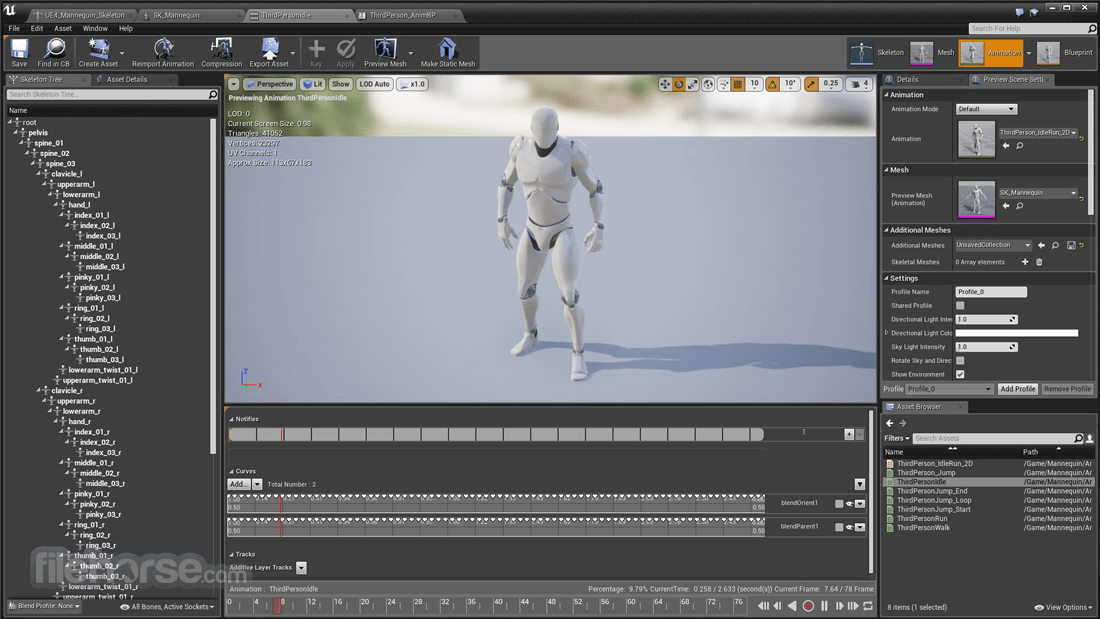






2.2 Downloading and Installing Unreal Engine
- Create an Epic Games Account: Go to the Epic Games website and create an account.
- Download the Epic Games Launcher: Download and install the Epic Games Launcher from the Epic Games website.
- Install Unreal Engine: Open the Epic Games Launcher, go to the “Unreal Engine” tab, and click “Install” to download and install the latest version of Unreal Engine.
- Choose Installation Options: During installation, you can choose the components you want to install, such as starter content and template projects.
2.3 Navigating the Unreal Editor Interface
The Unreal Editor is the primary interface for creating and editing projects. Familiarizing yourself with its layout and tools is essential.
- Menu Bar: Located at the top, providing access to various functions like File, Edit, Window, and Help.
- Toolbar: Contains commonly used tools like Save, Compile, and Play.
- Content Browser: Used for managing and organizing assets like textures, models, and blueprints.
- Viewport: The main area for viewing and interacting with the level.
- Details Panel: Displays properties and settings for selected objects.
- World Outliner: A hierarchical view of all objects in the level.
- Modes Panel: Provides access to various editing modes, such as Select, Landscape, and Foliage.
3. Mastering the Fundamentals: Essential Skills for Beginners
Before diving into advanced topics, mastering the fundamentals of Unreal Engine is crucial. This section outlines the essential skills every beginner should focus on to build a solid foundation.
3.1 Understanding Blueprints: Visual Scripting
Blueprints are a visual scripting system that allows you to create gameplay mechanics and interactive elements without writing code. They are a powerful tool for both beginners and experienced developers.
- What are Blueprints? Blueprints are graphs made up of nodes connected by wires. Each node represents a function or variable, and the connections define the flow of execution.
- Creating a New Blueprint: Right-click in the Content Browser and select “New” -> “Blueprint Class.” Choose a parent class, such as “Actor” or “Pawn,” depending on the type of object you want to create.
- Blueprint Editor: Open the Blueprint editor by double-clicking the Blueprint asset. The editor includes a graph area, a components panel, and a details panel.
- Key Blueprint Nodes:
- Event Begin Play: Executed when the object is created in the world.
- Event Tick: Executed every frame.
- Set Variable: Assigns a value to a variable.
- Get Variable: Retrieves the value of a variable.
- Branch: A conditional statement that executes different branches of code based on a condition.
- Print String: Displays a message on the screen.
- Example: Creating a Simple Interaction:
- Create a new Blueprint Actor.
- Add a Static Mesh component to the Blueprint.
- In the Event Graph, add an “Event Begin Play” node.
- Connect the “Event Begin Play” node to a “Print String” node.
- Enter a message in the “Print String” node’s text field.
- Compile and save the Blueprint.
- Drag the Blueprint into the level.
- Play the game, and you should see the message on the screen.
3.2 Working with Materials: Shaders and Textures
Materials define the surface properties of objects, such as color, texture, and reflectivity. Understanding how to create and use materials is essential for creating visually appealing environments.
- What are Materials? Materials are assets that define how light interacts with the surface of an object. They are created using a node-based material editor.
- Creating a New Material: Right-click in the Content Browser and select “New” -> “Material.”
- Material Editor: Open the Material editor by double-clicking the Material asset. The editor includes a graph area and a details panel.
- Key Material Nodes:
- Texture Sample: Samples a texture and outputs its color values.
- Constant: Outputs a constant value, such as a color or a number.
- Multiply: Multiplies two input values.
- Add: Adds two input values.
- Power: Raises the first input to the power of the second input.
- Example: Creating a Basic Material:
- Create a new Material.
- Add a “Texture Sample” node to the Material Graph.
- Select a texture in the “Texture Sample” node’s details panel.
- Connect the “Texture Sample” node’s output to the “Base Color” input of the Material Output node.
- Compile and save the Material.
- Apply the Material to a Static Mesh in the level.
3.3 Level Design: Creating and Populating Environments
Level design involves creating and populating environments with objects, lighting, and other elements to create an engaging experience.
- Creating a New Level: Go to “File” -> “New Level” and choose a template, such as “Default” or “VR-Basic.”
- Adding Objects to the Level: Drag assets from the Content Browser into the Viewport.
- Transforming Objects: Use the translation, rotation, and scale tools in the Toolbar to position and orient objects in the level.
- Lighting: Add lights to the level to illuminate the environment. Unreal Engine supports various types of lights, including directional lights, point lights, and spotlights.
- Post-Processing: Use post-processing effects to enhance the visual quality of the level.
- Example: Creating a Simple Room:
- Create a new Level.
- Add a Static Mesh for the floor, walls, and ceiling.
- Position and scale the meshes to create a room.
- Add a point light to illuminate the room.
- Add a post-processing volume to adjust the overall look of the scene.
4. Intermediate Techniques: Enhancing Your Unreal Engine Skills
Once you have a solid grasp of the fundamentals, you can start exploring more advanced techniques to enhance your Unreal Engine skills. This section covers some intermediate topics that will help you create more complex and visually stunning projects.
4.1 Animation: Bringing Characters and Objects to Life
Animation is the process of creating the illusion of movement by rapidly displaying a sequence of images. In Unreal Engine, you can use animation to bring characters and objects to life.
- Skeletal Meshes: These are 3D models that have a skeleton, allowing them to be animated.
- Animation Blueprints: These are Blueprints that control the animation of a Skeletal Mesh.
- Animation Sequences: These are pre-made animations that can be played on a Skeletal Mesh.
- Blend Spaces: These allow you to blend between multiple animations based on input parameters.
- Example: Animating a Character:
- Import a Skeletal Mesh and its associated animations into Unreal Engine.
- Create an Animation Blueprint for the Skeletal Mesh.
- Add a State Machine to the Animation Blueprint.
- Create states for different animations, such as idle, walk, and run.
- Add transitions between the states based on input parameters, such as movement speed.
- Assign the Animation Blueprint to the Skeletal Mesh.
- Control the character’s movement and animation using Blueprints or C++.
4.2 Physics: Simulating Realistic Interactions
Unreal Engine has a built-in physics engine that allows you to simulate realistic interactions between objects.
- Collision: Defines how objects interact with each other.
- Mass: The weight of an object.
- Gravity: The force that pulls objects towards the ground.
- Impulse: A force applied to an object over a short period of time.
- Example: Creating a Physics-Based Object:
- Add a Static Mesh to the level.
- Enable “Simulate Physics” in the Static Mesh’s details panel.
- Adjust the object’s mass and collision settings.
- Apply an impulse to the object using Blueprints or C++.
- Observe the object’s behavior as it interacts with the environment.
4.3 UI Design: Creating User Interfaces
User interfaces (UI) are essential for creating interactive experiences. Unreal Engine provides a robust UI system called Unreal Motion Graphics (UMG).
- What is UMG? UMG is a visual UI designer that allows you to create user interfaces using a node-based editor.
- Creating a New Widget: Right-click in the Content Browser and select “New” -> “User Interface” -> “Widget Blueprint.”
- Widget Editor: Open the Widget editor by double-clicking the Widget Blueprint asset. The editor includes a designer panel and a graph panel.
- Key UMG Widgets:
- Canvas Panel: A container that allows you to position widgets using absolute coordinates.
- Button: A clickable button.
- Text: Displays text.
- Image: Displays an image.
- Progress Bar: Displays a progress bar.
- Example: Creating a Simple Menu:
- Create a new Widget Blueprint.
- Add a Canvas Panel to the Widget.
- Add a Button and a Text widget to the Canvas Panel.
- Position and size the widgets using the designer panel.
- In the Graph panel, create an event for the button’s “On Clicked” event.
- Connect the “On Clicked” event to a node that performs an action, such as opening another menu or starting the game.
- Create a Blueprint that creates and displays the Widget on the screen.
5. Advanced Topics: Elevating Your Unreal Engine Projects
To truly master Unreal Engine, delving into advanced topics is essential. This section covers some of the more complex aspects of the engine, helping you create cutting-edge projects.
5.1 Real-Time Ray Tracing: Achieving Photorealistic Visuals
Real-time ray tracing is a rendering technique that simulates the way light behaves in the real world, resulting in more realistic and visually stunning graphics.
- What is Ray Tracing? Ray tracing is a rendering algorithm that traces the path of light rays as they bounce around a scene, simulating reflections, refractions, and shadows.
- Enabling Ray Tracing: To enable ray tracing in Unreal Engine, you need to have a compatible graphics card (NVIDIA RTX or AMD Radeon RX 6000 series) and enable ray tracing in the project settings.
- Ray Tracing Features:
- Reflections: Ray-traced reflections provide more accurate and realistic reflections.
- Shadows: Ray-traced shadows produce softer and more natural shadows.
- Ambient Occlusion: Ray-traced ambient occlusion simulates the subtle shadows that occur in corners and crevices.
- Global Illumination: Ray-traced global illumination simulates the indirect lighting that bounces around a scene.
- Optimizing Ray Tracing: Ray tracing can be computationally expensive, so it’s important to optimize your scene to maintain a good frame rate.
5.2 Virtual Reality (VR) Development: Creating Immersive Experiences
Virtual reality (VR) is a technology that allows users to experience and interact with a computer-generated environment. Unreal Engine is a popular choice for VR development due to its high-fidelity rendering and robust toolset.
- Setting Up a VR Project: To create a VR project in Unreal Engine, you need to enable the VR plugin and configure the project settings for VR.
- VR Hardware: Unreal Engine supports various VR headsets, including Oculus Rift, HTC Vive, and PlayStation VR.
- VR Interactions: Creating intuitive and comfortable interactions is crucial for a good VR experience.
- Optimizing VR Performance: VR requires a high frame rate to avoid motion sickness, so it’s important to optimize your scene for performance.
5.3 Artificial Intelligence (AI): Creating Intelligent Agents
Artificial intelligence (AI) is the simulation of human intelligence in machines. In Unreal Engine, you can use AI to create intelligent agents that can make decisions and interact with the environment.
- Behavior Trees: These are hierarchical trees that define the behavior of an AI agent.
- Blackboards: These are data repositories that store information about the environment and the AI agent.
- AI Perception: This system allows AI agents to perceive the environment using sensors such as sight and hearing.
- Pathfinding: This system allows AI agents to find the shortest path to a destination.
- Example: Creating a Simple AI Agent:
- Create a new AIController Blueprint.
- Create a Behavior Tree for the AI agent.
- Add tasks to the Behavior Tree to define the AI agent’s behavior, such as patrolling an area or attacking an enemy.
- Create a Blackboard to store information about the environment and the AI agent.
- Use AI Perception to allow the AI agent to see and hear the environment.
- Use Pathfinding to allow the AI agent to navigate the environment.
6. Best Practices for Learning Unreal Engine
Learning Unreal Engine is a journey that requires dedication, practice, and a strategic approach. By following these best practices, you can accelerate your learning process and achieve your goals more efficiently.
6.1 Start with Small Projects
Begin with small, manageable projects to build your confidence and understanding. Don’t try to create a AAA game right away. Instead, focus on simple tasks like creating a basic level, implementing a simple interaction, or creating a basic material.
6.2 Follow Tutorials and Online Courses
There are numerous tutorials and online courses available that can guide you through the learning process. Platforms like Udemy, Coursera, and YouTube offer a wide range of courses for all skill levels.
6.3 Join the Unreal Engine Community
The Unreal Engine community is a valuable resource for learning and getting help. Join forums, Discord servers, and social media groups to connect with other users, ask questions, and share your work.
6.4 Practice Regularly
Consistency is key to mastering Unreal Engine. Set aside time each day or week to practice and experiment with the engine. The more you practice, the more comfortable you will become with the tools and techniques.
6.5 Break Down Complex Tasks
When faced with a complex task, break it down into smaller, more manageable steps. This will make the task less daunting and easier to accomplish.
6.6 Document Your Learning Process
Keep a record of what you learn, what challenges you face, and how you overcome them. This will help you track your progress and identify areas where you need to improve.
6.7 Stay Up-to-Date
Unreal Engine is constantly evolving, with new features and improvements being added regularly. Stay up-to-date with the latest releases and learn about new tools and techniques.
7. Resources for Continued Learning
Unreal Engine has a wealth of resources available to support your continued learning. Here are some of the best resources to help you stay informed and improve your skills.
7.1 Official Unreal Engine Documentation
The official Unreal Engine documentation is a comprehensive resource that covers all aspects of the engine. It includes tutorials, API reference, and guides for various topics.
7.2 Unreal Engine Forums
The Unreal Engine forums are a great place to ask questions, share your work, and connect with other users. The forums are moderated by Epic Games staff and experienced community members.
7.3 Unreal Engine Marketplace
The Unreal Engine Marketplace is a digital store where you can buy and sell assets, plugins, and other resources for Unreal Engine. It’s a great place to find high-quality assets to use in your projects.
7.4 YouTube Channels
There are many excellent YouTube channels that offer tutorials and tips for Unreal Engine. Some popular channels include:
- Unreal Engine: The official Unreal Engine channel.
- DevDuck: Offers tutorials on game development and Unreal Engine.
- Virtus Learning Hub / Creative Online School: Provides tutorials on various aspects of Unreal Engine.
7.5 Online Courses
Platforms like Udemy and Coursera offer a wide range of online courses for Unreal Engine. These courses are taught by experienced instructors and cover various topics, from beginner to advanced.
8. Common Mistakes to Avoid When Learning Unreal Engine
While learning Unreal Engine, it’s easy to fall into common traps that can hinder your progress. Being aware of these mistakes can help you avoid them and learn more efficiently.
8.1 Trying to Learn Everything at Once
Unreal Engine is a vast and complex tool, and it’s impossible to learn everything at once. Focus on learning the fundamentals first and then gradually expand your knowledge.
8.2 Ignoring the Documentation
The official Unreal Engine documentation is a valuable resource that can answer many of your questions. Don’t be afraid to consult the documentation when you’re stuck.
8.3 Not Practicing Regularly
Consistency is key to mastering Unreal Engine. Set aside time each day or week to practice and experiment with the engine.
8.4 Neglecting Optimization
Optimization is crucial for creating high-performance games and applications. Don’t neglect optimization until the end of your project. Instead, optimize your scene as you go.
8.5 Avoiding the Community
The Unreal Engine community is a valuable resource for learning and getting help. Don’t be afraid to ask questions and share your work with others.
9. Career Paths with Unreal Engine Skills
Mastering Unreal Engine can open doors to a variety of exciting career paths across multiple industries. Here are some of the most popular and rewarding career options for skilled Unreal Engine professionals.
9.1 Game Developer
Game developers use Unreal Engine to create video games for various platforms, including PC, consoles, and mobile devices. They work on gameplay programming, level design, and character animation.
- Responsibilities:
- Implementing gameplay mechanics using Blueprints or C++.
- Designing and creating levels.
- Animating characters and objects.
- Optimizing game performance.
- Skills Required:
- Proficiency in Unreal Engine.
- Strong programming skills (C++).
- Knowledge of game design principles.
- Experience with animation and modeling tools.
9.2 Architectural Visualization Artist
Architectural visualization artists use Unreal Engine to create realistic and interactive visualizations of buildings and environments. They work with architects and designers to bring their visions to life.
- Responsibilities:
- Creating realistic 3D models of buildings and environments.
- Adding lighting and materials to create visually appealing scenes.
- Creating interactive experiences for clients.
- Skills Required:
- Proficiency in Unreal Engine.
- Knowledge of architectural design principles.
- Experience with 3D modeling software (e.g., 3ds Max, Blender).
- Strong artistic skills.
9.3 Film and Animation Artist
Film and animation artists use Unreal Engine to create visual effects, animated movies, and virtual production environments. They work with directors and producers to bring their creative visions to the screen.
- Responsibilities:
- Creating visual effects for movies and TV shows.
- Animating characters and objects.
- Designing and creating virtual production environments.
- Skills Required:
- Proficiency in Unreal Engine.
- Knowledge of film and animation principles.
- Experience with 3D modeling and animation software.
- Strong artistic skills.
9.4 Simulation and Training Developer
Simulation and training developers use Unreal Engine to create realistic simulations for training purposes. They work with industries such as aerospace, healthcare, and manufacturing to create immersive training experiences.
- Responsibilities:
- Creating realistic simulations of real-world environments.
- Implementing interactive scenarios for training purposes.
- Optimizing simulation performance.
- Skills Required:
- Proficiency in Unreal Engine.
- Knowledge of simulation principles.
- Strong programming skills (C++).
- Experience with physics and AI systems.
10. The Future of Unreal Engine: Trends and Opportunities
Unreal Engine is at the forefront of real-time 3D creation, and its future is filled with exciting trends and opportunities. Staying informed about these developments can help you position yourself for success in the industry.
10.1 Advancements in Real-Time Rendering
Real-time rendering technology is constantly evolving, with new techniques being developed to achieve even more realistic and visually stunning graphics. Unreal Engine is committed to staying at the forefront of these advancements.
- Ray Tracing: Real-time ray tracing is becoming more accessible and affordable, allowing developers to create more realistic reflections, shadows, and global illumination.
- Nanite: Nanite is a virtualized geometry technology that allows you to import film-quality source art directly into Unreal Engine without having to optimize it.
- Lumen: Lumen is a global illumination and reflections system that allows you to create dynamic and realistic lighting in real-time.
10.2 Growth of Virtual Production
Virtual production is a filmmaking technique that uses real-time rendering to create virtual sets and environments on set. Unreal Engine is a key tool for virtual production, allowing filmmakers to create more immersive and cost-effective productions.
- LED Walls: LED walls are large displays that can be used to create virtual sets on set.
- Motion Capture: Motion capture technology allows actors to perform in virtual environments.
- Real-Time Compositing: Real-time compositing allows filmmakers to combine live-action footage with virtual elements in real-time.
10.3 Expansion into New Industries
Unreal Engine is expanding into new industries beyond gaming and entertainment. Industries such as architecture, automotive, and healthcare are using Unreal Engine to create interactive visualizations, simulations, and training applications.
- Architecture: Architects are using Unreal Engine to create interactive visualizations of buildings and environments.
- Automotive: Automotive designers are using Unreal Engine to create virtual prototypes and marketing materials.
- Healthcare: Healthcare professionals are using Unreal Engine to create simulations for training and education.
11. Maximizing Your Learning with LEARNS.EDU.VN
LEARNS.EDU.VN is dedicated to providing comprehensive and accessible education for learners of all levels. We offer a variety of resources and services to help you master Unreal Engine and achieve your learning goals.
11.1 Comprehensive Tutorials and Guides
LEARNS.EDU.VN provides detailed tutorials and guides that cover a wide range of Unreal Engine topics. Whether you’re a beginner or an experienced developer, you’ll find valuable information and step-by-step instructions to help you improve your skills.
11.2 Expert-Led Courses and Workshops
Our expert-led courses and workshops offer in-depth training on specific Unreal Engine topics. Learn from experienced instructors who can provide personalized feedback and guidance.
11.3 Community Support and Forums
Join our community forums to connect with other learners, ask questions, and share your work. Our community is a supportive and collaborative environment where you can learn from others and get help when you need it.
11.4 Personalized Learning Paths
LEARNS.EDU.VN offers personalized learning paths that are tailored to your individual goals and skill level. Our learning paths provide a structured and efficient way to learn Unreal Engine.
11.5 Cutting-Edge Content and Resources
We are committed to providing the latest and most relevant content and resources for Unreal Engine learners. Stay up-to-date with the latest trends and technologies with LEARNS.EDU.VN.
12. Case Studies: Successful Unreal Engine Projects
Learning about successful Unreal Engine projects can provide inspiration and insights into the possibilities of the engine. Here are a few notable case studies that showcase the power and versatility of Unreal Engine.
12.1 Fortnite
Fortnite is one of the most popular video games in the world, and it was created using Unreal Engine. The game’s success is a testament to the engine’s capabilities for creating high-quality, visually appealing, and engaging experiences.
12.2 The Lion King (2019)
The Lion King (2019) used Unreal Engine for virtual production, allowing filmmakers to create realistic and immersive environments on set. This innovative approach to filmmaking helped to bring the story to life in a new and visually stunning way.
12.3 Star Wars: Tales from the Galaxy’s Edge
Star Wars: Tales from the Galaxy’s Edge is a virtual reality game developed using Unreal Engine. The game immerses players in the Star Wars universe and allows them to interact with iconic characters and locations.
12.4 ArchViz Projects
Many architectural firms use Unreal Engine to create stunning visualizations of their projects. These visualizations allow clients to experience the buildings and environments before they are even built.
13. Frequently Asked Questions (FAQ)
Here are some frequently asked questions about learning Unreal Engine:
- Is Unreal Engine free to use?
- Yes, Unreal Engine is free to use for learning and development. However, Epic Games takes a 5% royalty on gross revenue for commercial projects that earn more than $1 million.
- What programming languages do I need to know?
- Blueprints are a visual scripting system that allows you to create gameplay mechanics without writing code. However, knowledge of C++ is helpful for more advanced tasks.
- How long does it take to learn Unreal Engine?
- The time it takes to learn Unreal Engine depends on your goals and skill level. However, with consistent practice and dedication, you can learn the fundamentals in a few months.
- What are the system requirements for Unreal Engine?
- The minimum system requirements include Windows 10 64-bit, a quad-core processor, 8 GB of RAM, and a NVIDIA GeForce GTX 970 or AMD Radeon R9 290 with 4GB VRAM.
- Where can I find tutorials and resources for Unreal Engine?
- You can find tutorials and resources on the official Unreal Engine website, YouTube, Udemy, Coursera, and LEARNS.EDU.VN.
- How can I optimize my Unreal Engine projects for performance?
- You can optimize your projects by using efficient assets, reducing draw calls, and using LODs (Levels of Detail).
- What is the difference between Blueprints and C++?
- Blueprints are a visual scripting system that is easier to learn and use. C++ is a programming language that offers more flexibility and control.
- Can I use Unreal Engine for non-game projects?
- Yes, Unreal Engine can be used for a variety of non-game projects, including architectural visualization, film and animation, and simulation and training.
- How can I join the Unreal Engine community?
- You can join the Unreal Engine community by visiting the official Unreal Engine forums, joining Discord servers, and connecting with other users on social media.
- What are some common mistakes to avoid when learning Unreal Engine?
- Some common mistakes include trying to learn everything at once, ignoring the documentation, not practicing regularly, neglecting optimization, and avoiding the community.
14. Conclusion: Embark on Your Unreal Engine Journey Today
Unreal Engine is a powerful tool that can help you bring your creative visions to life. Whether you’re interested in game development, architectural visualization, film, or other industries, mastering Unreal Engine can open doors to exciting career opportunities and creative projects. By following the tips and resources in this guide, you can embark on your Unreal Engine journey with confidence and achieve your learning goals. Remember to leverage the comprehensive resources available at LEARNS.EDU.VN to enhance your learning experience and stay ahead in this dynamic field.
Alt text: A detailed view of the Unreal Engine editor interface, highlighting key components like the Content Browser, Viewport, and Details panel, showcasing its user-friendly design.
Ready to take your Unreal Engine skills to the next level? Visit LEARNS.EDU.VN today to explore our comprehensive courses, tutorials, and community resources. Our expert-led training and personalized learning paths will help you master Unreal Engine and achieve your creative goals. Don’t wait, start your journey with LEARNS.EDU.VN now! Contact us at 123 Education Way, Learnville, CA 90210, United States, Whatsapp: +1 555-555-1212. or visit our website at learns.edu.vn.
Alt text: An example of the Blueprint visual scripting system in Unreal Engine, demonstrating how nodes are connected to create interactive gameplay mechanics, useful for non-programmers.
Alt text: The Material Editor interface in Unreal Engine, showing a node-based system for creating and customizing materials for 3D objects, allowing for realistic surface properties.
Alt text: An example of level design within Unreal Engine, showcasing the placement of various assets such as buildings, trees, and terrain to create an immersive game environment.
Alt text: The interface of an Animation Blueprint in Unreal Engine, illustrating how skeletal meshes are animated using state machines and blend spaces for realistic character movements.
Alt text: A physics simulation setup in Unreal Engine using Blueprints, showing how collision, gravity, and impulses are applied to objects for realistic interactions in the game environment.
Alt text: The UMG UI Designer in Unreal Engine, showcasing the visual layout of user interface elements such as buttons, text, and images, allowing developers to create interactive menus and HUDs.
Alt text: An example of real-time ray tracing in Unreal Engine, highlighting the realistic reflections and lighting effects achieved through advanced rendering techniques.
Alt text: A scene from a virtual reality project developed in Unreal Engine, showcasing the immersive experience created through detailed environments and interactive elements.
Alt text: An AI Behavior Tree in Unreal Engine, illustrating how tasks, selectors, and sequences are organized to define the behavior of intelligent agents in a game environment.
