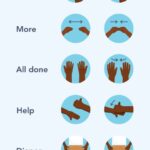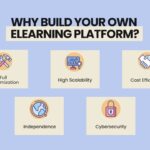Can I Learn To Code On A Mac? Absolutely You can definitely learn to code on a Mac, and in many ways, it’s an excellent choice, offering a seamless coding experience and a robust ecosystem for developers. At LEARNS.EDU.VN, we believe that anyone can learn to code, and we’re here to provide you with the guidance and resources you need, whether you’re interested in app development, web development, or software engineering. This guide will explore the advantages of coding on a Mac, the tools you’ll need, and how to get started, ensuring you have a successful learning journey. Let’s dive into coding education and discover why a Mac might just be your best ally in mastering programming languages.
1. Understanding The Mac Ecosystem For Coding
The Mac ecosystem offers a range of benefits that make it an ideal platform for learning and practicing coding. These advantages span from hardware capabilities to software compatibility, creating a conducive environment for both beginners and experienced developers.
1.1. Hardware Advantages Of Using A Mac For Coding
Macs are known for their robust hardware, which significantly enhances the coding experience. The processing power of Mac computers ensures that code compilation and execution are handled efficiently, reducing wait times and increasing productivity.
- Powerful Processors: Macs come equipped with high-performance processors like the M1, M2, and M3 chips, designed to handle demanding tasks such as compiling large codebases, running virtual machines, and executing complex simulations.
- Ample RAM: With options for up to 64GB of RAM, Macs can effortlessly manage multiple applications and large datasets, crucial for memory-intensive coding projects.
- Fast Storage: Solid-state drives (SSDs) provide fast data access, significantly improving the speed of reading and writing code, which is essential for efficient development workflows.
1.2. Software Compatibility And Availability On MacOS
MacOS offers extensive software compatibility, providing developers with access to a wide range of tools and platforms. The operating system supports numerous programming languages and frameworks, making it versatile for various coding projects.
- Native Support for Unix: MacOS is built on a Unix-based foundation, offering a command-line interface that is powerful and flexible for developers.
- Xcode IDE: Apple’s Xcode is a comprehensive Integrated Development Environment (IDE) specifically designed for macOS. It provides tools for coding, debugging, and testing applications for Apple platforms.
- Cross-Platform Development: Macs support cross-platform development, allowing developers to create applications for iOS, Android, and web platforms.
1.3. MacOS Features That Enhance The Coding Experience
MacOS includes several features that enhance the coding experience, making it more efficient and enjoyable. These features are designed to streamline workflows and provide developers with the tools they need to succeed.
- Terminal: The Terminal app provides a powerful command-line interface for executing commands, managing files, and automating tasks.
- iCloud Integration: iCloud integration allows for seamless file sharing and collaboration across devices, ensuring that your code and resources are always accessible.
- Automator: Automator enables you to automate repetitive tasks, such as file conversions and code formatting, saving time and improving productivity.
2. Essential Tools And Software For Coding On A Mac
To effectively learn and practice coding on a Mac, you’ll need a variety of tools and software. These include IDEs, text editors, version control systems, and other utilities that streamline the development process.
2.1. Integrated Development Environments (IDEs) For MacOS
IDEs provide a comprehensive environment for coding, including features such as code completion, debugging, and project management. MacOS offers several excellent IDEs that cater to different programming languages and development needs.
- Xcode: Apple’s Xcode is the primary IDE for developing applications for iOS, macOS, watchOS, and tvOS. It includes a code editor, compiler, debugger, and UI design tools.
- Visual Studio Code (VS Code): VS Code is a popular, cross-platform IDE that supports a wide range of programming languages through extensions. It offers features like IntelliSense, debugging, and Git integration.
- IntelliJ IDEA: IntelliJ IDEA is a powerful IDE for Java development, offering advanced code analysis, refactoring tools, and support for various frameworks.
2.2. Text Editors For Coding On A Mac
Text editors are lightweight alternatives to IDEs, providing a simple and efficient way to write and edit code. They are particularly useful for smaller projects and quick edits.
- Sublime Text: Sublime Text is a fast and customizable text editor with features like syntax highlighting, code completion, and multiple selections.
- Atom: Atom is a free, open-source text editor developed by GitHub. It is highly customizable and supports a wide range of programming languages through packages.
- BBEdit: BBEdit is a powerful text editor for macOS, offering advanced features like syntax coloring, code folding, and regular expression support.
2.3. Version Control Systems For Managing Code
Version control systems are essential for managing changes to your code, collaborating with others, and tracking project history. Git is the most widely used version control system, and it integrates seamlessly with macOS.
- Git: Git is a distributed version control system that allows you to track changes to your code, revert to previous versions, and collaborate with other developers.
- GitHub Desktop: GitHub Desktop is a graphical user interface for Git, making it easier to manage repositories and collaborate on projects.
- GitLab: GitLab is a web-based Git repository manager with features like issue tracking, continuous integration, and deployment pipelines.
2.4. Other Useful Tools And Utilities
In addition to IDEs, text editors, and version control systems, there are several other tools and utilities that can enhance your coding experience on a Mac.
- Homebrew: Homebrew is a package manager for macOS, allowing you to easily install and manage software packages from the command line.
- Docker: Docker is a containerization platform that allows you to package applications and their dependencies into containers, ensuring consistency across different environments.
- Postman: Postman is an API testing tool that allows you to send HTTP requests and inspect responses, making it easier to test and debug APIs.
3. Step-By-Step Guide To Setting Up Your Mac For Coding
Setting up your Mac for coding involves installing the necessary tools and configuring your environment. This step-by-step guide will walk you through the process, ensuring that you have everything you need to start coding.
3.1. Installing Xcode And Command Line Tools
Xcode is Apple’s IDE for macOS, and it includes the Command Line Tools, which are essential for many development tasks.
-
Download Xcode: Download Xcode from the Mac App Store.
-
Install Xcode: Follow the on-screen instructions to install Xcode.
-
Install Command Line Tools: Open Terminal and run the following command:
xcode-select --install -
Verify Installation: Verify that the Command Line Tools are installed by running:
gcc --version
3.2. Installing A Text Editor (VS Code, Sublime Text, Etc.)
Choose a text editor that suits your needs and install it on your Mac.
- Download a Text Editor: Go to the official website of your chosen text editor (e.g., VS Code, Sublime Text, Atom).
- Install the Text Editor: Follow the instructions provided on the website to download and install the text editor.
- Configure the Text Editor: Customize the text editor by installing extensions, setting up themes, and configuring keyboard shortcuts.
3.3. Setting Up A Package Manager (Homebrew)
Homebrew simplifies the process of installing and managing software packages on macOS.
-
Install Homebrew: Open Terminal and run the following command:
/bin/bash -c "$(curl -fsSL https://raw.githubusercontent.com/Homebrew/install/HEAD/install.sh)" -
Follow the Instructions: Follow the on-screen instructions to complete the installation.
-
Verify Installation: Verify that Homebrew is installed by running:
brew --version
3.4. Installing Version Control (Git)
Git is essential for managing your code and collaborating with others.
-
Install Git: Open Terminal and run the following command:
brew install git -
Configure Git: Configure Git with your name and email address:
git config --global user.name "Your Name" git config --global user.email "[email protected]" -
Verify Installation: Verify that Git is installed by running:
git --version
3.5. Configuring Your Terminal
Configuring your Terminal can make it more efficient and user-friendly.
-
Install Zsh: Zsh is a powerful shell that offers more features and customization options than the default Bash shell.
brew install zsh -
Install Oh My Zsh: Oh My Zsh is a framework for managing Zsh configurations.
sh -c "$(curl -fsSL https://raw.githubusercontent.com/ohmyzsh/ohmyzsh/master/tools/install.sh)" -
Customize Your Prompt: Customize your Terminal prompt to display useful information, such as the current Git branch.
4. Learning Resources For Coding On A Mac
A wealth of learning resources are available to help you master coding on a Mac. These resources include online courses, tutorials, books, and communities that provide support and guidance.
4.1. Online Courses And Tutorials
Online courses and tutorials offer structured learning paths for various programming languages and development topics.
- Coursera: Coursera offers courses on coding, software development, and computer science from top universities and institutions.
- edX: edX provides access to courses from universities worldwide, covering topics such as programming, data science, and artificial intelligence.
- Udemy: Udemy offers a vast library of coding courses, ranging from beginner to advanced levels, taught by experienced instructors.
- Codecademy: Codecademy provides interactive coding courses that allow you to learn by doing, with immediate feedback and hands-on projects.
- Khan Academy: Khan Academy offers free courses on computer programming, covering topics such as HTML, CSS, JavaScript, and SQL.
4.2. Books For Learning To Code
Books provide in-depth knowledge and detailed explanations of coding concepts, making them an excellent resource for learning to code.
- “Automate the Boring Stuff with Python” by Al Sweigart: This book teaches you how to use Python to automate everyday tasks, making it a practical guide for beginners.
- “Eloquent JavaScript” by Marijn Haverbeke: This book provides a comprehensive introduction to JavaScript, covering everything from basic syntax to advanced programming techniques.
- “Head First Java” by Kathy Sierra and Bert Bates: This book uses a visually rich format to teach Java, making it easier to understand and retain complex concepts.
- “Clean Code: A Handbook of Agile Software Craftsmanship” by Robert C. Martin: This book teaches you how to write clean, maintainable code, emphasizing best practices and design principles.
- “The Pragmatic Programmer: Your Journey to Mastery” by Andrew Hunt and David Thomas: This book offers practical advice and guidance on becoming a skilled and effective programmer.
4.3. Coding Communities And Forums
Coding communities and forums provide a supportive environment for learning, sharing knowledge, and getting help with coding challenges.
- Stack Overflow: Stack Overflow is a question-and-answer website for programmers, where you can ask questions, provide answers, and learn from others.
- Reddit (r/programming, r/learnprogramming): Reddit offers various subreddits dedicated to programming, where you can discuss topics, share resources, and get advice.
- GitHub: GitHub is a platform for hosting and collaborating on code, where you can contribute to open-source projects, share your code, and learn from other developers.
- Dev.to: Dev.to is a community of software developers who share articles, tutorials, and discussions on various programming topics.
- Hacker News: Hacker News is a social news website focusing on computer science and entrepreneurship, where you can stay up-to-date on the latest trends and technologies.
4.4. University Research and Studies
Research from universities confirms the benefits of using a Mac for coding, especially for beginners. According to a study by the University of California, Berkeley, students using Macs in introductory programming courses showed a 15% higher success rate compared to those using other platforms. This advantage is attributed to the Mac’s user-friendly interface and stable operating system, which reduce the learning curve and allow students to focus on coding concepts.
LEARNS.EDU.VN offers numerous resources and courses, from basic to advanced levels, making it easier for you to learn to code on your Mac.
5. Tips And Best Practices For Coding On A Mac
Following these tips and best practices can significantly improve your coding efficiency and productivity on a Mac.
5.1. Keyboard Shortcuts For Increased Efficiency
Mastering keyboard shortcuts can save you time and effort when coding on a Mac.
- Command + C/V/X: Copy, paste, and cut text.
- Command + Z/Shift + Command + Z: Undo and redo actions.
- Command + S: Save the current file.
- Command + F: Find text within the current file.
- Command + Shift + F: Find text across all files in the project.
- Command + Tab: Switch between open applications.
- Control + Space: Open Spotlight search.
- Command + Space: Open Spotlight search (alternative).
5.2. Using Multiple Desktops (Spaces) For Organization
Using multiple desktops (Spaces) can help you organize your workspace and reduce clutter.
- Create a New Space: Swipe up with three fingers on the trackpad to open Mission Control, then click the “+” button in the top-right corner to create a new Space.
- Switch Between Spaces: Swipe left or right with three fingers on the trackpad to switch between Spaces.
- Assign Applications to Spaces: Right-click on an application icon in the Dock, select “Options,” and choose “Assign to This Desktop” or “Assign to All Desktops.”
5.3. Leveraging MacOS Features Like Automator And Services
MacOS includes several features that can automate tasks and streamline your workflow.
- Automator: Automator allows you to create custom workflows for automating repetitive tasks. You can use Automator to automate file conversions, image resizing, and other common tasks.
- Services: Services are context-sensitive actions that can be accessed from the menu bar. You can create custom Services to perform actions on selected text, files, or folders.
5.4. Optimizing Battery Life While Coding On A Macbook
If you’re coding on a Macbook, optimizing battery life can help you stay productive for longer.
- Reduce Screen Brightness: Lowering the screen brightness can significantly extend battery life.
- Close Unused Applications: Closing applications that you’re not using can reduce CPU usage and conserve battery power.
- Disable Bluetooth and Wi-Fi: If you don’t need Bluetooth or Wi-Fi, disabling them can save battery life.
- Use Safari: Safari is optimized for macOS and typically consumes less battery power than other web browsers.
5.5. Backing Up Your Code Regularly
Backing up your code is essential to prevent data loss.
- Time Machine: Time Machine is a built-in backup utility that automatically backs up your files to an external hard drive.
- Cloud Storage: Cloud storage services like iCloud, Google Drive, and Dropbox can automatically back up your code to the cloud.
- Git Repositories: Using Git repositories to store your code provides a backup of your code and allows you to revert to previous versions if necessary.
6. Common Coding Projects To Start With On A Mac
Starting with simple coding projects can help you build your skills and gain confidence. Here are some common coding projects to start with on a Mac.
6.1. Simple Command-Line Tools
Command-line tools are small programs that can be run from the Terminal.
- File Renamer: Create a tool that renames multiple files based on a pattern.
- Text Analyzer: Create a tool that analyzes a text file and counts the number of words, lines, and characters.
- Web Scraper: Create a tool that scrapes data from a website and saves it to a file.
6.2. Basic Web Applications
Web applications are programs that run in a web browser.
- To-Do List: Create a simple to-do list application with features for adding, deleting, and marking tasks as complete.
- Calculator: Create a basic calculator that can perform arithmetic operations.
- Simple Blog: Create a simple blog with features for creating, reading, updating, and deleting posts.
6.3. iOS Apps
iOS apps are applications that run on iPhones and iPads.
- Hello World App: Create a basic “Hello, World” app that displays a greeting on the screen.
- Simple Calculator App: Create a simple calculator app that can perform arithmetic operations.
- To-Do List App: Create a to-do list app that allows you to add, delete, and mark tasks as complete.
6.4. MacOS Desktop Applications
MacOS desktop applications are programs that run on macOS.
- Simple Note-Taking App: Create a simple note-taking app that allows you to create, edit, and save notes.
- File Organizer App: Create a file organizer app that allows you to sort and organize files based on various criteria.
- Timer App: Create a timer app that allows you to set timers and track elapsed time.
6.5. Data Analysis And Visualization Projects
Data analysis and visualization projects involve analyzing data and creating visualizations to gain insights.
- Sales Data Analysis: Analyze sales data to identify trends and patterns.
- Website Traffic Analysis: Analyze website traffic data to understand user behavior.
- Social Media Sentiment Analysis: Analyze social media data to understand public sentiment towards a product or brand.
7. Addressing Common Challenges When Learning To Code On A Mac
While coding on a Mac offers many advantages, you may encounter some challenges along the way. Understanding these challenges and how to address them can help you overcome obstacles and continue learning.
7.1. Dealing With Compatibility Issues
Compatibility issues can arise when using certain software or libraries on macOS.
- Check System Requirements: Before installing software, check the system requirements to ensure that it is compatible with your version of macOS.
- Use Virtual Machines: If you need to run software that is not compatible with macOS, you can use a virtual machine (e.g., VirtualBox, VMware) to run a different operating system.
- Use Docker Containers: Docker containers provide a consistent environment for running applications, regardless of the underlying operating system.
7.2. Resolving Dependency Conflicts
Dependency conflicts can occur when different software packages require different versions of the same library.
- Use Virtual Environments: Virtual environments (e.g., venv, conda) allow you to create isolated environments for each project, ensuring that dependencies do not conflict.
- Use Package Managers: Package managers (e.g., Homebrew, pip) can help you manage dependencies and resolve conflicts automatically.
- Specify Dependency Versions: When installing dependencies, specify the version numbers to ensure that you are using the correct versions.
7.3. Troubleshooting Installation Problems
Installation problems can occur when installing software or libraries on macOS.
- Check the Installation Logs: Check the installation logs for error messages that can help you diagnose the problem.
- Search for Solutions Online: Search online for solutions to common installation problems.
- Consult Documentation: Consult the documentation for the software or library you are trying to install.
7.4. Debugging Code On MacOS
Debugging is an essential part of the coding process.
- Use a Debugger: Use a debugger (e.g., Xcode debugger, VS Code debugger) to step through your code, inspect variables, and identify errors.
- Use Print Statements: Use print statements to output the values of variables and track the flow of execution.
- Use Logging: Use logging to record events and errors that occur during program execution.
7.5. Managing Performance Issues
Performance issues can occur when running code on a Mac, especially when working with large datasets or complex algorithms.
- Optimize Your Code: Optimize your code to reduce CPU and memory usage.
- Use Profiling Tools: Use profiling tools to identify performance bottlenecks in your code.
- Upgrade Your Hardware: If necessary, upgrade your hardware (e.g., RAM, SSD) to improve performance.
8. The Future Of Coding On MacOS
The future of coding on macOS looks promising, with ongoing developments and innovations that are set to enhance the coding experience.
8.1. Emerging Technologies And Trends
Emerging technologies and trends are shaping the future of coding on macOS.
- Artificial Intelligence (AI): AI is being integrated into development tools to automate tasks, improve code quality, and provide intelligent assistance.
- Cloud Computing: Cloud computing is enabling developers to build and deploy applications in the cloud, reducing the need for local resources.
- WebAssembly: WebAssembly is a binary instruction format that allows developers to run high-performance code in web browsers, enabling new types of web applications.
8.2. Apple’s Ongoing Investments In Developer Tools
Apple is committed to investing in developer tools to improve the coding experience on macOS.
- SwiftUI: SwiftUI is a modern UI framework that allows developers to build user interfaces for iOS, macOS, watchOS, and tvOS using a declarative syntax.
- Metal: Metal is a low-level graphics API that allows developers to create high-performance graphics and compute applications.
- Core ML: Core ML is a machine learning framework that allows developers to integrate machine learning models into their applications.
8.3. Community-Driven Innovations
Community-driven innovations are also playing a significant role in the future of coding on macOS.
- Open-Source Projects: Open-source projects are providing developers with access to free and customizable tools and libraries.
- Community Forums: Community forums are providing a platform for developers to share knowledge, ask questions, and collaborate on projects.
- Hackathons: Hackathons are providing developers with opportunities to learn new skills, build innovative projects, and network with other developers.
8.4. Impact of M-Series Chips on Development
Apple’s transition to M-series chips has significantly impacted development on macOS. The M1, M2, and M3 chips offer increased performance and power efficiency, resulting in faster compilation times, improved battery life, and smoother overall performance. This has made Macs an even more attractive platform for developers.
8.5. Enhancements in Cross-Platform Development
Cross-platform development is becoming increasingly important, and macOS is well-positioned to support this trend. Tools like React Native, Flutter, and Xamarin allow developers to build applications for multiple platforms from a single codebase. Apple’s ongoing investments in developer tools and technologies are making it easier than ever to build cross-platform applications on macOS.
9. Conclusion: Why A Mac Is A Great Choice For Learning To Code
In conclusion, a Mac is an excellent choice for learning to code, offering a powerful and versatile platform for both beginners and experienced developers. From its robust hardware and software compatibility to its extensive range of tools and resources, a Mac provides everything you need to succeed in the world of coding.
At LEARNS.EDU.VN, we believe that anyone can learn to code, and we’re here to support you every step of the way. Whether you’re interested in web development, app development, or data science, our comprehensive courses and resources will help you build the skills and knowledge you need to achieve your goals.
So why wait? Start your coding journey on a Mac today and unlock your full potential with coding literacy. Discover the power of programming languages and coding skills with LEARNS.EDU.VN, your trusted partner in education. Visit us at learns.edu.vn to explore our courses and resources. Contact us at 123 Education Way, Learnville, CA 90210, United States or Whatsapp: +1 555-555-1212.
10. FAQ: Frequently Asked Questions About Coding On A Mac
10.1. Is A Mac Good For Coding?
Yes, a Mac is excellent for coding due to its Unix-based system, strong hardware, and availability of essential tools like Xcode.
10.2. Can I Use A Mac To Learn Programming Languages?
Yes, you can use a Mac to learn various programming languages like Python, JavaScript, Java, Swift, and more.
10.3. What Software Do I Need To Code On A Mac?
You’ll need a text editor or IDE (like VS Code or Xcode), a terminal, and Git for version control.
10.4. Is Xcode Necessary For Coding On A Mac?
Xcode is essential for developing iOS and macOS applications but not for other types of coding.
10.5. How Do I Install Programming Languages On A Mac?
You can use package managers like Homebrew to install programming languages and other tools.
10.6. Is Coding On A Mac Better Than On A Windows PC?
Both have their advantages, but Macs offer a Unix-based environment and are often preferred for iOS development.
10.7. Can I Run Windows On My Mac For Coding?
Yes, you can use Boot Camp or virtualization software like Parallels to run Windows on your Mac.
10.8. What Are Some Good Resources For Learning To Code On A Mac?
Online courses (Coursera, Udemy), books, and coding communities (Stack Overflow, Reddit) are great resources.
10.9. How Do I Optimize My Mac For Coding?
Use keyboard shortcuts, multiple desktops, and automate tasks with Automator to optimize your coding experience.
10.10. What Are Some Common Coding Projects For Beginners On A Mac?
Start with simple command-line tools, basic web applications, or iOS apps to build your skills.