Hawkes Learning does not record you in the traditional sense of video or audio surveillance, but it employs Respondus LockDown Browser to monitor and restrict your computer activity during online tests. This comprehensive guide from LEARNS.EDU.VN will explain how Hawkes Learning and Respondus LockDown Browser work together to maintain academic integrity, what they can and cannot track, and how this impacts you. Discover effective learning strategies and resources at LEARNS.EDU.VN, designed to enhance your understanding and performance while navigating online assessments.
1. What Is Hawkes Learning and How Does It Work?
Hawkes Learning is an educational software company that provides courseware and learning solutions for various subjects, primarily focusing on mathematics, statistics, and related fields. Hawkes Learning’s platform helps educators deliver engaging content and assessments, while students benefit from interactive lessons and practice exercises. This platform offers personalized learning paths, automated grading, and detailed performance analytics, making it a valuable tool for both instructors and students.
- Courseware: Offers pre-built course materials, including interactive e-books, videos, and practice problems.
- Assessment Tools: Provides tools for creating and administering quizzes, tests, and homework assignments.
- Gradebook: Automatically tracks student progress and grades, providing instructors with real-time insights into student performance.
- Reporting and Analytics: Generates reports on student performance, allowing instructors to identify areas where students may need additional support.
2. What is Respondus LockDown Browser?
Respondus LockDown Browser is a custom browser that locks down the testing environment during online assessments. It is designed to prevent cheating by restricting access to other applications, websites, and resources on a student’s computer. When a student uses Respondus LockDown Browser, they cannot print, copy and paste, visit other URLs, or access other applications until the assessment is submitted.
2.1. Key Features of Respondus LockDown Browser
- Restricted Access: Prevents students from accessing other websites, applications, or files on their computer during the test.
- Disabled Printing and Copying: Disables printing and copy-paste functions to prevent students from copying content from the test.
- Full-Screen Mode: Requires students to take the test in full-screen mode, preventing them from switching to other applications.
- Browser Lockdown: Locks down the browser window to prevent students from opening new tabs or windows.
2.2. How Respondus LockDown Browser Works with Hawkes Learning
Hawkes Learning integrates with Respondus LockDown Browser to enhance the security of online tests. Instructors can enable Respondus LockDown Browser for specific WebTests within the Hawkes Learning platform. Once enabled, students are required to launch the WebTest within Respondus LockDown Browser to access the assignment. This ensures that students are taking the test in a secure, controlled environment.
To enable Respondus LockDown Browser, instructors navigate to WebTests > Select a WebTest > Additional Settings and select Require Respondus LockDown Browser.
3. Does Hawkes Learning Record You? Understanding Monitoring Capabilities
Hawkes Learning, in conjunction with Respondus LockDown Browser, does not record you in the way a video camera would. Instead, it monitors your computer activity during online tests to prevent cheating. Here’s a breakdown of what is monitored and how:
3.1. What Respondus LockDown Browser Monitors
- Application Usage: Monitors which applications are running on your computer during the test.
- Website Access: Blocks access to unauthorized websites and URLs.
- Copy and Paste Activity: Prevents copying and pasting within the test environment.
- Printing: Disables printing functionality.
- Virtual Machines: Detects and blocks the use of virtual machines.
3.2. What Respondus LockDown Browser Cannot Monitor
- Keystrokes: Does not record keystrokes or track what you type outside the test environment.
- Browsing History: Does not access your browsing history before or after the test.
- Personal Files: Does not access your personal files or documents.
- Webcam or Microphone: By itself, Respondus LockDown Browser does not activate your webcam or microphone. This requires an additional tool called Respondus Monitor, which is discussed later.
3.3. Data Security and Privacy
Hawkes Learning and Respondus are committed to protecting student data and privacy. They adhere to strict data security protocols and comply with privacy regulations. All data collected during online tests is securely stored and used only for the purpose of maintaining academic integrity.
3.4. Legal and Ethical Considerations
The use of monitoring tools like Respondus LockDown Browser raises legal and ethical questions about student privacy and academic freedom. Educational institutions must balance the need to prevent cheating with the rights of students to privacy and autonomy.
4. Respondus Monitor: Webcam and Audio Recording
Respondus Monitor is a companion product to Respondus LockDown Browser that uses your webcam and microphone to record you during the test. This tool adds an extra layer of security by verifying your identity and monitoring your behavior for suspicious activity.
4.1. How Respondus Monitor Works
- Pre-Test Environment Check: Requires you to show your ID, scan your testing environment, and complete a facial detection check before starting the test.
- Video and Audio Recording: Records you via webcam and microphone throughout the duration of the test.
- Flagging Suspicious Behavior: Uses algorithms to flag suspicious behavior, such as looking away from the screen, talking, or the presence of other people.
- Instructor Review: Provides instructors with access to the recordings and flagged events, allowing them to review your behavior and determine if any cheating occurred.
4.2. Privacy Concerns with Respondus Monitor
The use of Respondus Monitor raises significant privacy concerns among students. Many students feel uncomfortable being recorded during tests and worry about how the recordings will be used and stored.
- Data Security: Concerns about the security of the recordings and the potential for unauthorized access.
- Bias and Discrimination: Concerns about the potential for bias and discrimination based on appearance, background, or disability.
- Stress and Anxiety: Concerns about the stress and anxiety caused by being constantly monitored.
4.3. Best Practices for Using Respondus Monitor
To address these concerns, it’s important for educational institutions to follow best practices when using Respondus Monitor:
- Transparency: Clearly communicate to students how the tool works, what data is collected, and how it is used.
- Privacy Policies: Develop and enforce clear privacy policies that protect student data and limit access to recordings.
- Training and Support: Provide training and support to instructors on how to use the tool fairly and ethically.
- Alternative Assessments: Consider offering alternative assessment methods that do not rely on proctoring software.
5. System Requirements for Respondus LockDown Browser
To use Respondus LockDown Browser, your computer must meet the following system requirements:
| Operating Systems | Windows: 10, 8, 7 Mac: OS X 10.10 or higher |
|---|---|
| Memory | Windows: 2 GB RAM Mac: 512 MB RAM |
| LockDown Browser Versions | Windows: Version 2.0.6.00, January 15, 2020 OS X: Version 2.0.6.00, January 30, 2020 |
| Internet Connection | A stable internet connection is required to download, install, and use Respondus LockDown Browser. |
6. How Students Can Download Respondus LockDown Browser
Students can download Respondus LockDown Browser from the WebTest’s start page after the instructor enables Require Respondus LockDown Browser. Here are the direct download links:
- Windows: https://fileburst.hawkeslearning.com/respondus/LockDownBrowserOEMSetup.exe
- Mac: https://fileburst.hawkeslearning.com/respondus/InstallLDBOEM.zip
6.1. Step-by-Step Installation Guide
- Download the Installer: Click on the appropriate link above to download the Respondus LockDown Browser installer for your operating system.
- Run the Installer: Locate the downloaded file and double-click to run the installer.
- Follow the Prompts: Follow the on-screen prompts to complete the installation process. You may need to accept the license agreement and choose an installation location.
- Restart Your Computer: Once the installation is complete, restart your computer to ensure that the changes take effect.
- Launch Respondus LockDown Browser: After restarting, you should find the Respondus LockDown Browser icon on your desktop or in your applications folder.
6.2. Troubleshooting Installation Issues
If you encounter any issues during the installation process, try the following troubleshooting steps:
- Check System Requirements: Make sure your computer meets the minimum system requirements for Respondus LockDown Browser.
- Disable Antivirus Software: Temporarily disable your antivirus software, as it may interfere with the installation process.
- Run as Administrator: Right-click on the installer and select “Run as administrator” to ensure that you have the necessary permissions to install the software.
- Contact Support: If you are still having trouble, contact Respondus support for assistance.
7. Browser Compatibility Check
Before taking a WebTest, it is important to perform a browser compatibility check to ensure that everything is set up correctly.
7.1. How to Perform a Browser Compatibility Check
- Sign In: Go to https://learn.hawkeslearning.com and sign in to your Hawkes Learning account.
- Select a WebTest: Choose a WebTest that has been set up to require Respondus LockDown Browser.
- Check Your Browser: From the start page, select Check Your Browser and follow the instructions.
7.2. Interpreting the Results
- Compatible: If your LockDown Browser is up-to-date and compatible with Hawkes WebTests, you will receive a message confirming that everything is working correctly.
- Not Compatible: If your LockDown Browser is not compatible, you will need to update and/or install a compatible version. Revisit the download links provided earlier in this article.
8. Instructor’s Perspective: Testing Respondus LockDown Browser
Instructors can test Respondus LockDown Browser to understand the student experience and ensure that it is working correctly.
8.1. Steps to Test Respondus LockDown Browser
- Create a Testing Section: Create a new class section titled “Testing Section.” You can leave all other fields blank.
- Assign a WebTest: Update the General Settings on a previously created (or new) WebTest to be due in the future and assign it to your Testing Section.
- Require LockDown Browser: Update the Additional Settings to Require Respondus LockDown Browser.
- Transfer Yourself: Transfer yourself into your Testing Section.
- Log In as a Student: Log in to your student account and select the test you assigned.
- Download and Install: Select Respondus Lockdown Browser in the blue banner above Test Details to download and install.
- Launch and Test: Select Launch Lockdown Browser and follow the prompts to begin taking your test in a more secure environment.
8.2. Common Issues and Solutions
- Browser Compatibility: Ensure that your browser is compatible with Respondus LockDown Browser.
- Firewall Settings: Check your firewall settings to ensure that Respondus LockDown Browser is not being blocked.
- Software Conflicts: Disable any conflicting software, such as virtual machines or screen-sharing applications.
9. Benefits of Using Respondus LockDown Browser
Using Respondus LockDown Browser offers several benefits for both instructors and students:
9.1. For Instructors
- Enhanced Academic Integrity: Helps maintain academic integrity by preventing cheating during online tests.
- Fair Assessment: Ensures that all students are assessed under the same conditions.
- Reduced Cheating: Reduces the likelihood of students using unauthorized resources during tests.
- Time-Saving: Automates the proctoring process, saving instructors time and effort.
9.2. For Students
- Fair Competition: Creates a level playing field for all students, ensuring that everyone has an equal opportunity to succeed.
- Focused Environment: Provides a distraction-free testing environment, allowing students to focus on the task at hand.
- Preparation: Encourages students to prepare thoroughly for tests, as they cannot rely on external resources during the assessment.
- Skill Development: Helps students develop critical thinking and problem-solving skills, as they must rely on their own knowledge and abilities.
10. Drawbacks and Limitations
Despite its benefits, Respondus LockDown Browser also has some drawbacks and limitations:
10.1. Technical Issues
- Compatibility Issues: May not be compatible with all operating systems or devices.
- Installation Problems: Can be difficult to install and configure, especially for students with limited technical skills.
- Software Conflicts: May conflict with other software installed on the computer.
10.2. Privacy Concerns
- Data Collection: Collects data on student activity during tests, raising concerns about privacy and data security.
- Monitoring: Monitors student behavior, which can be intrusive and stressful.
- Bias: May be biased against certain groups of students, such as those with disabilities or those who speak English as a second language.
10.3. Accessibility Issues
- Assistive Technology: May not be compatible with assistive technology, such as screen readers or voice recognition software.
- Accommodations: May not provide adequate accommodations for students with disabilities.
11. User Experience
User experience is important when it comes to Respondus LockDown Browser. A clunky or confusing system can cause anxiety and frustration, reducing test performance.
11.1. Student Perspective
From a student’s perspective, Respondus LockDown Browser can create a stressful testing environment. The restrictions on accessing other resources can increase anxiety, especially for those who rely on external aids to manage test anxiety.
11.2. Instructor Perspective
From an instructor’s perspective, Respondus LockDown Browser provides a sense of security and control. However, it also requires careful planning and communication to ensure that students are well-prepared and supported throughout the testing process.
12. Addressing Student Concerns and Building Trust
Addressing student concerns and building trust is crucial for the successful implementation of proctoring software.
12.1. Open Communication
Communicate openly and transparently with students about the purpose of the software, how it works, and what data is collected.
12.2. Privacy Policies
Develop and enforce clear privacy policies that protect student data and limit access to recordings.
12.3. Training and Support
Provide training and support to students on how to use the software and troubleshoot any technical issues.
12.4. Feedback Mechanisms
Establish feedback mechanisms that allow students to voice their concerns and provide suggestions for improvement.
13. Best Practices for Using Hawkes Learning with Respondus LockDown Browser
To ensure a smooth and effective testing experience, follow these best practices when using Hawkes Learning with Respondus LockDown Browser:
13.1. Pre-Test Preparation
- Inform Students: Clearly communicate to students that Respondus LockDown Browser will be used for the test and explain its purpose.
- Provide Instructions: Provide detailed instructions on how to download, install, and use Respondus LockDown Browser.
- Offer Practice Tests: Offer practice tests that allow students to familiarize themselves with the testing environment.
- Conduct Compatibility Checks: Require students to perform a browser compatibility check before the test to ensure that everything is working correctly.
13.2. During the Test
- Monitor Student Activity: Monitor student activity during the test to ensure that no cheating is occurring.
- Provide Technical Support: Provide technical support to students who encounter any issues during the test.
- Be Flexible: Be flexible and understanding of any issues that may arise during the test.
13.3. Post-Test Review
- Review Recordings: Review recordings of student activity to identify any instances of cheating.
- Provide Feedback: Provide feedback to students on their performance on the test.
- Address Concerns: Address any concerns that students may have about the testing process.
14. The Future of Online Proctoring
The future of online proctoring is likely to involve more sophisticated technologies, such as artificial intelligence (AI) and machine learning (ML). These technologies can be used to automate the proctoring process, detect cheating more accurately, and provide personalized feedback to students.
14.1. AI-Powered Proctoring
AI-powered proctoring tools can analyze student behavior in real-time to detect suspicious activity, such as using unauthorized resources or communicating with other people.
14.2. Biometric Authentication
Biometric authentication technologies, such as facial recognition and fingerprint scanning, can be used to verify student identity and prevent impersonation.
14.3. Personalized Feedback
Personalized feedback tools can provide students with detailed feedback on their performance on the test, helping them to identify areas where they need to improve.
15. Alternatives to Hawkes Learning and Respondus Lockdown Browser
There are alternatives to Hawkes Learning and Respondus Lockdown Browser, offering different features and approaches to online learning and assessment.
15.1. Other Learning Platforms
- Canvas: A popular learning management system (LMS) used by many educational institutions.
- Blackboard: Another widely used LMS offering a range of tools for online teaching and assessment.
- Moodle: An open-source LMS that allows for customization and flexibility.
15.2. Alternative Proctoring Solutions
- ProctorU: A live proctoring service that uses human proctors to monitor students during exams.
- Examity: An automated proctoring solution that uses AI and machine learning to detect cheating.
- Honorlock: Another automated proctoring tool that offers a range of features, including live proctoring and AI-based monitoring.
Each of these alternatives has its own strengths and weaknesses, and the best choice will depend on the specific needs and priorities of the educational institution and its students.
16. Resources for Students
There are many resources available to help students succeed in online courses and navigate the challenges of proctoring software.
16.1. Academic Support
- Tutoring Services: Many colleges and universities offer tutoring services to help students with their coursework.
- Writing Centers: Writing centers provide assistance with writing assignments and research papers.
- Libraries: Libraries offer a wealth of resources, including books, articles, and online databases.
16.2. Technical Support
- IT Help Desk: The IT help desk can provide assistance with technical issues related to Respondus Lockdown Browser and other software.
- Online Forums: Online forums can be a valuable source of information and support for students using Respondus Lockdown Browser.
16.3. Mental Health Resources
- Counseling Services: Counseling services can provide support for students who are experiencing stress or anxiety related to online testing.
- Support Groups: Support groups can provide a safe and supportive environment for students to share their experiences and connect with others.
17. FAQ About Hawkes Learning and Respondus LockDown Browser
Here are some frequently asked questions about Hawkes Learning and Respondus LockDown Browser:
17.1. Does Hawkes Learning record my screen during tests?
Hawkes Learning itself does not record your screen. However, when used with Respondus LockDown Browser, your screen activity is monitored to prevent cheating, but it is not continuously recorded unless Respondus Monitor is also in use.
17.2. Can Respondus LockDown Browser detect cheating?
Yes, Respondus LockDown Browser can detect cheating by restricting access to unauthorized resources and monitoring computer activity during tests.
17.3. Does Respondus Monitor record audio?
Yes, Respondus Monitor can record audio during tests to detect suspicious activity, such as talking or the presence of other people.
17.4. How can I prepare for a test using Respondus LockDown Browser?
To prepare for a test using Respondus LockDown Browser, make sure to download and install the software, perform a browser compatibility check, and familiarize yourself with the testing environment.
17.5. What should I do if I encounter technical issues during the test?
If you encounter technical issues during the test, contact your instructor or the IT help desk for assistance.
17.6. Can I use assistive technology with Respondus LockDown Browser?
Respondus LockDown Browser may not be compatible with all assistive technology. Contact your instructor or the disability services office to discuss accommodations.
17.7. How does Hawkes Learning ensure student privacy?
Hawkes Learning is committed to protecting student data and privacy. They adhere to strict data security protocols and comply with privacy regulations.
17.8. What are the ethical considerations of using proctoring software?
The use of proctoring software raises ethical questions about student privacy, academic freedom, and bias. Educational institutions must balance the need to prevent cheating with the rights of students to privacy and autonomy.
17.9. Are there alternatives to using Respondus LockDown Browser?
Yes, there are alternatives to using Respondus LockDown Browser, such as offering alternative assessment methods or using live proctoring services.
17.10. How can I provide feedback on my experience with Respondus LockDown Browser?
You can provide feedback on your experience with Respondus LockDown Browser to your instructor or the IT help desk. Your feedback can help improve the software and the testing process.
18. Conclusion: Navigating Online Assessments with Confidence
While Hawkes Learning itself does not record you, it utilizes tools like Respondus LockDown Browser to ensure academic integrity during online assessments. Understanding how these tools work, their limitations, and the best practices for using them can help you navigate online assessments with confidence.
Remember, resources are available to support your learning journey. Visit LEARNS.EDU.VN for more in-depth articles, tutorials, and expert advice on effective learning strategies, time management, and stress reduction techniques. Whether you’re looking to master a new skill or enhance your understanding of a complex concept, LEARNS.EDU.VN is your go-to resource for achieving academic success.
For further assistance, contact:
Address: 123 Education Way, Learnville, CA 90210, United States
WhatsApp: +1 555-555-1212
Website: LEARNS.EDU.VN
Explore learns.edu.vn today and unlock your full learning potential. Discover valuable insights and strategies to excel in your studies and beyond.
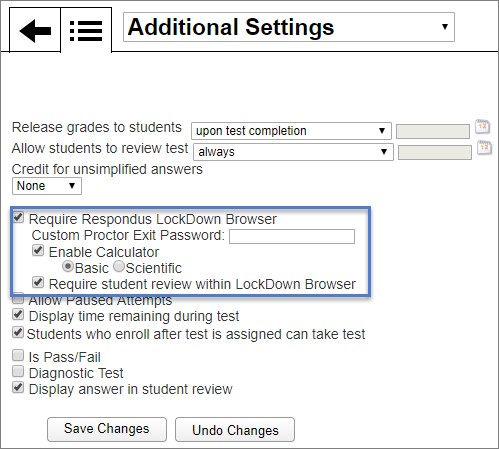 The Additional Settings menu is shown. Below the option for giving credit for unsimplified answers, an option to use a custom proctor exit password is shown, as well as the following options with check marks beside them: Require Respondus LockDown Browser, Enable basic or scientific calculator, and Require student review within LockDown Browser.
The Additional Settings menu is shown. Below the option for giving credit for unsimplified answers, an option to use a custom proctor exit password is shown, as well as the following options with check marks beside them: Require Respondus LockDown Browser, Enable basic or scientific calculator, and Require student review within LockDown Browser.
