Learning SolidWorks can seem daunting, but with the right approach, it’s achievable for anyone. This guide, brought to you by LEARNS.EDU.VN, explores effective strategies to master SolidWorks, from foundational concepts to advanced techniques. Discover how to elevate your design skills and bring your ideas to life. Enhance your learning experience with interactive tutorials, expert guidance, and solid modeling practice.
1. Understanding SolidWorks and Its Applications
SolidWorks is a leading 3D CAD (Computer-Aided Design) software used extensively in engineering, manufacturing, and product design. It enables users to create detailed 3D models, assemblies, and 2D drawings. Knowing the breadth of its applications helps tailor your learning journey.
- Product Design: SolidWorks is crucial for designing consumer products, from electronics to household appliances.
- Mechanical Engineering: Engineers use it to design machines, tools, and mechanical components.
- Aerospace and Automotive: It is used to create complex parts and assemblies for airplanes and automobiles.
- Architecture and Construction: SolidWorks can assist in designing structural elements and visualizing building designs.
- Medical Devices: Accurate 3D modeling is essential in designing medical equipment and implants.
2. Setting Clear Learning Goals
Before diving in, define what you want to achieve with SolidWorks. Are you aiming to design simple parts, create complex assemblies, or prepare for professional certification? Setting specific goals helps structure your learning and stay motivated.
- Beginner: Learn basic sketching, part modeling, and assembly techniques.
- Intermediate: Master advanced features like surfacing, sheet metal design, and weldments.
- Advanced: Focus on simulation, analysis, and preparing for certifications like CSWP (Certified SolidWorks Professional) or CSWE (Certified SolidWorks Expert).
3. Essential SolidWorks Skills to Master
SolidWorks mastery involves several key skills. Focusing on these areas will build a strong foundation for more advanced topics.
- Sketching: Creating accurate and detailed 2D sketches is the base for all 3D models.
- Part Modeling: Turning 2D sketches into 3D parts using features like extrude, revolve, and sweep.
- Assembly Modeling: Combining multiple parts to create functional assemblies.
- Drawing Creation: Generating 2D engineering drawings from 3D models.
- Feature Management: Understanding and using various features to modify and refine models.
4. Free Resources for Learning SolidWorks
Several free resources can help you start learning SolidWorks without any financial investment.
- YouTube Tutorials: Platforms like YouTube offer countless tutorials, ranging from beginner introductions to advanced techniques. Channels like SolidWorks Tutorials and GoEngineer provide valuable content.
- SolidWorks Built-in Tutorials: SolidWorks includes built-in tutorials covering various topics. Access these through the Help menu within the software.
- Online Forums and Communities: Join online forums like the SolidWorks Forums or the SolidWorks subreddit to ask questions, share knowledge, and learn from other users.
- SolidWorks Blogs: Many blogs, including the SolidWorks Blog and the GoEngineer Blog, offer tips, tricks, and tutorials.
- Free eBooks and Guides: Look for free eBooks and guides online that cover SolidWorks basics and advanced techniques.
5. Benefits and Drawbacks of Free Learning
While free resources are accessible and cost-effective, they come with limitations. Understanding these can help you make informed decisions about your learning path.
| Benefit | Drawback |
|---|---|
| Cost-effective | Lack of structured learning path; information may be disorganized. |
| Accessible | Quality of content can vary; some tutorials may be outdated or inaccurate. |
| Self-paced learning | Limited interaction with instructors; difficult to get personalized feedback. |
| Wide range of topics covered | May not cover specific topics or advanced techniques in detail; might miss critical aspects of SolidWorks best practices and performance. |

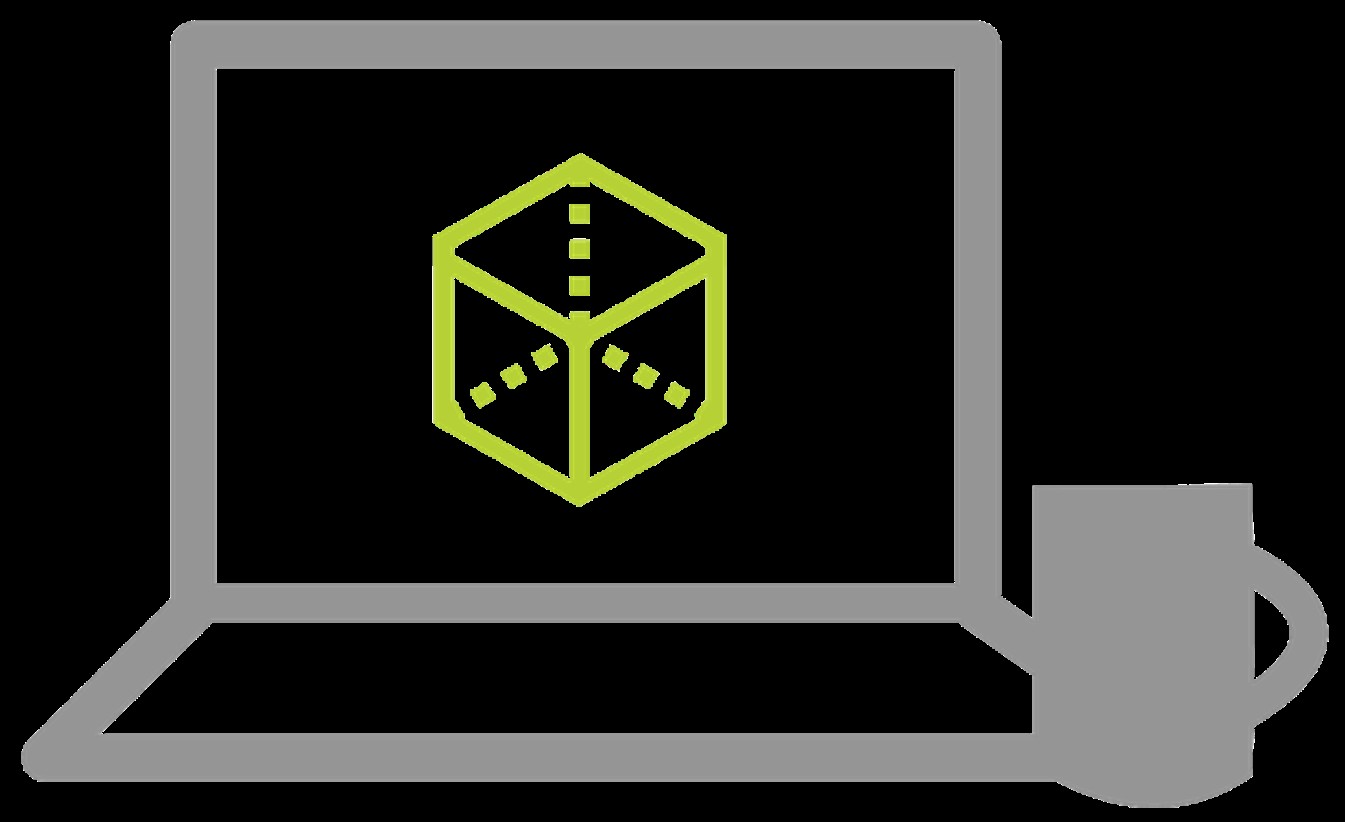
6. Paid SolidWorks Training Options
For a more structured and comprehensive learning experience, consider paid training options. These typically offer higher-quality content, expert instruction, and personalized support.
- In-Person Training: Traditional classroom settings provide face-to-face interaction with instructors and peers.
- Online Instructor-Led Training: Live online classes offer real-time instruction and interaction from anywhere.
- Self-Paced Online Courses: Pre-recorded video lessons and interactive exercises allow you to learn at your own pace.
- Private Tutoring: Personalized one-on-one instruction tailored to your specific needs and goals.
- College Courses: Some colleges and universities offer SolidWorks courses as part of their engineering or design programs.
7. GoEngineer’s Training Options
GoEngineer offers a range of paid SolidWorks training options designed to meet different learning preferences and skill levels.
- In-Person Training: Conducted at GoEngineer’s training centers, offering a traditional classroom experience.
- Online Instructor-Led Training: Live classes delivered via Zoom, providing real-time interaction and feedback.
- Supported Self-Paced Training: Online courses with pre-recorded videos and instructor support for questions and assistance.
8. Advantages of Paid Training
Investing in paid training provides numerous benefits that can significantly enhance your learning experience.
- Structured Curriculum: Courses follow a well-defined curriculum, ensuring you cover all essential topics.
- Expert Instruction: Learn from certified instructors with extensive SolidWorks experience.
- Hands-On Practice: Training includes practical exercises and real-world projects to reinforce learning.
- Personalized Feedback: Instructors provide personalized feedback and guidance to help you improve your skills.
- Certification Preparation: Many courses prepare you for SolidWorks certifications, enhancing your professional credentials.
- Networking Opportunities: Connect with other SolidWorks users and industry professionals.
9. Selecting the Right Training Method
Choosing the right training method depends on your learning style, budget, and schedule.
- In-Person Training: Ideal for those who prefer face-to-face interaction and a structured classroom environment.
- Online Instructor-Led Training: Best for those who want real-time instruction but need the flexibility of online learning.
- Self-Paced Online Courses: Suitable for self-motivated learners who prefer to learn at their own pace.
- Private Tutoring: Perfect for those who need personalized attention and customized instruction.
10. Structuring Your Learning Path
A structured learning path is crucial for mastering SolidWorks efficiently.
- Start with the Basics: Begin with fundamental concepts like sketching, part modeling, and basic assembly techniques.
- Practice Regularly: Consistent practice is key to reinforcing what you learn and developing your skills.
- Work on Projects: Apply your knowledge to real-world projects to gain practical experience.
- Seek Feedback: Get feedback from instructors, peers, or online communities to identify areas for improvement.
- Stay Updated: SolidWorks is constantly evolving, so stay updated with new features and techniques.
- Use LEARNS.EDU.VN: Find structured courses and resources designed to guide you through your SolidWorks learning journey effectively.
11. Time Commitment for Learning SolidWorks
The time it takes to learn SolidWorks varies based on your goals and the depth of knowledge you seek.
- Basic Modeling: A few hours to a few days to learn the fundamentals and create simple shapes.
- Intermediate Skills: Several weeks to months to master advanced features and complex assemblies.
- Professional Certification: Several months of dedicated learning and practice to prepare for CSWP or CSWE certifications.
12. Importance of Hands-On Practice
Hands-on practice is essential for developing proficiency in SolidWorks.
- Create Models: Design and build your own models to apply what you’ve learned.
- Simulate Real-World Scenarios: Practice creating models for real-world applications to understand practical design challenges.
- Experiment with Features: Explore different features and techniques to discover new ways to solve problems.
- Participate in Design Challenges: Join online design challenges to test your skills and learn from others.
13. Utilizing SolidWorks Tutorials and Examples
SolidWorks tutorials and examples are invaluable resources for learning the software.
- Follow Step-by-Step Tutorials: Use tutorials to guide you through specific tasks and techniques.
- Analyze Example Models: Examine example models to understand how they were created and learn from their design.
- Recreate Existing Designs: Recreate existing designs to practice your skills and improve your understanding of SolidWorks.
14. Leveraging Online Communities and Forums
Online communities and forums provide a platform to connect with other SolidWorks users, ask questions, and share knowledge.
- Join Forums: Participate in forums like the SolidWorks Forums or the SolidWorks subreddit.
- Ask Questions: Don’t hesitate to ask questions when you encounter challenges or need clarification.
- Share Your Knowledge: Contribute to the community by sharing your expertise and helping others.
- Learn from Others: Read discussions and follow conversations to learn from the experiences of other users.
15. Advanced SolidWorks Techniques
Once you’ve mastered the basics, explore advanced techniques to enhance your skills.
- Surfacing: Creating complex curved surfaces for aesthetic and functional designs.
- Sheet Metal Design: Designing parts made from sheet metal, considering bending and forming processes.
- Weldments: Creating structures made from welded components, defining weld beads and joints.
- Simulation and Analysis: Using SolidWorks Simulation to analyze the structural and thermal performance of designs.
- Mold Design: Designing molds for plastic parts, considering factors like draft angles and parting lines.
16. Preparing for SolidWorks Certifications
SolidWorks certifications validate your skills and enhance your professional credibility.
- CSWA (Certified SolidWorks Associate): Entry-level certification for demonstrating basic SolidWorks knowledge.
- CSWP (Certified SolidWorks Professional): Mid-level certification for demonstrating proficiency in SolidWorks.
- CSWE (Certified SolidWorks Expert): Advanced certification for demonstrating expert-level knowledge and skills.
17. Benefits of SolidWorks Certifications
Earning SolidWorks certifications offers numerous benefits.
- Enhanced Credibility: Certifications validate your skills and knowledge, increasing your credibility with employers and clients.
- Career Advancement: Certifications can lead to better job opportunities and higher salaries.
- Improved Skills: Preparing for certifications requires a thorough understanding of SolidWorks, enhancing your skills and knowledge.
- Professional Recognition: Certifications demonstrate your commitment to professional development and excellence.
18. Integrating SolidWorks with Other Software
SolidWorks integrates with other software to streamline design and manufacturing workflows.
- CAM Software: Integrate with CAM (Computer-Aided Manufacturing) software to generate toolpaths for machining.
- FEA Software: Integrate with FEA (Finite Element Analysis) software to perform structural and thermal analysis.
- PDM Software: Integrate with PDM (Product Data Management) software to manage and control design data.
- ERP Systems: Integrate with ERP (Enterprise Resource Planning) systems to connect design data with business processes.
19. Staying Updated with SolidWorks Updates
SolidWorks releases new versions with updated features and improvements regularly. Staying updated is crucial for maximizing your productivity and taking advantage of the latest tools.
- Follow SolidWorks Blogs and Newsletters: Stay informed about new releases and updates.
- Attend SolidWorks Events and Webinars: Learn about new features and best practices.
- Join SolidWorks User Groups: Connect with other users and share knowledge.
20. The Role of LEARNS.EDU.VN in Your SolidWorks Journey
LEARNS.EDU.VN is dedicated to providing resources and guidance to help you master SolidWorks.
- Structured Courses: Access structured courses designed to cover SolidWorks fundamentals and advanced techniques.
- Expert Guidance: Benefit from the expertise of experienced SolidWorks instructors.
- Interactive Tutorials: Engage with interactive tutorials that reinforce your learning.
- Community Support: Connect with other SolidWorks learners and professionals.
Embark on your SolidWorks journey with LEARNS.EDU.VN and unlock the power of 3D design.
21. Real-World Applications of SolidWorks Skills
Understanding how SolidWorks is used in different industries can provide valuable context and motivation for your learning.
- Automotive Industry: Designing car components, chassis, and interiors.
- Aerospace Industry: Creating aircraft parts, engine components, and structural elements.
- Consumer Electronics: Designing product enclosures, internal components, and packaging.
- Medical Device Industry: Developing medical equipment, implants, and surgical tools.
- Manufacturing: Designing machines, tools, and equipment for various manufacturing processes.
22. SolidWorks for Students and Educators
SolidWorks offers educational licenses and resources for students and educators.
- Student Licenses: Students can access SolidWorks at a reduced cost for academic purposes.
- Educational Curriculum: Educators can use SolidWorks’ curriculum and resources to teach 3D design.
- Academic Competitions: Students can participate in SolidWorks competitions to showcase their skills and knowledge.
23. Optimizing SolidWorks Performance
Optimizing SolidWorks performance is crucial for working with large assemblies and complex models.
- Simplify Models: Reduce the complexity of models by suppressing unnecessary features and details.
- Use Lightweight Components: Use lightweight components to reduce file size and improve performance.
- Optimize Graphics Settings: Adjust graphics settings to balance visual quality and performance.
- Use Proper Hardware: Ensure you have adequate hardware resources, including CPU, RAM, and graphics card.
24. Customizing SolidWorks Interface
Customizing the SolidWorks interface can enhance your productivity and streamline your workflow.
- Customize Toolbars: Add frequently used commands to toolbars for quick access.
- Create Custom Shortcuts: Define custom shortcuts for common tasks.
- Adjust Display Settings: Customize display settings to suit your preferences.
- Use Templates: Create templates with predefined settings and configurations.
25. Exploring SolidWorks Add-Ins
SolidWorks add-ins extend the functionality of the software and provide specialized tools for specific tasks.
- SolidWorks Simulation: For performing structural and thermal analysis.
- SolidWorks CAM: For generating toolpaths for machining.
- SolidWorks PDM: For managing and controlling design data.
- SolidWorks Visualize: For creating photorealistic renderings and animations.
26. SolidWorks API and Automation
The SolidWorks API (Application Programming Interface) allows you to automate tasks and customize the software.
- Automate Repetitive Tasks: Use the API to automate tasks like creating drawings or generating reports.
- Customize the Interface: Customize the SolidWorks interface to suit your specific needs.
- Integrate with Other Software: Integrate SolidWorks with other software applications.
27. Common SolidWorks Challenges and Solutions
Understanding common challenges and their solutions can save you time and frustration.
- Sketching Issues: Over-defined or under-defined sketches can cause problems. Ensure sketches are fully defined with appropriate dimensions and relations.
- Feature Failures: Features may fail due to geometric issues or invalid inputs. Review the feature definition and correct any errors.
- Assembly Problems: Mates may cause conflicts or performance issues. Use appropriate mates and optimize assembly structure.
28. SolidWorks and 3D Printing
SolidWorks is widely used for designing parts for 3D printing.
- Design for 3D Printing: Consider design constraints and best practices for 3D printing.
- Export STL Files: Export models as STL files for 3D printing.
- Use Additive Manufacturing Tools: Use SolidWorks’ additive manufacturing tools to optimize designs for 3D printing.
29. SolidWorks in the Future of Design
SolidWorks continues to evolve and play a critical role in the future of design.
- Cloud-Based Collaboration: SolidWorks is moving towards cloud-based collaboration and data management.
- Artificial Intelligence: AI is being integrated into SolidWorks to automate tasks and improve design efficiency.
- Virtual and Augmented Reality: SolidWorks is being used to create virtual and augmented reality experiences for design visualization.
30. Tips for Staying Motivated While Learning SolidWorks
Staying motivated is crucial for long-term success in learning SolidWorks.
- Set Realistic Goals: Set achievable goals and celebrate your progress.
- Find a Mentor: Connect with an experienced SolidWorks user who can provide guidance and support.
- Join a Community: Join an online or local SolidWorks community to connect with other learners.
- Work on Projects You Enjoy: Choose projects that align with your interests and passions.
- Remember Your “Why”: Remind yourself of your reasons for learning SolidWorks and the benefits it will bring.
By following this comprehensive guide and utilizing the resources available at LEARNS.EDU.VN, you can effectively learn SolidWorks and achieve your design goals.
31. Understanding Geometric Relations in SolidWorks
Geometric relations are constraints that define the relationship between sketch entities. Mastering these relations is crucial for creating accurate and robust sketches.
- Horizontal: Aligns selected entities horizontally.
- Vertical: Aligns selected entities vertically.
- Collinear: Makes lines lie on the same infinite line.
- Perpendicular: Makes lines or curves perpendicular to each other.
- Tangent: Makes a line or curve tangent to a circle or arc.
- Concentric: Makes circles or arcs share the same center point.
- Equal: Makes selected entities have the same size or length.
- Midpoint: Constrains a point to the midpoint of a line or arc.
- Intersection: Creates a point at the intersection of two entities.
32. Best Practices for Sketching in SolidWorks
Following best practices for sketching ensures your models are robust and easy to modify.
- Start at the Origin: Begin your sketches at the origin point to establish a fixed reference.
- Use Centerlines: Use centerlines to create symmetric geometry.
- Fully Define Sketches: Ensure all sketch entities are fully defined with dimensions and relations.
- Avoid Over-Defining Sketches: Over-defined sketches can cause conflicts and errors.
- Keep Sketches Simple: Avoid unnecessary complexity in your sketches.
33. Mastering Feature-Based Modeling
Feature-based modeling is a core concept in SolidWorks. Understanding how to use features effectively is essential for creating complex parts.
- Extrude: Creates a 3D feature by extending a 2D sketch along a specified direction.
- Revolve: Creates a 3D feature by revolving a 2D sketch around an axis.
- Sweep: Creates a 3D feature by sweeping a 2D sketch along a path.
- Loft: Creates a 3D feature by blending multiple profiles together.
- Fillet: Creates a rounded edge or face.
- Chamfer: Creates an angled edge or face.
- Hole Wizard: Creates standard holes with specified sizes and types.
- Rib: Creates a thin, supporting feature.
- Shell: Creates a hollow feature with a specified wall thickness.
34. Working with Assemblies in SolidWorks
Assemblies are used to combine multiple parts into a functional unit. Mastering assembly techniques is crucial for designing complex products.
- Mates: Use mates to define the relationships between parts in an assembly.
- Assembly Features: Create features that affect multiple parts in an assembly.
- Assembly Patterns: Create patterns of components in an assembly.
- Assembly Configurations: Create different configurations of an assembly with different components or settings.
- Top-Down vs. Bottom-Up Design: Understand the difference between top-down and bottom-up assembly design approaches.
35. Creating Engineering Drawings in SolidWorks
Engineering drawings are used to communicate design information to manufacturing. Mastering drawing creation is essential for completing the design process.
- Drawing Views: Create different views of a model, including front, top, and side views.
- Section Views: Create section views to show internal details.
- Detail Views: Create detail views to show enlarged portions of a model.
- Dimensions and Annotations: Add dimensions and annotations to drawings to specify sizes and tolerances.
- Bill of Materials (BOM): Create a BOM to list all the components in an assembly.
36. Effective File Management in SolidWorks
Proper file management is crucial for maintaining design integrity and collaboration.
- Naming Conventions: Establish clear naming conventions for files and folders.
- Folder Structure: Organize files into a logical folder structure.
- Backup Regularly: Backup your files regularly to prevent data loss.
- Use PDM Software: Consider using PDM (Product Data Management) software to manage and control design data.
37. Understanding Design Intent
Design intent refers to the way a model is designed to behave when modified. Designing with clear design intent ensures that your models are robust and easy to update.
- Use Relations and Equations: Use relations and equations to link dimensions and parameters.
- Design for Change: Anticipate potential design changes and design the model to accommodate them.
- Document Design Decisions: Document your design decisions to help others understand your design intent.
38. Utilizing Configurations in SolidWorks
Configurations allow you to create multiple variations of a part or assembly within a single file.
- Create Configurations: Create different configurations with different dimensions, features, or components.
- Use Design Tables: Use design tables to control configuration parameters.
- Link Configurations: Link configurations to create dependent variations.
39. Leveraging SolidWorks Resources for Problem Solving
SolidWorks offers a variety of resources to help you solve problems and troubleshoot issues.
- SolidWorks Help: Use the built-in help system to find answers to common questions.
- SolidWorks Knowledge Base: Search the SolidWorks knowledge base for solutions to known problems.
- SolidWorks Forums: Ask questions and seek help from other users in the SolidWorks forums.
- SolidWorks VAR Support: Contact your SolidWorks Value Added Reseller (VAR) for technical support.
40. Continuous Learning and Skill Development in SolidWorks
SolidWorks is constantly evolving, so continuous learning and skill development are essential for staying competitive.
- Attend Training Courses: Attend training courses to learn new features and techniques.
- Read SolidWorks Blogs and Publications: Stay informed about the latest developments in SolidWorks.
- Participate in SolidWorks Events: Attend SolidWorks events to network with other users and learn from industry experts.
- Practice Regularly: Practice your SolidWorks skills regularly to maintain and improve your proficiency.
With dedication, practice, and the right resources, you can master SolidWorks and unlock its full potential. Let LEARNS.EDU.VN be your partner in this exciting journey.
Do you want to master SolidWorks and enhance your design skills? Visit LEARNS.EDU.VN today to explore our comprehensive SolidWorks courses and resources! Our expert-led training programs and interactive tutorials are designed to help you achieve your learning goals efficiently. Contact us at 123 Education Way, Learnville, CA 90210, United States, Whatsapp: +1 555-555-1212, or visit our website at LEARNS.EDU.VN to get started.
FAQ: How Can I Learn SolidWorks?
1. Is SolidWorks hard to learn?
SolidWorks can be challenging initially, but with a structured approach and consistent practice, it becomes manageable. Start with the basics, practice regularly, and leverage resources like tutorials and online communities.
2. How long does it take to become proficient in SolidWorks?
Proficiency varies, but you can learn basic modeling in a few hours to days. Mastering advanced features and preparing for certifications like CSWP or CSWE can take several weeks to months.
3. Can I learn SolidWorks for free?
Yes, free resources like YouTube tutorials, SolidWorks built-in tutorials, and online forums are available. However, paid training options offer more structured learning and expert support.
4. What are the essential skills to learn in SolidWorks?
Essential skills include sketching, part modeling, assembly modeling, drawing creation, and feature management.
5. What are the benefits of paid SolidWorks training?
Paid training offers structured curriculum, expert instruction, hands-on practice, personalized feedback, and certification preparation.
6. Which SolidWorks certification should I aim for?
Start with CSWA (Certified SolidWorks Associate) to demonstrate basic knowledge, then progress to CSWP (Certified SolidWorks Professional) and CSWE (Certified SolidWorks Expert) for advanced skills.
7. How can I stay updated with new SolidWorks features?
Follow SolidWorks blogs and newsletters, attend SolidWorks events and webinars, and join SolidWorks user groups.
8. How does LEARNS.EDU.VN help in learning SolidWorks?
learns.edu.vn provides structured courses, expert guidance, interactive tutorials, and community support to help you master SolidWorks efficiently.
9. How can I optimize SolidWorks performance?
Simplify models, use lightweight components, optimize graphics settings, and ensure you have adequate hardware resources.
10. What are some common challenges faced while learning SolidWorks?
Common challenges include sketching issues, feature failures, and assembly problems. Understanding these and their solutions can save you time and frustration.