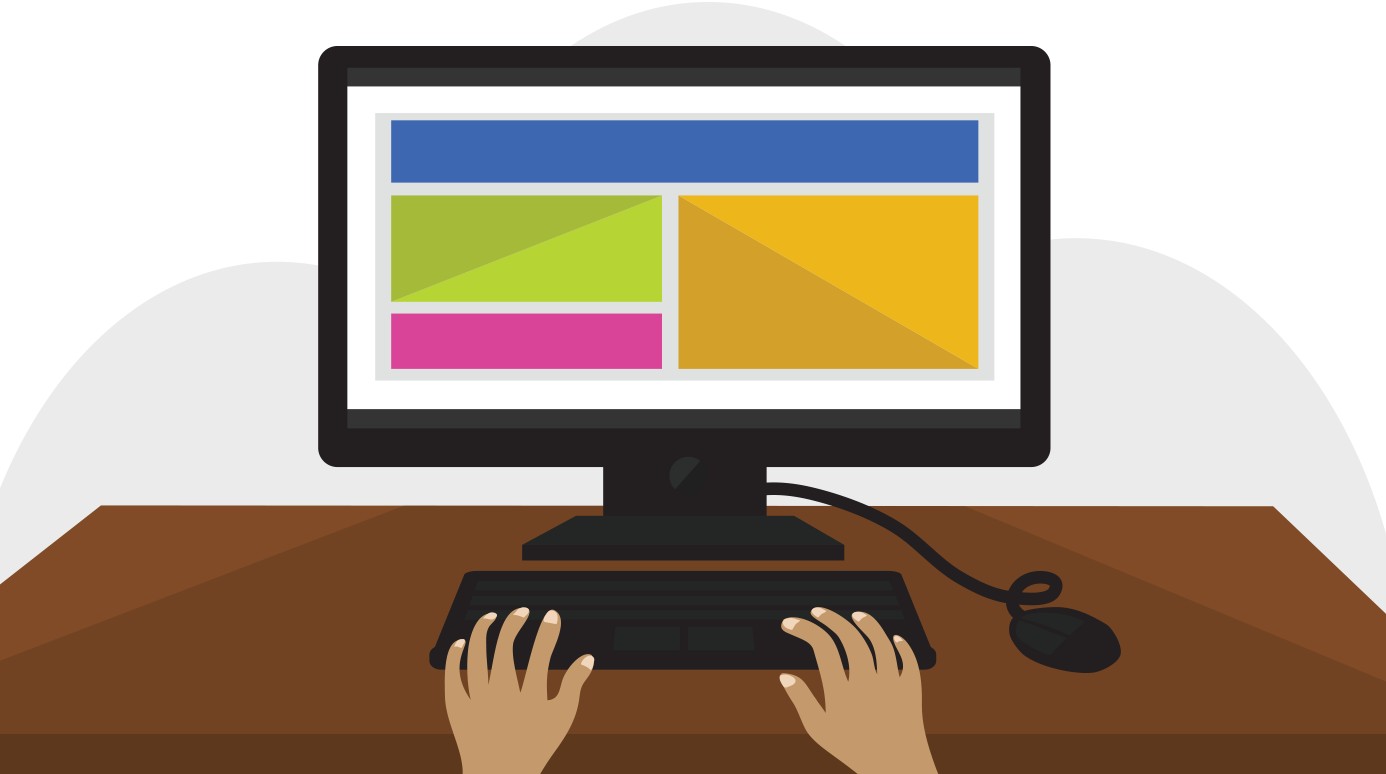Learning to use a computer can feel daunting initially, but with the right approach, it becomes a manageable and rewarding skill. At LEARNS.EDU.VN, we break down the complexities of computer usage into easy-to-understand steps, ensuring you gain confidence and proficiency. This comprehensive guide will provide you with a structured path to master computer skills, from basic operations to more advanced applications, enhancing your digital literacy and opening up a world of opportunities. Discover resources for computer literacy, digital skills training, and technology education through LEARNS.EDU.VN.
1. Understanding Computer Basics
Before diving into specific applications, grasping the fundamental components and operations of a computer is crucial. This section will cover essential hardware, software, and basic operational knowledge.
1.1. Hardware Components
Understanding the physical parts of a computer helps in troubleshooting and efficient usage.
- Central Processing Unit (CPU): The brain of the computer, responsible for executing instructions. According to a study by Intel, newer CPUs can process up to twice the amount of data per second compared to older models, significantly improving performance.
- Random Access Memory (RAM): Short-term memory used for running applications. The more RAM you have, the smoother multitasking becomes.
- Hard Disk Drive (HDD) or Solid-State Drive (SSD): Storage devices for files, programs, and the operating system. SSDs are faster and more durable than HDDs, reducing boot-up times and improving overall system responsiveness.
- Motherboard: The main circuit board that connects all hardware components.
- Graphics Processing Unit (GPU): Handles visual output, crucial for gaming and graphic-intensive applications. Nvidia reports that their latest GPUs can render graphics up to 60% faster than previous generations.
- Input Devices: Devices used to input data, such as keyboards, mice, and touchscreens.
- Output Devices: Devices that display or output data, such as monitors, printers, and speakers.
1.2. Software Components
Software is the set of instructions that tells the hardware what to do.
- Operating System (OS): The foundation software that manages all hardware and software resources. Popular operating systems include Windows, macOS, and Linux. Microsoft’s data shows that Windows is used by over 75% of desktop computers worldwide.
- Application Software: Programs designed for specific tasks, such as word processing (Microsoft Word), web browsing (Google Chrome), and graphic design (Adobe Photoshop).
- Utilities: Software that helps manage, maintain, and control computer hardware. Examples include antivirus software, disk defragmenters, and system monitors.
1.3. Basic Operations
Familiarizing yourself with basic operations is the first step in using a computer effectively.
- Turning On and Off: The power button is usually located on the front or back of the computer case or on the side of a laptop. Proper shutdown procedures prevent data loss and system errors.
- Logging In: Entering your username and password to access your account. Setting up a strong password is vital for security.
- Using the Mouse and Keyboard: Essential for navigation and input. Practice using different mouse actions (click, double-click, right-click, drag) and keyboard shortcuts to improve efficiency.
- Understanding the Desktop Environment: The desktop is your primary workspace, containing icons, shortcuts, and the taskbar.
- Managing Files and Folders: Creating, renaming, moving, and deleting files and folders to keep your data organized.
- Launching Applications: Opening programs from the desktop, start menu, or taskbar.
- Connecting to the Internet: Setting up Wi-Fi or Ethernet connections to access online resources.
2. Mastering the Operating System
The operating system (OS) is the backbone of your computer. Proficiency in using the OS is crucial for effective computer usage.
2.1. Windows Operating System
Windows is the most widely used OS, known for its user-friendly interface and broad software compatibility.
- Navigation:
- Start Menu: Access applications, settings, and power options.
- Taskbar: Pin frequently used applications for quick access and manage running programs.
- File Explorer: Manage files and folders, navigate drives, and access network locations.
- Control Panel/Settings: Configure system settings, manage hardware devices, and customize the user interface.
- Customization:
- Personalization: Change the desktop background, theme, colors, and lock screen.
- Taskbar Settings: Customize the taskbar appearance, behavior, and notification area.
- Ease of Access: Configure accessibility options for users with disabilities, such as screen readers and keyboard shortcuts.
- System Maintenance:
- Disk Cleanup: Remove temporary files and unnecessary data to free up disk space.
- Defragmentation: Optimize hard drive performance by rearranging fragmented files (not necessary for SSDs).
- Windows Update: Keep the OS updated with the latest security patches and feature improvements.
- Task Manager: Monitor system performance, identify resource-intensive processes, and manage startup programs.
2.2. macOS Operating System
macOS is known for its elegant design, stability, and seamless integration with Apple hardware.
- Navigation:
- Finder: Manage files and folders, similar to File Explorer in Windows.
- Dock: Quick access to frequently used applications and running programs.
- Menu Bar: Access application-specific menus and system-wide settings.
- System Preferences: Configure system settings, manage hardware devices, and customize the user interface.
- Customization:
- Desktop & Screen Saver: Change the desktop background and configure screen saver settings.
- Dock Settings: Customize the dock appearance, size, and behavior.
- Accessibility: Configure accessibility options for users with disabilities, such as VoiceOver and keyboard navigation.
- System Maintenance:
- Disk Utility: Repair disk errors and manage disk partitions.
- Activity Monitor: Monitor system performance, identify resource-intensive processes, and manage startup programs.
- Software Update: Keep the OS updated with the latest security patches and feature improvements.
2.3. Linux Operating System
Linux is an open-source OS known for its flexibility, security, and command-line interface.
- Navigation:
- Command Line Interface (CLI): Execute commands using text-based input.
- Graphical User Interface (GUI): Desktop environments such as GNOME, KDE, and XFCE provide a user-friendly interface.
- File Manager: Manage files and folders, similar to File Explorer in Windows and Finder in macOS.
- System Settings: Configure system settings, manage hardware devices, and customize the user interface.
- Customization:
- Desktop Environment Customization: Change the theme, icons, fonts, and desktop layout.
- Terminal Customization: Customize the terminal appearance, aliases, and command-line prompts.
- Accessibility: Configure accessibility options for users with disabilities.
- System Maintenance:
- Package Manager: Install, update, and remove software packages using command-line tools like apt, yum, and pacman.
- System Monitoring Tools: Monitor system performance, identify resource-intensive processes, and manage startup programs using tools like top, htop, and systemd.
- Kernel Updates: Keep the OS kernel updated with the latest security patches and feature improvements.
3. Essential Software Applications
Becoming proficient in essential software applications enhances productivity and opens up various opportunities.
3.1. Word Processing Software
Word processing software is essential for creating and editing documents.
- Microsoft Word: The industry-standard word processor, offering a wide range of features for creating professional documents.
- Basic Formatting: Font styles, sizes, colors, and paragraph alignment.
- Advanced Formatting: Styles, themes, headers, footers, and page numbering.
- Collaboration: Track changes, comments, and co-authoring features for collaborative document editing.
- Templates: Use pre-designed templates for resumes, letters, reports, and other common document types.
- Google Docs: A web-based word processor that allows real-time collaboration and automatic saving.
- Real-Time Collaboration: Multiple users can edit the same document simultaneously.
- Version History: Track changes and revert to previous versions of the document.
- Integration with Google Drive: Store and access documents from any device with an internet connection.
- Accessibility: Built-in accessibility features, such as screen reader compatibility and voice typing.
- LibreOffice Writer: A free and open-source word processor that offers similar features to Microsoft Word.
- Cross-Platform Compatibility: Runs on Windows, macOS, and Linux.
- Open Document Format (ODF) Support: Compatible with open document formats for seamless document exchange.
- Extensibility: Customizable with extensions and plugins to add new features and functionality.
3.2. Spreadsheet Software
Spreadsheet software is used for organizing, analyzing, and visualizing data.
- Microsoft Excel: The industry-standard spreadsheet program, offering advanced features for data analysis and visualization.
- Basic Functions: Sum, average, count, and other common mathematical functions.
- Advanced Functions: VLOOKUP, INDEX, MATCH, and other advanced lookup and reference functions.
- Data Visualization: Create charts, graphs, and pivot tables to visualize data trends and patterns.
- Data Analysis Tools: Perform statistical analysis, forecasting, and scenario planning.
- Google Sheets: A web-based spreadsheet program that allows real-time collaboration and automatic saving.
- Real-Time Collaboration: Multiple users can edit the same spreadsheet simultaneously.
- Integration with Google Forms: Collect data from online forms and automatically populate spreadsheets.
- Explore Feature: Automatically generate charts, insights, and formatting suggestions based on the data.
- Custom Functions: Create custom functions using Google Apps Script to automate complex calculations and data manipulations.
- LibreOffice Calc: A free and open-source spreadsheet program that offers similar features to Microsoft Excel.
- Cross-Platform Compatibility: Runs on Windows, macOS, and Linux.
- Open Document Format (ODF) Support: Compatible with open document formats for seamless spreadsheet exchange.
- Data Import/Export: Import and export data from various file formats, including CSV, Excel, and database files.
3.3. Presentation Software
Presentation software is used for creating and delivering slideshows.
- Microsoft PowerPoint: The industry-standard presentation program, offering a wide range of features for creating visually appealing and engaging presentations.
- Slide Design: Use templates, themes, and layouts to create visually appealing slides.
- Animations and Transitions: Add animations and transitions to make presentations more dynamic.
- Multimedia Integration: Embed videos, audio, and images to enhance the presentation content.
- Presenter View: Use presenter view to see notes, upcoming slides, and timing information while presenting.
- Google Slides: A web-based presentation program that allows real-time collaboration and automatic saving.
- Real-Time Collaboration: Multiple users can edit the same presentation simultaneously.
- Integration with Google Drive: Store and access presentations from any device with an internet connection.
- Voice Typing: Use voice typing to add text to slides hands-free.
- Q&A Feature: Allow audience members to ask questions during the presentation.
- LibreOffice Impress: A free and open-source presentation program that offers similar features to Microsoft PowerPoint.
- Cross-Platform Compatibility: Runs on Windows, macOS, and Linux.
- Open Document Format (ODF) Support: Compatible with open document formats for seamless presentation exchange.
- Master Slides: Use master slides to create consistent design elements across all slides in the presentation.
3.4. Web Browsers
Web browsers are essential for accessing and navigating the internet.
- Google Chrome: The most popular web browser, known for its speed, security, and extensive library of extensions.
- Tab Management: Use tabs to open multiple web pages in a single window.
- Extensions: Add functionality to the browser with extensions for ad blocking, password management, and productivity.
- Syncing: Sync bookmarks, history, and settings across multiple devices.
- Developer Tools: Use developer tools to inspect and debug web pages.
- Mozilla Firefox: A free and open-source web browser that prioritizes user privacy and customization.
- Privacy Protection: Built-in privacy features to block trackers and protect user data.
- Customization: Customize the browser with themes, extensions, and toolbars.
- Containers: Use containers to isolate browsing activity and prevent cross-site tracking.
- Reader View: Simplify web pages for easier reading.
- Microsoft Edge: A web browser developed by Microsoft, known for its integration with Windows and its focus on performance and security.
- Collections: Organize and share web content with collections.
- Reading List: Save articles and web pages for later reading.
- Immersive Reader: Improve reading comprehension with features like text spacing and line focus.
- Performance Mode: Optimize browser performance by reducing resource usage.
4. Internet and Online Safety
Navigating the internet safely is crucial for protecting your personal information and preventing security threats.
4.1. Understanding Internet Security Threats
- Malware: Malicious software designed to harm or disrupt computer systems, including viruses, worms, and Trojan horses.
- Phishing: Fraudulent attempts to obtain sensitive information, such as usernames, passwords, and credit card details, by disguising as a trustworthy entity.
- Ransomware: A type of malware that encrypts files and demands a ransom for their decryption.
- Spyware: Software that secretly monitors and collects information about a user’s online activity.
- Adware: Software that displays unwanted advertisements, often bundled with other programs.
4.2. Best Practices for Online Safety
- Use Strong Passwords: Create unique and complex passwords for each online account, using a combination of uppercase and lowercase letters, numbers, and symbols.
- Enable Two-Factor Authentication (2FA): Add an extra layer of security to your accounts by requiring a second verification method, such as a code sent to your phone.
- Keep Software Updated: Regularly update your operating system, web browser, and other software to patch security vulnerabilities.
- Use Antivirus Software: Install and maintain a reputable antivirus program to detect and remove malware.
- Be Careful with Links and Attachments: Avoid clicking on suspicious links or opening attachments from unknown senders.
- Use a Firewall: Enable a firewall to protect your computer from unauthorized access.
- Secure Your Wi-Fi Network: Use a strong password for your Wi-Fi network and enable encryption (WPA3 or WPA2).
- Use a VPN: Use a virtual private network (VPN) to encrypt your internet traffic and protect your privacy when using public Wi-Fi networks.
- Be Mindful of Social Media: Be cautious about sharing personal information on social media and adjust privacy settings accordingly.
- Educate Yourself: Stay informed about the latest internet security threats and best practices by reading articles, attending webinars, and taking online courses.
5. Enhancing Your Computer Skills
Continuously improving your computer skills is essential in today’s digital age.
5.1. Online Courses and Tutorials
- LEARNS.EDU.VN: Offers a wide range of courses and tutorials on computer basics, software applications, and internet safety.
- Coursera: Provides courses from top universities and institutions on various computer-related topics.
- edX: Offers courses and programs from leading universities and organizations on computer science, information technology, and digital skills.
- Udemy: Features a vast library of courses on computer skills, software applications, and web development.
- Khan Academy: Provides free educational resources on computer programming, digital literacy, and computer science.
5.2. Practice and Experimentation
- Set Goals: Define specific goals for improving your computer skills, such as learning a new software application or mastering a specific task.
- Practice Regularly: Dedicate time each day or week to practice using your computer and applying new skills.
- Experiment with Features: Explore different features and settings in software applications and operating systems to discover new ways to improve your workflow.
- Work on Projects: Apply your computer skills to real-world projects, such as creating a website, designing a presentation, or analyzing data.
- Seek Feedback: Ask for feedback from friends, family, or colleagues on your computer skills and areas for improvement.
5.3. Staying Updated with Technology Trends
- Read Technology Blogs and Websites: Stay informed about the latest technology trends, news, and updates by reading technology blogs and websites like TechCrunch, The Verge, and Wired.
- Attend Webinars and Conferences: Participate in webinars and conferences to learn from industry experts and network with other technology enthusiasts.
- Follow Technology Influencers on Social Media: Follow technology influencers on social media platforms like Twitter, LinkedIn, and YouTube to stay updated on the latest trends and insights.
- Join Online Communities: Join online communities and forums to discuss technology topics, ask questions, and share your knowledge with others.
- Experiment with New Technologies: Try out new technologies, such as artificial intelligence, virtual reality, and blockchain, to expand your knowledge and skills.
6. Troubleshooting Common Computer Problems
Knowing how to troubleshoot common computer problems can save you time and frustration.
6.1. Common Issues and Solutions
- Slow Performance:
- Solution: Close unnecessary programs, run a disk cleanup, defragment the hard drive (if it’s not an SSD), and upgrade hardware if necessary.
- Application Not Responding:
- Solution: Force quit the application using Task Manager (Windows) or Activity Monitor (macOS).
- Blue Screen of Death (Windows) / Kernel Panic (macOS):
- Solution: Restart the computer, check for driver updates, and run a system scan for hardware issues.
- No Internet Connection:
- Solution: Check the network cable or Wi-Fi connection, restart the router, and contact your internet service provider if the problem persists.
- Printer Not Working:
- Solution: Check the printer cable or Wi-Fi connection, ensure the printer is turned on, and reinstall the printer driver if necessary.
- Sound Issues:
- Solution: Check the volume settings, ensure the speakers are connected properly, and update the audio driver if necessary.
6.2. Using System Tools for Troubleshooting
- Windows:
- Task Manager: Monitor system performance and identify resource-intensive processes.
- Event Viewer: View system logs to identify errors and warnings.
- System Restore: Restore the system to a previous state to undo changes that may be causing problems.
- Troubleshooting Tools: Use built-in troubleshooting tools to diagnose and fix common issues.
- macOS:
- Activity Monitor: Monitor system performance and identify resource-intensive processes.
- Console: View system logs to identify errors and warnings.
- Disk Utility: Repair disk errors and manage disk partitions.
- Apple Diagnostics: Run hardware diagnostics to identify hardware issues.
- Linux:
- top/htop: Monitor system performance and identify resource-intensive processes.
- dmesg: View kernel messages to identify hardware and driver issues.
- systemctl: Manage system services and troubleshoot startup problems.
- journalctl: View system logs to identify errors and warnings.
7. Accessibility Features for Computer Users
Accessibility features are designed to make computers easier to use for people with disabilities.
7.1. Accessibility Options in Operating Systems
- Windows:
- Narrator: A screen reader that reads text aloud.
- Magnifier: Magnifies parts of the screen to make them easier to see.
- On-Screen Keyboard: Allows users to type using a mouse or other pointing device.
- High Contrast: Improves visibility by increasing the contrast between text and background.
- Speech Recognition: Allows users to control the computer with their voice.
- macOS:
- VoiceOver: A screen reader that reads text aloud.
- Zoom: Magnifies parts of the screen to make them easier to see.
- Dictation: Allows users to type using their voice.
- Switch Control: Allows users to control the computer using a switch or other adaptive device.
- Accessibility Keyboard: An on-screen keyboard that can be customized for different needs.
- Linux:
- Orca: A screen reader that reads text aloud.
- Magnifier: Magnifies parts of the screen to make them easier to see.
- On-Screen Keyboard: Allows users to type using a mouse or other pointing device.
- Accessibility Settings: Configure various accessibility options, such as font size, cursor size, and keyboard shortcuts.
7.2. Assistive Technologies
- Screen Readers: Software that reads text aloud for users with visual impairments.
- Screen Magnifiers: Software that magnifies parts of the screen for users with low vision.
- Voice Recognition Software: Software that allows users to control the computer with their voice.
- Alternative Input Devices: Devices such as head pointers, eye trackers, and sip-and-puff switches that allow users with limited mobility to control the computer.
- Adaptive Keyboards: Keyboards with large keys, key guards, or alternative layouts that make typing easier for users with motor impairments.
8. Exploring Advanced Computer Skills
Once you have mastered the basics, you can explore more advanced computer skills.
8.1. Computer Programming
- Introduction to Programming Languages:
- Python: A high-level programming language known for its readability and versatility.
- Java: A widely used programming language for developing enterprise applications and Android apps.
- JavaScript: A scripting language used for creating interactive web pages and web applications.
- C++: A powerful programming language used for developing system software, game engines, and high-performance applications.
- Online Resources for Learning Programming:
- Codecademy: Offers interactive coding courses for beginners.
- freeCodeCamp: Provides free coding tutorials and certifications.
- Khan Academy: Offers free computer programming courses.
- Coursera: Provides courses from top universities on computer programming.
- Benefits of Learning Programming:
- Improved Problem-Solving Skills: Programming teaches you how to break down complex problems into smaller, manageable steps.
- Increased Creativity: Programming allows you to create new software applications and solve real-world problems.
- Career Opportunities: Programming skills are in high demand in the tech industry.
8.2. Web Development
- Fundamentals of Web Development:
- HTML: Used for creating the structure and content of web pages.
- CSS: Used for styling the appearance of web pages.
- JavaScript: Used for adding interactivity and dynamic behavior to web pages.
- Web Development Frameworks:
- React: A JavaScript library for building user interfaces.
- Angular: A JavaScript framework for building complex web applications.
- Vue.js: A progressive JavaScript framework for building user interfaces.
- Online Resources for Learning Web Development:
- MDN Web Docs: Provides comprehensive documentation on web technologies.
- W3Schools: Offers tutorials and examples on web development topics.
- freeCodeCamp: Provides free coding tutorials and certifications for web development.
- Coursera: Provides courses from top universities on web development.
- Benefits of Learning Web Development:
- Ability to Create Websites and Web Applications: Web development skills allow you to build your own websites and web applications.
- Career Opportunities: Web developers are in high demand in the tech industry.
- Entrepreneurial Opportunities: Web development skills can be used to start your own online business.
8.3. Graphic Design
- Basics of Graphic Design:
- Color Theory: Understanding how colors interact with each other and how to use them effectively.
- Typography: Choosing and using fonts effectively to convey a message.
- Layout and Composition: Arranging elements on a page to create a visually appealing and balanced design.
- Image Editing: Manipulating images to improve their quality and appearance.
- Graphic Design Software:
- Adobe Photoshop: The industry-standard software for image editing and graphic design.
- Adobe Illustrator: Used for creating vector graphics, logos, and illustrations.
- Canva: A user-friendly graphic design tool for creating social media graphics, presentations, and other visual content.
- Online Resources for Learning Graphic Design:
- Adobe Tutorials: Provides tutorials and resources for learning Adobe Creative Suite software.
- Skillshare: Offers courses on graphic design and creative skills.
- Coursera: Provides courses from top universities on graphic design.
- YouTube: Features a vast library of tutorials on graphic design topics.
- Benefits of Learning Graphic Design:
- Ability to Create Visually Appealing Content: Graphic design skills allow you to create visually appealing content for websites, social media, and marketing materials.
- Career Opportunities: Graphic designers are in demand in the marketing, advertising, and publishing industries.
- Entrepreneurial Opportunities: Graphic design skills can be used to start your own design business.
9. Computer Maintenance and Upgrades
Maintaining and upgrading your computer can improve its performance and extend its lifespan.
9.1. Regular Maintenance Tasks
- Cleaning Hardware:
- Dusting: Regularly dust the computer case, fans, and other components to prevent overheating.
- Cleaning the Keyboard and Mouse: Clean the keyboard and mouse to remove dirt and debris.
- Cleaning the Monitor: Clean the monitor with a microfiber cloth and screen cleaner.
- Software Maintenance:
- Updating Software: Keep the operating system, web browser, and other software updated with the latest security patches and feature improvements.
- Running Antivirus Scans: Regularly scan the computer for malware and remove any detected threats.
- Removing Unnecessary Programs: Uninstall programs that are no longer needed to free up disk space and improve performance.
- Backing Up Data: Regularly back up important files and data to an external hard drive or cloud storage service.
- Organizing Files and Folders:
- Creating a Logical Folder Structure: Organize files and folders into a logical structure to make them easier to find.
- Deleting Unnecessary Files: Delete files that are no longer needed to free up disk space.
- Using Descriptive File Names: Use descriptive file names to make it easier to identify the contents of files.
9.2. Upgrading Hardware Components
- RAM Upgrade: Adding more RAM can improve performance, especially when running multiple applications or working with large files. According to Crucial, upgrading RAM can increase system speed by up to 20%.
- SSD Upgrade: Replacing a hard disk drive (HDD) with a solid-state drive (SSD) can significantly improve boot times and application loading speeds.
- Graphics Card Upgrade: Upgrading the graphics card can improve performance in games and graphic-intensive applications.
- CPU Upgrade: Upgrading the CPU can improve overall system performance, but it may also require upgrading the motherboard.
- Power Supply Upgrade: Upgrading the power supply may be necessary when upgrading other components, such as the graphics card or CPU.
10. The Future of Computing
The future of computing is constantly evolving, with new technologies and trends emerging all the time.
10.1. Emerging Technologies
- Artificial Intelligence (AI): AI is transforming various industries, from healthcare to finance to transportation. AI technologies, such as machine learning and natural language processing, are being used to automate tasks, analyze data, and improve decision-making.
- Virtual Reality (VR) and Augmented Reality (AR): VR and AR technologies are creating immersive experiences for gaming, entertainment, education, and training.
- Cloud Computing: Cloud computing allows users to access computing resources, such as storage, processing power, and software, over the internet.
- Internet of Things (IoT): The IoT is a network of interconnected devices that can communicate with each other and with the internet.
- Blockchain: Blockchain is a decentralized ledger technology that is used to secure transactions and data.
10.2. Trends in Computing
- Mobile Computing: Mobile devices, such as smartphones and tablets, are becoming increasingly powerful and versatile.
- Edge Computing: Edge computing brings computing resources closer to the data source, reducing latency and improving performance.
- Quantum Computing: Quantum computing is a new paradigm of computing that uses the principles of quantum mechanics to solve complex problems.
- Sustainable Computing: Sustainable computing focuses on reducing the environmental impact of computing by using energy-efficient hardware and software.
- Human-Computer Interaction (HCI): HCI focuses on designing user-friendly interfaces that make it easier for people to interact with computers.
By following this comprehensive guide, you can gain the knowledge and skills you need to use a computer effectively. Remember to practice regularly, stay updated with technology trends, and explore new technologies to enhance your computer skills.
At LEARNS.EDU.VN, we believe that everyone can learn to use a computer, regardless of their age or background. We offer a wide range of resources to help you achieve your computer learning goals. Visit our website at LEARNS.EDU.VN or contact us at 123 Education Way, Learnville, CA 90210, United States or Whatsapp: +1 555-555-1212 to learn more.
FAQ: How Can I Learn to Use a Computer?
1. What are the first steps in learning to use a computer?
Start with understanding the basic components like the CPU, RAM, and storage. Then, familiarize yourself with using the mouse, keyboard, and the operating system.
2. Which operating system is best for beginners?
Windows is often recommended for beginners due to its widespread use and user-friendly interface, according to Microsoft’s user data.
3. How can I improve my typing skills?
Practice regularly using typing tutor software or websites like TypingClub or Typing.com. Consistent practice can significantly improve your speed and accuracy.
4. What are some essential software applications I should learn?
Focus on word processing (Microsoft Word or Google Docs), spreadsheet software (Microsoft Excel or Google Sheets), and presentation software (Microsoft PowerPoint or Google Slides).
5. How can I protect myself from online threats?
Use strong, unique passwords, enable two-factor authentication, keep your software updated, and install reputable antivirus software.
6. Are there free resources for learning computer skills online?
Yes, websites like learns.edu.vn, Khan Academy, Coursera, and edX offer free courses and tutorials on various computer-related topics.
7. How do I troubleshoot common computer problems?
Learn to use system tools like Task Manager (Windows) or Activity Monitor (macOS) to monitor performance. Search online forums and support pages for solutions to specific issues.
8. What are accessibility features and how do I use them?
Accessibility features are tools to make computers easier for people with disabilities. Enable features like Narrator (Windows), VoiceOver (macOS), or Orca (Linux) in the system settings.
9. Is it worth learning computer programming?
Yes, learning programming enhances problem-solving skills, increases creativity, and opens up career opportunities in the tech industry.
10. How can I stay updated with the latest technology trends?
Read technology blogs, attend webinars, follow technology influencers on social media, and join online communities to stay informed about new developments.