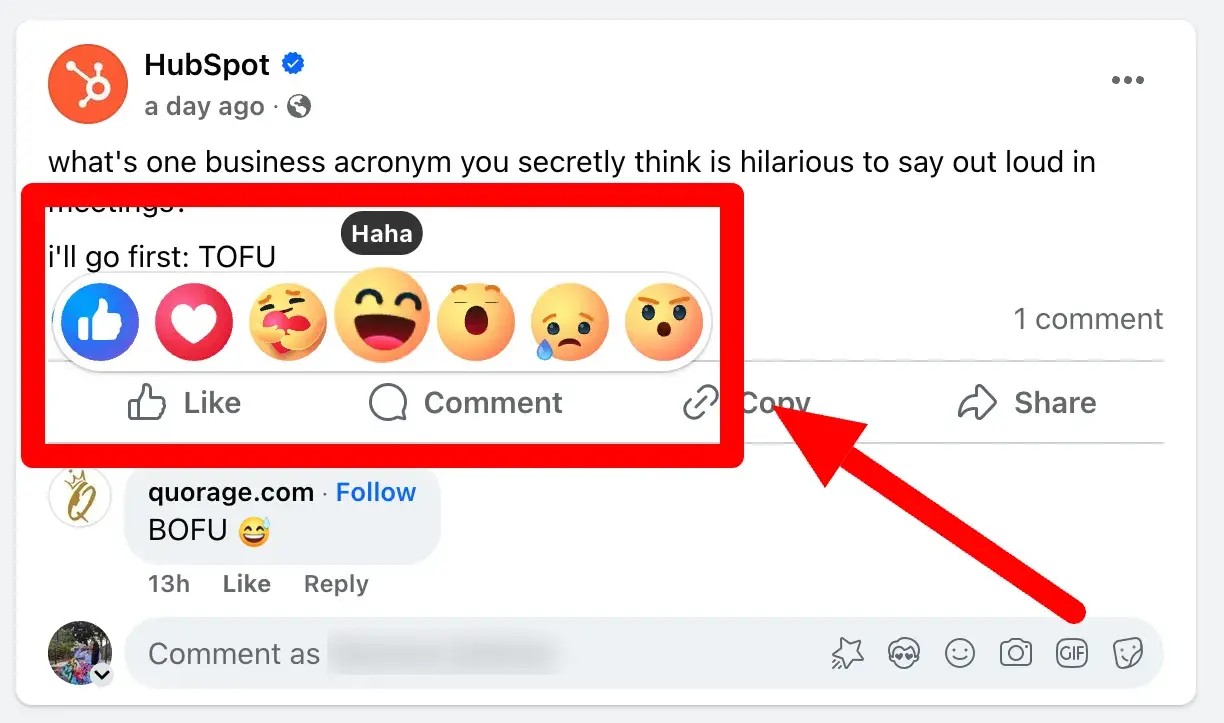Learning how to use Facebook effectively is achievable with the right guidance. At LEARNS.EDU.VN, we provide comprehensive resources to help you master Facebook, from setting up your profile to leveraging its features for personal and professional growth. Discover practical tips and strategies to navigate Facebook with confidence.
1. Understanding Facebook Basics
Facebook, a social media giant, connects billions globally. You can share updates, photos, videos, and links. It’s also a platform for groups, events, and live streams. Understanding these core features will set a solid foundation for your Facebook journey.
1.1 What is Facebook?
Facebook is a social networking service where users can connect with friends, family, and colleagues, share updates, photos, and videos, and engage in discussions. According to Statista, as of January 2024, Facebook boasts nearly 3.049 billion monthly active users, highlighting its immense reach and influence.
1.2 Why Use Facebook?
There are many reasons to use Facebook, including:
- Staying Connected: Keep in touch with friends and family, regardless of location.
- Networking: Connect with professionals and build your network.
- Information: Stay updated on news, events, and topics of interest.
- Entertainment: Access a wide range of content, from videos to games.
- Marketing: Promote your business, brand, or cause.
1.3 Key Facebook Terms
Familiarize yourself with these essential Facebook terms:
- Profile: Your personal account where you share information about yourself.
- Page: A public profile for businesses, brands, or organizations.
- News Feed: A stream of updates from friends, pages, and groups you follow.
- Timeline: A record of your posts and activities on Facebook.
- Group: A community of users with shared interests.
- Event: A gathering, either online or in-person, that you can organize or attend.
- Messenger: Facebook’s instant messaging service.
1.4 Setting Up Your Account
- Visit the Facebook website: www.facebook.com.
- Fill out the registration form with your name, email or phone number, password, date of birth, and gender.
- Click “Sign Up.”
- Confirm your email address or phone number by following the instructions sent to you.
- Personalize your profile by adding a profile picture and cover photo.
2. Mastering Facebook’s User Interface
Navigating Facebook’s user interface effectively will enhance your overall experience. Understanding the layout and various sections can help you find what you need quickly and efficiently.
2.1 Exploring the Homepage
The homepage is your central hub on Facebook. It displays the News Feed, where you see updates from friends, pages, and groups. The left sidebar provides shortcuts to various sections, such as your profile, friends, groups, events, and Marketplace.
2.2 Understanding the Navigation Bar
The top navigation bar provides quick access to essential features:
- Facebook Logo: Returns you to the homepage.
- Search Bar: Allows you to search for friends, pages, groups, events, and posts.
- Create Button (+): Enables you to create posts, stories, rooms, pages, ads, groups, and events.
- Messenger Icon: Opens your Messenger inbox.
- Notifications Icon: Displays notifications about friend requests, mentions, and other activities.
- Account Menu: Provides access to settings, privacy options, and help resources.
2.3 Customizing Your Settings
Customizing your settings is vital for managing your Facebook experience.
- Click the Account Menu (downward arrow) in the top right corner.
- Select “Settings & Privacy,” then click “Settings.”
- Explore the various settings categories:
- General: Update your name, username, contact information, and account settings.
- Privacy: Control who can see your posts, profile information, and friend list.
- Timeline and Tagging: Manage who can post on your timeline and tag you in posts.
- Notifications: Customize the types of notifications you receive and how you receive them.
- Blocking: Block users to prevent them from contacting you or seeing your profile.
3. Connecting with Friends and Family
Facebook excels at connecting people. Here are strategies to find and interact with friends and family effectively.
3.1 Searching for Friends
- Use the search bar at the top of the page to search for friends by name.
- Review the search results and click “Add Friend” next to the person you want to connect with.
- You can also visit their profile and click the “Add Friend” button.
3.2 Managing Friend Requests
- Click the “Friends” icon in the top navigation bar.
- Review pending friend requests.
- Click “Confirm” to accept a request or “Delete” to decline it.
3.3 Creating Friend Lists
Creating friend lists helps organize your contacts.
- Go to your profile page.
- Click the “Friends” tab.
- Click “Create List.”
- Name your list (e.g., “Family,” “Close Friends,” “Coworkers”).
- Add friends to the list.
- When posting, you can choose to share the post with specific lists.
3.4 Engaging with Posts
- Liking: Click the “Like” button to show appreciation for a post.
- Commenting: Add a comment to share your thoughts or ask questions.
- Sharing: Share a post on your timeline or with friends.
- Reacting: Hold down the “Like” button to access additional reactions (Love, Haha, Wow, Sad, Angry).
4. Exploring Groups and Communities
Groups are a vital part of the Facebook experience, allowing you to connect with people who share similar interests.
4.1 Finding Relevant Groups
- Use the search bar to find groups related to your interests (e.g., “Photography,” “Cooking,” “Travel”).
- Explore Facebook’s suggested groups based on your interests and activity.
- Visit the “Groups” section in the left sidebar to discover new groups.
4.2 Joining Groups
- Click the “Join Group” button on the group’s page.
- Some groups require admin approval, while others allow immediate entry.
- Review the group’s rules before participating.
4.3 Participating in Group Discussions
- Read posts and comments to understand the ongoing discussions.
- Share your thoughts and insights in a respectful and constructive manner.
- Create new posts to ask questions, share information, or start discussions.
4.4 Creating Your Own Group
- Click the “Create” button (+) in the top navigation bar.
- Select “Group.”
- Name your group, choose a privacy setting (Public or Private), and invite members.
- Customize the group’s settings, such as description, rules, and membership approval.
5. Utilizing Facebook Marketplace
Facebook Marketplace is a convenient way to buy and sell items locally.
5.1 Accessing Marketplace
- Click the “Marketplace” icon in the left sidebar.
- Browse items for sale in your area or search for specific items.
5.2 Buying Items
- Review the item’s description, photos, and price.
- Contact the seller through Messenger to ask questions or negotiate a price.
- Arrange a meeting to inspect the item and complete the transaction.
- Always meet in a public place and exercise caution.
5.3 Selling Items
- Click “Create New Listing” in the Marketplace.
- Add photos of the item, a detailed description, and a price.
- Choose a category and location for your listing.
- Respond to inquiries from potential buyers through Messenger.
- Arrange a meeting to complete the transaction.
5.4 Safety Tips for Marketplace
- Meet in a public place during daylight hours.
- Bring a friend or family member with you.
- Inspect the item carefully before making a purchase.
- Use secure payment methods.
- Trust your instincts and avoid deals that seem too good to be true.
6. Managing Your News Feed
Your News Feed is constantly updated with content. Here’s how to manage it effectively.
6.1 Prioritizing Content
- Click the three dots in the top right corner of a post.
- Choose “Prioritize [Friend/Page] First” to see their posts at the top of your News Feed.
6.2 Unfollowing and Muting
- Click the three dots in the top right corner of a post.
- Choose “Unfollow [Friend/Page]” to stop seeing their posts without unfriending or unliking them.
- Choose “Snooze [Friend/Page] for 30 days” to temporarily hide their posts.
6.3 Adjusting News Feed Preferences
- Click the Account Menu (downward arrow) in the top right corner.
- Select “Settings & Privacy,” then click “News Feed Preferences.”
- Customize your preferences to prioritize content, unfollow friends and pages, and reconnect with those you’ve unfollowed.
6.4 Understanding the Algorithm
Facebook uses an algorithm to determine what content to show you based on your interactions, interests, and the popularity of posts. Understanding this algorithm can help you optimize your content and engagement.
7. Creating Engaging Posts
Creating engaging posts is essential for attracting attention and generating interaction.
7.1 Types of Content
- Text Updates: Share your thoughts, experiences, and opinions.
- Photos: Post visually appealing photos to capture attention.
- Videos: Share videos to tell stories and engage your audience.
- Links: Share links to articles, blog posts, and other resources.
- Live Videos: Broadcast live videos to interact with your audience in real-time.
7.2 Writing Effective Captions
- Keep captions concise and engaging.
- Ask questions to encourage comments.
- Use relevant hashtags to increase visibility.
- Tag friends and pages when appropriate.
- Include a call to action (e.g., “Click the link,” “Share your thoughts”).
7.3 Using Visuals
- Use high-quality photos and videos.
- Ensure visuals are relevant to your content.
- Use eye-catching graphics and designs.
- Consider using Facebook’s built-in editing tools to enhance your visuals.
7.4 Timing Your Posts
Post when your audience is most active. Use Facebook Insights to determine the best times to post based on your audience’s activity patterns.
8. Utilizing Facebook Events
Facebook Events is a powerful tool for organizing and promoting events.
8.1 Finding Events
- Click the “Events” icon in the left sidebar.
- Browse upcoming events in your area or search for specific events.
- Filter events by date, category, and location.
8.2 Creating Events
- Click the “Create” button (+) in the top navigation bar.
- Select “Event.”
- Choose whether the event is in-person or online.
- Fill out the event details, including name, date, time, location, description, and privacy settings.
- Invite friends and promote your event.
8.3 Managing Events
- Track RSVPs and attendance.
- Post updates and reminders to keep attendees informed.
- Interact with attendees by answering questions and responding to comments.
- Use Facebook Ads to promote your event to a wider audience.
8.4 Best Practices for Events
- Create a compelling event description.
- Use high-quality photos or videos to promote your event.
- Set clear expectations for attendees.
- Engage with attendees before, during, and after the event.
- Use Facebook’s event analytics to track your event’s performance.
9. Understanding Facebook Ads
Facebook Ads can help you reach a wider audience and achieve your marketing goals.
9.1 Creating Ads
- Go to Facebook Ads Manager (www.facebook.com/adsmanager).
- Click “Create” to start a new ad campaign.
- Choose your campaign objective (e.g., awareness, traffic, engagement, leads, sales).
- Define your target audience based on demographics, interests, and behaviors.
- Set your budget and schedule.
- Create your ad creative (text, images, videos).
- Review and publish your ad.
9.2 Targeting Options
- Demographics: Target users based on age, gender, education, location, and language.
- Interests: Target users based on their interests, hobbies, and pages they like.
- Behaviors: Target users based on their online behavior, purchase history, and device usage.
- Custom Audiences: Upload your own customer data to target specific individuals.
- Lookalike Audiences: Create audiences that are similar to your existing customers.
9.3 Measuring Ad Performance
Use Facebook Ads Manager to track your ad performance and make adjustments as needed. Key metrics to monitor include:
- Reach: The number of unique users who saw your ad.
- Impressions: The number of times your ad was displayed.
- Click-Through Rate (CTR): The percentage of users who clicked on your ad.
- Cost Per Click (CPC): The average cost of each click on your ad.
- Conversion Rate: The percentage of users who completed a desired action after clicking on your ad.
- Return on Ad Spend (ROAS): The amount of revenue generated for every dollar spent on ads.
9.4 Tips for Successful Ads
- Define your target audience clearly.
- Create compelling ad creative.
- Test different ad variations to optimize performance.
- Monitor your ad performance and make adjustments as needed.
- Use Facebook Pixel to track conversions and retarget website visitors.
10. Protecting Your Privacy and Security
Protecting your privacy and security on Facebook is crucial.
10.1 Adjusting Privacy Settings
- Click the Account Menu (downward arrow) in the top right corner.
- Select “Settings & Privacy,” then click “Privacy Shortcuts.”
- Review and adjust your privacy settings:
- Who can see your future posts?
- Who can see the people, Pages, and lists you follow?
- Who can send you friend requests?
- Who can look you up using the email address or phone number you provided?
- Do you want search engines outside of Facebook to link to your profile?
10.2 Managing Tagging and Timeline
- Click the Account Menu (downward arrow) in the top right corner.
- Select “Settings & Privacy,” then click “Timeline and Tagging.”
- Customize your settings to control who can post on your timeline and tag you in posts.
- Review tags before they appear on your timeline.
10.3 Recognizing and Avoiding Scams
Be cautious of:
- Phishing attempts that ask for your login information.
- Requests for money or personal information from strangers.
- Suspicious links that may lead to malware or scams.
- Fake profiles that impersonate friends or family members.
10.4 Reporting Suspicious Activity
If you encounter suspicious activity, report it to Facebook:
- Click the three dots in the top right corner of the post, profile, or message.
- Select “Report” and follow the instructions.
- You can also block the user to prevent further contact.
11. Advanced Facebook Features
Explore these advanced features to enhance your Facebook experience.
11.1 Facebook Watch
Facebook Watch is a video streaming platform where you can watch a wide range of content, including:
- Original shows and series
- Live videos
- User-generated content
- News and sports
11.2 Facebook Gaming
Facebook Gaming is a platform for watching and streaming video games. You can:
- Watch live streams of your favorite games
- Play games with friends
- Create your own gaming streams
11.3 Facebook Messenger Rooms
Messenger Rooms allow you to create and join video calls with up to 50 people. You can:
- Create rooms for friends, family, or groups
- Share rooms with others via a link
- Customize your room with backgrounds and filters
11.4 Facebook Business Suite
Facebook Business Suite is a tool for managing your Facebook and Instagram business accounts in one place. You can:
- Create and schedule posts
- Respond to messages and comments
- Track your performance
- Create ads
12. Optimizing Your Facebook Profile
Optimizing your profile helps you make a great first impression and connect with the right people.
12.1 Choosing a Profile Picture
- Use a high-quality photo that clearly shows your face.
- Choose a photo that reflects your personality or brand.
- Ensure your profile picture is consistent with your other social media profiles.
12.2 Creating a Cover Photo
- Use a visually appealing photo or graphic that represents your interests or brand.
- Ensure your cover photo is the correct size (851 x 315 pixels).
- Consider using a cover video to make a greater impact.
12.3 Writing a Compelling Bio
- Summarize your interests, skills, or brand in a concise and engaging bio.
- Include relevant keywords to help people find you in search results.
- Add a call to action, such as a link to your website or blog.
12.4 Customizing Your Profile Sections
- Fill out all relevant profile sections, including work, education, and contact information.
- Highlight your accomplishments and experiences.
- Use Facebook’s featured photos and videos to showcase your best content.
13. Staying Updated with Facebook Trends
Staying updated with Facebook trends will keep you ahead of the curve.
13.1 Following Industry Blogs and News Sources
- Subscribe to industry blogs and news sources that cover Facebook updates and trends.
- Follow social media experts on Facebook and other platforms.
- Attend webinars and conferences to learn about the latest strategies and best practices.
13.2 Monitoring Facebook’s Official Blog
Keep an eye on the Facebook Newsroom (https://about.fb.com/news/) for official announcements about new features, updates, and policies.
13.3 Analyzing Your Own Data
Use Facebook Insights to track your performance and identify trends in your audience’s behavior.
13.4 Experimenting with New Features
Be willing to experiment with new features and strategies to see what works best for you.
14. Common Mistakes to Avoid
Avoid these common mistakes to ensure a positive Facebook experience.
14.1 Oversharing Personal Information
Be mindful of the information you share on Facebook and adjust your privacy settings accordingly. Avoid sharing sensitive information such as your address, phone number, or financial details.
14.2 Engaging in Arguments or Negativity
Avoid getting into arguments or spreading negativity on Facebook. Focus on creating positive and constructive interactions.
14.3 Ignoring Privacy Settings
Take the time to review and adjust your privacy settings to control who can see your posts and profile information.
14.4 Neglecting Your Audience
Respond to comments and messages from your audience in a timely manner. Show appreciation for their engagement and build relationships.
15. Facebook for Business: Building a Brand Presence
If you’re using Facebook for business, focus on building a strong brand presence.
15.1 Creating a Facebook Page
- Choose the right page category (e.g., Local Business, Brand, Public Figure).
- Add a profile picture and cover photo that represent your brand.
- Fill out all relevant page sections, including about, contact information, and website.
15.2 Developing a Content Strategy
- Define your target audience and their interests.
- Create a content calendar to plan your posts in advance.
- Use a mix of content types, including text, photos, videos, and links.
- Focus on providing valuable and engaging content.
15.3 Engaging with Your Audience
- Respond to comments and messages in a timely manner.
- Ask questions to encourage interaction.
- Run contests and giveaways to generate excitement.
- Use Facebook Live to connect with your audience in real-time.
15.4 Measuring Your Results
- Use Facebook Insights to track your page’s performance.
- Monitor key metrics such as reach, engagement, and website traffic.
- Adjust your strategy based on your results.
FAQ: Mastering Facebook Usage
1. How do I change my profile picture on Facebook?
Go to your profile, click on your current profile picture, and select “Update Profile Picture.” You can then choose a new photo from your computer or Facebook albums.
2. How can I control who sees my posts?
When creating a post, click on the audience selector (e.g., “Friends,” “Public”) and choose the desired audience. You can also adjust your default audience in your privacy settings.
3. How do I join a group on Facebook?
Search for the group using the search bar, then click “Join Group.” Some groups require admin approval.
4. How do I create an event on Facebook?
Click the “Create” button (+) in the top navigation bar and select “Event.” Fill out the event details and invite your friends.
5. What is Facebook Marketplace, and how do I use it?
Facebook Marketplace is a platform for buying and selling items locally. Access it by clicking the “Marketplace” icon in the left sidebar. You can browse items, contact sellers, and list your own items for sale.
6. How do I report a fake profile on Facebook?
Go to the profile, click the three dots under the cover photo, and select “Report Profile.” Follow the instructions to report the profile as fake.
7. How can I protect my privacy on Facebook?
Adjust your privacy settings to control who can see your posts, profile information, and friend list. Be cautious about sharing personal information and avoid clicking on suspicious links.
8. What are Facebook Stories, and how do I create one?
Facebook Stories are short-lived posts that disappear after 24 hours. Create one by clicking “Add to Story” at the top of your News Feed and following the prompts to add photos, videos, or text.
9. How do I use Facebook Messenger for video calls?
Open a conversation with the person you want to call, then click the video call icon at the top of the chat window.
10. How can I delete my Facebook account?
Go to “Settings & Privacy,” click “Settings,” then select “Your Facebook Information.” Choose “Deactivation and Deletion” and follow the instructions to permanently delete your account.
Conclusion: Your Facebook Journey Begins
Learning how to use Facebook effectively opens up a world of opportunities for connection, communication, and growth. Whether you’re using it for personal or professional purposes, the tips and strategies outlined in this guide will help you navigate the platform with confidence.
Ready to take your Facebook skills to the next level? Visit LEARNS.EDU.VN for more in-depth tutorials, courses, and resources to help you master social media and achieve your goals. Contact us at 123 Education Way, Learnville, CA 90210, United States or via Whatsapp at +1 555-555-1212. Your journey to Facebook mastery starts here!
Discover the power of social media and unlock your full potential with learns.edu.vn! Explore additional resources and courses to enhance your digital skills, from social networking tips to comprehensive online marketing strategies.