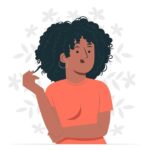Learning Photoshop might seem daunting initially, but with the right approach, it’s quite achievable. At LEARNS.EDU.VN, we break down the complexities of Photoshop into manageable steps, making it accessible for everyone. Discover how quickly you can master this powerful tool and unlock your creative potential with image manipulation and digital art skills.
1. What is Adobe Photoshop and Why Learn It?
Adobe Photoshop stands as the industry-leading software for image editing and graphic design. Why learn Photoshop? It is a versatile tool that caters to various creative and professional needs, enabling you to manipulate images, create digital art, and design graphics. Understanding the software opens up numerous possibilities across different fields.
1.1 Definition and Core Functions
Photoshop is fundamentally designed for editing, enhancing, and creating digital images. It leverages a robust set of features and tools to manipulate visuals, allowing users to adjust color, lighting, and perspective. The core functions of Photoshop can be categorized into:
- Image Retouching: Correcting imperfections, removing blemishes, and enhancing overall image quality.
- Compositing: Combining multiple images to create a single, seamless visual.
- Graphic Design: Designing logos, brochures, and other marketing materials.
- Digital Painting: Creating original artwork using a wide array of brushes and effects.
1.2 Applications Across Industries
The versatility of Photoshop lends itself to a wide range of applications across numerous industries.
| Industry | Application |
|---|---|
| Photography | Enhancing and retouching photos, creating composite images. |
| Graphic Design | Designing logos, advertisements, and marketing materials. |
| Web Design | Creating website layouts, graphics, and user interface elements. |
| Advertising | Developing visually stunning ads for print, digital, and social media platforms. |
| Fashion | Retouching fashion photos, creating lookbooks, and designing textile patterns. |
| Film and Television | Creating visual effects, matte paintings, and promotional graphics. |
| Architecture | Visualizing architectural designs, creating photorealistic renderings, and enhancing presentation materials. |
1.3 Key Benefits of Learning Photoshop
Learning Photoshop offers numerous benefits, both professionally and personally.
- Enhanced Creativity: Photoshop provides the tools and freedom to express your creative ideas and bring your visions to life.
- Career Advancement: Proficiency in Photoshop is a highly valued skill in many industries, enhancing your career prospects and earning potential.
- Improved Communication: Visual communication is increasingly important in today’s world. Photoshop empowers you to create compelling visuals that convey your message effectively.
- Personal Satisfaction: Mastering Photoshop can be a rewarding experience, allowing you to create stunning artwork and express yourself creatively.
2. Time Investment: How Long Does it Really Take to Learn Photoshop?
The time required to learn Photoshop varies significantly based on individual factors and learning goals. However, a realistic timeline can be estimated for different levels of proficiency. Generally, a beginner can become proficient with commonly used tools within two to three months with consistent practice.
2.1 Factors Influencing Learning Time
Several factors influence how quickly one can learn Photoshop.
- Prior Experience: Previous experience with graphic design principles, image editing software, or art-related skills can significantly reduce the learning curve.
- Learning Goals: The scope of your learning goals plays a crucial role. Learning basic photo retouching techniques is faster than mastering advanced compositing or digital painting.
- Time Commitment: The amount of time you dedicate to learning and practicing Photoshop directly impacts your progress. Consistent, focused practice yields faster results.
- Learning Method: The learning method you choose can also affect the timeline. Structured courses, tutorials, and hands-on projects can accelerate the learning process.
- Motivation: A strong motivation to learn and achieve specific goals can drive you to invest more time and effort, leading to faster progress.
2.2 Estimated Timelines for Different Proficiency Levels
Here’s an estimated timeline for achieving different levels of proficiency in Photoshop:
| Proficiency Level | Skills Acquired | Estimated Time |
|---|---|---|
| Beginner | Basic understanding of the interface, ability to perform simple edits, retouching, and color adjustments. | 2-3 Months |
| Intermediate | Proficient in using a wide range of tools and techniques, creating complex composites, designing graphics, and working with layers, masks, and filters. | 6-12 Months |
| Advanced | Mastery of Photoshop’s advanced features, ability to create photorealistic renderings, digital paintings, and complex visual effects. Understanding of color management and print production. | 1-2 Years or More |
2.3 Learning Photoshop in Weeks vs. Months
While some intensive courses claim to teach Photoshop in just a few weeks, it’s important to have realistic expectations. While a short, intensive course can provide a strong foundation, true proficiency requires consistent practice and hands-on experience over several months. Achieving a solid foundation in weeks is possible, but mastery generally requires months of dedicated effort.
3. Breaking Down the Learning Process: A Step-by-Step Guide
To effectively learn Photoshop, breaking the process down into manageable steps is essential.
3.1 Getting Familiar with the Photoshop Interface
The first step is to familiarize yourself with the Photoshop interface. Understanding the layout, tools, and panels is crucial for efficient workflow.
- Workspace: Customize the workspace to suit your needs by arranging panels and tools.
- Tool Panel: Learn the location and function of each tool.
- Menu Bar: Explore the menu bar to access various commands and settings.
- Panels: Understand the function of essential panels like Layers, Channels, and Adjustments.
3.2 Mastering Essential Tools and Techniques
Focus on mastering essential tools and techniques before moving on to more advanced features.
- Selection Tools: Learn to make precise selections using tools like the Lasso Tool, Magic Wand, and Quick Selection Tool.
- Layers: Understand how to create, manage, and work with layers.
- Masks: Learn to use layer masks and clipping masks for non-destructive editing.
- Adjustment Layers: Master adjustment layers for color correction, brightness, and contrast adjustments.
- Retouching Tools: Practice using the Healing Brush, Clone Stamp, and Patch Tool for retouching images.
3.3 Practicing with Projects and Tutorials
Practice is crucial for reinforcing your knowledge and developing your skills.
- Follow Tutorials: Work through tutorials to learn specific techniques and workflows.
- Start with Simple Projects: Begin with simple projects like retouching photos or creating basic graphics.
- Experiment: Don’t be afraid to experiment with different tools and techniques.
- Seek Feedback: Get feedback from other designers or photographers to improve your work.
3.4 Advanced Techniques and Specialization
Once you have a solid foundation, you can explore advanced techniques and specialize in a specific area.
- Advanced Compositing: Learn to create complex composites with multiple layers, masks, and effects.
- Digital Painting: Explore digital painting techniques using brushes, textures, and blending modes.
- 3D Design: Experiment with Photoshop’s 3D capabilities to create 3D models and graphics.
- Animation: Learn to create animated GIFs and short videos using Photoshop’s animation features.
- Color Management: Understand color profiles, color calibration, and color correction techniques.
4. Learning Resources: Where to Find the Best Photoshop Training
Numerous resources are available to help you learn Photoshop, catering to different learning styles and preferences.
4.1 Online Courses and Platforms
Online courses and platforms offer structured learning paths, expert instruction, and interactive exercises.
| Platform | Description |
|---|---|
| LEARNS.EDU.VN | Offers comprehensive Photoshop courses and tutorials, tailored to different skill levels and learning goals. |
| Adobe Photoshop Learn | Provides official tutorials and resources from Adobe, covering a wide range of topics and techniques. |
| Coursera | Features courses from top universities and institutions, offering in-depth instruction and certification. |
| Udemy | Offers a vast library of Photoshop courses, taught by industry professionals. |
| Skillshare | Provides creative courses and tutorials, focusing on practical skills and hands-on projects. |
4.2 Books and Publications
Books and publications offer in-depth knowledge, detailed explanations, and practical examples.
| Title | Author | Description |
|---|---|---|
| Adobe Photoshop Classroom in a Book | Andrew Faulkner | A comprehensive guide to Photoshop, covering essential concepts and techniques. |
| The Photoshop Book for Digital Photographers | Scott Kelby | A practical guide for photographers, focusing on image editing and retouching techniques. |
| Photoshop CC: The Missing Manual | Lesa Snider | A user-friendly guide to Photoshop, covering essential features and workflows. |
| Adobe Photoshop Digital Classroom | AGI Creative Team | A step-by-step guide to Photoshop, featuring hands-on projects and interactive exercises. |
4.3 YouTube Channels and Tutorials
YouTube channels and tutorials offer free, accessible instruction and inspiration.
| Channel | Description |
|---|---|
| Adobe Photoshop Tutorials | The official Adobe Photoshop channel, featuring tutorials and tips from experts. |
| Phlearn | Offers comprehensive Photoshop tutorials, covering a wide range of topics and techniques. |
| PiXimperfect | Provides advanced Photoshop tutorials, focusing on photo manipulation and compositing. |
| Tutvid | Offers creative tutorials and inspiration, covering a wide range of design and photography topics. |
4.4 Community Forums and Groups
Community forums and groups provide a supportive environment for learning, sharing, and getting feedback.
| Platform | Description |
|---|---|
| Adobe Forums | The official Adobe forums, providing a platform for users to ask questions, share knowledge, and get support from experts. |
| Subreddits like r/photoshop and r/graphic_design offer communities for sharing work, getting feedback, and discussing trends. | |
| Numerous Photoshop and graphic design groups on Facebook offer a space for networking, learning, and sharing resources. |
5. Key Skills to Focus On: What Aspects of Photoshop Are Most Important?
Prioritizing key skills can help you learn Photoshop more efficiently and effectively.
5.1 Layer Management and Masking
Layer management and masking are fundamental skills for non-destructive editing and complex compositing.
- Layer Organization: Learn to create, name, and organize layers for efficient workflow.
- Blending Modes: Explore blending modes to create unique effects and blend layers together seamlessly.
- Layer Masks: Master layer masks for selectively hiding or revealing portions of a layer.
- Clipping Masks: Learn to use clipping masks to confine a layer’s visibility to the shape of another layer.
5.2 Color Correction and Adjustment
Color correction and adjustment are essential for enhancing the visual appeal of images.
- Adjustment Layers: Learn to use adjustment layers for non-destructive color correction.
- Curves: Master the Curves adjustment for precise control over tonal range and color balance.
- Levels: Understand the Levels adjustment for adjusting brightness, contrast, and tonal distribution.
- Color Balance: Learn to use the Color Balance adjustment for fine-tuning color relationships.
- Hue/Saturation: Master the Hue/Saturation adjustment for adjusting color intensity and vibrancy.
5.3 Selection Techniques
Precise selection techniques are crucial for isolating specific areas of an image for editing or manipulation.
- Lasso Tool: Learn to make freehand selections with the Lasso Tool.
- Magic Wand Tool: Understand how to select areas based on color similarities with the Magic Wand Tool.
- Quick Selection Tool: Master the Quick Selection Tool for quickly selecting objects or areas.
- Pen Tool: Learn to create precise vector-based selections with the Pen Tool.
5.4 Retouching and Healing
Retouching and healing tools are essential for removing blemishes, imperfections, and distractions from images.
- Healing Brush Tool: Learn to use the Healing Brush Tool for seamlessly removing blemishes and imperfections.
- Clone Stamp Tool: Understand how to use the Clone Stamp Tool for copying pixels from one area to another.
- Patch Tool: Master the Patch Tool for replacing unwanted areas with content from another area.
- Content-Aware Fill: Learn to use Content-Aware Fill for seamlessly filling in missing areas.
5.5 Filters and Effects
Filters and effects can be used to enhance images, create unique styles, and add visual interest.
- Blur Filters: Explore blur filters for softening images, creating depth of field, and adding motion effects.
- Sharpen Filters: Learn to use sharpen filters for enhancing detail and clarity.
- Stylize Filters: Experiment with stylize filters for creating artistic and abstract effects.
- Distort Filters: Understand distort filters for warping and manipulating images.
6. Common Challenges and How to Overcome Them
Learning Photoshop can present several challenges, but with the right strategies, these can be overcome.
6.1 Overwhelm from Too Many Features
Photoshop’s vast array of features can be overwhelming for beginners.
- Focus on Essentials: Start by mastering the essential tools and techniques before exploring advanced features.
- Break it Down: Break the learning process down into manageable steps and focus on one skill at a time.
- Practice Regularly: Consistent practice will help you become more comfortable with the software and its features.
6.2 Lack of Inspiration or Creative Block
Creative block is a common challenge for designers and artists.
- Seek Inspiration: Look for inspiration from other designers, photographers, and artists.
- Experiment: Try new techniques and styles to break out of your comfort zone.
- Take Breaks: Step away from your work and take breaks to clear your mind.
- Collaborate: Work with other designers or artists to brainstorm ideas and get feedback.
6.3 Difficulty Remembering Shortcuts and Workflows
Remembering shortcuts and workflows can be challenging, especially when starting.
- Create Cheat Sheets: Create cheat sheets with your most frequently used shortcuts.
- Customize Shortcuts: Customize shortcuts to match your preferences.
- Use Actions: Automate repetitive tasks with actions to streamline your workflow.
- Practice Regularly: Consistent practice will help you memorize shortcuts and workflows.
6.4 Dealing with Software Updates and Changes
Photoshop is constantly updated with new features and changes.
- Stay Informed: Stay informed about new updates and features by following Adobe’s blog and social media channels.
- Explore New Features: Take the time to explore new features and learn how they can improve your workflow.
- Adapt Your Workflow: Be willing to adapt your workflow to take advantage of new features.
7. Optimizing Your Learning Experience: Tips and Tricks
Optimizing your learning experience can help you learn Photoshop more efficiently and effectively.
7.1 Setting Realistic Goals
Setting realistic goals is crucial for staying motivated and making progress.
- Start Small: Begin with simple projects and gradually increase the complexity as you improve.
- Focus on Specific Skills: Set goals for mastering specific skills, such as retouching or compositing.
- Track Your Progress: Track your progress to see how far you’ve come and stay motivated.
7.2 Creating a Dedicated Learning Environment
Creating a dedicated learning environment can help you focus and stay productive.
- Minimize Distractions: Choose a quiet space where you won’t be interrupted.
- Organize Your Workspace: Keep your workspace clean and organized.
- Use Ergonomic Equipment: Use ergonomic equipment to prevent strain and fatigue.
7.3 Engaging with the Photoshop Community
Engaging with the Photoshop community can provide support, inspiration, and feedback.
- Join Forums and Groups: Participate in online forums and groups to connect with other Photoshop users.
- Share Your Work: Share your work and get feedback from other designers and photographers.
- Attend Workshops and Events: Attend workshops and events to learn from experts and network with other professionals.
7.4 Utilizing Keyboard Shortcuts and Automation
Keyboard shortcuts and automation can significantly improve your workflow and efficiency.
- Learn Keyboard Shortcuts: Memorize the most frequently used keyboard shortcuts.
- Customize Shortcuts: Customize shortcuts to match your preferences.
- Use Actions: Automate repetitive tasks with actions to streamline your workflow.
8. Portfolio Building: Showcasing Your Photoshop Skills
Building a portfolio is essential for showcasing your Photoshop skills and attracting clients or employers.
8.1 Selecting Your Best Work
Choose your best work that demonstrates your skills and creativity.
- Quality over Quantity: Focus on showcasing your best work, rather than including everything you’ve ever created.
- Variety: Include a variety of projects that demonstrate your range of skills.
- Relevance: Choose projects that are relevant to the type of work you want to do.
8.2 Creating a Professional Online Portfolio
Create a professional online portfolio to showcase your work.
- Website Builders: Use website builders like Adobe Portfolio, Behance, or Dribbble to create a professional online portfolio.
- Custom Website: Create a custom website to showcase your work and brand.
8.3 Highlighting Your Skills and Experience
Highlight your skills and experience in your portfolio.
- Project Descriptions: Provide detailed descriptions of each project, highlighting your skills and techniques.
- Client Testimonials: Include client testimonials to showcase your success and professionalism.
- Awards and Recognition: Highlight any awards or recognition you have received.
8.4 Networking and Promotion
Network and promote your portfolio to attract clients or employers.
- Social Media: Share your work on social media platforms like Instagram, Behance, and LinkedIn.
- Networking Events: Attend industry events to network with potential clients or employers.
- Online Communities: Participate in online communities to showcase your work and get feedback.
9. Future Trends in Photoshop and Image Editing
Staying up-to-date with future trends in Photoshop and image editing can help you stay ahead of the curve.
9.1 AI-Powered Features
AI-powered features are becoming increasingly prevalent in Photoshop, automating tasks and enhancing creativity.
- Adobe Sensei: Adobe’s AI platform, Sensei, powers many of Photoshop’s AI-powered features, such as Content-Aware Fill and Object Selection.
- Neural Filters: Neural Filters use AI to simplify complex tasks, such as skin smoothing, style transfer, and colorization.
- Sky Replacement: Sky Replacement uses AI to automatically select and replace skies in photos.
9.2 3D and AR Integration
3D and AR integration are expanding the possibilities of Photoshop, allowing you to create immersive experiences.
- 3D Modeling: Photoshop allows you to create and edit 3D models.
- AR Creation: Photoshop allows you to create AR experiences for mobile devices.
- 3D Printing: Photoshop allows you to prepare 3D models for printing.
9.3 Enhanced Collaboration and Cloud Integration
Enhanced collaboration and cloud integration are streamlining workflows and enabling remote collaboration.
- Cloud Documents: Cloud Documents allow you to save and access your Photoshop files from anywhere.
- Collaboration Tools: Collaboration tools allow you to work on Photoshop files with others in real-time.
- Shared Libraries: Shared Libraries allow you to share assets and styles with others.
9.4 Focus on Accessibility and Inclusivity
There is a growing focus on accessibility and inclusivity in Photoshop and image editing.
- Accessibility Features: Photoshop is adding accessibility features to make the software more usable for people with disabilities.
- Inclusive Design: There is a growing emphasis on inclusive design practices that consider the needs of all users.
10. FAQ: Frequently Asked Questions About Learning Photoshop
10.1 Is Photoshop Hard to Learn?
Photoshop can be challenging to learn initially, but with the right approach and consistent practice, it’s quite manageable. Focus on mastering the essential tools and techniques before exploring advanced features.
10.2 Can I Learn Photoshop on My Own?
Yes, you can learn Photoshop on your own using online courses, tutorials, books, and community forums. However, structured courses and expert instruction can accelerate the learning process.
10.3 How Much Does Photoshop Cost?
Photoshop is a subscription-based software, with different plans starting from $20.99 per month. Adobe offers various plans, including the Photography Plan and the Adobe Creative Cloud, with varying prices.
10.4 What Are the Best Resources for Learning Photoshop?
The best resources for learning Photoshop include online courses and platforms like LEARNS.EDU.VN, books, YouTube channels, and community forums.
10.5 How Long Does It Take to Become Proficient in Photoshop?
The time it takes to become proficient in Photoshop varies based on individual factors and learning goals. However, a beginner can become proficient with commonly used tools within two to three months with consistent practice.
10.6 What Are the Essential Skills to Learn in Photoshop?
Essential skills to learn in Photoshop include layer management, masking, color correction, selection techniques, retouching, and healing.
10.7 Do I Need a Powerful Computer to Run Photoshop?
While a powerful computer can enhance your Photoshop experience, it’s not always necessary. Photoshop can run on moderately powerful computers with sufficient RAM and a dedicated graphics card.
10.8 Can I Use Photoshop for Graphic Design and Web Design?
Yes, Photoshop is widely used for graphic design and web design, allowing you to create logos, advertisements, website layouts, and user interface elements.
10.9 Is Photoshop Worth Learning in 2024?
Yes, Photoshop is still worth learning in 2024, as it remains the industry-standard software for image editing and graphic design. Proficiency in Photoshop is a highly valued skill in many industries.
10.10 How Can I Stay Up-to-Date with the Latest Photoshop Trends and Features?
To stay up-to-date with the latest Photoshop trends and features, follow Adobe’s blog and social media channels, explore new features, and engage with the Photoshop community.
Learning Photoshop is a worthwhile investment that can unlock your creative potential and enhance your career prospects. At LEARNS.EDU.VN, we are committed to providing you with the resources and support you need to master this powerful tool. Whether you’re a beginner or an experienced designer, we have the courses and tutorials to help you achieve your goals.
Ready to start your Photoshop journey? Visit learns.edu.vn today to explore our comprehensive courses and tutorials. For more information, contact us at 123 Education Way, Learnville, CA 90210, United States, or call us at Whatsapp: +1 555-555-1212.