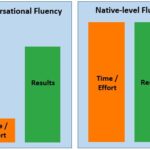Power Query is a powerful data transformation tool that can significantly enhance your data analysis capabilities. At LEARNS.EDU.VN, we provide comprehensive resources to help you master this skill efficiently. This article will break down the learning process, offering insights into the time commitment required, and guide you toward becoming proficient in Power Query, so you can excel in data management. Unlock your potential with our expertly crafted guides and courses.
1. What Is Power Query and Why Learn It?
Power Query is a data transformation and data preparation engine. It comes embedded within several Microsoft products, including Power BI and Excel. Using Power Query, you can extract data from various sources, transform it to fit your needs, and load it into your desired destination for analysis. Mastering Power Query allows you to automate data cleaning, reduce errors, and save time.
1.1 Benefits of Learning Power Query
- Data Transformation: Power Query allows you to reshape data, remove inconsistencies, and prepare it for analysis.
- Automation: You can automate repetitive data tasks, saving significant time and effort.
- Connectivity: Connect to a wide range of data sources, including databases, web pages, and files.
- Efficiency: Improve data quality and reduce errors in your reports.
- Career Advancement: Enhancing your data skills can lead to better job opportunities and higher salaries.
1.2 Target Audience for Power Query
Power Query is beneficial for various professionals:
- Data Analysts: Use Power Query to clean and prepare data for analysis in tools like Excel and Power BI.
- Business Intelligence Professionals: Integrate Power Query into BI workflows for data modeling and reporting.
- Financial Analysts: Automate the process of preparing financial data for analysis and reporting.
- IT Professionals: Use Power Query to connect to various data sources and streamline data workflows.
- Anyone working with data: If you spend time cleaning or transforming data, Power Query can automate these tasks.
2. How Long Does It Realistically Take to Learn Power Query?
The time it takes to learn Power Query varies based on your background, learning style, and goals. Generally, here’s a breakdown:
2.1 Beginner Level
For someone with basic computer skills and familiarity with Excel, you can grasp the fundamentals of Power Query within a few days to a week. This includes:
- Understanding the interface: Familiarizing yourself with the Power Query editor.
- Importing data: Learning to import data from various sources like Excel files, CSV files, and databases.
- Basic transformations: Performing simple transformations like removing columns, renaming columns, and changing data types.
- Loading data: Loading the transformed data into Excel or Power BI.
2.2 Intermediate Level
Reaching an intermediate level typically takes 2-4 weeks of consistent practice. At this stage, you’ll be able to:
- Advanced transformations: Using more complex transformations like pivoting columns, unpivoting columns, and merging queries.
- Working with functions: Using built-in functions to perform calculations and manipulations.
- Conditional logic: Applying conditional logic using if-then-else statements.
- Error handling: Implementing basic error handling techniques to manage data issues.
2.3 Advanced Level
Becoming an advanced Power Query user can take several months to a year. This involves:
- Mastering M language: Writing custom functions and advanced queries using the M language.
- Performance optimization: Optimizing queries for speed and efficiency.
- Complex data modeling: Creating complex data models with multiple tables and relationships.
- Integration with other tools: Integrating Power Query with other tools and technologies, such as APIs and web services.
2.4 Factors Affecting Learning Time
- Prior Experience: Experience with Excel, SQL, or other data tools can accelerate the learning process.
- Learning Resources: High-quality learning resources, such as online courses and tutorials, can help you learn faster.
- Practice: Regular practice is crucial for mastering Power Query.
- Complexity of Tasks: The complexity of the tasks you’re trying to accomplish will impact how long it takes to learn.
- Learning Style: Some people learn better through hands-on practice, while others prefer structured courses.
 Illustration showing various data source icons converging into the Power Query editor, signifying data transformation and preparation.
Illustration showing various data source icons converging into the Power Query editor, signifying data transformation and preparation.
3. Key Concepts to Focus On
To efficiently learn Power Query, focus on these key concepts:
3.1 The Power Query Interface
The Power Query Editor is where you’ll spend most of your time. Key components include:
- Ribbon: Contains commands for various operations.
- Query Settings Pane: Displays applied steps and allows you to modify them.
- Data Preview: Shows a preview of your data.
- Formula Bar: Displays the M code for each step.
3.2 Data Sources
Power Query can connect to a wide variety of data sources. Some common sources include:
- Excel Workbooks: Import data from Excel files.
- CSV Files: Import data from CSV (Comma Separated Values) files.
- Databases: Connect to databases like SQL Server, Oracle, and MySQL.
- Web Pages: Extract data from web pages.
- Text Files: Import data from text files.
- Folders: Import multiple files from a folder.
3.3 Transformations
Transformations are the heart of Power Query. Common transformations include:
- Removing Columns: Removing unnecessary columns.
- Renaming Columns: Renaming columns for clarity.
- Changing Data Types: Converting columns to the correct data type (e.g., text to number).
- Filtering Rows: Filtering rows based on specific criteria.
- Sorting Rows: Sorting rows in ascending or descending order.
- Grouping Rows: Grouping rows based on common values.
- Merging Queries: Combining data from multiple queries.
- Appending Queries: Adding rows from one query to another.
- Pivoting and Unpivoting: Transforming data from rows to columns or vice versa.
- Adding Custom Columns: Creating new columns based on formulas or conditional logic.
3.4 M Language
The M language is the formula language used in Power Query. While you can perform many transformations using the graphical interface, understanding M language allows you to perform more complex operations and customize your queries.
Key aspects of M language include:
- Syntax: Understanding the syntax of M language.
- Functions: Using built-in functions to perform calculations and manipulations.
- Variables: Declaring and using variables.
- Control Structures: Using control structures like if-then-else statements.
3.5 Loading Data
After transforming your data, you need to load it into your desired destination. In Excel, you can load data into:
- A Worksheet: Load data directly into a worksheet.
- The Data Model: Load data into the Power Pivot data model for more advanced analysis.
In Power BI, you can load data into:
- The Data Model: Load data into the Power BI data model for creating reports and dashboards.
4. Step-by-Step Learning Path
To effectively learn Power Query, follow this structured learning path:
4.1 Step 1: Understand the Basics
Start by understanding the basic concepts and terminology of Power Query. Watch introductory videos, read articles, and familiarize yourself with the interface.
Resources:
- Microsoft’s Power Query Documentation: Provides comprehensive documentation on Power Query.
- LEARNS.EDU.VN’s Introductory Articles: Offers beginner-friendly guides to get you started.
4.2 Step 2: Practice Importing Data
Practice importing data from various sources. Start with simple sources like Excel files and CSV files, then move on to more complex sources like databases and web pages.
Exercises:
- Import data from an Excel file containing sales data.
- Import data from a CSV file containing customer information.
- Connect to a sample database and import data from a table.
4.3 Step 3: Master Basic Transformations
Learn and practice basic transformations like removing columns, renaming columns, and changing data types.
Exercises:
- Remove unnecessary columns from a dataset.
- Rename columns to more descriptive names.
- Convert columns to the correct data type (e.g., text to number).
4.4 Step 4: Explore Advanced Transformations
Explore advanced transformations like pivoting columns, unpivoting columns, and merging queries.
Exercises:
- Pivot a table to transform rows into columns.
- Unpivot a table to transform columns into rows.
- Merge two queries based on a common column.
4.5 Step 5: Dive into M Language
Start learning the M language. Understand the syntax, functions, and control structures.
Resources:
- Microsoft’s M Language Reference: Provides detailed documentation on the M language.
- Online Tutorials: Look for tutorials that teach you how to write custom functions and advanced queries using the M language.
4.6 Step 6: Optimize Performance
Learn how to optimize your queries for speed and efficiency. This includes techniques like:
- Folding: Understanding how Power Query folds steps to the data source.
- Indexing: Using indexes to improve query performance.
- Query Diagnostics: Using query diagnostics to identify performance bottlenecks.
4.7 Step 7: Integrate with Other Tools
Learn how to integrate Power Query with other tools and technologies, such as APIs and web services.
Exercises:
- Connect to an API and extract data.
- Use Power Query to transform data from a web service.
4.8 Step 8: Real-World Projects
Work on real-world projects to apply your skills and gain practical experience. This could include:
- Automating a monthly report: Use Power Query to automate the process of preparing data for a monthly report.
- Cleaning up a messy dataset: Use Power Query to clean up a messy dataset and prepare it for analysis.
- Building a data model: Use Power Query to build a data model for a Power BI dashboard.
5. Resources for Learning Power Query
There are numerous resources available to help you learn Power Query:
5.1 Online Courses
- Udemy: Offers a variety of Power Query courses for different skill levels.
- Coursera: Provides courses and specializations in data analysis that include Power Query.
- LinkedIn Learning: Offers courses on Power Query and related topics.
5.2 Books
- “M is for Data Monkey: A Guide to the M Language in Excel Power Query” by Ken Puls and Miguel Escobar: A comprehensive guide to the M language.
- “Power Query Cookbook” by Chris Webb: Provides solutions to common data transformation problems.
5.3 Websites and Blogs
- Microsoft’s Power BI Blog: Features articles and tutorials on Power Query and Power BI.
- Excelguru: Offers tips and tricks for using Power Query in Excel.
- The BI Accountant: Provides insights and tutorials on Power Query and data analysis.
- LEARNS.EDU.VN: Find in-depth articles, tutorials, and resources tailored to enhance your Power Query skills.
5.4 YouTube Channels
- Guy in a Cube: Features videos on Power BI and Power Query.
- ExcelIsFun: Offers Excel and Power Query tutorials.
- Leila Gharani: Provides tutorials on data analysis and Power BI.
5.5 Community Forums
- Microsoft Power BI Community: A forum where you can ask questions and get help from other Power Query users.
- Stack Overflow: A popular Q&A site for programming and data analysis questions.
6. Common Challenges and How to Overcome Them
Learning Power Query can come with its own set of challenges. Here’s how to tackle some common issues:
6.1 Challenge: Understanding M Language
Solution: Start with basic M language concepts and gradually work your way up to more complex topics. Practice writing custom functions and queries.
6.2 Challenge: Dealing with Errors
Solution: Implement error handling techniques to manage data issues. Use try-otherwise statements to handle errors gracefully.
6.3 Challenge: Optimizing Performance
Solution: Understand how Power Query folds steps to the data source and use indexes to improve query performance. Use query diagnostics to identify performance bottlenecks.
6.4 Challenge: Connecting to Data Sources
Solution: Ensure you have the correct drivers and permissions to connect to data sources. Consult the documentation for specific data sources.
6.5 Challenge: Keeping Up with Updates
Solution: Stay informed about new features and updates by following the Microsoft Power BI Blog and other relevant resources.
7. Tips for Faster Learning
Here are some tips to help you learn Power Query more quickly:
7.1 Set Clear Goals
Define what you want to achieve with Power Query. This will help you focus your learning efforts and stay motivated.
7.2 Practice Regularly
The more you practice, the faster you’ll learn. Set aside time each day or week to work on Power Query projects.
7.3 Work on Real-World Projects
Applying your skills to real-world projects will help you gain practical experience and reinforce your learning.
7.4 Seek Help When Needed
Don’t be afraid to ask for help when you get stuck. Consult online resources, community forums, and mentors.
7.5 Break Down Complex Tasks
Break down complex tasks into smaller, more manageable steps. This will make the learning process less overwhelming.
7.6 Use Keyboard Shortcuts
Learn and use keyboard shortcuts to speed up your workflow.
7.7 Automate Repetitive Tasks
Identify repetitive tasks and automate them using Power Query. This will save you time and effort in the long run.
7.8 Stay Curious and Explore
Be curious and explore the various features and capabilities of Power Query. The more you explore, the more you’ll learn.
8. The Role of LEARNS.EDU.VN in Your Learning Journey
At LEARNS.EDU.VN, we are committed to providing you with the best possible resources to learn Power Query. Our platform offers:
8.1 Comprehensive Guides
We offer comprehensive guides that cover all aspects of Power Query, from basic concepts to advanced techniques.
8.2 Step-by-Step Tutorials
Our step-by-step tutorials walk you through various Power Query tasks, helping you learn by doing.
8.3 Real-World Examples
We provide real-world examples that show you how to apply Power Query to solve practical problems.
8.4 Community Support
Our community forum allows you to connect with other Power Query learners and experts, ask questions, and get help.
8.5 Expert Insights
Our team of experienced data analysts and Power Query experts share their insights and tips to help you learn faster and more effectively.
9. Power Query Use Cases
Understanding how Power Query is used in different scenarios can provide context and motivation for learning. Here are some common use cases:
9.1 Financial Reporting
Power Query can automate the process of preparing financial data for reporting. This includes:
- Consolidating data from multiple sources: Combine data from different systems into a single report.
- Cleaning up data inconsistencies: Correct errors and inconsistencies in financial data.
- Calculating key metrics: Calculate metrics like revenue, profit, and expenses.
9.2 Sales Analysis
Power Query can help you analyze sales data to identify trends and opportunities. This includes:
- Importing sales data from various sources: Combine data from different sales systems.
- Transforming sales data: Clean and transform sales data for analysis.
- Creating sales reports: Generate reports that show sales performance by region, product, and customer.
9.3 Inventory Management
Power Query can improve inventory management by automating data preparation tasks. This includes:
- Tracking inventory levels: Monitor inventory levels and identify shortages or surpluses.
- Analyzing inventory turnover: Calculate how quickly inventory is being sold.
- Optimizing inventory levels: Determine the optimal inventory levels to minimize costs and maximize sales.
9.4 HR Analytics
Power Query can help you analyze HR data to improve workforce management. This includes:
- Analyzing employee demographics: Understand the demographics of your workforce.
- Tracking employee performance: Monitor employee performance and identify areas for improvement.
- Managing employee turnover: Analyze employee turnover and identify the reasons why employees are leaving.
10. How to Stay Updated with Power Query
Power Query is constantly evolving, with new features and updates being released regularly. Here’s how to stay updated:
10.1 Follow the Microsoft Power BI Blog
The Microsoft Power BI Blog is the official source for news and updates about Power Query and Power BI.
10.2 Attend Conferences and Webinars
Attend conferences and webinars to learn about the latest trends and best practices in Power Query.
10.3 Join Online Communities
Join online communities to connect with other Power Query users and experts, and share your knowledge and experiences.
10.4 Experiment with New Features
Whenever a new feature is released, take the time to experiment with it and see how it can improve your workflows.
10.5 Take Advantage of Training Opportunities
Take advantage of training opportunities to learn about new features and techniques.
11. Maximizing Your Learning with Practical Exercises
Practical exercises are crucial for mastering Power Query. Here are some exercises to help you practice and apply your skills:
11.1 Exercise 1: Cleaning Customer Data
Scenario: You have a dataset of customer information that contains inconsistencies and errors.
Task: Use Power Query to clean up the dataset by:
- Removing duplicate rows.
- Correcting data type errors.
- Standardizing text values (e.g., converting all text to uppercase or lowercase).
- Filling in missing values.
11.2 Exercise 2: Transforming Sales Data
Scenario: You have a dataset of sales data that is not in the desired format for analysis.
Task: Use Power Query to transform the dataset by:
- Pivoting columns to create a summary table.
- Unpivoting columns to normalize the data.
- Adding calculated columns (e.g., calculating profit margin).
- Filtering rows based on specific criteria (e.g., filtering sales data by region).
11.3 Exercise 3: Consolidating Data from Multiple Sources
Scenario: You have sales data stored in multiple Excel files.
Task: Use Power Query to consolidate the data into a single table by:
- Importing data from each Excel file.
- Appending the queries to combine the data.
- Cleaning up any inconsistencies in the data.
11.4 Exercise 4: Extracting Data from a Web Page
Scenario: You need to extract data from a web page that contains a table of information.
Task: Use Power Query to extract the data by:
- Connecting to the web page.
- Identifying the table containing the data.
- Transforming the data as needed.
11.5 Exercise 5: Automating a Monthly Report
Scenario: You need to create a monthly report that summarizes key business metrics.
Task: Use Power Query to automate the process by:
- Connecting to the data sources.
- Transforming the data.
- Loading the data into Excel or Power BI.
- Setting up a scheduled refresh to update the report automatically.
12. Building a Portfolio to Showcase Your Skills
Creating a portfolio of Power Query projects is a great way to showcase your skills to potential employers or clients. Here are some tips for building a strong portfolio:
12.1 Choose Projects that Demonstrate a Variety of Skills
Select projects that showcase your ability to perform different types of transformations, connect to various data sources, and optimize query performance.
12.2 Document Your Projects
For each project, provide a detailed description of the problem you were trying to solve, the steps you took to solve it, and the results you achieved.
12.3 Highlight Your Achievements
Highlight any achievements or improvements you made as a result of using Power Query. For example, you could mention how you reduced the time it takes to prepare a report, improved the accuracy of the data, or automated a manual task.
12.4 Use Visuals
Use visuals to illustrate your projects and make them more engaging. This could include screenshots of your Power Query queries, charts and graphs showing the results of your analysis, or diagrams illustrating the data flow.
12.5 Get Feedback
Ask for feedback from other Power Query users and experts. This will help you identify areas for improvement and refine your portfolio.
13. Power Query vs. Other Data Transformation Tools
Power Query is just one of many data transformation tools available. Here’s how it compares to some other popular tools:
| Tool | Strengths | Weaknesses | Use Cases |
|---|---|---|---|
| Power Query | User-friendly interface, wide range of connectors, powerful transformation capabilities, integrates with Excel and Power BI | Can be slow with large datasets, M language can be challenging to learn | Data cleaning, data transformation, data integration, report automation |
| SQL | Powerful query language, optimized for large datasets, widely used in databases | Requires knowledge of SQL, can be complex for beginners | Data extraction, data transformation, data analysis |
| Python | Flexible and versatile, large library of data analysis tools, can handle complex transformations | Requires programming knowledge, can be slower than SQL for some operations | Data cleaning, data transformation, data analysis, machine learning |
| Alteryx | Visual workflow designer, wide range of tools for data preparation and analysis | Can be expensive, requires a license | Data cleaning, data transformation, data analysis, predictive analytics |
| Trifacta | Intelligent data profiling, machine learning-powered data transformation | Can be expensive, requires a license | Data cleaning, data transformation, data preparation for machine learning |
14. Staying Motivated Throughout Your Learning Journey
Learning Power Query, like any new skill, requires dedication and effort. Here are some tips to stay motivated:
14.1 Celebrate Small Wins
Acknowledge and celebrate your progress, no matter how small. This will help you stay motivated and build momentum.
14.2 Find a Learning Buddy
Learning with a friend or colleague can make the process more fun and engaging. You can support each other, share tips, and celebrate successes together.
14.3 Join a Community
Joining a community of Power Query learners can provide support, encouragement, and inspiration.
14.4 Set Realistic Goals
Set realistic goals for yourself and break down your learning journey into smaller, more manageable steps.
14.5 Reward Yourself
Reward yourself when you reach a milestone or achieve a goal. This will help you stay motivated and make the learning process more enjoyable.
15. The Future of Power Query
Power Query is an essential tool for data professionals, and its importance is only going to grow in the future. Here are some trends to watch out for:
15.1 Increased Integration with Other Tools
Power Query is likely to become even more integrated with other tools and technologies, such as AI and machine learning.
15.2 Enhanced Automation
New features and capabilities will make it easier to automate data preparation tasks and streamline workflows.
15.3 Improved Performance
Ongoing improvements will enhance the performance of Power Query and make it more suitable for working with large datasets.
15.4 Expanded Data Source Support
Power Query will continue to add support for new data sources, making it even more versatile and powerful.
15.5 More User-Friendly Interface
Efforts will continue to make the Power Query interface more user-friendly and accessible to a wider audience.
By staying updated with these trends and continuing to develop your Power Query skills, you’ll be well-positioned to succeed in the data-driven world.
Mastering Power Query can significantly enhance your data skills and career prospects. The time it takes to learn depends on your background, learning style, and goals, but with consistent effort and the right resources, you can become proficient in Power Query and unlock its full potential.
Ready to elevate your data transformation skills? Visit LEARNS.EDU.VN to explore our comprehensive Power Query resources, including detailed guides, step-by-step tutorials, and real-world examples. Join our community of learners and experts to get the support you need to succeed. Start your Power Query journey today and transform your data into valuable insights.
Address: 123 Education Way, Learnville, CA 90210, United States.
Whatsapp: +1 555-555-1212.
Website: LEARNS.EDU.VN
FAQ Section
How Long Does It Take to Learn Power Query Basics?
You can learn the basics of Power Query, such as importing data and performing simple transformations, in just a few days to a week with consistent practice. Focus on understanding the interface and key features.
Can I Learn Power Query If I Have No Prior Experience with Data Tools?
Yes, Power Query is designed to be user-friendly. While prior experience with tools like Excel or SQL can be helpful, it is not required. Start with basic tutorials and gradually work your way up.
What Is the M Language, and How Important Is It to Learn?
The M language is the formula language used in Power Query for advanced data transformations. While you can accomplish many tasks without it, mastering M allows for more complex and customized operations, making it a valuable skill for advanced users.
What Are Some Good Resources for Learning Power Query?
Excellent resources include online courses on platforms like Udemy and Coursera, books such as “M is for Data Monkey,” Microsoft’s official documentation, and community forums like the Microsoft Power BI Community. Also, check out LEARNS.EDU.VN for structured learning paths.
How Can I Practice Power Query?
Practice by working on real-world projects, such as cleaning up a messy dataset, automating a monthly report, or building a data model for a Power BI dashboard. This hands-on experience will reinforce your learning.
Is Power Query Only for Data Analysts?
No, Power Query is beneficial for a wide range of professionals, including financial analysts, business intelligence professionals, IT professionals, and anyone who spends time cleaning and transforming data.
How Often Is Power Query Updated?
Power Query is regularly updated with new features and capabilities. Stay informed by following the Microsoft Power BI Blog, attending conferences and webinars, and experimenting with new features as they are released.
What Are Some Common Mistakes to Avoid When Learning Power Query?
Common mistakes include not understanding the basics, skipping the M language, not optimizing query performance, and not seeking help when needed. Be patient and methodical in your learning approach.
How Does LEARNS.EDU.VN Support My Power Query Learning Journey?
learns.edu.vn offers comprehensive guides, step-by-step tutorials, real-world examples, community support, and expert insights to help you learn Power Query effectively. Visit our site to explore our resources and start your journey today.
What Career Opportunities Can Power Query Skills Open Up?
Mastering Power Query can open up opportunities in roles such as data analyst, business intelligence developer, financial analyst, and data engineer. It enhances your ability to manage and analyze data, making you a valuable asset to any organization.