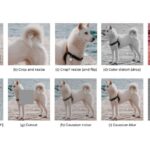Learning How To Learn Blender 3d effectively can unlock a world of creative possibilities, from crafting stunning visuals to designing intricate 3D models. At LEARNS.EDU.VN, we’re dedicated to providing you with the resources and guidance you need to master this powerful open-source software. This comprehensive guide will take you through a structured learning path, covering essential concepts, practical tips, and valuable resources to help you become proficient in Blender 3D.
1. Why Should You Learn Blender 3D?
1.1. Understanding the Allure of Blender 3D
Blender 3D has revolutionized the world of digital art and design. It’s a free and open-source 3D creation suite that supports the entirety of the 3D pipeline—modeling, rigging, animation, simulation, rendering, compositing and motion tracking, video editing and 2D animation pipeline. Its versatility and robust feature set have made it a favorite among hobbyists and professionals alike.
1.1.1. Key Features That Make Blender Stand Out
- Comprehensive Toolset: Blender offers a complete suite of tools for 3D creation, eliminating the need for multiple software packages.
- Customization: The open-source nature of Blender allows for extensive customization, making it adaptable to various workflows.
- Community Support: A vibrant and active community provides ample resources, tutorials, and support for learners.
- Cross-Platform Compatibility: Blender runs seamlessly on Windows, macOS, and Linux, ensuring accessibility for all users.
- Cost-Effectiveness: Being free, Blender eliminates the financial barrier to entry, making 3D creation accessible to everyone.
1.1.2. Applications Across Industries
Blender 3D’s capabilities extend across numerous industries, making it a valuable skill for various professionals.
- Film and Animation: Creating characters, environments, and visual effects for movies and animated series.
- Game Development: Designing 3D models and environments for video games.
- Architecture: Visualizing architectural designs and creating virtual walkthroughs.
- Product Design: Developing prototypes and visualizations for product marketing.
- Scientific Visualization: Creating accurate 3D models for research and education.
1.2. The Benefits of Mastering Blender 3D
Investing time in learning Blender 3D yields numerous benefits, both personally and professionally.
1.2.1. Career Opportunities
Proficiency in Blender 3D opens doors to various career paths.
- 3D Modeler: Creating 3D models for games, films, and product visualization.
- Animator: Bringing characters and objects to life through animation.
- Visual Effects Artist: Designing and implementing visual effects for films and commercials.
- Game Designer: Developing 3D assets and environments for video games.
- Architectural Visualizer: Creating realistic visualizations of architectural projects.
1.2.2. Personal Growth and Creativity
Beyond career prospects, learning Blender 3D fosters personal growth and creativity.
- Creative Expression: Blender 3D provides a platform for expressing your artistic vision and bringing ideas to life.
- Problem-Solving Skills: Mastering Blender 3D involves overcoming technical challenges, enhancing your problem-solving abilities.
- Portfolio Development: Creating 3D projects allows you to build a portfolio showcasing your skills and creativity.
- Personal Projects: Blender 3D enables you to work on personal projects, such as creating short films or designing custom 3D prints.
1.2.3. Understanding the Current Trends
The landscape of 3D design is ever-evolving, and staying abreast of current trends is crucial for anyone looking to excel in this field. According to a report by Grand View Research, the global 3D modeling market size was valued at USD 5.74 billion in 2022 and is expected to grow at a compound annual growth rate (CAGR) of 13.2% from 2023 to 2030. This growth is fueled by increasing demand for 3D content in various industries, including entertainment, healthcare, and manufacturing. Key trends to watch include:
- Real-Time Rendering: The demand for real-time rendering capabilities is growing, driven by the need for faster feedback in design workflows.
- Virtual and Augmented Reality (VR/AR): As VR/AR technologies become more mainstream, the demand for skilled 3D artists who can create immersive experiences will continue to rise.
- Procedural Generation: Procedural generation techniques, which involve using algorithms to create 3D content, are gaining popularity as a way to speed up content creation and reduce manual labor.
By focusing on these areas, you can position yourself at the forefront of the 3D design industry and maximize your career opportunities.
2. Setting Up Your Blender 3D Learning Environment
2.1. Installing Blender 3D
The first step in your Blender 3D journey is to install the software on your computer.
2.1.1. Downloading Blender
- Visit the official Blender website: https://www.blender.org/download/
- Choose the appropriate version for your operating system (Windows, macOS, or Linux).
- Download the installer or portable version.
2.1.2. Installation Process
- Windows:
- Run the downloaded installer.
- Follow the on-screen instructions to complete the installation.
- macOS:
- Open the downloaded DMG file.
- Drag the Blender application to the Applications folder.
- Linux:
- Extract the downloaded archive to a directory of your choice.
- Run the Blender executable from the extracted directory.
2.2. Configuring Blender 3D
Once Blender 3D is installed, it’s essential to configure it to suit your preferences and workflow.
2.2.1. User Preferences
- Open Blender 3D.
- Go to Edit > Preferences.
- Adjust the following settings:
- Interface: Customize the appearance and language settings.
- Viewport: Configure display settings for the 3D viewport.
- Input: Set up keyboard shortcuts and mouse preferences.
- Navigation: Adjust navigation settings for orbiting, zooming, and panning.
- System: Configure memory usage, CUDA/OpenCL settings for GPU acceleration, and undo steps.
2.2.2. Add-ons
Blender 3D has lots of add-ons that extend its functionality. Enable useful add-ons such as:
- Node Wrangler: Simplifies working with nodes in the shader editor.
- Import Images as Planes: Imports images as planes in the 3D viewport.
- Bool Tool: Provides advanced Boolean operations for modeling.
- 3D Viewport Pie Menus: Adds pie menus for quick access to frequently used tools.
2.2.3. Setting Up Default Scene
Customize the default scene to streamline your workflow.
- Open Blender 3D.
- Delete the default cube, light, and camera.
- Add your preferred objects, such as a plane or custom lighting setup.
- Go to File > Defaults > Save Startup File.
2.3. Essential Hardware and Software Tools
Having the right hardware and software tools can significantly enhance your Blender 3D learning experience.
2.3.1. Hardware Recommendations
- Processor: A fast multi-core processor (Intel Core i7 or AMD Ryzen 7 or better) for smooth performance.
- Graphics Card: A dedicated GPU with ample VRAM (NVIDIA GeForce RTX or AMD Radeon RX series) for rendering and viewport performance.
- RAM: At least 16 GB of RAM for handling large scenes and complex simulations.
- Storage: A fast SSD for quick loading times and responsive performance.
- Monitor: A high-resolution monitor for detailed work and accurate color representation.
- Input Devices: A mouse and keyboard are essential, but consider a graphics tablet for sculpting and precise modeling.
2.3.2. Software Tools
- Image Editing Software: Adobe Photoshop or GIMP for creating and editing textures.
- Texturing Software: Substance Painter or Quixel Mixer for advanced texture creation.
- Video Editing Software: Adobe Premiere Pro or DaVinci Resolve for post-processing and video editing.
- Screen Recording Software: OBS Studio or Camtasia for recording tutorials and sharing your work.
3. Mastering the Blender 3D Interface
3.1. Navigating the Interface
Understanding the Blender 3D interface is crucial for efficient workflow and productivity.
3.1.1. Key Areas of the Interface
- 3D Viewport: The main area for viewing and manipulating 3D objects.
- Outliner: Displays the hierarchy of objects in the scene.
- Properties Editor: Provides access to object properties, modifiers, materials, and rendering settings.
- Timeline: Used for animation and video editing.
- Shader Editor: For creating and editing materials using nodes.
- UV Editor: For unwrapping and editing UV coordinates.
3.1.2. Basic Navigation Techniques
- Orbit: Middle mouse button + drag.
- Pan: Shift + middle mouse button + drag.
- Zoom: Mouse wheel or Ctrl + middle mouse button + drag.
- View Menu: Use the View menu to access preset views (Top, Front, Side) and camera views.
3.2. Essential Keyboard Shortcuts
Learning essential keyboard shortcuts can significantly speed up your workflow.
3.2.1. Common Shortcuts
- G: Grab/move selected objects.
- R: Rotate selected objects.
- S: Scale selected objects.
- X: Delete selected objects.
- Shift + A: Add new objects to the scene.
- Ctrl + Z: Undo.
- Ctrl + Shift + Z: Redo.
- Tab: Toggle between Object Mode and Edit Mode.
3.2.2. Customizing Shortcuts
Customize keyboard shortcuts to match your preferences.
- Go to Edit > Preferences > Keymap.
- Search for the command you want to customize.
- Click on the existing shortcut and press the new key combination.
3.3. Understanding Modes
Blender 3D has various modes for different tasks, each with its own set of tools and options.
3.3.1. Object Mode
- Used for manipulating entire objects.
- Allows you to move, rotate, and scale objects.
- You can also duplicate, join, and parent objects in this mode.
3.3.2. Edit Mode
- Used for modifying the geometry of individual objects.
- Allows you to manipulate vertices, edges, and faces.
- Offers tools for extruding, beveling, and subdividing geometry.
3.3.3. Sculpt Mode
- Used for sculpting organic shapes.
- Offers a range of brushes for adding and removing detail.
- Suitable for creating characters, creatures, and natural environments.
3.3.4. Other Modes
- Vertex Paint Mode: For painting colors directly onto vertices.
- Weight Paint Mode: For assigning weights to vertices for rigging.
- Texture Paint Mode: For painting textures directly onto objects.
4. Fundamental Concepts in Blender 3D
4.1. 3D Modeling Basics
3D modeling is the foundation of creating objects in Blender 3D.
4.1.1. Basic Geometric Primitives
Start with basic geometric shapes:
- Cube: A six-sided object with square faces.
- Sphere: A round object with a uniform surface.
- Cylinder: A cylindrical object with circular ends.
- Cone: A conical object with a circular base and a pointed apex.
- Plane: A flat, two-dimensional surface.
4.1.2. Modeling Techniques
- Extrusion: Extending faces to create volume.
- Loop Cuts: Adding edge loops to control geometry.
- Beveling: Rounding edges for a smooth appearance.
- Subdivision: Increasing the density of the mesh for finer detail.
4.1.3. Topology
Topology refers to the structure of the mesh. Good topology is essential for animation and deformation.
- Edge Loops: Continuous loops of edges that define the shape of the object.
- Pole: A vertex with more than four edges connected to it.
- N-Gon: A face with more than four sides.
4.2. Materials and Texturing
Materials and textures define the surface properties of 3D objects.
4.2.1. Material Types
- Diffuse: The base color of the object.
- Specular: The highlight color of the object.
- Roughness: Controls the smoothness of the surface.
- Metallic: Simulates metallic surfaces.
- Emission: Makes the object emit light.
4.2.2. Texturing Techniques
- UV Unwrapping: Flattening the 3D model into a 2D plane for texture application.
- Image Textures: Using images to define the color, roughness, and other properties of the material.
- Procedural Textures: Generating textures using mathematical algorithms.
4.2.3. PBR (Physically Based Rendering)
PBR simulates how light interacts with real-world materials. Key components include:
- Base Color: The color of the material.
- Roughness: The micro-surface detail that affects light reflection.
- Metallic: Indicates whether the material is metallic or non-metallic.
- Normal Map: Adds surface detail without increasing geometry.
4.3. Lighting and Rendering
Lighting and rendering bring your 3D scenes to life.
4.3.1. Lighting Types
- Point Light: Emits light from a single point.
- Sun Light: Simulates sunlight with parallel rays.
- Spot Light: Emits light in a cone shape.
- Area Light: Emits light from a rectangular or disc-shaped area.
4.3.2. Rendering Engines
- Eevee: A real-time rendering engine suitable for previews and quick renders.
- Cycles: A path-tracing rendering engine for high-quality, realistic renders.
4.3.3. Rendering Settings
- Samples: The number of samples per pixel. Higher samples result in less noise but longer render times.
- Resolution: The dimensions of the rendered image.
- Output Format: The file format for the rendered image (PNG, JPEG, TIFF, etc.).
4.4. Animation and Rigging
Animation and rigging allow you to bring your 3D models to life with movement and action.
4.4.1. Keyframe Animation
- Keyframes: Setting values for object properties at specific points in time.
- Timeline: The visual representation of the animation over time.
- Interpolation: The way Blender 3D calculates the values between keyframes.
4.4.2. Rigging
- Bones: Virtual bones that control the movement of the mesh.
- Armature: A collection of bones that form the skeleton.
- Weight Painting: Assigning weights to vertices to control how they move with the bones.
4.4.3. Animation Principles
Understanding animation principles can greatly enhance the quality of your animations. These include:
- Squash and Stretch: Emphasizing the flexibility of objects by deforming them during movement.
- Anticipation: Preparing the audience for an action by preceding it with a small movement in the opposite direction.
- Staging: Presenting the action in a clear and understandable way.
- Follow Through and Overlapping Action: Showing that different parts of the character move at different rates.
- Slow In and Slow Out: Creating smooth transitions by varying the speed of the animation.
- Arc: Making movements follow a curved path.
- Secondary Action: Adding smaller actions to support the main action.
- Timing: Adjusting the speed of the animation to create different effects.
- Exaggeration: Exaggerating movements to make them more dynamic and appealing.
- Solid Drawing: Ensuring that the character is well-constructed and has a sense of weight and volume.
5. Practical Exercises and Projects
5.1. Beginner-Level Exercises
Start with simple exercises to get familiar with the basics.
5.1.1. Modeling a Simple Object
- Project: Model a coffee cup.
- Steps:
- Add a cylinder.
- Scale and shape it to resemble a cup.
- Extrude the top edge to create the rim.
- Add a handle using curves.
- Apply a material and render the scene.
5.1.2. Creating a Basic Scene
- Project: Create a simple room interior.
- Steps:
- Add a cube and scale it to form the walls, floor, and ceiling.
- Add windows and doors by using Boolean operations.
- Add furniture such as a table, chair, and lamp.
- Apply materials and add lighting to the scene.
5.2. Intermediate-Level Projects
Once you’re comfortable with the basics, move on to more complex projects.
5.2.1. Character Modeling
- Project: Model a cartoon character.
- Steps:
- Start with a base mesh using a sphere or cube.
- Sculpt the character’s features using the sculpt mode.
- Add details such as eyes, hair, and clothing.
- Create a simple rig and pose the character.
- Apply materials and render the scene.
5.2.2. Product Visualization
- Project: Visualize a product such as a smartphone or watch.
- Steps:
- Model the product using accurate measurements.
- Pay attention to details such as buttons, ports, and logos.
- Create realistic materials using PBR principles.
- Set up lighting to showcase the product’s features.
- Render the scene for marketing or presentation purposes.
5.3. Advanced-Level Projects
Challenge yourself with advanced projects to push your skills further.
5.3.1. Creating an Animated Short Film
- Project: Create a short animated film.
- Steps:
- Develop a story and storyboard.
- Create the characters and environments.
- Rig the characters and animate their movements.
- Add lighting, sound, and visual effects.
- Render the film and edit it together.
5.3.2. Game Asset Creation
- Project: Create a set of game assets.
- Steps:
- Model the assets with game-ready topology.
- Create UV maps and textures.
- Optimize the assets for performance.
- Export the assets to a game engine such as Unity or Unreal Engine.
6. Learning Resources and Communities
6.1. Online Tutorials and Courses
Leverage online resources to enhance your learning experience.
6.1.1. Free Resources
- YouTube: Lots of free tutorials from creators like Blender Guru, CG Cookie, and Grant Abbitt.
- Blender Documentation: The official Blender 3D documentation is a comprehensive resource for all features and tools.
- LEARNS.EDU.VN: Offers lots of educational articles.
6.1.2. Paid Courses
- Blender Guru: Offers in-depth courses such as the Donut Tutorial and the Anvil Tutorial.
- CG Cookie: Provides lots of courses and resources for Blender 3D.
- Udemy: Offers a wide range of Blender 3D courses for all skill levels.
- CGFastTrack: Offers courses focused on modeling, materials, and rendering.
6.2. Community Forums and Groups
Engage with the Blender 3D community for support and collaboration.
6.2.1. Online Forums
- BlenderArtists: A popular forum for Blender 3D users to share their work, ask questions, and provide feedback.
- Reddit (r/blender): A subreddit dedicated to Blender 3D with news, tutorials, and discussions.
6.2.2. Social Media Groups
- Facebook Groups: Lots of Blender 3D groups for sharing tips, asking questions, and collaborating on projects.
- Discord Servers: Real-time communication with other Blender 3D users.
6.3. Books and Publications
Supplement your learning with books and publications.
6.3.1. Recommended Books
- “The Complete Guide to Blender Graphics: Modeling & Animation” by John M. Blain: A comprehensive guide to Blender 3D, covering modeling, animation, and rendering.
- “Blender For Dummies” by Jason van Gumster: A beginner-friendly guide to Blender 3D, covering the basics of the interface, modeling, and animation.
6.3.2. Online Publications
- BlenderNation: A website dedicated to Blender 3D news, tutorials, and resources.
- CG Cookie Blog: A blog with articles, tutorials, and tips for Blender 3D users.
7. Optimizing Your Learning Process
7.1. Setting Realistic Goals
Setting achievable goals is crucial for staying motivated and tracking your progress.
7.1.1. Short-Term Goals
- Goal: Learn the basics of the Blender 3D interface in one week.
- Action: Dedicate one hour per day to watching tutorials and experimenting with the interface.
7.1.2. Long-Term Goals
- Goal: Create a short animated film in six months.
- Action: Break the project into smaller tasks and set deadlines for each task.
7.2. Time Management Techniques
Effective time management can help you balance learning Blender 3D with other commitments.
7.2.1. Creating a Schedule
- Action: Set aside specific times each day or week for learning Blender 3D.
7.2.2. Prioritizing Tasks
- Action: Focus on the most important tasks first and break them down into smaller, manageable steps.
7.3. Overcoming Challenges
Learning Blender 3D can be challenging, but there are strategies to overcome obstacles.
7.3.1. Troubleshooting
- Action: Consult online forums, documentation, and tutorials for solutions to common problems.
7.3.2. Seeking Help
- Action: Ask questions on forums, social media groups, or online communities.
8. Advanced Techniques and Specializations
8.1. Sculpting
Sculpting is a powerful technique for creating organic shapes and detailed models.
8.1.1. Sculpting Tools
- Brush Types: Use different brush types for adding and removing detail.
- Dynamic Topology: Add detail dynamically as you sculpt.
- Remeshing: Rebuild the mesh with uniform topology.
8.1.2. Sculpting Workflow
- Start with a base mesh.
- Use the sculpt mode to add detail.
- Use dynamic topology or remeshing as needed.
- Bake the sculpted detail to a normal map.
8.2. Geometry Nodes
Geometry Nodes is a powerful system for creating procedural geometry and effects.
8.2.1. Node-Based Workflow
- Nodes: Individual operations that modify the geometry.
- Attributes: Data that defines the properties of the geometry.
- Fields: Functions that generate values based on input data.
8.2.2. Practical Applications
- Creating procedural textures.
- Generating complex patterns.
- Simulating natural phenomena.
8.3. Python Scripting
Python scripting allows you to automate tasks and extend Blender 3D’s functionality.
8.3.1. Blender 3D API
- bpy Module: The main module for accessing Blender 3D’s features.
- Data Structures: Access and modify Blender 3D’s data structures such as objects, meshes, and materials.
- Operators: Run Blender 3D’s operators from Python scripts.
8.3.2. Scripting Examples
- Automating repetitive tasks.
- Creating custom tools and add-ons.
- Generating procedural content.
9. Building a Portfolio
9.1. Showcasing Your Work
Creating a portfolio is essential for showcasing your skills and attracting potential clients or employers.
9.1.1. Selecting Projects
- Quality over Quantity: Focus on showcasing your best work.
- Variety: Include projects that demonstrate a range of skills.
9.1.2. Presentation
- High-Quality Images: Use high-resolution images and videos to showcase your work.
- Descriptions: Provide detailed descriptions of each project, including the tools and techniques used.
9.2. Online Platforms
Use online platforms to showcase your portfolio.
9.2.1. ArtStation
- A popular platform for artists to showcase their work.
- Offers a range of features for organizing and presenting your portfolio.
9.2.2. Behance
- A platform for showcasing creative work.
- Integrates with Adobe Creative Cloud.
9.3. Networking
Networking is essential for building connections and finding opportunities.
9.3.1. Online Communities
- Engage with online communities, share your work, and provide feedback to others.
9.3.2. Industry Events
- Attend industry events to meet other professionals and learn about new trends.
10. Staying Updated with Blender 3D
10.1. Following Official Channels
Stay informed about the latest updates and features by following official channels.
10.1.1. Blender 3D Website
- Check the official website for news, announcements, and release notes.
10.1.2. Social Media
- Follow Blender 3D on social media for real-time updates and announcements.
10.2. Participating in Beta Programs
Participate in beta programs to test new features and provide feedback.
10.2.1. Beta Testing
- Download beta versions of Blender 3D and test new features.
- Report bugs and provide feedback to the developers.
10.3. Continuous Learning
Commit to continuous learning to stay ahead of the curve.
10.3.1. Exploring New Features
- Experiment with new features and techniques as they are released.
10.3.2. Staying Current
- Read blogs, watch tutorials, and attend workshops to stay current with the latest trends.
FAQ: How to Learn Blender 3D
-
Is Blender 3D difficult to learn?
- Blender 3D has a steep learning curve, but with dedication and the right resources, it’s manageable. Start with the basics and gradually work your way up to more advanced techniques.
-
Can I learn Blender 3D for free?
- Yes, Blender 3D is free and open-source. Lots of free resources are available online, such as tutorials, documentation, and community forums.
-
What are the essential skills for learning Blender 3D?
- Essential skills include understanding the interface, 3D modeling, materials and texturing, lighting and rendering, and animation and rigging.
-
How long does it take to become proficient in Blender 3D?
- Proficiency in Blender 3D varies depending on your goals and dedication. It can take several months to become comfortable with the basics and several years to master advanced techniques.
-
What hardware do I need to run Blender 3D?
- Recommended hardware includes a fast multi-core processor, a dedicated GPU, at least 16 GB of RAM, and a fast SSD.
-
What are some good resources for learning Blender 3D?
- Good resources include YouTube tutorials, Blender 3D documentation, online courses on platforms like Udemy and CG Cookie, and community forums like BlenderArtists.
-
How can I build a portfolio with Blender 3D?
- Create a portfolio by showcasing your best projects on platforms like ArtStation and Behance. Include a variety of projects that demonstrate a range of skills.
-
Is Blender 3D used in professional industries?
- Yes, Blender 3D is used in lots of professional industries, including film, animation, game development, architecture, and product design.
-
How can I stay updated with the latest Blender 3D features?
- Stay updated by following the official Blender 3D website, social media channels, and participating in beta programs.
-
What are some common challenges when learning Blender 3D and how can I overcome them?
- Common challenges include understanding complex concepts, troubleshooting technical issues, and staying motivated. Overcome these challenges by seeking help from online communities, consulting documentation, and setting realistic goals.
Learning Blender 3D opens a world of possibilities for creative expression and professional development. By following this guide and dedicating time to practice, you can master this powerful software and achieve your goals. For more in-depth tutorials, resources, and personalized guidance, be sure to visit LEARNS.EDU.VN, where we are committed to helping you succeed in your Blender 3D journey.
Remember, LEARNS.EDU.VN is here to support you every step of the way. If you’re eager to delve deeper and gain a competitive edge, explore our courses and resources today. Visit LEARNS.EDU.VN now and take the next step towards mastering Blender 3D. Our address is 123 Education Way, Learnville, CA 90210, United States. For inquiries, contact us via Whatsapp at +1 555-555-1212 or visit our website at learns.edu.vn.