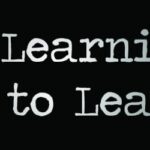Learning Quicken quickly and efficiently can transform how you manage your finances. At LEARNS.EDU.VN, we provide streamlined strategies to help you master Quicken, enhancing your financial literacy and control. Explore our resources to optimize your learning experience with Quicken’s features.
1. What Is Quicken And Why Should I Learn It Quickly?
Quicken is a personal finance management software designed to help individuals and small businesses track their income, expenses, investments, and overall financial health. Learning Quicken quickly is essential because it empowers users to efficiently manage their finances, make informed decisions, and achieve their financial goals faster.
1.1. Understanding The Core Features Of Quicken
Quicken offers a suite of features designed to streamline financial management:
- Account Tracking: Quicken allows users to connect and track various financial accounts, including bank accounts, credit cards, investment accounts, and loans, all in one place.
- Budgeting: The software provides budgeting tools to help users create and manage budgets, track spending patterns, and identify areas where they can save money.
- Bill Management: Quicken simplifies bill payment and management by allowing users to schedule payments, track due dates, and avoid late fees.
- Investment Tracking: Investors can use Quicken to monitor their investment portfolios, track asset allocation, and assess investment performance.
- Reporting: Quicken generates detailed reports and charts that provide insights into users’ financial health, including income and expense analysis, net worth tracking, and investment performance summaries.
1.2. Benefits Of Mastering Quicken Quickly
Mastering Quicken quickly offers several advantages:
- Improved Financial Control: Users gain better control over their finances by having a clear overview of their income, expenses, and investments.
- Enhanced Decision-Making: Quicken provides valuable insights that enable users to make informed financial decisions, such as optimizing spending habits, saving for retirement, or investing wisely.
- Time Savings: By automating financial tasks and streamlining processes, Quicken saves users time and effort compared to manual methods of financial management.
- Reduced Stress: With Quicken, users can reduce financial stress by staying organized, tracking progress toward their goals, and gaining confidence in their ability to manage their finances effectively.
- Increased Financial Literacy: Learning Quicken can improve users’ financial literacy by exposing them to key financial concepts, metrics, and strategies.
1.3. How LEARNS.EDU.VN Can Help You Learn Quicken Faster
LEARNS.EDU.VN offers resources and guidance to help users learn Quicken quickly and efficiently:
- Step-by-step Tutorials: Our website provides step-by-step tutorials that walk users through the essential features of Quicken, from setting up accounts to creating budgets and generating reports.
- Tips and Tricks: We share practical tips and tricks for maximizing the benefits of Quicken, such as customizing settings, automating tasks, and leveraging advanced features.
- Troubleshooting Guides: Our troubleshooting guides help users resolve common issues and overcome challenges they may encounter while using Quicken.
- Community Support: LEARNS.EDU.VN fosters a community where users can connect with each other, ask questions, share insights, and learn from each other’s experiences with Quicken.
- Expert Advice: Our team of financial experts provides personalized advice and guidance to help users optimize their use of Quicken and achieve their financial goals.
By leveraging the resources available on LEARNS.EDU.VN, users can accelerate their learning curve, master Quicken quickly, and unlock its full potential for managing their finances effectively.
2. What Are The Five Key Intentions For Learning Quicken?
Understanding the key intentions behind learning Quicken is crucial for tailoring your learning approach and maximizing the benefits of the software. Here are five common intentions:
2.1. Managing Personal Finances
One of the primary intentions for learning Quicken is to effectively manage personal finances. This involves tracking income and expenses, creating budgets, monitoring spending habits, and identifying areas for savings. By mastering Quicken, individuals can gain greater control over their financial lives and make informed decisions about their money.
2.2. Tracking Investments
Many individuals use Quicken to track their investment portfolios, monitor asset allocation, and assess investment performance. Whether you’re a seasoned investor or just starting out, Quicken provides tools to help you stay on top of your investments and make informed decisions about buying, selling, and rebalancing your portfolio.
2.3. Planning For Retirement
Retirement planning is another common intention for learning Quicken. The software can help users estimate retirement expenses, project future income, and assess the adequacy of their retirement savings. By using Quicken’s retirement planning tools, individuals can gain clarity about their retirement goals and develop strategies to achieve them.
2.4. Budgeting And Saving
Budgeting and saving are essential components of financial success, and Quicken offers features to support these goals. Users can create detailed budgets, track their progress against those budgets, and identify opportunities to save money. Quicken also provides tools for setting financial goals, such as saving for a down payment on a house or paying off debt.
2.5. Tax Preparation
Tax preparation can be a daunting task, but Quicken can simplify the process by tracking deductible expenses, generating tax reports, and exporting data to tax preparation software. By using Quicken to organize financial information throughout the year, individuals can save time and reduce stress when it comes to filing their taxes.
Understanding these five key intentions can help individuals prioritize their learning efforts and focus on the Quicken features that are most relevant to their financial goals. At LEARNS.EDU.VN, we offer resources and guidance tailored to each of these intentions, helping users master Quicken quickly and efficiently.
3. How Do You Optimize Quicken Learning For SEO?
Optimizing your Quicken learning process for SEO (Search Engine Optimization) can help you find relevant resources, tutorials, and support online, ensuring a more efficient and effective learning experience. Here are some strategies to consider:
3.1. Keyword Research
Start by conducting keyword research to identify the terms and phrases that people use when searching for information about Quicken. Tools like Google Keyword Planner, SEMrush, and Ahrefs can help you discover relevant keywords related to Quicken features, troubleshooting tips, and learning resources.
3.2. Target Long-Tail Keywords
Focus on long-tail keywords, which are longer, more specific phrases that people use when searching for information. For example, instead of searching for “Quicken,” try searching for “how to reconcile bank accounts in Quicken” or “Quicken tutorial for beginners.” Long-tail keywords tend to have lower competition and can attract more qualified traffic to your website or blog.
3.3. Optimize Content
When creating content about Quicken, whether it’s blog posts, tutorials, or FAQs, optimize it for SEO by incorporating relevant keywords into the title, headings, meta descriptions, and body text. However, avoid keyword stuffing, which can harm your SEO efforts. Instead, focus on creating high-quality, informative content that provides value to your audience.
3.4. Use Descriptive Titles And Headings
Use descriptive titles and headings that accurately reflect the content of your pages. This helps search engines understand what your content is about and can improve your rankings in search results. Use heading tags (H1, H2, H3, etc.) to structure your content and make it easier for users to read and navigate.
3.5. Build High-Quality Backlinks
Backlinks are links from other websites to your website. They are an important ranking factor for search engines. To build high-quality backlinks, focus on creating valuable content that other websites will want to link to. You can also reach out to relevant websites and blogs in your niche and ask them to link to your content.
3.6. Optimize Images
Optimize images by using descriptive file names and alt tags. Alt tags are alternative text descriptions that provide information about the image to search engines and screen readers. Use relevant keywords in your alt tags to improve your SEO.
3.7. Use Social Media
Promote your Quicken-related content on social media platforms like Facebook, Twitter, and LinkedIn. Social media can help you reach a wider audience and drive traffic to your website.
3.8. Monitor Your Progress
Track your SEO progress using tools like Google Analytics and Google Search Console. These tools can provide valuable insights into your website’s traffic, rankings, and performance. Use this data to identify areas for improvement and refine your SEO strategy.
By following these SEO optimization strategies, you can enhance your Quicken learning experience, find relevant resources more easily, and improve your online visibility. At LEARNS.EDU.VN, we are committed to providing SEO-friendly content that helps you master Quicken quickly and efficiently.
4. How Can I Learn Quicken Step-By-Step?
Learning Quicken step-by-step is an effective approach to mastering the software and maximizing its benefits for personal finance management. Here’s a structured guide to help you learn Quicken progressively:
4.1. Step 1: Install And Set Up Quicken
- Download Quicken: Visit the official Quicken website or an authorized retailer to download the latest version of Quicken.
- Install The Software: Follow the on-screen instructions to install Quicken on your computer.
- Create A Quicken ID: Create a Quicken ID if you don’t already have one. This ID will be used to activate your Quicken membership and access online services.
- Set Up Your Profile: Update your Quicken profile with your personal information and preferences.
4.2. Step 2: Add Your Financial Accounts
- Click “Add Account”: Click the “Add Account” button on the Quicken home page or go to Tools > Add Account.
- Select Your Financial Institution: Enter the name of your bank, credit card company, or other financial institution.
- Enter Your Login Credentials: Enter your online banking login credentials (username and password) to connect your accounts to Quicken.
- Select Accounts To Add: Choose the accounts you want to add to Quicken, such as checking accounts, savings accounts, credit cards, and investment accounts.
- Download Transactions: Quicken will download recent transactions from your financial institutions.
4.3. Step 3: Categorize Your Transactions
- Review Transactions: Go through your downloaded transactions and review the categories assigned to them by Quicken.
- Correct Misclassified Transactions: If a transaction is misclassified, change the category to the appropriate one.
- Create New Categories: If necessary, create new categories to better track your spending habits.
- Set Up Rules: Set up rules to automatically categorize similar transactions in the future.
4.4. Step 4: Create A Budget
- Go To The “Planning” Tab: Click on the “Planning” tab in Quicken.
- Select “Budget”: Choose the “Budget” option.
- Create A New Budget: Enter a name for your budget and click “OK.”
- Customize Your Budget: Adjust the budget amounts for each category based on your income and expenses.
- Track Your Progress: Monitor your spending against your budget to identify areas where you can save money.
4.5. Step 5: Set Up Bill Reminders
- Go To The “Bills & Income” Tab: Click on the “Bills & Income” tab in Quicken.
- Add Bills: Add your recurring bills, such as rent, utilities, and loan payments.
- Set Due Dates: Set the due dates and amounts for each bill.
- Receive Reminders: Quicken will remind you when your bills are due, helping you avoid late fees.
4.6. Step 6: Generate Reports
- Go To The “Reporting” Tab: Click on the “Reporting” tab in Quicken.
- Choose A Report: Select a report to generate, such as Income vs. Expense, Net Worth, or Spending by Category.
- Customize The Report: Customize the report by specifying the date range, accounts, and categories to include.
- Analyze The Results: Analyze the report to gain insights into your financial health and make informed decisions.
4.7. Step 7: Explore Advanced Features
- Investment Tracking: Use Quicken to track your investment portfolio, monitor asset allocation, and assess investment performance.
- Retirement Planning: Use Quicken’s retirement planning tools to estimate retirement expenses, project future income, and assess the adequacy of your retirement savings.
- Tax Preparation: Use Quicken to track deductible expenses, generate tax reports, and export data to tax preparation software.
By following these step-by-step instructions, you can learn Quicken progressively and master its essential features. At LEARNS.EDU.VN, we provide detailed tutorials and resources to support you throughout your Quicken learning journey.
4.8. Pro Tip – Utilizing Quicken Mobile And Web Apps
Don’t forget to explore Quicken’s mobile and web apps, which allow you to manage your finances on the go. Sync your data between your desktop and mobile devices to stay updated on your financial situation anytime, anywhere.
5. What Are Some Quick Tips For Learning Quicken Efficiently?
Learning Quicken doesn’t have to be a daunting task. Here are some quick tips to help you learn efficiently and make the most of the software:
5.1. Start With The Basics
Begin by familiarizing yourself with the fundamental features of Quicken, such as setting up accounts, categorizing transactions, and creating budgets. Focus on mastering these basics before moving on to more advanced features.
5.2. Use Quicken’s Built-In Help Resources
Quicken offers a variety of built-in help resources, including tutorials, FAQs, and a comprehensive help center. Take advantage of these resources to quickly find answers to your questions and learn how to use specific features.
5.3. Watch Video Tutorials
Visual learners may find video tutorials particularly helpful. Search for Quicken tutorials on platforms like YouTube or Vimeo to see demonstrations of how to use various features.
5.4. Practice Regularly
The best way to learn Quicken is to use it regularly. Set aside time each week to update your accounts, categorize transactions, and review your budget. The more you use Quicken, the more comfortable you’ll become with its features.
5.5. Customize Your Settings
Quicken allows you to customize various settings to suit your preferences. Take the time to explore these settings and tailor Quicken to your specific needs and workflow.
5.6. Automate Tasks
Quicken offers features for automating repetitive tasks, such as categorizing transactions and paying bills. Take advantage of these features to save time and streamline your financial management processes.
5.7. Join Online Communities
Connect with other Quicken users in online communities and forums. These communities can be a valuable source of tips, advice, and support.
5.8. Attend Webinars Or Workshops
Consider attending webinars or workshops on Quicken to learn from experts and get hands-on training. Check the Quicken website or local community centers for upcoming events.
5.9. Focus On Your Specific Goals
Identify your specific financial goals and focus on learning the Quicken features that will help you achieve those goals. For example, if you’re trying to save for retirement, focus on learning how to use Quicken’s retirement planning tools.
5.10. Don’t Be Afraid To Experiment
Don’t be afraid to experiment with Quicken’s features and try new things. The best way to learn is by doing, so dive in and explore everything Quicken has to offer.
By following these quick tips, you can learn Quicken efficiently and effectively, and start taking control of your finances today. At LEARNS.EDU.VN, we are dedicated to providing you with the resources and support you need to succeed with Quicken.
6. How Do I Set Up My First Account In Quicken?
Setting up your first account in Quicken is a crucial step towards organizing and managing your finances effectively. Here’s a detailed guide to help you through the process:
6.1. Launch Quicken
- Open Quicken: Start by launching the Quicken software on your computer.
- Navigate To The Home Screen: Once Quicken is open, you should see the home screen, which provides an overview of your financial accounts and activities.
6.2. Initiate Account Setup
- Click “Add Account”: On the home screen, look for the “Add Account” button and click it. This will start the process of adding your first financial account to Quicken.
6.3. Choose Account Type
- Select Account Type: Quicken will prompt you to select the type of account you want to add. Common account types include:
- Checking Account
- Savings Account
- Credit Card Account
- Investment Account
- Loan Account
- Choose The Appropriate Type: Select the account type that corresponds to the financial account you’re adding to Quicken.
6.4. Select Your Financial Institution
- Enter Institution Name: Quicken will ask you to enter the name of your bank, credit union, brokerage, or other financial institution.
- Search For Your Institution: Start typing the name of your institution in the search box. Quicken will display a list of matching institutions.
- Select Your Institution: Choose your financial institution from the list.
6.5. Connect To Your Account
- Enter Login Credentials: Quicken will prompt you to enter your online banking login credentials, including your username and password.
- Ensure Security: Make sure you’re connecting to your financial institution’s official website and that your connection is secure.
- Agree To Terms And Conditions: You may need to agree to the terms and conditions of connecting your account to Quicken.
- Click “Connect”: Once you’ve entered your login credentials, click the “Connect” button to establish a secure connection to your financial institution.
6.6. Select Accounts To Add
- Choose Accounts: Quicken will display a list of the accounts associated with your login credentials at the selected financial institution.
- Select The Accounts You Want To Add: Check the boxes next to the accounts you want to add to Quicken.
- Click “Next”: Once you’ve selected your accounts, click the “Next” button to proceed.
6.7. Review And Confirm
- Review Account Details: Quicken will display the details of the accounts you’ve selected to add.
- Verify Accuracy: Review the account details to ensure they are accurate.
- Click “Finish”: If everything looks correct, click the “Finish” button to complete the process of adding your first account to Quicken.
6.8. Download Transactions
- Download Recent Transactions: Quicken will automatically download recent transactions from your newly added accounts.
- Review Transactions: Take some time to review the downloaded transactions and ensure they are categorized correctly.
6.9. Congratulations
- Your First Account Is Set Up: Congratulations You’ve successfully set up your first account in Quicken. You can now start tracking your income, expenses, and financial transactions using Quicken’s powerful tools and features.
By following these step-by-step instructions, you can easily set up your first account in Quicken and begin taking control of your finances. At LEARNS.EDU.VN, we provide comprehensive resources and support to help you master Quicken and achieve your financial goals.
7. How Can I Categorize My Transactions In Quicken Effectively?
Categorizing your transactions in Quicken is crucial for tracking your spending habits, creating accurate budgets, and gaining insights into your financial health. Here’s a guide to help you categorize your transactions effectively:
7.1. Understand The Importance Of Categorization
- Accurate Tracking: Categorizing transactions allows you to accurately track where your money is going.
- Budgeting: Categorized transactions are essential for creating and managing budgets in Quicken.
- Reporting: Categorization enables you to generate insightful reports on your spending patterns.
- Tax Preparation: Properly categorized transactions can simplify tax preparation by identifying deductible expenses.
7.2. Access Your Transactions
- Open Quicken: Launch Quicken on your computer.
- Select An Account: Choose the account for which you want to categorize transactions.
- View Transactions: Quicken will display a list of recent transactions for the selected account.
7.3. Review And Categorize Transactions
- Review Each Transaction: Go through each transaction one by one.
- Assign A Category: For each transaction, assign a category that accurately describes the nature of the expense or income.
- Use The Category Dropdown: Click on the category field for a transaction to open a dropdown menu of available categories.
- Select A Category: Choose the most appropriate category from the list.
7.4. Use Subcategories For More Detail
- Understand Subcategories: Subcategories provide a more detailed breakdown of your spending within a category.
- Add Subcategories: To add a subcategory, click on the small arrow next to a category in the dropdown menu.
- Select A Subcategory: Choose a subcategory from the list or create a new one if needed.
7.5. Create New Categories As Needed
- Identify Missing Categories: If you can’t find a suitable category for a transaction, you may need to create a new one.
- Click “Add Category”: Click the “Add Category” button in the category dropdown menu.
- Enter Category Details: Enter a name and description for the new category.
- Choose A Category Group: Assign the new category to a category group, such as “Income” or “Expenses.”
7.6. Set Up Rules For Automatic Categorization
- Automate Categorization: Quicken allows you to set up rules to automatically categorize similar transactions in the future.
- Right-Click On A Transaction: Right-click on a transaction you want to create a rule for.
- Select “Create Rule”: Choose the “Create Rule” option from the context menu.
- Define Rule Criteria: Define the criteria for the rule, such as the payee, amount, or description.
- Assign A Category: Assign the appropriate category to the rule.
- Save The Rule: Save the rule to automatically categorize future transactions that match the specified criteria.
7.7. Be Consistent
- Maintain Consistency: Consistency is key to effective transaction categorization.
- Use The Same Categories: Use the same categories for similar transactions over time.
- Review Regularly: Review your categorized transactions regularly to ensure accuracy and consistency.
7.8. Run Reports To Analyze Your Spending
- Generate Reports: Use Quicken’s reporting features to generate reports on your spending patterns.
- Analyze Spending Habits: Analyze the reports to identify areas where you can save money or adjust your spending habits.
By following these guidelines, you can categorize your transactions in Quicken effectively and gain valuable insights into your financial health. At LEARNS.EDU.VN, we offer comprehensive resources and support to help you master Quicken and achieve your financial goals.
8. How Do I Create A Budget In Quicken For Effective Financial Planning?
Creating a budget in Quicken is essential for effective financial planning and achieving your financial goals. Here’s a step-by-step guide to help you create a budget in Quicken:
8.1. Understand The Importance Of Budgeting
- Financial Planning: Budgeting helps you plan your income and expenses to achieve your financial goals.
- Spending Awareness: Budgeting increases your awareness of where your money is going.
- Savings: Budgeting helps you identify areas where you can save money.
- Debt Management: Budgeting can help you manage and pay down debt.
8.2. Access The Budgeting Tool
- Open Quicken: Launch Quicken on your computer.
- Go To The “Planning” Tab: Click on the “Planning” tab in Quicken.
- Select “Budget”: Choose the “Budget” option.
8.3. Create A New Budget
- Click “Create Budget”: Click the “Create Budget” button to start creating a new budget.
8.4. Name Your Budget
- Enter A Budget Name: Enter a name for your budget, such as “Monthly Budget” or “2024 Budget.”
- Click “OK”: Click the “OK” button to save the budget name.
8.5. Customize Your Budget Categories
- Review Budget Categories: Quicken will display a list of budget categories based on your transaction history.
- Add Or Remove Categories: Add or remove categories as needed to customize your budget.
- Edit Category Names: Edit the names of categories to better reflect your spending habits.
8.6. Set Income Amounts
- Enter Income Amounts: Enter the expected income amounts for each income category, such as salary, investments, and other sources of income.
- Be Realistic: Be realistic when setting your income amounts.
8.7. Set Expense Amounts
- Enter Expense Amounts: Enter the expected expense amounts for each expense category, such as housing, food, transportation, and entertainment.
- Use Historical Data: Use your historical spending data to estimate your expense amounts.
- Be Realistic: Be realistic when setting your expense amounts.
8.8. Review Your Budget
- Review Income And Expenses: Review your income and expense amounts to ensure they are accurate and realistic.
- Check The Bottom Line: Check the bottom line to see if you’re spending more than you’re earning.
8.9. Make Adjustments
- Identify Areas To Cut Back: Identify areas where you can cut back on spending.
- Adjust Expense Amounts: Adjust your expense amounts as needed to balance your budget.
8.10. Save Your Budget
- Save Your Budget: Save your budget to track your progress over time.
8.11. Track Your Progress
- Track Your Spending: Track your spending against your budget to see how well you’re sticking to your plan.
- Make Adjustments As Needed: Make adjustments to your budget as needed to stay on track.
By following these steps, you can create a budget in Quicken for effective financial planning. At LEARNS.EDU.VN, we offer comprehensive resources and support to help you master Quicken and achieve your financial goals.
9. What Are Some Advanced Features In Quicken That Can Help With Financial Management?
Quicken offers several advanced features that can significantly enhance your financial management capabilities. Here are some of the most useful:
9.1. Investment Tracking
- Portfolio Management: Quicken allows you to track your investment portfolio, monitor asset allocation, and assess investment performance.
- Automatic Updates: Quicken automatically downloads investment transactions and updates your portfolio values.
- Capital Gains Tracking: Quicken tracks capital gains and losses for tax purposes.
9.2. Bill Payment
- Online Bill Payment: Quicken allows you to pay your bills online directly from the software.
- Scheduled Payments: You can schedule recurring bill payments to ensure timely payments.
- Payment Reminders: Quicken sends you reminders when bills are due.
9.3. Loan Tracking
- Loan Amortization: Quicken can track your loan balances, interest rates, and payment schedules.
- Debt Reduction Planning: Quicken helps you create a debt reduction plan to pay off your loans faster.
9.4. Retirement Planning
- Retirement Projections: Quicken projects your retirement income and expenses based on your current savings and investment strategies.
- Scenario Planning: You can create different retirement scenarios to see how changes in your savings or investment strategies can impact your retirement.
9.5. Tax Planning
- Tax Reports: Quicken generates tax reports that summarize your income, expenses, and deductions.
- Tax Estimator: Quicken estimates your federal and state income taxes based on your financial data.
- Schedule C Support: Quicken Home & Business supports Schedule C for self-employed individuals.
9.6. Business Management
- Invoice Creation: Quicken Home & Business allows you to create and send invoices to your clients.
- Expense Tracking: You can track your business expenses and categorize them for tax purposes.
- Profit And Loss Statements: Quicken Home & Business generates profit and loss statements to help you manage your business finances.
9.7. Property Management
- Rental Income Tracking: Quicken Rental Property Manager allows you to track your rental income and expenses.
- Tenant Management: You can manage your tenants and track their payments.
- Property Value Tracking: Quicken Rental Property Manager tracks the value of your rental properties.
9.8. Mobile And Web Access
- Mobile App: Quicken offers a mobile app that allows you to access your financial data on the go.
- Web Access: You can access your Quicken data from any web browser.
- Syncing: Quicken automatically syncs your data between your desktop, mobile devices, and the web.
By exploring these advanced features, you can take your financial management to the next level with Quicken. At LEARNS.EDU.VN, we offer comprehensive resources and support to help you master Quicken and achieve your financial goals.
10. What Are Common Mistakes To Avoid When Learning Quicken?
When learning Quicken, it’s easy to make mistakes that can hinder your progress and lead to frustration. Here are some common mistakes to avoid:
10.1. Not Setting Up Accounts Correctly
- Incorrect Account Types: Choosing the wrong account type (e.g., setting up a credit card account as a bank account) can lead to inaccurate tracking and reporting.
- Missing Accounts: Failing to add all of your financial accounts to Quicken can give you an incomplete picture of your financial situation.
- Duplicate Accounts: Adding the same account multiple times can result in double-counting and inaccurate data.
10.2. Not Categorizing Transactions Consistently
- Inconsistent Categories: Using different categories for similar transactions can make it difficult to track your spending patterns.
- Misclassified Transactions: Categorizing transactions incorrectly can skew your budget and reports.
- Ignoring Uncategorized Transactions: Leaving transactions uncategorized can lead to an incomplete and inaccurate financial picture.
10.3. Not Creating A Realistic Budget
- Unrealistic Income Estimates: Overestimating your income can lead to overspending and financial stress.
- Underestimating Expenses: Underestimating your expenses can make it difficult to stick to your budget.
- Not Tracking Progress: Failing to track your progress against your budget can make it difficult to identify areas where you need to make adjustments.
10.4. Not Utilizing Advanced Features
- Ignoring Investment Tracking: Not tracking your investments in Quicken can prevent you from monitoring your portfolio performance and making informed investment decisions.
- Not Using Bill Payment: Not using Quicken’s bill payment features can make it more difficult to manage your bills and avoid late fees.
- Not Exploring Retirement Planning: Failing to explore Quicken’s retirement planning tools can leave you unprepared for retirement.
10.5. Not Keeping Quicken Up-To-Date
- Outdated Software: Using an outdated version of Quicken can result in compatibility issues and security vulnerabilities.
- Not Downloading Transactions: Failing to download recent transactions can leave you with an incomplete and inaccurate financial picture.
- Not Reconciling Accounts: Not reconciling your accounts regularly can allow errors and discrepancies to go unnoticed.
10.6. Not Seeking Help When Needed
- Hesitating To Ask Questions: Not asking for help when you’re struggling with Quicken can prolong your learning process and lead to frustration.
- Ignoring Available Resources: Not utilizing Quicken’s built-in help resources, online communities, or customer support can prevent you from resolving issues and maximizing the software’s benefits.
By avoiding these common mistakes, you can learn Quicken more effectively and achieve your financial goals faster. At LEARNS.EDU.VN, we provide comprehensive resources and support to help you master Quicken and avoid these pitfalls.
Frequently Asked Questions (FAQ) About Learning Quicken
Q1: What is Quicken, and why should I use it?
A1: Quicken is a personal finance management software that helps you track income, expenses, investments, and more. Using it can provide better financial control and insights.
Q2: Is Quicken suitable for beginners?
A2: Yes, Quicken is suitable for beginners. It offers a user-friendly interface and helpful resources to guide you through the basics of financial management.
Q3: How do I install and set up Quicken?
A3: You can download Quicken from the official website, follow the installation instructions, and create a Quicken ID to set up your profile.
Q4: How can I add my bank accounts to Quicken?
A4: Click “Add Account,” select your financial institution, enter your login credentials, and choose the accounts you want to add.
Q5: How do I categorize transactions in Quicken?
A5: Review each transaction, assign a category from the dropdown menu, and create new categories if needed to accurately track your spending.
Q6: How do I create a budget in Quicken?
A6: Go to the “Planning” tab, select “Budget,” create a new budget, customize the categories, and set income and expense amounts.
Q7: Can Quicken help with investment tracking?
A7: Yes, Quicken allows you to track your investment portfolio, monitor asset allocation, and assess investment performance.
Q8: How can Quicken help with tax preparation?
A8: Quicken generates tax reports that summarize your income, expenses, and deductions, making tax preparation easier.
Q9: Is there a mobile app for Quicken?
A9: Yes, Quicken offers a mobile app that allows you to access your financial data on the go and sync it with your desktop.
Q10: Where can I find additional help and support for learning Quicken?
A10: You can find additional help and support on the Quicken website, online communities, and at LEARNS.EDU.VN.
Start your journey to financial mastery today with LEARNS.EDU.VN. Visit our website to explore detailed tutorials, expert advice, and a supportive community that will help you learn Quicken quickly and efficiently. Take control of your finances and achieve your financial goals with the power of Quicken and the resources at learns.edu.vn.
Address: 123 Education Way, Learnville, CA 90210, United States
Whatsapp: +1 555-555-1212
**