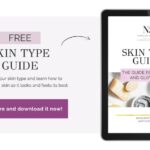Excel proficiency is a game-changer in today’s data-driven world, and mastering it opens doors to countless opportunities. At LEARNS.EDU.VN, we provide a structured path to help you learn Excel efficiently and effectively, unlocking your potential to analyze data, create insightful reports, and streamline your workflow. Enhance your data analysis skills, spreadsheet proficiency, and overall business acumen with our expert guidance.
1. Setting the Stage: Why Learn Excel?
Excel is more than just a spreadsheet program; it’s a powerful tool for data analysis, organization, and visualization. Whether you’re a student, a professional, or simply someone looking to enhance their skills, learning Excel can significantly improve your productivity and decision-making abilities.
1.1. Understanding the Versatility of Excel
Excel’s versatility stems from its ability to handle a wide range of tasks, from basic calculations to complex data modeling. It’s used across various industries, including finance, marketing, operations, and human resources, making it a valuable skill for almost any career path.
- Data Analysis: Analyze and interpret data to identify trends and insights.
- Financial Modeling: Create financial models for forecasting and decision-making.
- Project Management: Track project progress and manage resources effectively.
- Reporting: Generate reports and dashboards to communicate key information.
1.2. Identifying Your Learning Objectives
Before diving into Excel, it’s crucial to define your learning objectives. Are you looking to master basic functions, create complex formulas, or learn data visualization techniques? Identifying your goals will help you focus your efforts and track your progress effectively.
- Beginner Level: Basic navigation, data entry, and simple calculations.
- Intermediate Level: Formulas, functions, charts, and data analysis tools.
- Advanced Level: Pivot tables, macros, VBA, and advanced data modeling.
2. Laying the Foundation: Essential Excel Basics
Mastering the basics is the first step toward becoming proficient in Excel. Understanding the interface, data entry techniques, and basic formulas will provide a solid foundation for more advanced learning.
2.1. Navigating the Excel Interface
The Excel interface consists of several key elements:
- Ribbon: Contains tabs with various commands and functions.
- Quick Access Toolbar: Customizable toolbar for frequently used commands.
- Formula Bar: Displays the content of the active cell and allows for formula entry.
- Worksheet: The grid of cells where you enter and manipulate data.
- Status Bar: Displays information about the current state of Excel.
Familiarize yourself with these elements to navigate Excel efficiently.
2.2. Mastering Data Entry Techniques
Efficient data entry is crucial for accurate analysis. Learn to use shortcuts, auto-fill, and data validation to streamline your data entry process.
- Shortcuts: Use keyboard shortcuts like Ctrl+C (copy), Ctrl+V (paste), and Ctrl+Z (undo).
- Auto-Fill: Drag the fill handle (the small square at the bottom-right of a cell) to automatically fill data series.
- Data Validation: Create rules to ensure data accuracy and consistency.
2.3. Understanding Basic Formulas and Functions
Formulas and functions are the heart of Excel. Start with basic arithmetic operations and gradually learn commonly used functions like SUM, AVERAGE, MIN, and MAX.
- Arithmetic Operations: Use +, -, *, and / for addition, subtraction, multiplication, and division.
- SUM: Adds up the values in a range of cells.
- AVERAGE: Calculates the average of the values in a range of cells.
- MIN: Finds the smallest value in a range of cells.
- MAX: Finds the largest value in a range of cells.
For example, to calculate the sum of cells A1 to A10, you would enter “=SUM(A1:A10)” in a cell.
3. Building Momentum: Intermediate Excel Skills
Once you’ve mastered the basics, it’s time to delve into intermediate Excel skills. These skills will enable you to perform more complex data analysis, create dynamic reports, and automate tasks.
3.1. Harnessing the Power of Formulas
Excel formulas allow you to perform complex calculations and manipulate data. Learn to use logical functions, lookup functions, and text functions to enhance your analytical capabilities.
- Logical Functions: Use IF, AND, OR, and NOT to perform conditional calculations.
- Lookup Functions: Use VLOOKUP, HLOOKUP, INDEX, and MATCH to retrieve data from tables.
- Text Functions: Use LEFT, RIGHT, MID, LEN, and CONCATENATE to manipulate text strings.
For example, the IF function can be used to assign a grade based on a student’s score: “=IF(A1>=90,”A”,IF(A1>=80,”B”,”C”))”.
3.2. Creating Dynamic Charts and Graphs
Visualizing data is crucial for effective communication. Learn to create various types of charts and graphs, such as bar charts, line charts, pie charts, and scatter plots, to represent your data in a meaningful way.
- Bar Charts: Compare values across different categories.
- Line Charts: Show trends over time.
- Pie Charts: Display proportions of a whole.
- Scatter Plots: Show the relationship between two variables.
Customize your charts with titles, labels, and legends to enhance their clarity and impact.
3.3. Utilizing Data Analysis Tools
Excel offers a range of data analysis tools, such as sorting, filtering, and conditional formatting, to help you explore and analyze your data effectively.
- Sorting: Arrange data in ascending or descending order.
- Filtering: Display only the data that meets specific criteria.
- Conditional Formatting: Apply formatting to cells based on their values.
For example, use conditional formatting to highlight cells with values above a certain threshold or to identify duplicate entries.
4. Achieving Mastery: Advanced Excel Techniques
To truly master Excel, you need to explore advanced techniques such as pivot tables, macros, and VBA. These skills will enable you to perform sophisticated data analysis, automate complex tasks, and create custom solutions.
4.1. Mastering Pivot Tables
Pivot tables are powerful tools for summarizing and analyzing large datasets. Learn to create pivot tables, group data, calculate subtotals, and generate reports.
- Creating Pivot Tables: Select your data and choose Insert > PivotTable.
- Grouping Data: Group dates, numbers, or text fields to create categories.
- Calculating Subtotals: Calculate sums, averages, counts, and other statistics for each group.
- Generating Reports: Create dynamic reports that can be easily updated as your data changes.
Pivot tables allow you to quickly analyze data from different perspectives and identify key trends and insights.
4.2. Automating Tasks with Macros
Macros are used to automate repetitive tasks in Excel. Learn to record macros, edit VBA code, and create custom functions to streamline your workflow.
- Recording Macros: Choose View > Macros > Record Macro to record your actions.
- Editing VBA Code: Use the Visual Basic Editor (VBE) to modify the recorded code.
- Creating Custom Functions: Write VBA code to create functions that perform specific tasks.
For example, you can create a macro to automatically format a report or to extract data from multiple worksheets.
4.3. Harnessing the Power of VBA
VBA (Visual Basic for Applications) is the programming language behind Excel macros. Learning VBA allows you to create custom solutions, automate complex tasks, and extend the functionality of Excel.
- Understanding VBA Syntax: Learn the basic syntax of VBA, including variables, loops, and conditional statements.
- Working with Objects: Use VBA to manipulate Excel objects, such as worksheets, cells, and charts.
- Creating User Forms: Design custom dialog boxes to interact with users.
With VBA, you can create powerful applications that automate complex tasks and enhance your productivity.
5. Practical Application: Real-World Excel Projects
The best way to reinforce your Excel skills is to apply them to real-world projects. Choose projects that align with your interests and career goals, and use Excel to solve practical problems.
5.1. Financial Analysis Project
Create a financial model to analyze investment opportunities, forecast financial performance, or manage personal finances.
- Investment Analysis: Calculate returns on investment, assess risk, and compare different investment options.
- Financial Forecasting: Project future revenues, expenses, and cash flows based on historical data and assumptions.
- Personal Finance Management: Track income, expenses, and savings, and create a budget to achieve your financial goals.
5.2. Marketing Data Analysis Project
Analyze marketing data to evaluate campaign performance, identify customer segments, or optimize marketing strategies.
- Campaign Performance: Track key metrics such as click-through rates, conversion rates, and return on ad spend.
- Customer Segmentation: Identify customer segments based on demographics, behavior, and preferences.
- Marketing Optimization: Use data to optimize marketing strategies and improve campaign performance.
5.3. Operations Management Project
Use Excel to optimize operations, manage inventory, or improve supply chain efficiency.
- Inventory Management: Track inventory levels, forecast demand, and optimize ordering quantities.
- Supply Chain Optimization: Analyze supply chain data to identify bottlenecks and improve efficiency.
- Process Improvement: Use data to identify areas for improvement and streamline processes.
6. Integrating Advanced Features for Enhanced Learning
To truly excel in Excel, integrating advanced features like Power Query and Power Pivot can significantly streamline data analysis and management. These tools offer enhanced capabilities for importing, shaping, and analyzing large datasets.
6.1. Utilizing Power Query for Data Import and Shaping
Power Query is an essential tool for importing and cleaning data from various sources, ensuring that the data is ready for analysis.
- Data Import: Import data from multiple sources, including Excel files, CSV files, databases, and web pages.
- Data Cleaning: Clean and transform data by removing duplicates, correcting errors, and formatting consistently.
- Data Shaping: Reshape data by pivoting, unpivoting, and merging tables to create the desired structure.
Power Query simplifies the process of data preparation, saving time and ensuring the accuracy of your analysis.
6.2. Leveraging Power Pivot for Data Modeling and Analysis
Power Pivot enables the creation of data models that can handle large volumes of data, allowing for more complex analysis and reporting.
- Data Modeling: Create relationships between tables to build a data model that supports complex analysis.
- DAX Functions: Use Data Analysis Expressions (DAX) to perform advanced calculations and create custom metrics.
- Performance: Handle large datasets and perform calculations more efficiently than standard Excel.
Power Pivot enhances Excel’s analytical capabilities, making it possible to analyze vast amounts of data and gain deeper insights.
7. Continuous Improvement: Resources for Ongoing Learning
Excel is a constantly evolving program, so it’s important to stay up-to-date with the latest features and techniques. Utilize online resources, attend webinars, and join online communities to continue your Excel journey.
7.1. Online Courses and Tutorials
Numerous online platforms offer Excel courses and tutorials for all skill levels. Look for courses that provide hands-on exercises, real-world examples, and personalized feedback.
- LEARNS.EDU.VN: Offers comprehensive Excel courses with expert instructors and practical exercises.
- Coursera: Provides a variety of Excel courses from top universities and institutions.
- Udemy: Offers a wide range of Excel courses for different skill levels and interests.
7.2. Books and Publications
Books and publications can provide in-depth knowledge of Excel concepts and techniques. Look for books that cover the latest version of Excel and include practical examples and exercises.
- “Excel 2019 Bible” by Michael Alexander and Richard Kusleika: A comprehensive guide to Excel 2019, covering everything from basic to advanced topics.
- “Microsoft Excel Data Analysis and Business Modeling” by Wayne Winston: A practical guide to using Excel for data analysis and business modeling.
- “VBA and Macros: Microsoft Excel 2019” by Bill Jelen and Tracy Syrstad: A comprehensive guide to VBA and macros in Excel 2019.
7.3. Online Communities and Forums
Join online communities and forums to connect with other Excel users, ask questions, and share your knowledge.
- LEARNS.EDU.VN Community: A community of Excel users where you can ask questions, share tips, and connect with other learners.
- Microsoft Excel Community: The official Microsoft Excel community forum.
- Reddit Excel: A subreddit dedicated to Excel.
8. Advanced Data Visualization Techniques
Data visualization is a critical skill for effectively communicating insights. Mastering advanced charting techniques can significantly enhance your ability to present data in a compelling and informative way.
8.1. Creating Interactive Dashboards
Interactive dashboards allow users to explore data dynamically, making it easier to identify trends and patterns.
- Slicers: Use slicers to filter data in pivot tables and charts.
- Timelines: Use timelines to filter data based on dates.
- Form Controls: Use form controls like combo boxes and option buttons to create interactive elements.
8.2. Using Advanced Chart Types
Explore advanced chart types like treemaps, sunburst charts, and waterfall charts to visualize complex data relationships.
- Treemaps: Display hierarchical data as nested rectangles.
- Sunburst Charts: Display hierarchical data as concentric rings.
- Waterfall Charts: Show the cumulative effect of positive and negative values.
8.3. Customizing Charts with VBA
Use VBA to customize charts beyond the standard options available in Excel.
- Dynamic Chart Titles: Create chart titles that update automatically based on data changes.
- Conditional Chart Formatting: Apply formatting to chart elements based on data values.
- Interactive Chart Elements: Add interactive elements to charts using VBA.
9. Mastering Excel Functions
A deep understanding of Excel functions is crucial for performing complex data analysis and calculations. Mastering advanced functions can significantly enhance your ability to manipulate and analyze data.
9.1. Working with Array Formulas
Array formulas allow you to perform calculations on multiple values at once, making it possible to perform complex operations more efficiently.
- Single-Cell Array Formulas: Perform calculations on an array of values and return a single result.
- Multi-Cell Array Formulas: Perform calculations on an array of values and return an array of results.
- Ctrl + Shift + Enter: Use this shortcut to enter array formulas.
9.2. Using Statistical Functions
Excel offers a range of statistical functions for analyzing data and making informed decisions.
- STDEV: Calculate the standard deviation of a dataset.
- VAR: Calculate the variance of a dataset.
- CORREL: Calculate the correlation between two datasets.
- T.TEST: Perform a t-test to compare the means of two datasets.
9.3. Exploring Date and Time Functions
Date and time functions allow you to manipulate dates and times, making it possible to perform calculations based on time intervals.
- TODAY: Returns the current date.
- NOW: Returns the current date and time.
- DATE: Creates a date from year, month, and day values.
- TIME: Creates a time from hour, minute, and second values.
- DATEDIF: Calculates the difference between two dates.
10. Staying Current with Excel Updates
Microsoft regularly releases updates to Excel, adding new features and improving existing ones. Staying current with these updates can help you take advantage of the latest tools and techniques.
10.1. Monitoring Microsoft’s Announcements
Keep an eye on Microsoft’s official announcements to learn about new features and updates.
- Microsoft Excel Blog: Follow the official Microsoft Excel blog for news and updates.
- Microsoft 365 Roadmap: Check the Microsoft 365 roadmap to see what new features are planned for Excel.
10.2. Participating in Beta Programs
Join Microsoft’s beta programs to test new features before they are released to the public.
- Microsoft Insider Program: Join the Microsoft Insider Program to get early access to new features.
10.3. Attending Training Sessions and Workshops
Attend training sessions and workshops to learn about new features and techniques from experts.
- LEARNS.EDU.VN Workshops: Attend workshops to learn about the latest Excel features and techniques.
- Microsoft Virtual Training Days: Attend virtual training days to learn about Microsoft products, including Excel.
11. Optimizing Excel Performance
As you work with larger datasets and more complex formulas, optimizing Excel performance becomes crucial. Implementing best practices can help you ensure that Excel runs smoothly and efficiently.
11.1. Minimizing Formula Complexity
Complex formulas can slow down Excel. Simplify formulas by breaking them down into smaller parts and using helper columns.
- Helper Columns: Use helper columns to perform intermediate calculations and simplify complex formulas.
- Named Ranges: Use named ranges to make formulas easier to read and understand.
11.2. Using Efficient Functions
Some functions are more efficient than others. Use efficient functions whenever possible to improve performance.
- INDEX/MATCH: Use INDEX/MATCH instead of VLOOKUP for faster lookups.
- SUMIF/COUNTIF: Use SUMIF/COUNTIF instead of array formulas for conditional calculations.
11.3. Reducing File Size
Large Excel files can take longer to open and save. Reduce file size by compressing images, removing unnecessary data, and saving files in binary format.
- Compress Images: Compress images to reduce file size.
- Remove Unnecessary Data: Remove unnecessary data and formatting.
- Save in Binary Format: Save files in binary format (.xlsb) for smaller file sizes.
12. Future-Proofing Your Excel Skills
The landscape of data analysis and business intelligence is constantly evolving. To remain competitive and effective, it’s essential to future-proof your Excel skills by integrating them with emerging technologies and methodologies.
12.1. Integrating Excel with Cloud Services
Cloud services like Microsoft Azure and Amazon Web Services (AWS) offer powerful tools for data storage, processing, and analysis.
- Azure Synapse Analytics: Connect Excel to Azure Synapse Analytics to analyze large datasets in the cloud.
- AWS Redshift: Connect Excel to AWS Redshift to perform data warehousing and analysis.
12.2. Exploring Data Science and Machine Learning
Data science and machine learning are transforming the way businesses analyze data and make decisions.
- Python Integration: Use Python to perform advanced data analysis and machine learning tasks in Excel.
- Machine Learning Add-ins: Explore machine learning add-ins for Excel, such as XLMiner and Data Nitro.
12.3. Enhancing Collaboration with Microsoft 365
Microsoft 365 offers a range of features for collaborating on Excel workbooks, making it easier to work with colleagues and share insights.
- Co-authoring: Collaborate with colleagues on Excel workbooks in real-time.
- Sharing: Share Excel workbooks with colleagues and control their access permissions.
- Comments: Add comments to Excel workbooks to provide feedback and discuss changes.
By integrating Excel with cloud services, exploring data science and machine learning, and enhancing collaboration with Microsoft 365, you can future-proof your Excel skills and remain competitive in the ever-changing landscape of data analysis and business intelligence.
FAQ: Frequently Asked Questions About Learning Excel
Q1: How long does it take to learn Excel?
It depends on your goals and learning style. Basic proficiency can be achieved in a few weeks, while mastering advanced techniques may take several months.
Q2: What is the best way to learn Excel?
The best way to learn Excel is through a combination of online courses, hands-on practice, and real-world projects.
Q3: Is Excel still relevant in today’s data-driven world?
Yes, Excel is still a valuable skill for data analysis, organization, and visualization.
Q4: Can I learn Excel for free?
Yes, there are many free resources available online, such as tutorials, articles, and forums.
Q5: What are the most important Excel skills to learn?
The most important Excel skills include formulas, functions, pivot tables, and data visualization techniques.
Q6: How can I improve my Excel skills quickly?
Focus on learning the most commonly used functions and techniques, practice regularly, and apply your skills to real-world projects.
Q7: What are the benefits of mastering Excel?
Mastering Excel can improve your productivity, enhance your analytical capabilities, and open doors to new career opportunities.
Q8: Can I use Excel on a Mac?
Yes, Excel is available for both Windows and Mac operating systems.
Q9: How do I troubleshoot Excel errors?
Use Excel’s error checking feature to identify and resolve errors in your formulas.
Q10: Where can I find help with Excel problems?
You can find help with Excel problems in online forums, communities, and support documentation.
Unlock Your Excel Potential with LEARNS.EDU.VN
Ready to take your Excel skills to the next level? Visit LEARNS.EDU.VN to explore our comprehensive Excel courses, expert tutorials, and supportive community. Whether you’re a beginner or an experienced user, we have the resources you need to master Excel and achieve your goals.
- Comprehensive Courses: Structured learning paths for all skill levels.
- Expert Tutorials: Step-by-step guides and practical examples.
- Supportive Community: Connect with other learners and share your knowledge.
Don’t miss out on the opportunity to enhance your data analysis skills, streamline your workflow, and unlock your full potential. Visit LEARNS.EDU.VN today and start your Excel journey!
Contact Us:
- Address: 123 Education Way, Learnville, CA 90210, United States
- WhatsApp: +1 555-555-1212
- Website: LEARNS.EDU.VN
Embrace the power of Excel with learns.edu.vn and transform your data into actionable insights. Whether you’re aiming to improve your job performance, manage personal finances, or explore new career opportunities, our resources are designed to help you succeed. Start learning today and unlock the endless possibilities that Excel offers!