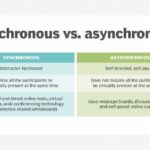Learning Excel can seem daunting, but with the right approach, it’s achievable for anyone. At LEARNS.EDU.VN, we believe everyone can master Excel skills for data analysis, project management, and more. This article provides you with practical insights and effective methods to conquer Excel, turning you from a novice into an Excel proficient user.
1. Understanding Excel and Its Importance
Microsoft Excel is a spreadsheet software widely used by businesses for collecting, analyzing, and presenting data. From simple calculations to complex analyses, Excel supports analytics through numerous formulas, making it an indispensable tool across industries.
1.1. What is Excel?
Excel is more than just a spreadsheet; it’s a powerful data management and analysis tool. It allows users to organize data in rows and columns, perform calculations, create charts, and automate tasks using macros.
1.2. Why is Excel Important?
Excel skills are valuable for employees in various fields, including information technology, finance, business intelligence, computer science, and healthcare. Its importance lies in its versatility and ability to handle various tasks.
- Data Analysis: Excel enables users to analyze large datasets and extract meaningful insights.
- Project Management: Excel assists in organizing tasks, tracking progress, and managing resources efficiently.
- Office Administration: Excel streamlines administrative tasks such as creating reports and managing databases.
- Performance Reporting: Excel helps in generating performance reports, monitoring key metrics, and identifying trends.
- People Management: Excel can be used to manage employee data, track performance, and generate HR reports.
1.3. Excel Proficiency Levels
Excel offers various proficiency levels, from beginner to advanced, allowing users to gradually build their skills. Understanding these levels can help you set realistic learning goals.
- Beginner: Basic data entry, formatting, and simple calculations.
- Intermediate: Working with formulas, functions, charts, and data validation.
- Advanced: Using pivot tables, macros, VBA, and complex data analysis techniques.
2. Is It Really That Hard to Learn Excel?
The difficulty of learning Excel depends on your goals and prior experience. While beginners may find it challenging initially, understanding the basics is straightforward with consistent practice.
2.1. Initial Challenges
Learning Excel can be challenging for beginners with no prior experience in managing data or spreadsheets. Common initial challenges include:
- Understanding the Interface: Navigating the Excel interface and understanding the purpose of different ribbons and tabs.
- Grasping Basic Functions: Learning and applying basic functions like SUM, AVERAGE, and COUNT.
- Formatting Data: Formatting cells, rows, and columns to present data effectively.
- Creating Charts: Creating charts and graphs to visualize data.
2.2. Overcoming Challenges
To overcome these challenges, consider the following strategies:
- Start with the Basics: Focus on mastering fundamental concepts before moving on to more complex topics.
- Practice Regularly: Consistent practice helps reinforce learning and builds confidence.
- Seek Guidance: Utilize online tutorials, courses, and expert guidance to clarify doubts and learn new techniques.
- Apply Excel in Real-World Scenarios: Work on real-world projects to apply your knowledge and gain practical experience.
- Use LEARNS.EDU.VN Resources: Access our comprehensive tutorials, courses, and expert support to enhance your learning journey.
2.3. Time Commitment
The time it takes to learn Excel varies depending on your learning goals and dedication.
- Basic Proficiency: A few days to a week of consistent practice can help you grasp the basics.
- Intermediate Skills: Several weeks to a few months of regular practice and study are required to develop intermediate skills.
- Advanced Expertise: Mastering advanced Excel techniques may take several months to years of dedicated practice and continuous learning.
3. Best Ways to Learn Excel Effectively
To make the learning process as straightforward as possible, you can learn Excel independently, hire professional assistance, or enroll in a course. Here are some of the best ways to learn Excel effectively:
3.1. Identify Your Learning Goals
Understand why you want to learn Excel and what specific functions and features are relevant to your needs. This helps you focus your learning on the most applicable areas.
- Data Entry and Formatting: If your goal is basic data management, focus on data entry, formatting, and simple calculations.
- Data Analysis: If you aim to analyze data, learn functions like SUMIF, COUNTIF, VLOOKUP, and pivot tables.
- Project Management: If you need to manage projects, explore features like Gantt charts, conditional formatting, and data validation.
- Automation: If you want to automate tasks, learn macros and VBA programming.
3.2. Take a Professional Course
Enroll in an online course or a professional Excel training program. These courses provide structured learning paths, expert guidance, and comprehensive coverage of Excel’s features.
- Structured Learning: Courses offer a well-structured curriculum that covers all essential topics.
- Expert Guidance: Instructors provide expert guidance, answer questions, and offer personalized feedback.
- Comprehensive Coverage: Courses cover a wide range of topics, from basic to advanced, ensuring comprehensive learning.
- Certification: Many courses offer certification upon completion, validating your skills and knowledge.
- LEARNS.EDU.VN Courses: Explore our range of Excel courses designed to meet your specific learning needs.
3.3. Use Online Tutorials and Resources
Utilize free online tutorials, videos, and articles. There are several Excel videos on YouTube and other educational platforms that offer step-by-step guides to help you learn various Excel functions.
- YouTube Tutorials: Channels like ExcelIsFun and Leila Gharani offer comprehensive Excel tutorials.
- Microsoft Support: Microsoft provides detailed documentation and tutorials on Excel features.
- Online Forums: Websites like Stack Overflow and MrExcel offer forums where you can ask questions and get help from other Excel users.
- LEARNS.EDU.VN Tutorials: Access our library of free tutorials and resources to supplement your learning.
3.4. Practice Regularly
Daily practice is one of the best ways to mastering Excel. Create your own spreadsheets, experiment with different functions, and work on real-world projects to practice what you learn.
- Create Spreadsheets: Practice by creating spreadsheets for various purposes, such as budgeting, tracking expenses, or managing inventory.
- Experiment with Functions: Try out different functions and formulas to understand how they work and when to use them.
- Work on Real-World Projects: Apply your knowledge to real-world projects, such as analyzing sales data, creating financial models, or managing project timelines.
3.5. Learn Shortcuts
Familiarize yourself with Excel keyboard shortcuts to improve your efficiency and speed. Shortcuts can help you execute tasks quickly.
| Shortcut | Action |
|---|---|
| Ctrl + N | Create a new workbook |
| Ctrl + O | Open an existing workbook |
| Ctrl + S | Save the current workbook |
| Ctrl + C | Copy selected cells |
| Ctrl + X | Cut selected cells |
| Ctrl + V | Paste copied or cut cells |
| Ctrl + Z | Undo the last action |
| Ctrl + Y | Redo the last action |
| Ctrl + B | Bold selected text |
| Ctrl + I | Italicize selected text |
| Ctrl + U | Underline selected text |
| Ctrl + 1 | Open the Format Cells dialog box |
| Ctrl + Shift + L | Toggle the Filter function |
| Ctrl + Space | Select the entire column |
| Shift + Space | Select the entire row |
| Ctrl + Shift + * | Select the current region |
3.6. Focus on Core Formulas and Functions
Start by learning essential Excel formulas and functions, such as SUM, AVERAGE, VLOOKUP, and IF statements. These are fundamental tools that you’ll use frequently.
- SUM: Adds up the values in a range of cells.
=SUM(A1:A10) - AVERAGE: Calculates the average of the values in a range of cells.
=AVERAGE(A1:A10) - COUNT: Counts the number of cells that contain numbers.
=COUNT(A1:A10) - COUNTA: Counts the number of cells that are not empty.
=COUNTA(A1:A10) - IF: Performs a logical test and returns one value if true and another value if false.
=IF(A1>10, "Yes", "No") - VLOOKUP: Searches for a value in the first column of a table and returns a value in the same row from another column.
=VLOOKUP(B1, A1:C10, 3, FALSE) - HLOOKUP: Searches for a value in the top row of a table and returns a value in the same column from another row.
=HLOOKUP(B1, A1:C10, 3, FALSE) - INDEX: Returns a value or the reference to a value from within a table or range.
=INDEX(A1:C10, 2, 3) - MATCH: Searches for a specified item in a range of cells, and then returns the relative position of that item in the range.
=MATCH(B1, A1:A10, 0)
3.7. Utilize Excel’s Built-in Help and Templates
Excel offers built-in help and templates for various tasks. Use these resources to understand how to structure your spreadsheets and apply functions correctly.
- Excel Help: Press F1 to access Excel’s built-in help, which provides detailed information on functions, features, and troubleshooting.
- Templates: Explore Excel’s templates for various tasks, such as budgeting, project management, and inventory tracking.
3.8. Join Excel Communities
Engage with Excel communities and forums to ask questions, share knowledge, and learn from others.
- Online Forums: Participate in online forums like MrExcel and ExcelForum to get help and share your expertise.
- Social Media Groups: Join Excel-related groups on LinkedIn, Facebook, and other social media platforms to connect with other users and stay updated on the latest trends.
- LEARNS.EDU.VN Community: Become a member of our community to access exclusive resources, connect with experts, and collaborate with other learners.
4. Key Excel Concepts to Master
To become proficient in Excel, it’s essential to master several key concepts.
4.1. Data Entry and Formatting
Efficient data entry and formatting are fundamental to creating organized and readable spreadsheets.
- Data Entry Techniques: Learn efficient data entry techniques, such as using AutoFill, Flash Fill, and data validation.
- Cell Formatting: Master cell formatting options, including number formats, font styles, alignment, and borders.
- Conditional Formatting: Use conditional formatting to highlight important data and identify trends.
4.2. Formulas and Functions
Formulas and functions are the backbone of Excel, enabling you to perform calculations and analyze data.
- Basic Arithmetic: Understand basic arithmetic operations like addition, subtraction, multiplication, and division.
- Logical Functions: Use logical functions like IF, AND, OR, and NOT to perform conditional calculations.
- Lookup Functions: Master lookup functions like VLOOKUP, HLOOKUP, INDEX, and MATCH to retrieve data from tables.
- Text Functions: Use text functions like LEFT, RIGHT, MID, and CONCATENATE to manipulate text strings.
- Date and Time Functions: Use date and time functions like TODAY, NOW, DATE, and TIME to work with dates and times.
4.3. Charts and Graphs
Charts and graphs provide a visual representation of data, making it easier to understand trends and patterns.
- Chart Types: Learn different chart types, such as bar charts, line charts, pie charts, and scatter plots.
- Chart Customization: Customize charts by adding titles, labels, legends, and trendlines.
- Dynamic Charts: Create dynamic charts that update automatically when the underlying data changes.
4.4. Pivot Tables
Pivot tables are powerful tools for summarizing and analyzing large datasets.
- Creating Pivot Tables: Learn how to create pivot tables from raw data.
- Summarizing Data: Use pivot tables to summarize data by category, calculate totals, averages, and other statistics.
- Filtering and Sorting: Filter and sort data in pivot tables to focus on specific subsets.
- Grouping Data: Group data by date, month, quarter, or year to analyze trends over time.
4.5. Macros and VBA
Macros and VBA (Visual Basic for Applications) enable you to automate repetitive tasks and create custom functions.
- Recording Macros: Learn how to record macros to automate simple tasks.
- Editing VBA Code: Edit VBA code to customize macros and add more advanced functionality.
- Creating Custom Functions: Create custom functions to perform specific calculations or tasks.
5. Advanced Excel Techniques
Once you’ve mastered the basics, explore advanced Excel techniques to enhance your skills further.
5.1. Data Validation
Data validation ensures data accuracy by restricting the type of data that can be entered into a cell.
- Input Messages: Display input messages to guide users on the type of data to enter.
- Error Alerts: Show error alerts when invalid data is entered.
- Custom Validation Rules: Create custom validation rules using formulas and functions.
5.2. What-If Analysis
What-if analysis allows you to explore different scenarios and their impact on your data.
- Scenario Manager: Use the Scenario Manager to create and manage different scenarios.
- Goal Seek: Use Goal Seek to find the input value needed to achieve a specific outcome.
- Data Tables: Use data tables to analyze the impact of changing one or two input variables.
5.3. Power Query
Power Query is a powerful data transformation and ETL (Extract, Transform, Load) tool that enables you to import and clean data from various sources.
- Importing Data: Import data from Excel files, CSV files, databases, and web pages.
- Transforming Data: Clean and transform data by removing duplicates, filtering rows, and splitting columns.
- Loading Data: Load the transformed data into Excel for analysis.
5.4. Power Pivot
Power Pivot is an add-in that enables you to create data models and analyze large datasets using DAX (Data Analysis Expressions) formulas.
- Creating Data Models: Create data models by linking tables from different sources.
- DAX Formulas: Use DAX formulas to perform complex calculations and analyze relationships between data.
- KPIs: Create Key Performance Indicators (KPIs) to track and monitor performance metrics.
6. Excel for Different Professions
Excel skills are valuable in various professions and industries.
6.1. Finance
In finance, Excel is used for financial modeling, budgeting, forecasting, and analysis.
- Financial Modeling: Create financial models to project future performance and evaluate investment opportunities.
- Budgeting and Forecasting: Use Excel to create budgets and forecasts, track expenses, and analyze variances.
- Investment Analysis: Analyze investment opportunities using Excel to calculate returns, assess risk, and compare alternatives.
- Reporting: Generate financial reports, such as income statements, balance sheets, and cash flow statements.
6.2. Marketing
In marketing, Excel is used for data analysis, campaign tracking, and reporting.
- Data Analysis: Analyze marketing data to identify trends, measure campaign performance, and optimize strategies.
- Campaign Tracking: Track marketing campaigns in Excel, monitor key metrics, and calculate ROI.
- Reporting: Generate marketing reports, such as website traffic, lead generation, and conversion rates.
- Customer Segmentation: Segment customers based on demographics, behavior, and preferences using Excel.
6.3. Human Resources
In human resources, Excel is used for employee data management, performance tracking, and reporting.
- Employee Data Management: Manage employee data in Excel, including personal information, job history, and compensation details.
- Performance Tracking: Track employee performance metrics, such as sales targets, project milestones, and customer satisfaction scores.
- Reporting: Generate HR reports, such as employee turnover, absenteeism, and diversity statistics.
- Compensation Analysis: Analyze compensation data to ensure fair and competitive pay practices.
6.4. Operations Management
In operations management, Excel is used for inventory management, supply chain analysis, and process optimization.
- Inventory Management: Track inventory levels, monitor stock movements, and optimize ordering quantities.
- Supply Chain Analysis: Analyze supply chain data to identify bottlenecks, reduce costs, and improve efficiency.
- Process Optimization: Optimize business processes using Excel to streamline workflows, reduce errors, and improve productivity.
- Quality Control: Monitor quality metrics, track defects, and analyze root causes using Excel.
7. The Future of Excel
Excel continues to evolve with new features and capabilities, remaining a vital tool for professionals across industries.
7.1. Integration with Cloud Services
Excel is increasingly integrated with cloud services like Microsoft 365, enabling collaboration, data sharing, and accessibility from anywhere.
7.2. Artificial Intelligence
AI-powered features, such as intelligent data analysis and automated insights, are being integrated into Excel to enhance its capabilities.
7.3. Mobile Accessibility
Excel is available on mobile devices, allowing users to access and edit spreadsheets on the go.
7.4. Enhanced Visualization
New chart types and visualization options are being added to Excel to help users create more compelling and informative visuals.
8. Common Mistakes to Avoid When Learning Excel
To accelerate your learning and avoid frustration, be aware of common mistakes that beginners often make.
8.1. Not Understanding the Basics
Skipping the basics and jumping into advanced topics can lead to confusion and frustration. Ensure you have a solid understanding of fundamental concepts before moving on.
8.2. Not Practicing Regularly
Without regular practice, it’s easy to forget what you’ve learned. Dedicate time each day or week to practice Excel and reinforce your knowledge.
8.3. Not Using Help Resources
Excel’s built-in help and online resources can provide valuable assistance when you’re stuck. Don’t hesitate to use these resources to find answers and learn new techniques.
8.4. Not Learning Shortcuts
Keyboard shortcuts can significantly improve your efficiency and productivity. Take the time to learn essential shortcuts and use them regularly.
8.5. Not Applying Excel in Real-World Scenarios
Applying Excel in real-world scenarios helps you see the practical value of what you’re learning and reinforces your understanding.
9. Excel Learning Resources at LEARNS.EDU.VN
At LEARNS.EDU.VN, we offer a wide range of resources to help you learn Excel effectively.
9.1. Comprehensive Tutorials
Our tutorials cover a wide range of Excel topics, from basic to advanced, with step-by-step instructions and examples.
9.2. Online Courses
Our online courses provide structured learning paths, expert guidance, and comprehensive coverage of Excel features.
9.3. Expert Support
Our team of Excel experts is available to answer your questions, provide feedback, and help you overcome challenges.
9.4. Community Forum
Join our community forum to connect with other Excel learners, share knowledge, and collaborate on projects.
9.5. Practical Exercises
We provide practical exercises and real-world projects to help you apply your knowledge and gain hands-on experience.
10. FAQ About Learning Excel
Here are some frequently asked questions about learning Excel.
10.1. How Long Does It Take to Learn Excel?
The time it takes to learn Excel depends on your learning goals and dedication. Basic proficiency can be achieved in a few days to a week, while advanced expertise may take several months to years.
10.2. Is Excel Difficult to Learn?
Excel can be challenging for beginners, but with the right approach and consistent practice, it’s achievable for anyone.
10.3. What Are the Most Important Excel Skills to Learn?
The most important Excel skills to learn include data entry, formatting, formulas, functions, charts, and pivot tables.
10.4. Can I Learn Excel for Free?
Yes, there are many free online tutorials, videos, and articles that can help you learn Excel.
10.5. What Are the Best Excel Courses to Take?
The best Excel courses to take depend on your learning goals and experience level. LEARNS.EDU.VN offers a range of courses to meet your specific needs.
10.6. How Can I Practice Excel?
You can practice Excel by creating spreadsheets, experimenting with functions, working on real-world projects, and participating in online challenges.
10.7. What Are the Benefits of Learning Excel?
The benefits of learning Excel include improved productivity, better data analysis skills, and increased job opportunities.
10.8. What Are the Latest Trends in Excel?
The latest trends in Excel include integration with cloud services, AI-powered features, mobile accessibility, and enhanced visualization.
10.9. How Can I Stay Updated on Excel News and Updates?
You can stay updated on Excel news and updates by following Microsoft’s official blog, joining Excel communities, and subscribing to newsletters.
10.10. What Are Some Common Mistakes to Avoid When Learning Excel?
Common mistakes to avoid when learning Excel include not understanding the basics, not practicing regularly, not using help resources, not learning shortcuts, and not applying Excel in real-world scenarios.
Conclusion
Learning Excel is an investment that pays off in numerous ways, enhancing your skills, improving your productivity, and opening up new opportunities. At LEARNS.EDU.VN, we are committed to providing you with the resources and support you need to master Excel and achieve your goals. Start your Excel journey today and unlock the power of data!
Ready to become an Excel expert? Visit LEARNS.EDU.VN to explore our comprehensive tutorials, online courses, and expert support. Don’t miss out on the opportunity to transform your career and enhance your skills. Contact us at 123 Education Way, Learnville, CA 90210, United States or reach out via WhatsApp at +1 555-555-1212. Let learns.edu.vn guide you on your path to Excel proficiency. Unlock your potential with Excel training and empower your future today.