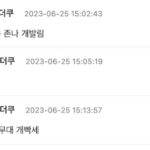LearnDash is a powerful Learning Management System (LMS) for WordPress, and understanding how to utilize it can transform your approach to online education. Whether you are an educator, a business professional, or an individual looking to share your expertise, LearnDash offers a comprehensive suite of tools to create, manage, and deliver engaging online courses. At learns.edu.vn, we are committed to providing you with expert guidance to navigate the world of online learning. Ready to unlock the potential of LearnDash? Let’s explore how you can make the most of this versatile platform and enhance your digital teaching skills. Let’s explore flexible learning, education technology, and digital skills.
1. What Is LearnDash and Why Should I Use It?
LearnDash is a WordPress LMS plugin that transforms your WordPress site into a powerful online learning platform. It allows you to create and sell courses, track student progress, and offer certificates and badges.
1.1 What are the Key Benefits of Using LearnDash?
LearnDash offers several benefits:
- Ease of Use: Its drag-and-drop course builder makes it simple to create structured courses without coding.
- Customization: You can tailor the look and feel of your courses to match your brand.
- Monetization: Sell courses through subscriptions, one-time payments, or memberships.
- Engagement: Features like quizzes, assignments, and forums keep learners engaged.
- Scalability: Supports large numbers of students and courses.
1.2 How Does LearnDash Compare to Other LMS Platforms?
Compared to platforms like Teachable or Coursera, LearnDash offers greater flexibility and control since it is based on WordPress.
| Feature | LearnDash | Teachable | Coursera |
|---|---|---|---|
| Platform | WordPress Plugin | Standalone Platform | Standalone Platform |
| Customization | High | Medium | Low |
| Control | Full | Limited | Limited |
| Pricing | One-time or Annual License | Monthly Subscription | Course-Specific Fees |
| Flexibility | Very High | Medium | Low |
1.3 Who is LearnDash Designed For?
LearnDash is designed for:
- Educators: Teachers and professors can create online courses to supplement or replace traditional classroom teaching.
- Businesses: Companies can use LearnDash for employee training and onboarding.
- Entrepreneurs: Individuals can sell their expertise through online courses.
- Non-profits: Organizations can use LearnDash for educational outreach and fundraising.
2. How to Install and Set Up LearnDash on WordPress?
Installing LearnDash is straightforward:
-
Purchase and Download: Buy the LearnDash plugin from their official website and download the ZIP file.
-
Install the Plugin:
- Log in to your WordPress dashboard.
- Go to Plugins > Add New.
- Click “Upload Plugin.”
- Choose the ZIP file you downloaded.
- Click “Install Now” and then “Activate Plugin.”
-
Enter Your License Key:
- Go to LearnDash > Settings.
- Enter your license key and save changes.
2.1 What are the Essential Settings to Configure?
After installation, configure these settings:
- General Settings: Set your currency, country, and date format.
- LMS Settings: Configure course access settings and profile visibility.
- Email Settings: Customize email notifications for course enrollment and completion.
- Payment Settings: Set up your payment gateways (e.g., PayPal, Stripe).
2.2 How Can I Customize the Appearance of LearnDash?
LearnDash is highly customizable:
- Theme Compatibility: Choose a WordPress theme that is compatible with LearnDash. Popular options include Astra, Divi, and OceanWP.
- Custom CSS: Use custom CSS to modify the appearance of LearnDash elements.
- LearnDash Add-ons: Install add-ons to add extra features and design options.
2.3 How Do I Ensure My WordPress Theme Works Well with LearnDash?
Choose a theme specifically designed for LearnDash or one that offers extensive customization options. Test the theme with LearnDash by creating a sample course and checking for visual glitches.
3. How to Create Your First Course in LearnDash?
Creating a course involves:
-
Navigate to Courses:
- In your WordPress dashboard, go to LearnDash > Courses.
- Click “Add New.”
-
Add Course Title and Description:
- Enter a descriptive title.
- Write a compelling course description that outlines what students will learn.
-
Build the Course Structure:
- Use the drag-and-drop course builder to add lessons, topics, and quizzes.
- Organize your content logically.
-
Configure Course Settings:
- Set the course price.
- Choose the course access mode (open, free, buy now, recurring).
- Add a featured image.
-
Publish Your Course:
- Click “Publish” to make your course live.
3.1 What are the Key Elements of a LearnDash Course?
A LearnDash course consists of:
- Lessons: Individual units of content.
- Topics: Sub-sections within lessons.
- Quizzes: Assessments to test student knowledge.
- Assignments: Tasks for students to complete and submit.
3.2 How Do I Add Lessons and Topics to My Course?
To add lessons:
-
Go to the Course:
- Edit the course you want to add lessons to.
-
Add a Lesson:
- Click “Add New Lesson.”
- Enter the lesson title and content.
- Publish the lesson.
-
Associate with Course:
- In the course builder, drag the lesson into the appropriate section.
To add topics:
-
Edit Lesson:
- Go to the lesson you want to add topics to.
-
Add Topic:
- Click “Add New Topic.”
- Enter the topic title and content.
- Publish the topic.
-
Associate with Lesson:
- In the lesson settings, link the topic.
3.3 How Can I Structure My Course for Optimal Learning?
Follow these best practices:
- Logical Flow: Arrange content in a logical sequence.
- Chunking: Break down content into manageable chunks.
- Multimedia: Use a mix of text, images, videos, and audio.
- Interactivity: Incorporate quizzes and assignments.
- Real-World Examples: Provide practical examples and case studies.
4. How to Create Engaging Quizzes and Assignments in LearnDash?
LearnDash allows you to create various types of quizzes:
- Multiple Choice: Students select one answer from a list.
- True/False: Students answer whether a statement is true or false.
- Fill in the Blank: Students type in the correct answer.
- Essay: Students write a longer response.
4.1 What are the Different Types of Questions I Can Use in LearnDash Quizzes?
To create a quiz:
-
Go to Quizzes:
- In your WordPress dashboard, go to LearnDash > Quizzes.
- Click “Add New.”
-
Add Title and Description:
- Enter a title for the quiz.
- Write a description.
-
Add Questions:
- Use the quiz builder to add questions.
- Select the question type and enter the question and answer options.
-
Configure Settings:
- Set the passing score, time limit, and number of attempts.
-
Associate with Course:
- In the course builder, drag the quiz into the appropriate section.
4.2 How Do I Set Up Assignments and Grade Them?
To set up assignments:
-
Create Assignment:
- Edit the lesson or topic where you want to add the assignment.
- Click “Add New Assignment.”
- Enter the assignment title and instructions.
-
Configure Settings:
- Set the maximum file size and allowed file types.
-
Associate with Lesson/Topic:
- In the lesson or topic settings, link the assignment.
To grade assignments:
-
View Submissions:
- Go to LearnDash > Assignments.
- Click on the assignment to view submissions.
-
Review and Grade:
- Download the submitted file.
- Review the submission.
- Enter a grade and feedback.
-
Approve/Reject:
- Approve or reject the submission.
4.3 What are Some Tips for Creating Effective Quizzes and Assignments?
- Align with Learning Objectives: Ensure quizzes and assignments align with your course’s learning objectives.
- Variety: Use a mix of question types.
- Feedback: Provide detailed feedback on student responses.
- Real-World Application: Create assignments that require students to apply what they’ve learned.
- Clear Instructions: Provide clear and concise instructions.
5. How to Manage Users and Track Progress in LearnDash?
LearnDash provides tools to manage users and track their progress:
-
User Management:
- Go to Users in your WordPress dashboard.
- You can view, edit, and delete users.
- Assign users to specific courses.
-
Progress Tracking:
- Go to LearnDash > Reports.
- View course enrollment, progress, and quiz results.
5.1 How Do I Enroll Students in My LearnDash Courses?
Students can enroll themselves if you have set up a payment gateway or if the course is free. You can also manually enroll students:
-
Edit Course:
- Go to LearnDash > Courses and edit the course.
-
Enroll Users:
- In the course settings, find the “Enrolled Users” section.
- Search for the user and click “Enroll.”
5.2 How Can I Monitor Student Progress and Performance?
- Course Progress: Track which lessons and topics students have completed.
- Quiz Results: View scores and responses to quizzes.
- Assignment Submissions: Review submitted assignments and grades.
5.3 What Reports and Analytics Does LearnDash Offer?
LearnDash offers various reports:
- Enrollment Reports: Shows the number of students enrolled in each course.
- Progress Reports: Tracks student progress through courses.
- Quiz Reports: Displays quiz scores and performance metrics.
- Assignment Reports: Shows the status of submitted assignments.
6. How to Sell Your LearnDash Courses?
LearnDash supports multiple monetization options:
- One-Time Purchase: Students pay a single fee for lifetime access.
- Subscription: Students pay a recurring fee (monthly or annually) for access.
- Membership: Students pay a membership fee to access multiple courses.
- Bundled Courses: Offer multiple courses as a package.
6.1 What Payment Gateways Can I Integrate with LearnDash?
LearnDash integrates with popular payment gateways like:
- PayPal: A widely used online payment system.
- Stripe: A payment platform that supports credit and debit card payments.
6.2 How Do I Set Up Pricing and Access Options for My Courses?
-
Edit Course:
- Go to LearnDash > Courses and edit the course.
-
Set Price:
- In the course settings, set the price for the course.
-
Choose Access Mode:
- Select the access mode: “Open” (free), “Free,” “Buy Now,” or “Recurring.”
-
Configure Payment Settings:
- If using “Buy Now” or “Recurring,” configure your payment gateway settings.
6.3 What Marketing Strategies Can I Use to Promote My Courses?
- Email Marketing: Build an email list and send targeted emails to potential students.
- Social Media: Promote your courses on social media platforms.
- Content Marketing: Create blog posts, videos, and other content related to your course topics.
- Affiliate Marketing: Partner with affiliates to promote your courses.
- Discounts and Promotions: Offer discounts and promotions to attract new students.
7. How to Use LearnDash Add-ons and Integrations?
LearnDash offers numerous add-ons and integrations:
- LearnDash WooCommerce Integration: Sell courses through WooCommerce.
- LearnDash BuddyPress Integration: Create a social learning environment.
- LearnDash Zapier Integration: Automate tasks and connect with other apps.
- LearnDash Gravity Forms Integration: Create custom registration forms.
7.1 What are Some Popular LearnDash Add-ons?
- WooCommerce Integration: Sell courses through WooCommerce, leveraging its e-commerce capabilities.
- BuddyPress Integration: Create a social learning environment with user profiles, groups, and forums.
- Zapier Integration: Automate tasks and connect LearnDash with other apps, such as email marketing platforms and CRM systems.
- Gravity Forms Integration: Create custom registration forms to collect additional information from students.
7.2 How Do I Install and Configure Add-ons?
-
Download Add-on:
- Download the add-on from the LearnDash website or a third-party provider.
-
Install Plugin:
- Go to Plugins > Add New in your WordPress dashboard.
- Click “Upload Plugin.”
- Choose the ZIP file and click “Install Now.”
- Activate the plugin.
-
Configure Settings:
- Go to the add-on settings page and configure the options.
7.3 How Can Integrations Enhance My LearnDash Site?
- E-commerce: Integrate with WooCommerce to sell courses more effectively.
- Community: Use BuddyPress to create a social learning environment.
- Automation: Connect with Zapier to automate tasks.
- Customization: Use Gravity Forms to create custom registration forms.
8. How to Create a Social Learning Environment with LearnDash?
BuddyPress integration allows you to create a social learning environment:
- User Profiles: Students can create profiles and connect with each other.
- Groups: Create groups for specific courses or topics.
- Forums: Facilitate discussions and Q&A.
- Activity Streams: Track student activity and engagement.
8.1 How Does BuddyPress Integration Work with LearnDash?
BuddyPress enhances LearnDash by adding social features:
- User Profiles: Students can create detailed profiles.
- Groups: Courses can have dedicated groups.
- Forums: Students can participate in course-related discussions.
- Activity Streams: Track course-related activity.
8.2 What are the Benefits of a Social Learning Environment?
- Increased Engagement: Students are more engaged when they can interact with each other.
- Collaboration: Students can collaborate on projects and assignments.
- Support: Students can support each other.
- Community: Creates a sense of community.
8.3 How Can I Encourage Student Interaction and Collaboration?
- Create Groups: Create groups for each course or topic.
- Start Discussions: Start discussions in the forums.
- Ask Questions: Encourage students to ask questions.
- Provide Feedback: Provide feedback on student contributions.
- Organize Events: Organize online events and webinars.
9. How to Optimize LearnDash for Mobile Learning?
To optimize LearnDash for mobile:
- Responsive Theme: Use a responsive WordPress theme.
- Mobile-Friendly Content: Ensure your content is mobile-friendly.
- Optimize Images: Optimize images for mobile devices.
- Use Video: Use video to engage mobile learners.
- Test on Mobile: Test your LearnDash site on mobile devices.
9.1 Why is Mobile Optimization Important for Online Learning?
Mobile optimization is crucial because many students access online courses on their smartphones or tablets. A mobile-friendly LearnDash site ensures a seamless learning experience, regardless of the device used.
9.2 What are Some Tips for Creating Mobile-Friendly Content?
- Short Paragraphs: Use short paragraphs to make content easier to read on small screens.
- Bullet Points: Use bullet points to break up text.
- Large Fonts: Use large fonts to improve readability.
- Optimize Images: Optimize images for mobile devices.
- Use Video: Use video to engage mobile learners.
9.3 How Can I Test My LearnDash Site on Mobile Devices?
- Use a Mobile Emulator: Use a mobile emulator to test your LearnDash site on different devices.
- Test on Real Devices: Test your LearnDash site on real smartphones and tablets.
- Use Google’s Mobile-Friendly Test: Use Google’s Mobile-Friendly Test to check if your LearnDash site is mobile-friendly.
10. How to Keep Your LearnDash Site Secure?
Security is essential for any online platform:
- Use Strong Passwords: Use strong, unique passwords for your WordPress and LearnDash accounts.
- Keep WordPress Updated: Keep WordPress updated to the latest version.
- Keep Plugins Updated: Keep all your plugins updated.
- Use a Security Plugin: Use a security plugin like Wordfence or Sucuri.
- Enable SSL: Enable SSL to encrypt data transmitted between your site and users.
- Regular Backups: Perform regular backups of your LearnDash site.
10.1 What are the Common Security Threats to Online Learning Platforms?
- Hacking: Unauthorized access to your site.
- Malware: Malicious software that can damage your site.
- Data Breaches: Unauthorized access to student data.
- Phishing: Attempts to steal user credentials.
- Brute Force Attacks: Attempts to guess passwords.
10.2 What Security Plugins Should I Use?
- Wordfence: A comprehensive security plugin that offers firewall protection, malware scanning, and login security features.
- Sucuri: A security plugin that offers website monitoring, malware removal, and firewall protection.
- iThemes Security: A security plugin that offers various security features, including brute force protection, file change detection, and password security.
10.3 How Often Should I Backup My LearnDash Site?
Perform regular backups of your LearnDash site, at least weekly. For sites with frequent updates, daily backups are recommended. Use a backup plugin like BackupBuddy or UpdraftPlus.
11. What Are the Best Practices for Creating Engaging Online Course Content in LearnDash?
Creating engaging online course content is critical for student success and satisfaction. Engaging content keeps learners motivated, improves retention, and enhances the overall learning experience.
11.1 How Can I Make My Lessons More Interactive?
To make your lessons more interactive:
- Use Multimedia: Incorporate videos, images, audio, and animations.
- Add Quizzes: Include short quizzes to test understanding.
- Create Assignments: Assign practical tasks that students can complete.
- Use Interactive Tools: Use tools like H5P to create interactive content.
- Encourage Discussion: Create forums or discussion boards.
11.2 What Types of Multimedia Should I Include in My Courses?
- Videos: Create video lectures, tutorials, and demonstrations.
- Images: Use images to illustrate concepts and break up text.
- Audio: Include audio recordings, such as podcasts or interviews.
- Animations: Use animations to explain complex processes.
- Infographics: Create infographics to present data in a visually appealing way.
11.3 How Can I Keep My Students Motivated and Engaged?
- Set Clear Goals: Define clear learning objectives for each lesson and course.
- Provide Feedback: Provide regular feedback on student progress.
- Offer Rewards: Offer badges, certificates, and other rewards for completing courses and quizzes.
- Create a Community: Create a supportive learning community.
- Make it Relevant: Connect the course content to real-world applications.
12. How To Use Gamification in LearnDash To Boost Engagement?
Gamification involves incorporating game-like elements into your courses to increase engagement and motivation. LearnDash supports gamification through badges, points, and leaderboards.
12.1 What Gamification Elements Can I Incorporate?
- Points: Award points for completing lessons, quizzes, and assignments.
- Badges: Award badges for achieving specific milestones.
- Leaderboards: Create leaderboards to rank students based on their points.
- Achievements: Set achievements for completing courses and quizzes.
- Rewards: Offer rewards for earning points and badges.
12.2 How Do Points, Badges, and Leaderboards Work in LearnDash?
- Points: Points are awarded for completing specific actions, such as completing a lesson or passing a quiz.
- Badges: Badges are awarded for achieving specific milestones, such as completing a course or earning a certain number of points.
- Leaderboards: Leaderboards rank students based on their total points earned.
12.3 How Can I Design Effective Gamification Strategies?
- Align with Learning Objectives: Ensure gamification elements align with your course’s learning objectives.
- Set Clear Goals: Define clear goals for earning points, badges, and achievements.
- Offer Meaningful Rewards: Offer rewards that students find valuable.
- Keep it Fun: Make the gamification elements fun and engaging.
- Provide Feedback: Provide regular feedback on student progress.
13. What are the Essential LearnDash Settings for Optimal Performance?
Configuring the essential LearnDash settings correctly can significantly impact your site’s performance and user experience. These settings cover various aspects, from general configurations to payment gateways and email notifications.
13.1 What General Settings Should I Configure?
- Currency: Set the currency for your course sales.
- Country: Specify the country for tax and payment purposes.
- Date Format: Choose the date format that best suits your audience.
- Timezone: Set the correct timezone for your site.
13.2 How Do I Set Up Payment Gateways Correctly?
- Choose a Gateway: Select a payment gateway that supports your currency and payment methods (e.g., PayPal, Stripe).
- Enter API Keys: Enter the API keys provided by your payment gateway.
- Configure Settings: Configure the payment gateway settings, such as transaction fees and currency conversion.
- Test Payments: Test the payment gateway to ensure it is working correctly.
13.3 What Email Notifications Should I Customize?
- Enrollment Notifications: Customize the email notifications that are sent when students enroll in a course.
- Completion Notifications: Customize the email notifications that are sent when students complete a course.
- Quiz Notifications: Customize the email notifications that are sent when students pass or fail a quiz.
- Assignment Notifications: Customize the email notifications that are sent when students submit an assignment.
14. How to Use LearnDash for Employee Training?
LearnDash is an excellent platform for employee training:
- Create Training Courses: Create courses on company policies, procedures, and job skills.
- Track Employee Progress: Track employee progress and performance.
- Offer Certifications: Offer certifications for completing training courses.
- Improve Employee Performance: Improve employee performance and productivity.
14.1 What Types of Training Courses Can I Create?
- Onboarding Courses: Create courses to onboard new employees.
- Compliance Courses: Create courses to ensure employees comply with company policies and regulations.
- Skills Training Courses: Create courses to train employees on specific job skills.
- Leadership Development Courses: Create courses to develop leadership skills.
14.2 How Can I Track Employee Progress and Performance?
- Course Progress: Track which lessons and topics employees have completed.
- Quiz Results: View scores and responses to quizzes.
- Assignment Submissions: Review submitted assignments and grades.
- Reports: Generate reports on employee progress and performance.
14.3 How Can I Integrate LearnDash with HR Systems?
- Zapier: Use Zapier to connect LearnDash with HR systems like BambooHR and Workday.
- Custom Integrations: Develop custom integrations using the LearnDash API.
15. LearnDash vs. Other LMS Platforms: Which Is Right for You?
Choosing the right LMS platform depends on your specific needs and requirements. LearnDash offers several advantages, but it’s essential to compare it with other popular platforms like Moodle, Teachable, and Thinkific.
15.1 What are the Key Differences Between LearnDash, Moodle, Teachable, and Thinkific?
| Feature | LearnDash | Moodle | Teachable | Thinkific |
|---|---|---|---|---|
| Platform | WordPress Plugin | Open-Source Platform | Standalone Platform | Standalone Platform |
| Customization | High | Very High | Medium | Medium |
| Control | Full | Full | Limited | Limited |
| Pricing | One-time or Annual License | Free (but requires hosting and maintenance) | Monthly Subscription | Monthly Subscription |
| Ease of Use | Medium | High | Easy | Easy |
| Scalability | High | High | Medium | Medium |
| Target Audience | Educators, Businesses, Entrepreneurs | Educational Institutions, Large Organizations | Entrepreneurs, Small Businesses | Entrepreneurs, Small Businesses |
| Key Features | Advanced quizzing, Gamification, Integrations | Customizable, Scalable, Open-Source | Easy to Use, Marketing Tools | Easy to Use, Membership Features |
15.2 What are the Pros and Cons of Each Platform?
LearnDash
- Pros: Highly customizable, integrates with WordPress, advanced features.
- Cons: Requires WordPress knowledge, can be complex to set up.
Moodle
- Pros: Free, open-source, highly customizable.
- Cons: Requires technical expertise, can be complex to manage.
Teachable
- Pros: Easy to use, all-in-one platform, marketing tools.
- Cons: Limited customization, higher pricing.
Thinkific
- Pros: Easy to use, all-in-one platform, membership features.
- Cons: Limited customization, fewer integrations.
15.3 How Do I Choose the Right Platform for My Needs?
Consider the following factors:
- Technical Expertise: How comfortable are you with WordPress and web development?
- Budget: What is your budget for an LMS platform?
- Customization Requirements: How much customization do you need?
- Ease of Use: How easy do you want the platform to be to use?
- Scalability: How many students and courses do you plan to have?
16. Advanced LearnDash Techniques for Experienced Users?
For experienced LearnDash users, several advanced techniques can further enhance your online learning platform. These techniques include custom development, advanced reporting, and optimizing for accessibility.
16.1 How Can I Use Custom Development to Extend LearnDash?
- Custom Plugins: Develop custom plugins to add new features and functionality.
- Custom Themes: Create custom themes to tailor the look and feel of your LearnDash site.
- API Integrations: Integrate LearnDash with other systems using the LearnDash API.
16.2 What Advanced Reporting Options are Available?
- Custom Reports: Create custom reports to track specific data points.
- Data Visualization: Use data visualization tools to present data in a visually appealing way.
- Integration with Analytics Platforms: Integrate LearnDash with analytics platforms like Google Analytics.
16.3 How Can I Ensure My LearnDash Site is Accessible?
- Use Accessible Themes: Use WordPress themes that are designed for accessibility.
- Add Alt Text to Images: Add alt text to all images.
- Use Proper Heading Structure: Use proper heading structure (H1, H2, H3) to organize content.
- Provide Captions for Videos: Provide captions for all videos.
- Use Accessible Forms: Use accessible forms for registration and quizzes.
17. How to Troubleshoot Common LearnDash Issues?
Even with careful setup and maintenance, you may encounter issues with LearnDash. Troubleshooting common problems can help you quickly resolve issues and ensure a smooth learning experience for your students.
17.1 What Should I Do if LearnDash is Not Working Correctly?
- Check for Plugin Conflicts: Deactivate other plugins to see if there is a conflict.
- Check Theme Compatibility: Switch to a default WordPress theme to see if the issue is theme-related.
- Enable Debug Mode: Enable WordPress debug mode to identify errors.
- Check LearnDash Logs: Check the LearnDash logs for error messages.
17.2 How Do I Fix Common Errors?
- 404 Errors: Update your permalinks in WordPress settings.
- Payment Gateway Errors: Check your payment gateway settings and API keys.
- Email Delivery Issues: Use an SMTP plugin to improve email delivery.
- Performance Issues: Optimize your WordPress site for performance.
17.3 Where Can I Find Support for LearnDash?
- LearnDash Documentation: Consult the official LearnDash documentation.
- LearnDash Support Forums: Visit the LearnDash support forums.
- LearnDash Facebook Group: Join the LearnDash Facebook group.
- Hire a LearnDash Expert: Hire a LearnDash expert to help you troubleshoot issues.
18. What are the Future Trends in Online Learning and How Does LearnDash Fit In?
The online learning landscape is constantly evolving, with new trends and technologies emerging regularly. LearnDash is well-positioned to adapt to these trends and continue to be a leading LMS platform.
18.1 What are the Emerging Trends in Online Learning?
- Microlearning: Short, focused learning modules that can be completed in a few minutes.
- Personalized Learning: Tailoring the learning experience to meet the individual needs of each student.
- Mobile Learning: Learning on smartphones and tablets.
- Artificial Intelligence (AI): Using AI to personalize learning and provide automated feedback.
- Virtual Reality (VR) and Augmented Reality (AR): Using VR and AR to create immersive learning experiences.
18.2 How is LearnDash Adapting to These Trends?
- Microlearning: LearnDash supports the creation of short, focused lessons and quizzes.
- Personalized Learning: LearnDash allows you to create personalized learning paths for students.
- Mobile Learning: LearnDash is responsive and mobile-friendly.
- AI: LearnDash can be integrated with AI tools to provide personalized feedback and support.
- VR and AR: LearnDash can be integrated with VR and AR platforms to create immersive learning experiences.
18.3 How Can I Prepare for the Future of Online Learning?
- Stay Informed: Stay up-to-date on the latest trends and technologies in online learning.
- Experiment: Experiment with new tools and techniques.
- Focus on Learner Experience: Prioritize the learner experience.
- Embrace Innovation: Embrace innovation and be willing to try new things.
- Continuously Improve: Continuously improve your courses and teaching methods.
19. How to Create and Sell Membership Sites with LearnDash?
LearnDash is not just for selling individual courses; it’s also a powerful tool for creating and selling membership sites. Membership sites offer exclusive content, resources, and community access in exchange for a recurring fee.
19.1 What are the Benefits of Creating a Membership Site?
- Recurring Revenue: Generate a steady stream of recurring revenue.
- Community Building: Create a community of engaged learners.
- Exclusive Content: Offer exclusive content and resources to members.
- Customer Loyalty: Build customer loyalty and retention.
19.2 How Can I Structure My Membership Site with LearnDash?
- Membership Levels: Create different membership levels with varying access to content and resources.
- Course Bundles: Offer course bundles as part of your membership.
- Exclusive Content: Provide exclusive content, such as webinars, tutorials, and templates.
- Community Access: Create a forum or private group for members to connect.
19.3 What Marketing Strategies Can I Use to Promote My Membership Site?
- Content Marketing: Create valuable content that attracts potential members.
- Email Marketing: Build an email list and send targeted emails to potential members.
- Social Media Marketing: Promote your membership site on social media platforms.
- Affiliate Marketing: Partner with affiliates to promote your membership site.
- Free Trial: Offer a free trial to entice potential members.
20. How to Leverage Learndash’s Reporting Feature to Improve Course Design and Delivery?
LearnDash’s reporting feature provides valuable insights into student progress, quiz performance, and assignment submissions. By leveraging these insights, you can continually improve your course design and delivery.
20.1 What Type of Data Can I Gather From Learndash Reports?
- Course Enrollment: See how many students have enrolled in each course.
- Course Progress: Track how far students are progressing through each course.
- Quiz Performance: Analyze quiz scores and identify areas where students are struggling.
- Assignment Submissions: Review assignment submissions and provide feedback.
20.2 How Can I Use this Data to Improve Course Design?
- Identify Problem Areas: Identify lessons and quizzes where students are struggling.
- Improve Content: Improve the content of lessons and quizzes based on student feedback.
- Add More Examples: Add more examples and case studies to illustrate concepts.
- Simplify Complex Topics: Simplify complex topics and break them down into smaller chunks.
20.3 How Can I Use this Data to Improve Course Delivery?
- Personalize Learning: Personalize the learning experience based on student progress and performance.
- Provide Targeted Feedback: Provide targeted feedback to students based on their individual needs.
- Offer Extra Support: Offer extra support to students who are struggling.
- Adjust Course Pacing: Adjust the pacing of the course based on student progress.
FAQ: LearnDash
Q1: What is LearnDash and how does it work?
LearnDash is a WordPress LMS plugin that allows you to create, manage, and sell online courses. It works by transforming your WordPress site into a fully functional e-learning platform, complete with course creation tools, student management features, and monetization options.
Q2: Is LearnDash easy to use for beginners?
Yes, LearnDash is relatively easy to use for beginners, thanks to its drag-and-drop course builder and intuitive interface. However, some WordPress knowledge is helpful for setting up and customizing your site.
Q3: How much does LearnDash cost?
LearnDash offers various pricing plans, ranging from $