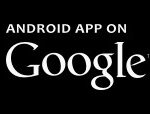Scikit-learn is a powerhouse library in the Python ecosystem, essential for anyone venturing into machine learning. Its user-friendly interface and comprehensive suite of algorithms make it a go-to choice for tasks ranging from simple data analysis to complex model building. The most straightforward way to get scikit-learn up and running on your system is by using pip, Python’s package installer. This guide will walk you through the process of installing scikit-learn using Pip Install Scikit Learn, ensuring you have everything you need to start your machine learning journey.
Prerequisites: Python and pip
Before diving into the installation of scikit-learn, ensure you have Python and pip installed on your system. Scikit-learn requires Python 3.9 or newer versions.
-
Check Python Version: Open your terminal or command prompt and type:
python --versionor
python3 --versionThis command will display the Python version installed on your machine. If you don’t have Python installed or have an older version, you can download the latest version from the official Python website.
-
Verify pip Installation: Pip usually comes bundled with Python installations from version 3.4 onwards. To check if pip is installed, use the following command in your terminal:
pip --versionor
pip3 --versionIf pip is not installed, you may need to install it separately. Refer to the official pip documentation for installation instructions specific to your operating system.
Installation using pip: Step-by-step
With Python and pip ready, installing scikit-learn is a breeze. It’s highly recommended to use a virtual environment to manage your Python packages and avoid conflicts with other projects.
Creating a Virtual Environment (Recommended)
A virtual environment isolates your project dependencies. This means you can install scikit-learn and its dependencies without affecting other Python projects on your system.
-
Create a virtual environment: Navigate to your project directory in the terminal and run the following command:
python -m venv sklearn-envThis command creates a new virtual environment named
sklearn-envin your project directory. -
Activate the virtual environment:
- On Windows:
sklearn-envScriptsactivate - On macOS and Linux:
source sklearn-env/bin/activateOnce activated, you’ll see the environment name (e.g.,
(sklearn-env)) at the beginning of your terminal prompt, indicating that the virtual environment is active.
- On Windows:
Installing Scikit-learn
Now that your virtual environment is set up (or if you choose to install it globally, which is generally not recommended), you can install scikit-learn using pip.
-
Run the installation command: In your activated virtual environment (or your regular terminal if not using a virtual environment), execute the command:
pip install scikit-learnThis command instructs pip to download and install scikit-learn and its necessary dependencies from the Python Package Index (PyPI).
-
Upgrade Scikit-learn (Optional): If you already have scikit-learn installed and want to upgrade to the latest version, use the
-Uflag:pip install -U scikit-learnThis command will update scikit-learn to the newest available version, along with any updated dependencies.
Verifying Your Installation
After the installation process completes, it’s good practice to verify that scikit-learn has been installed correctly. You can use the following methods to check your installation:
-
Using
pip show: This command displays information about the installed scikit-learn package, including its version and location.pip show scikit-learn -
Using
pip freeze: This command lists all packages installed in your current environment. You should seescikit-learnin the list.pip freeze -
Importing scikit-learn in Python: The most definitive way to check is to import scikit-learn within a Python script or interactive session. This also allows you to check the installed version directly from within Python.
python -c "import sklearn; sklearn.show_versions()"Running this command will print detailed information about scikit-learn, its dependencies, and your system configuration, confirming a successful installation.
Dependencies of Scikit-learn
Scikit-learn relies on several other Python libraries to function effectively. When you install scikit-learn using pip, these dependencies are automatically installed as well. Key dependencies include:
- NumPy: Fundamental package for scientific computing with Python, providing support for arrays and mathematical operations.
- SciPy: Another core library for scientific and technical computing, offering algorithms for optimization, integration, interpolation, and more.
- joblib: Helps with efficient computation, especially for parallel processing.
- threadpoolctl: Used to limit the number of threads used by libraries like NumPy and SciPy.
Scikit-learn also has optional dependencies for extended functionality, such as:
- Matplotlib: Essential for plotting graphs and visualizations in Python, often used with scikit-learn for visualizing model results.
- pandas: Provides data structures and data analysis tools, useful for preprocessing and handling datasets for machine learning.
These dependencies are crucial for scikit-learn’s performance and capabilities, and pip ensures they are correctly installed alongside scikit-learn.
Troubleshooting Common Issues
While pip install scikit learn is usually straightforward, you might encounter issues in certain situations. Here’s a common problem and its solution:
Windows Path Length Limit Error
On Windows, you might encounter an error related to file path length limits during installation, especially if Python is installed in a deeply nested directory. The error message might look something like: OSError: [Errno 2] No such file or directory.
This occurs because Windows has a default path length limit that can be exceeded when installing packages with long file paths. To resolve this:
-
Enable Long Paths in Windows: Use the
regedittool to modify the Windows Registry:- Open the Start Menu and type “regedit” to launch the Registry Editor.
- Navigate to
ComputerHKEY_LOCAL_MACHINESYSTEMCurrentControlSetControlFileSystem. - Find the
LongPathsEnabledentry. If it doesn’t exist, create a newDWORD (32-bit) ValuenamedLongPathsEnabled. - Double-click
LongPathsEnabledand set its value to1. - Close Registry Editor and restart your computer for the changes to take effect.
-
Reinstall Scikit-learn: After enabling long paths, try reinstalling scikit-learn, ignoring any previous broken installation:
pip install --ignore-installed scikit-learn
By resolving the path length limit, the installation should proceed without errors.
Conclusion
Installing scikit-learn with pip install scikit learn is generally a quick and easy process. By following these steps, you should have scikit-learn successfully installed and ready to use for your machine learning projects. Remember to use virtual environments to keep your projects organized and avoid dependency conflicts. With scikit-learn installed, you’re now equipped to explore the vast world of machine learning in Python. Start experimenting, building models, and unlocking the power of data science!