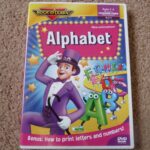Progress Learning is dedicated to ensuring every student has the opportunity to succeed. Recognizing the diverse needs within classrooms, the platform offers a comprehensive suite of accommodations designed to personalize learning and foster progress for all students. These features are readily accessible and easy for educators to implement, directly within the Progress Learning platform. Let’s explore the range of powerful accommodations available to support your students’ unique learning journeys.
Empowering Reading with Text-to-Speech
Text-to-Speech (TTS) is an invaluable tool for students who benefit from auditory learning, struggle with reading fluency, or require accessibility support. Progress Learning makes enabling TTS simple and flexible.
Enabling Text-to-Speech:
- Navigate to the School Center from your teacher dashboard and select Student Settings.
- Choose a specific class from the dropdown menu to manage settings for those students.
- Toggle the Text to Speech setting on or off for individual students within your subject’s core settings. This allows for tailored support based on individual student needs.
For efficient class management, utilize the vertical ellipses next to the toggle to Apply Setting to All, instantly updating TTS for the entire class.
Furthermore, teachers retain control over TTS settings at the assignment level. In step 2 of the Assignment Builder, you can override platform-level settings to customize accommodations for specific assignments, ensuring maximum flexibility.
Differentiated Assessment with Depth of Knowledge (DOK)
Progress Learning understands that assessment should accurately reflect what students know and can do. The Depth of Knowledge (DOK) feature allows educators to create assessments that are appropriately challenging and aligned with different learning levels.
When building assessments in the Assessment Builder, you can purposefully select items based on their specific Depth of Knowledge level. This ensures that you can create tasks that range from recall and recognition to higher-order thinking skills like strategic thinking and extended reasoning.
To streamline differentiated assessment, create a base assessment suitable for most students, and then easily duplicate and edit it. This allows you to quickly adjust settings and items to better accommodate the specific learning needs of smaller groups or individual students, saving valuable time while personalizing learning experiences.
Enhanced Accessibility Features
Beyond TTS and DOK, Progress Learning incorporates several other features to enhance accessibility and cater to diverse learning preferences:
- Font Sizes: While not explicitly detailed with steps, the platform inherently allows for standard browser-based font size adjustments, ensuring readability for all students.
- Video Transcriptions: All video content within Progress Learning includes transcripts. This is crucial for students who are hearing impaired, English language learners, or simply prefer to read along with video content.
Flexible Assignment Settings for Personalized Learning
Progress Learning empowers teachers to tailor assignment settings to promote student progress and mastery:
- Multiple Attempts and Minimum Score Requirements: Assignments can be configured to allow students multiple attempts, fostering a growth mindset and encouraging perseverance. Alternatively, you can set minimum score requirements to ensure students demonstrate a certain level of proficiency before moving forward.
Supporting Bilingual Learners with Spanish Translation
For classrooms with Spanish-speaking students, Progress Learning offers robust Spanish translation features to ensure equitable access to content.
Enabling Spanish Translation:
- Go to the School Center and then select Student Settings.
- Select the relevant class from the dropdown menu.
- Navigate to the Language Setting tab.
- For students in grades K-5, you have the option to toggle on or off to display their entire dashboard in Spanish. This provides a fully immersive Spanish language learning environment if needed.
-
For subject-specific language settings, you can choose between Toggle: English Default, Toggle: Spanish Default, or English Only for individual students. These options provide granular control over language presentation.
- Toggle: English Default: Content appears in English, with the option for students to switch to Spanish.
- Toggle: Spanish Default: Content appears in Spanish, with the option to switch to English.
- English Only: Content remains exclusively in English.
Students can easily select their preferred language (English or Spanish) before beginning practice exercises within their Study Plan. Enabling “Dashboard in Spanish” extends Spanish language support to Skills Practice as well, creating a consistent language experience.
Offline Learning with Printable Materials
Recognizing the need for varied learning modalities, Progress Learning provides Instructional Resources that include printable materials like Bell Ringers and Worksheets. These resources are excellent for offline practice, homework assignments, or for students who benefit from tactile learning experiences.
Strategic Support with Eliminate an Answer Choice
The “Eliminate One Answer Choice” accommodation offers strategic support for students on single-answer multiple-choice questions within assessments, generated tests, and practice questions. This feature can be enabled for individual students or an entire class directly within the Assignment Builder.
Enabling Eliminate an Answer Choice:
- From your teacher dashboard, select Assessment/Assignment Center.
- Choose Assignment Bank under the Assignment section.
- Click Create New Assignment.
- Enter your Assignment Name, Subject, and School Year. Select the desired Activity and click “Save and Continue”.
- In the assignment settings, you can enable “*Eliminate 1 Answer for Multiple Choice Questions” for individual students or the whole class. Here, you can also manage “Assignment Text To Speech Settings” and “Assignment Language Settings” for a comprehensive accommodation setup.
After configuring assignment settings and adding any desired text or video notes, click Save Assignment.
Student View: When students access an assignment with “Eliminate One Answer Choice” enabled, one incorrect answer option will be masked, reducing cognitive load and helping students focus on the remaining choices.
Calculators for Mathematical Support
Progress Learning provides built-in calculators, powered by Desmos, to support students in math assessments. Teachers can select from three calculator types:
- Four Function
- Scientific
- Graphing (includes all scientific calculator functions)
When creating an assessment, simply choose Yes for “Allow Calculator” in the settings and select the desired calculator type from the dropdown menu.
Adding a Calculator to Existing Assessments:
- Navigate to the Assessment/Assignment Center and click on Assessment Bank.
- Click the settings icon (gear icon) under the Settings column or the Edit icon for the assessment you wish to modify.
-
Choose Yes to enable a calculator and select the specific type. Click Save Assessment.
- Settings Column Access:
- Edit Column Access:
Student Access to Calculators:
- From the student homepage, students click Begin to start or Continue to resume an assessment.
- If language selection is enabled, they choose English or Spanish and click Begin.
- The calculator is accessible via the accessibility toolbar on the right side of the assessment screen. Students select the Calculators icon and then choose the desired calculator type to open it.
Conclusion: Fostering Progress Learning for Every Student
Progress Learning’s commitment to inclusive education is evident in its comprehensive suite of accommodations. From text-to-speech and Spanish translation to differentiated assessments and strategic tools like eliminating answer choices, the platform provides educators with the resources they need to personalize learning and ensure every student can achieve progress. By leveraging these powerful features, teachers can create a truly supportive and equitable learning environment, fostering success for all students on their individual paths to progress learning.