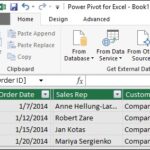Nest Learning Thermostat represents a significant leap forward in-home energy management, seamlessly blending convenience with energy conservation. At LEARNS.EDU.VN, we believe in empowering individuals with the knowledge and tools they need to make informed decisions, and the Nest thermostat perfectly aligns with this mission. This innovative device learns your habits and preferences, automatically adjusting the temperature to optimize comfort and reduce energy consumption. Let’s explore how Nest can help you create a more comfortable and energy-efficient living space while keeping costs down with smart energy solutions, and smart home integration.
1. Understanding the Nest Learning Thermostat
The Nest Learning Thermostat isn’t just another temperature control device; it’s a smart home hub designed to learn your habits and preferences over time. Unlike traditional thermostats that require manual programming, Nest automatically adjusts the temperature based on your daily routines, ensuring optimal comfort and energy savings.
1.1. Core Features of the Nest Thermostat
- Auto-Scheduling: The Nest Thermostat learns your preferred temperature settings and creates a personalized schedule within a week.
- Remote Control: Control your thermostat from anywhere using the Nest app on your smartphone, tablet, or computer.
- Energy History: Track your energy usage and see how much you’ve saved each month.
- Home/Away Assist: Automatically adjusts the temperature when you leave or return home.
- Farsight: Displays the temperature, weather, or time when you approach the thermostat.
- Compatibility: Works with most 24V heating and cooling systems, including forced air, heat pump, and radiant systems.
- Nest Leaf: Rewards energy-saving behavior by displaying a leaf icon when you choose an energy-efficient temperature.
1.2. How the Nest Thermostat Learns Your Habits
The Nest Thermostat uses advanced algorithms and sensors to monitor your behavior and preferences. Here’s how it works:
- Initial Setup: During the first week, you manually adjust the thermostat to your desired temperatures at different times of the day.
- Learning Phase: The Nest Thermostat records these adjustments and begins to identify patterns.
- Schedule Creation: After a week, Nest creates a personalized schedule based on your habits.
- Continuous Adaptation: Nest continues to learn and adapt to your changing routines, ensuring optimal comfort and energy savings over time.
1.3. Benefits of Using a Nest Learning Thermostat
- Energy Savings: Nest can help you save up to 10-12% on heating bills and 15% on cooling bills, according to Nest’s internal studies.
- Convenience: Automates temperature adjustments, eliminating the need for manual programming.
- Comfort: Ensures your home is always at your desired temperature.
- Remote Control: Allows you to manage your thermostat from anywhere.
- Eco-Friendly: Reduces your carbon footprint by optimizing energy usage.
- Smart Home Integration: Works with other smart home devices and platforms.
2. Setting Up Your Nest Learning Thermostat
Installing and setting up your Nest Learning Thermostat is a straightforward process. Follow these steps to get started:
2.1. Pre-Installation Checklist
- Compatibility Check: Ensure your HVAC system is compatible with the Nest Thermostat.
- Gather Tools: You’ll need a screwdriver, a wire stripper, and your smartphone or tablet.
- Turn Off Power: Before you begin, turn off the power to your HVAC system at the breaker.
- Remove Old Thermostat: Carefully remove your old thermostat from the wall.
- Label Wires: Use the provided labels to mark each wire connected to your old thermostat.
2.2. Installation Steps
- Install the Nest Base: Attach the Nest base to the wall using the provided screws.
- Connect Wires: Connect the labeled wires to the corresponding terminals on the Nest base.
- Attach the Nest Display: Snap the Nest display onto the base.
- Turn On Power: Turn the power back on to your HVAC system.
2.3. Setting Up the Nest App
- Download the App: Download the Nest app from the App Store or Google Play.
- Create an Account: Create a Nest account or sign in with your Google account.
- Add Your Thermostat: Follow the in-app instructions to add your Nest Thermostat to your account.
- Connect to Wi-Fi: Connect your Nest Thermostat to your home Wi-Fi network.
- Customize Settings: Customize your temperature preferences, schedule, and other settings.
2.4. Tips for a Smooth Installation
- Watch Installation Videos: Nest provides helpful installation videos on their website and YouTube channel.
- Take Pictures: Take pictures of your old thermostat wiring before disconnecting anything.
- Read the Manual: Refer to the Nest installation manual for detailed instructions and troubleshooting tips.
- Seek Professional Help: If you’re uncomfortable with any part of the installation process, contact a professional HVAC technician.
3. Advanced Features and Customization
Once your Nest Thermostat is up and running, you can explore its advanced features and customize it to fit your specific needs.
3.1. Farsight and Display Options
The Farsight feature allows your Nest Thermostat to display information when you approach it. You can choose to display the temperature, weather, or time. Here’s how to customize the display:
- Open the Nest App: Launch the Nest app on your smartphone or tablet.
- Select Your Thermostat: Choose your Nest Thermostat from the list of devices.
- Go to Settings: Tap the settings icon.
- Select Display: Choose what you want your Nest Thermostat to display when you approach it.
3.2. Home/Away Assist
The Home/Away Assist feature uses your phone’s location to determine whether you’re home or away. When you leave, Nest automatically adjusts the temperature to save energy. Here’s how to set it up:
- Enable Location Services: Ensure location services are enabled for the Nest app on your phone.
- Configure Home/Away Assist: In the Nest app, configure Home/Away Assist to automatically adjust the temperature based on your location.
- Set Temperature Preferences: Set your preferred temperatures for when you’re home and away.
3.3. Energy History and Reports
Nest tracks your energy usage and provides detailed reports to help you understand your consumption patterns. Here’s how to access and interpret your energy history:
- Access Energy History: In the Nest app, tap the Energy icon.
- View Usage: See a detailed breakdown of your energy usage by day, week, or month.
- Identify Savings: Track your energy savings over time and see how your behavior impacts your energy consumption.
- Adjust Settings: Use the insights from your energy history to adjust your thermostat settings and further optimize your energy savings.
3.4. Nest Leaf and Energy-Saving Tips
The Nest Leaf is a visual indicator that appears on your thermostat when you choose an energy-efficient temperature. Here are some tips for earning more Nest Leaves and saving energy:
- Lower the Temperature: Lower the temperature by a few degrees in the winter.
- Raise the Temperature: Raise the temperature by a few degrees in the summer.
- Use a Schedule: Set a schedule that automatically adjusts the temperature when you’re away.
- Seal Drafts: Seal any drafts around windows and doors to prevent heat loss.
- Insulate Your Home: Ensure your home is properly insulated to minimize energy waste.
4. Integrating Nest with Other Smart Home Devices
The Nest Learning Thermostat seamlessly integrates with other smart home devices and platforms, allowing you to create a connected and automated home.
4.1. Connecting Nest to Google Assistant
Integrating your Nest Thermostat with Google Assistant allows you to control your thermostat using voice commands. Here’s how to set it up:
- Open the Google Home App: Launch the Google Home app on your smartphone or tablet.
- Add Your Nest Thermostat: Follow the in-app instructions to add your Nest Thermostat to your Google account.
- Link Your Account: Link your Nest account to your Google account.
- Use Voice Commands: Use voice commands like “Hey Google, set the thermostat to 72 degrees” to control your Nest Thermostat.
4.2. Connecting Nest to Amazon Alexa
You can also integrate your Nest Thermostat with Amazon Alexa for voice control. Here’s how to set it up:
- Open the Alexa App: Launch the Alexa app on your smartphone or tablet.
- Enable the Nest Skill: Search for the Nest skill and enable it.
- Link Your Account: Link your Nest account to your Amazon account.
- Use Voice Commands: Use voice commands like “Alexa, set the thermostat to 72 degrees” to control your Nest Thermostat.
4.3. Using IFTTT with Nest
IFTTT (If This Then That) is a web service that allows you to create custom automations between different apps and devices. You can use IFTTT to create powerful automations with your Nest Thermostat. Here are some examples:
- Automatically adjust the temperature when you leave or arrive home.
- Turn on the lights when the Nest Thermostat detects you’re home.
- Receive a notification when the temperature drops below a certain level.
4.4. Nest and Smart Home Ecosystems
The Nest Thermostat is part of a larger ecosystem of smart home devices, including:
- Nest Protect: A smart smoke and carbon monoxide detector.
- Nest Cam: A smart security camera.
- Nest Doorbell: A smart video doorbell.
By integrating these devices, you can create a comprehensive smart home system that enhances your comfort, security, and energy efficiency.
5. Troubleshooting Common Issues
While the Nest Learning Thermostat is generally reliable, you may encounter some issues from time to time. Here are some common problems and how to troubleshoot them:
5.1. Thermostat Not Connecting to Wi-Fi
- Check Your Wi-Fi Network: Ensure your Wi-Fi network is working properly.
- Restart Your Thermostat: Restart your Nest Thermostat by pressing and holding the display for 10 seconds.
- Move Closer to Router: Move your thermostat closer to your Wi-Fi router.
- Update Firmware: Ensure your thermostat has the latest firmware update.
5.2. Thermostat Not Learning Schedule
- Manual Adjustments: Continue to manually adjust the thermostat to your desired temperatures for at least a week.
- Consistent Routine: Maintain a consistent daily routine to help the thermostat learn your habits.
- Reset Learning: Reset the learning feature in the Nest app and start the learning process again.
5.3. Thermostat Displaying Error Messages
- Refer to Manual: Consult the Nest Thermostat manual for a list of error codes and troubleshooting steps.
- Contact Support: Contact Nest support for assistance with specific error messages.
5.4. Thermostat Not Controlling HVAC System
- Check Wiring: Ensure all wires are properly connected to the Nest base.
- Verify Compatibility: Verify that your HVAC system is compatible with the Nest Thermostat.
- Contact Professional: Contact a professional HVAC technician for assistance.
6. Comparing Nest with Other Smart Thermostats
The Nest Learning Thermostat isn’t the only smart thermostat on the market. Here’s a comparison of Nest with other popular options:
| Feature | Nest Learning Thermostat | Ecobee SmartThermostat | Honeywell Lyric T5 |
|---|---|---|---|
| Learning | Yes | No | No |
| Remote Sensors | No | Yes | No |
| Voice Control | Google Assistant, Alexa | Alexa | Alexa |
| Energy Reports | Yes | Yes | Yes |
| Geofencing | Yes | Yes | Yes |
| Price | Higher | Higher | Moderate |
| Compatibility | Most systems | Most systems | Most systems |
| Additional Features | Farsight, Nest Leaf | Room sensors | Flexible scheduling |



6.1. Nest vs. Ecobee
- Nest: Known for its learning capabilities and ease of use.
- Ecobee: Offers remote sensors for more accurate temperature readings in different rooms.
6.2. Nest vs. Honeywell
- Nest: Offers a more intuitive user experience and advanced learning features.
- Honeywell: Provides flexible scheduling options and is generally more affordable.
6.3. Choosing the Right Thermostat for Your Needs
Consider your specific needs and preferences when choosing a smart thermostat. If you value learning capabilities and ease of use, the Nest Learning Thermostat is an excellent choice. If you need remote sensors for more accurate temperature readings, the Ecobee SmartThermostat may be a better fit. If you’re looking for an affordable option with flexible scheduling, the Honeywell Lyric T5 is a solid choice.
7. The Future of Smart Thermostats
The smart thermostat market is constantly evolving, with new features and technologies emerging all the time. Here are some trends to watch for in the future:
7.1. AI and Machine Learning
As AI and machine learning technologies continue to advance, smart thermostats will become even more intelligent and capable of optimizing energy usage.
7.2. Enhanced Integration with Smart Home Ecosystems
Smart thermostats will continue to integrate with other smart home devices and platforms, creating more seamless and automated experiences.
7.3. Predictive Maintenance
Some smart thermostats may eventually be able to predict potential HVAC system issues and schedule maintenance proactively, preventing costly repairs.
7.4. Energy Grid Integration
Smart thermostats could play a role in balancing energy demand on the grid, helping to reduce strain and improve energy efficiency.
8. Real-World Applications and Case Studies
The Nest Learning Thermostat has been successfully implemented in homes and businesses around the world, delivering significant energy savings and convenience.
8.1. Residential Case Study
A family in California installed a Nest Learning Thermostat and saw a 15% reduction in their heating and cooling bills within the first year. They also appreciated the convenience of being able to control their thermostat from their smartphones while they’re away from home.
8.2. Commercial Case Study
A small business in New York installed Nest Learning Thermostats in their office building and reduced their energy consumption by 12%. The automated scheduling feature ensured that the building was always at a comfortable temperature without wasting energy when it’s unoccupied.
8.3. Impact on Energy Consumption
According to a study by Nest, the Nest Learning Thermostat saves an average of 10-12% on heating bills and 15% on cooling bills. These savings can add up to hundreds of dollars per year, making the Nest Thermostat a worthwhile investment.
9. Nest Learning Thermostat: A Step-by-Step Guide
Let’s walk through a practical, step-by-step guide on maximizing the benefits of your Nest Learning Thermostat:
9.1. Week 1: The Learning Phase
- Day 1-3: Manual Adjustments: Adjust the temperature manually as you go about your day. Notice when you feel too hot or too cold.
- Day 4-7: Observe Patterns: Start to notice patterns in your daily routine. When do you typically wake up? When do you leave for work? Adjust the thermostat accordingly.
- Tip: Be as consistent as possible during this first week. The more consistent you are, the better Nest can learn your habits.
9.2. Week 2: Fine-Tuning and Customization
- Review Schedule: After the first week, Nest will create a preliminary schedule. Review this schedule in the Nest app.
- Adjust as Needed: Make small adjustments to the schedule to better align with your preferences.
- Explore Features: Start exploring features like Farsight, Home/Away Assist, and Energy History.
9.3. Month 1: Optimization and Insights
- Analyze Energy History: Use the Energy History feature to understand your energy consumption patterns.
- Identify Areas for Improvement: Look for areas where you can save more energy.
- Adjust Habits: Consider adjusting your habits to reduce energy consumption. For example, sealing drafts around windows and doors.
9.4. Ongoing: Maintain and Enjoy
- Regularly Review Schedule: Review your schedule periodically to ensure it still aligns with your needs.
- Stay Updated: Keep your Nest Thermostat firmware updated to take advantage of new features and improvements.
- Monitor Energy Savings: Continue to monitor your energy savings and make adjustments as needed.
10. Enhancing Your Knowledge with LEARNS.EDU.VN
At LEARNS.EDU.VN, we believe that continuous learning is the key to personal and professional growth. Here’s how our platform can help you enhance your knowledge:
10.1. Courses on Smart Home Technology
Our courses provide in-depth knowledge of smart home technology, including thermostats, lighting systems, and security devices.
10.2. Energy Efficiency Guides
We offer comprehensive guides on energy efficiency, helping you reduce your carbon footprint and save money on your utility bills.
10.3. Expert Articles and Tutorials
Our expert articles and tutorials cover a wide range of topics, including smart home automation, energy conservation, and sustainable living.
10.4. Community Forums and Discussions
Join our community forums and discussions to connect with other learners, share your experiences, and ask questions.
FAQ: Addressing Your Burning Questions
Q1: What Is A Nest Learning Thermostat?
The Nest Learning Thermostat is a smart thermostat that learns your habits and preferences to automatically adjust the temperature, saving energy and ensuring comfort.
Q2: How does the Nest Thermostat save energy?
It learns your schedule and adjusts the temperature when you’re away, optimizing energy usage.
Q3: Is the Nest Thermostat compatible with my HVAC system?
The Nest Thermostat is compatible with most 24V heating and cooling systems, including forced air, heat pump, and radiant systems.
Q4: Can I control the Nest Thermostat remotely?
Yes, you can control your Nest Thermostat from anywhere using the Nest app on your smartphone, tablet, or computer.
Q5: How do I install the Nest Thermostat?
Follow the step-by-step instructions in the installation manual or watch the installation videos on the Nest website.
Q6: Does the Nest Thermostat work with Google Assistant and Amazon Alexa?
Yes, you can integrate your Nest Thermostat with Google Assistant and Amazon Alexa for voice control.
Q7: What is the Nest Leaf?
The Nest Leaf is a visual indicator that appears on your thermostat when you choose an energy-efficient temperature.
Q8: How do I troubleshoot common issues with the Nest Thermostat?
Refer to the troubleshooting section in the Nest Thermostat manual or contact Nest support for assistance.
Q9: What are the alternatives to the Nest Thermostat?
Popular alternatives include the Ecobee SmartThermostat and the Honeywell Lyric T5.
Q10: How can LEARNS.EDU.VN help me learn more about smart home technology?
LEARNS.EDU.VN offers courses, guides, articles, and community forums to help you enhance your knowledge of smart home technology and energy efficiency.
Conclusion: Embracing a Smarter, More Efficient Future
The Nest Learning Thermostat represents a significant advancement in-home energy management, offering a blend of convenience, comfort, and energy savings. By understanding its features, setting it up correctly, and integrating it with other smart home devices, you can create a smarter, more efficient home that helps you save money and reduce your carbon footprint.
At LEARNS.EDU.VN, we are committed to providing you with the knowledge and resources you need to make informed decisions about your home and your future. Explore our courses, guides, and articles to learn more about smart home technology, energy efficiency, and sustainable living.
Ready to take the next step in your learning journey? Visit LEARNS.EDU.VN today and discover a world of knowledge at your fingertips. Explore our in-depth guides on smart home technology and energy efficiency. Connect with our community of learners in the forums and discussions, and let us help you create a smarter, more sustainable future. Contact us at 123 Education Way, Learnville, CA 90210, United States. Whatsapp: +1 555-555-1212. Website: learns.edu.vn.