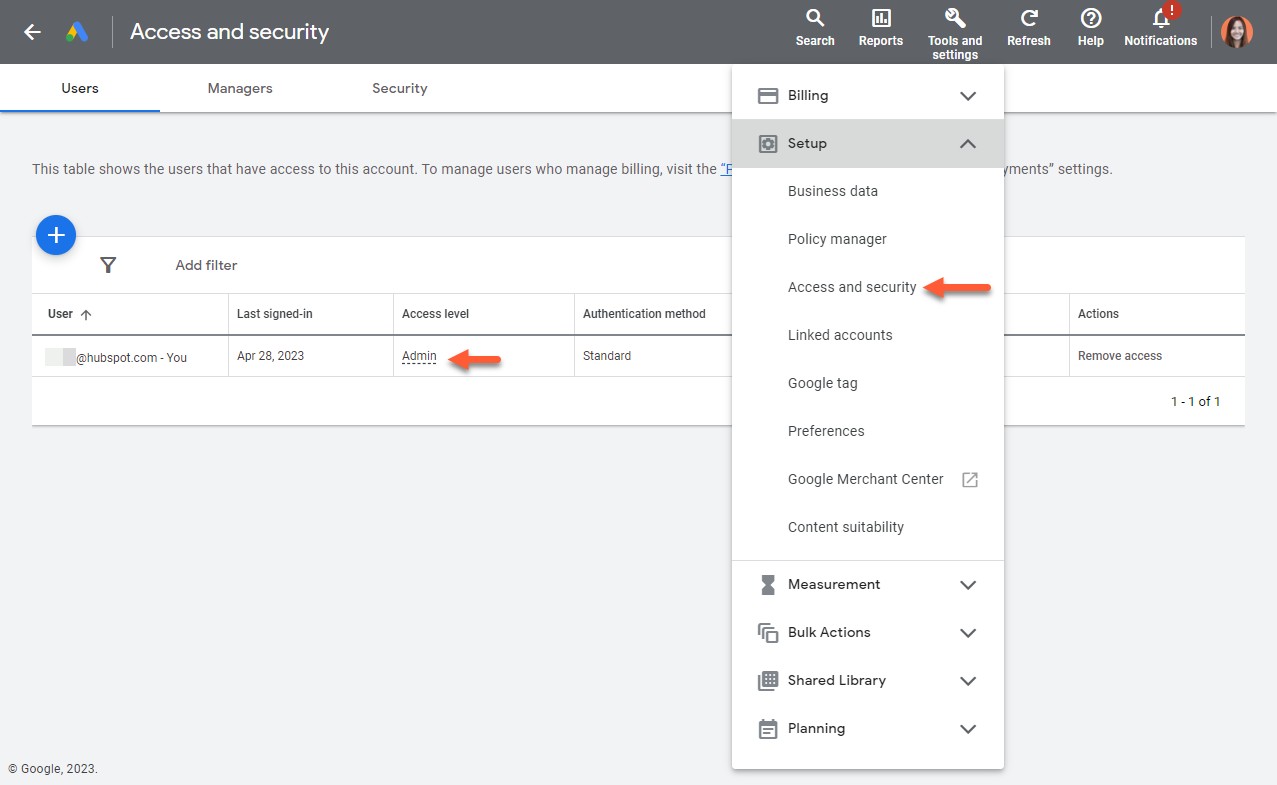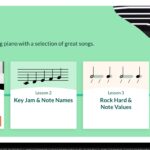Embarking on the journey of Google Ads management can feel like navigating a complex maze, especially for newcomers. Understanding where to begin and what to prioritize is crucial for success. If you’re stepping into the role of a new Google Ads manager, particularly one who will be leveraging HubSpot to streamline ad operations, focusing on the essentials is key. This guide will walk you through the fundamental aspects you need to grasp, specifically tailored for managing Google Ads through HubSpot.
Understanding Google Ads Fundamentals for HubSpot Integration
Before diving into the specifics of connecting Google Ads to HubSpot, it’s important to understand the basic building blocks of Google Ads itself. HubSpot’s powerful Ads tool simplifies many aspects of campaign management, but a foundational knowledge of Google Ads will empower you to make strategic decisions and troubleshoot effectively.
Google Ads Account Structure: Individual vs. Manager Accounts
Google Ads operates with a hierarchical account structure. It’s vital to understand the difference between individual Google Ads accounts and Google Ads manager accounts (MCC) right from the start, especially because of HubSpot’s connection requirements.
Only individual Google Ads accounts can be directly connected to HubSpot. Manager accounts, designed to oversee multiple individual accounts, cannot be directly linked. If your campaigns are organized under a manager account, each individual Google Ads account within it needs to be connected to HubSpot separately. This distinction is crucial for setting up the integration correctly.
Alt text: Screenshot of the Google Ads interface, highlighting the Tools dropdown menu and the Access option, used to check user access levels within a Google Ads account.
Essential Google Ads Terminology for HubSpot Users
Familiarizing yourself with key Google Ads terms will significantly enhance your ability to manage campaigns within HubSpot. While HubSpot provides a user-friendly interface, understanding the underlying concepts is essential. Here are a few terms to get you started:
- Campaigns: The overarching structure for your advertising efforts, typically aligned with marketing goals.
- Ad Groups: Sets of ads, keywords, and bids within a campaign, focused on specific themes or products.
- Keywords: Words or phrases that trigger your ads to appear when users search on Google.
- Bids: The maximum amount you’re willing to pay for a click on your ad.
- Impressions: The number of times your ad is displayed.
- Clicks: The number of times users click on your ad.
- Conversion: A desired action taken by a user after clicking an ad, such as a form submission or purchase.
- Quality Score: Google’s rating of the quality and relevance of your keywords, ads, and landing pages.
Navigating Google Ads Modes: Expert Mode is Key
Google Ads offers two modes: Smart Mode and Expert Mode. For effective campaign management and integration with platforms like HubSpot, Expert Mode is essential.
New Google Ads accounts often default to Smart Mode, which simplifies campaign creation but significantly limits control and customization. Smart Mode is primarily designed for very small businesses with basic advertising needs and automatically creates Smart Campaigns (previously Google Express Campaigns), which are not supported by HubSpot’s Ads tool.
To ensure full functionality and compatibility with HubSpot, you need to switch to Expert Mode. This mode provides access to all campaign types, settings, and advanced features necessary for strategic advertising management. You can switch to Expert Mode within your Google Ads account settings.
Step-by-Step: Connecting Your Google Ads Account to HubSpot
Once you have a grasp of the fundamental concepts and have ensured your Google Ads account is in Expert Mode, connecting it to HubSpot is a straightforward process. This integration allows you to manage, track, and report on your Google Ads campaigns directly from the HubSpot platform, streamlining your workflow and providing valuable insights.
Prerequisites for Connection: Ensuring a Smooth Link
Before initiating the connection, verify the following prerequisites to avoid any roadblocks:
- Individual Google Ads Account: Confirm you are connecting an individual Google Ads account, not a manager account.
- Active Google Ads Account: Cancelled Google Ads accounts cannot be connected. If your account is cancelled, you’ll need to reactivate it through Google Ads.
- Disable Ad Blockers: Temporarily disable any ad blocker browser extensions during the connection process and while using HubSpot’s Ads tool.
- HubSpot User Permissions: Ensure the HubSpot user connecting the account has Publish access to the Ads tool within HubSpot.
- Google Ads User Permissions: The same user needs Admin access within the individual Google Ads account being connected. You can check user access levels in Google Ads under Tools > Access.
Connecting Your Existing Google Ads Account
If you already have a Google Ads account, follow these steps to connect it to HubSpot:
- Navigate to Ads Settings in HubSpot: In your HubSpot account, click the settings icon in the top navigation bar and go to Marketing > Ads.
- Access the Accounts Tab: In the Ads settings, click on the Accounts tab.
- Initiate Connection: Click the Connect account button.
- Select Google Ads: In the dialog box, choose Google Ads.
- Google Account Login: A pop-up window will appear. Log in to your Google account using the email associated with your Google Ads account and click Allow to grant HubSpot permissions.
- Choose Google Ads Accounts: If your Google account is linked to multiple Google Ads accounts, you’ll see a list. Select the checkboxes next to the specific accounts you want to connect to HubSpot and click Connect.
Alt text: Screenshot of the HubSpot interface showing the Connect account dialog box with Google Ads selected, prompting users to log in with their Google account.
Creating a New Google Ads Account Through HubSpot
HubSpot also allows you to create a new Google Ads account directly during the connection process. If you don’t have an existing account, follow these steps:
- Follow steps 1-5 above to initiate the connection process and log in to your Google account.
- Create Ad Account Option: In the dialog box, instead of selecting existing accounts, click Create ad account.
- Configure Account Details: Fill in the required information:
- Ad account name: Choose a descriptive name for your new account.
- Email address: Verify the Google account email.
- Time zone: Select the correct time zone for your ads account.
- Currency: Choose the currency for your Google Ads account carefully, as this cannot be changed later.
- Create Account: Click Create account.
- Billing Information Setup: Click the Go to your new Google ad account settings and add your billing information link. This will open Google Ads in a new tab where you need to enter your billing details.
- Confirm Billing Information: After setting up billing in Google Ads, return to the HubSpot tab and click I’ve added billing information.
Managing Your Connected Google Ads Account in HubSpot
Once connected, your Google Ads account will be listed in your HubSpot Ads settings. HubSpot provides tools to manage and monitor your campaigns, offering a centralized platform for your advertising efforts.
Key Management Actions within HubSpot
To manage your connected Google Ads accounts:
- Navigate to Ads Settings: Go to Marketing > Ads in your HubSpot settings.
- Access Account Actions: Hover over the connected Google Ads account you want to manage. Click the Actions dropdown menu.
From this menu, you have several options:
- View details: Review account information, auto-tracking settings, and primary users.
- Connect Google user account: Link another Google user to manage the ad account within HubSpot (if no user is connected yet).
- Manage access: (For Marketing Hub Enterprise users) Control user access to ad accounts within HubSpot.
- Move to another business unit: (For Business Units Add-on users) Assign the ad account to a specific business unit.
- Disconnect ad account: Disconnect the Google Ads account from HubSpot.
Alt text: Screenshot of the HubSpot Ads Accounts settings page, highlighting the Actions dropdown menu next to a connected Google Ads account, showing options like View details, Manage access, and Disconnect ad account.
Understanding HubSpot’s Manager Account Connection: Enhanced Features
Upon connecting your individual Google Ads account, it’s linked to HubSpot’s Google Ads manager account (HubSpot Customer MCC). This backend connection provides several benefits:
- Issue Escalation: HubSpot can more effectively escalate any account-related issues to Google on your behalf.
- Beta Program Eligibility: You may become eligible for Google beta products and features available to HubSpot customers.
- Performance Monitoring: HubSpot can monitor and track advertising performance across connected user accounts, providing aggregated insights.
Important Disclosure: Remember that by using the Google Ads integration, you are subject to Google Ads Terms and Conditions. HubSpot will have the ability to view and manage your account and will store your Google Ads account number. HubSpot receives a user token with permissions on connected ad accounts, allowing them to view settings and performance metrics for campaigns, ad groups, and ads.
Alt text: Screenshot of a notification message indicating that the Google Ads account is now linked to HubSpot’s manager account (HubSpot Customer MCC), explaining the benefits of this connection.
Conclusion: Your First Steps to Google Ads Management with HubSpot
As a new Google Ads manager, understanding the connection with HubSpot is a significant first step. By mastering the fundamentals of Google Ads account structure, key terminology, and the connection process, you’ll be well-equipped to leverage HubSpot’s Ads tool for efficient campaign management and performance tracking. Continue to explore Google Ads features and HubSpot’s advertising capabilities to further enhance your skills and drive successful advertising outcomes. Remember to always prioritize understanding the core principles of Google Ads, even as you utilize tools like HubSpot to simplify the process.