Do you want to remove incorrect or unwanted words that your Samsung keyboard has learned? This is simple to do, and at LEARNS.EDU.VN, we will guide you through the process to help you customize your typing experience, whether it’s deleting individual words or clearing the entire learned vocabulary. Get ready to fine-tune your predictive text and enjoy a cleaner, more accurate keyboard by exploring methods to clear personalized predictions and manage your keyboard settings.
1. Understanding Why You Might Want to Delete Learned Words
Smartphones, particularly Samsung devices, have keyboards designed to learn from your typing habits. This feature, while useful, can sometimes lead to unwanted or incorrect words being stored. There are several reasons why you might want to delete these learned words:
- Correcting Mistakes: Keyboards sometimes learn misspelled words that you frequently type, which can be frustrating.
- Privacy Concerns: You might not want certain words or phrases stored on your device, especially if you’re concerned about privacy.
- Improving Predictions: Removing irrelevant or rarely used words can make the keyboard’s suggestions more accurate and relevant.
- Changing Language: If you switch between languages, the learned words from one language might interfere with typing in another.
- Avoiding Embarrassment: Prevent embarrassing auto-corrections by removing slang or informal language that you no longer wish to use.
By understanding these reasons, you can better appreciate the importance of managing your keyboard’s learned vocabulary. Regularly clearing out unwanted words ensures a smoother, more personalized typing experience.
2. Methods for Deleting Learned Words on Samsung Keyboards
Samsung keyboards offer multiple ways to remove learned words, depending on whether you want to delete a single word or clear the entire dictionary. Here are the primary methods:
2.1. Deleting Individual Words
This method is useful when you only need to remove a few specific words that the keyboard has incorrectly learned.
- Open a Text Field: Start by opening any app where you can type, such as a messaging app, email, or notes app.
- Type the Word: Begin typing the word you want to remove.
- Find the Suggestion: Wait for the word to appear in the suggestion bar above the keyboard.
- Long Press the Word: Tap and hold on the suggested word.
- Select Remove: In the menu that appears, choose the “Remove” option. This will delete the word from the keyboard’s learned vocabulary.
2.2. Clearing Personalized Predictions
For a more comprehensive cleanup, you can clear all personalized predictions. This will reset the keyboard’s learned vocabulary to its default state.
-
Open Settings: Go to the “Settings” app on your Samsung device.
-
General Management: Scroll down and tap on “General Management.”
-
Samsung Keyboard Settings: Select “Samsung Keyboard Settings.”
-
Reset to Default Settings: Scroll down and tap on “Reset to Default Settings.”
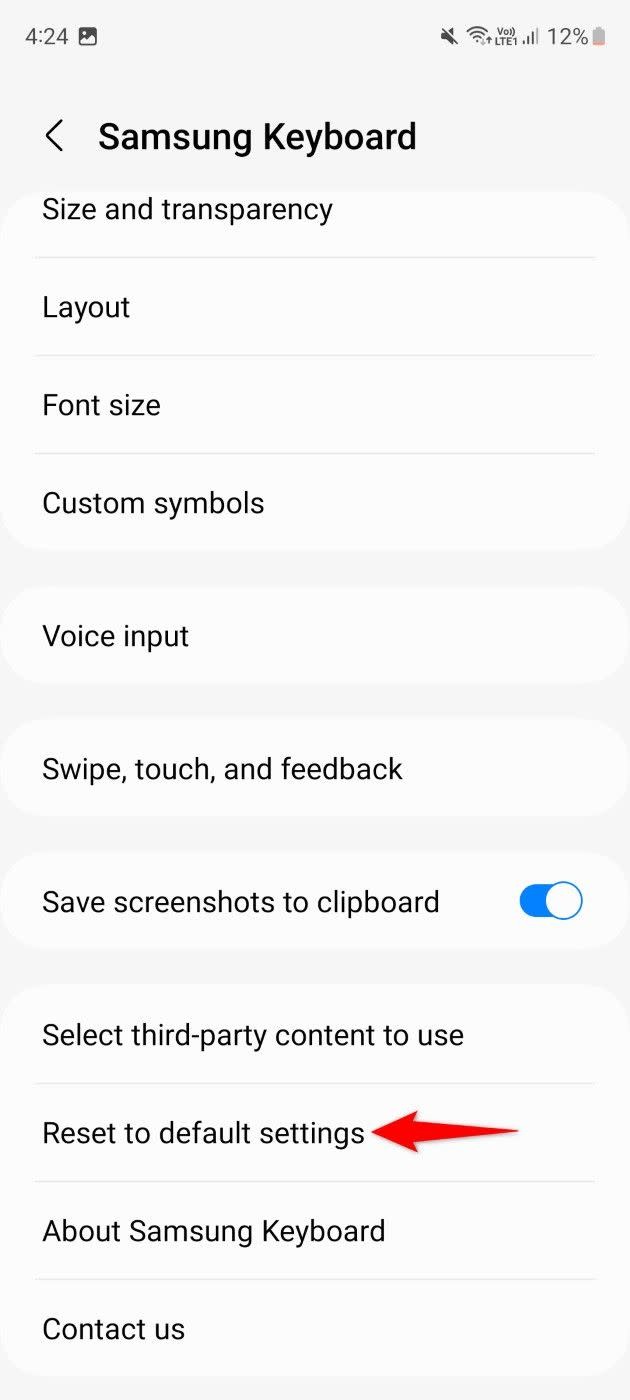 Reset to Default Settings highlighted for Samsung Keyboard
Reset to Default Settings highlighted for Samsung Keyboard -
Erase Personalized Predictions: Choose “Erase Personalized Predictions.”
-
Confirm Erase: In the confirmation prompt, tap “Erase” to delete all learned words.
2.3. Using Third-Party Apps
While Samsung’s built-in keyboard settings are sufficient for most users, third-party apps can offer additional features and control over your keyboard’s vocabulary. Some popular options include:
- Gboard (Google Keyboard): Known for its accuracy and customization options.
- SwiftKey: Offers advanced prediction capabilities and the ability to sync learned words across devices.
- Fleksy: A highly customizable keyboard with unique gesture controls.
Each of these apps has its own method for managing learned words, typically found within the keyboard settings.
3. Step-by-Step Guide to Deleting Learned Words on Samsung Keyboard
To ensure you can easily follow the process, here’s a detailed, step-by-step guide to deleting learned words on your Samsung keyboard.
3.1. Deleting a Single Learned Word
- Open a Text Field:
- Find any app where you can type text, such as a messaging app, email app, or a notes application.
- Tap on the text input area to bring up the Samsung keyboard.
- Start Typing the Word:
- Begin typing the word that you want to remove from the keyboard’s learned vocabulary.
- Type enough of the word so that it appears in the suggestion bar above the keyboard.
- Locate the Suggested Word:
- Look at the suggestion bar above the keyboard as you type.
- The word you are typing should appear as one of the suggested words.
- Tap and Hold the Suggested Word:
- Once you see the word in the suggestion bar, tap and hold on the word.
- This action should bring up a context menu or a prompt.
- Select “Remove”:
- In the menu that appears, look for an option labeled “Remove.”
- Tap on the “Remove” option. This will delete the selected word from the keyboard’s learned vocabulary.
- Confirm Removal (If Prompted):
- Some Samsung keyboard versions may ask for a confirmation before removing the word.
- If a confirmation prompt appears, confirm that you want to remove the word.
- Test the Removal:
- To ensure the word has been successfully removed, clear the text field.
- Start typing the same word again to see if it still appears in the suggestion bar.
- If the word does not appear, it has been successfully removed.
3.2. Clearing All Personalized Predictions
- Open the Settings App:
- Locate the “Settings” app on your Samsung device. This is usually represented by a gear icon.
- Tap on the “Settings” app to open it.
- Navigate to “General Management”:
- In the “Settings” menu, scroll down until you find “General Management.”
- Tap on “General Management.”
- Select “Samsung Keyboard Settings”:
- Within “General Management,” look for an option labeled “Samsung Keyboard Settings.”
- Tap on “Samsung Keyboard Settings” to proceed.
- Find “Reset to Default Settings”:
- In the “Samsung Keyboard Settings” menu, scroll down to find “Reset to Default Settings.”
- Tap on “Reset to Default Settings.”
- Choose “Erase Personalized Predictions”:
- A list of reset options will appear. Select “Erase Personalized Predictions.”
- This option will clear all the words and phrases that the keyboard has learned from your typing history.
- Confirm Your Choice:
- After selecting “Erase Personalized Predictions,” a confirmation prompt will appear.
- The prompt will ask if you are sure you want to erase all personalized predictions.
- Tap “Erase” to confirm and proceed.
- Wait for Completion:
- The process of erasing personalized predictions may take a few seconds.
- Wait for the process to complete. You will typically see a confirmation message or the screen will simply close.
- Verify the Reset:
- Open any app where you can type text.
- Start typing words you frequently use to see if they appear as suggestions.
- If the keyboard does not suggest your usual words, the personalized predictions have been successfully cleared.
By following these steps, you can effectively manage and clear the learned words on your Samsung keyboard, ensuring a more accurate and personalized typing experience. Whether you need to remove a single incorrect word or clear the entire learned vocabulary, these methods will help you keep your keyboard functioning optimally.
4. Understanding Samsung Keyboard Settings
To effectively manage learned words, it’s essential to understand the relevant settings on your Samsung keyboard. Here’s a breakdown of the key options:
| Setting | Description |
|---|---|
| Predictive Text | This feature suggests words as you type, based on your past typing habits and learned vocabulary. Turning it off prevents new words from being learned and stops suggestions from appearing. |
| Auto-Correction | Automatically corrects misspelled words as you type. While useful, it can sometimes change words incorrectly, especially if the keyboard has learned misspelled words. |
| Auto-Capitalization | Automatically capitalizes the first letter of sentences and proper nouns. |
| Keyboard Size and Layout | Allows you to adjust the size and layout of the keyboard for a more comfortable typing experience. |
| Reset to Default Settings | This option allows you to reset various keyboard settings to their original state, including clearing personalized predictions. |
| Erase Personalized Data | Specifically clears all learned words and phrases from the keyboard’s memory. |
| Suggest Stickers While Typing | When turned on the keyboard may suggest stickers related to the text you’re typing. |
| Suggest emojis | The keyboard will provide emoji recommendations based on the words you are typing |
By understanding these settings, you can customize your Samsung keyboard to better suit your needs and preferences. For example, if you find auto-correction annoying, you can turn it off or adjust its sensitivity.
5. Tips for Improving Keyboard Accuracy
Beyond deleting learned words, several strategies can enhance your Samsung keyboard’s accuracy and overall typing experience:
- Regularly Update Your Keyboard: Keep your keyboard app updated to benefit from the latest improvements and bug fixes.
- Use the Language Settings: Ensure that the correct language is selected for your keyboard, as this affects word predictions and auto-correction.
- Adjust Auto-Correction Settings: Fine-tune the auto-correction feature to be more or less aggressive, depending on your typing style.
- Take Advantage of Text Shortcuts: Create custom text shortcuts for frequently used phrases or words to save time and reduce errors.
- Practice Good Typing Habits: Focus on typing accurately and deliberately, as this helps the keyboard learn the correct words and phrases.
- Use Keyboard Themes: Some themes make the keyboard easier to see and use, which can improve accuracy.
- Explore Third-Party Keyboards: Consider using a third-party keyboard app like Gboard or SwiftKey, which often have more advanced features and customization options.
6. How to Prevent the Keyboard from Learning Unwanted Words
To minimize the need to delete learned words, you can take steps to prevent the keyboard from learning unwanted or incorrect terms in the first place:
- Disable Predictive Text: Turning off predictive text will stop the keyboard from learning new words, though it will also disable suggestions.
- Be Mindful of What You Type: Pay attention to your typing and correct mistakes immediately to prevent the keyboard from learning them.
- Avoid Typing Slang or Jargon: Limit the use of informal language or jargon that you don’t want the keyboard to remember.
- Regularly Review Learned Words: Periodically check the keyboard’s learned vocabulary and delete any unwanted entries.
- Use Guest Mode: When letting others use your device, enable guest mode to prevent their typing habits from affecting your keyboard’s learned words.
- Turn off Auto-Learn Words: This helps to ensure that the keyboard only remembers words that you’ve intentionally added to the dictionary.
By following these preventive measures, you can maintain a cleaner, more accurate keyboard and reduce the need for frequent cleanups.
7. Troubleshooting Common Issues
Even with careful management, you might encounter issues with your Samsung keyboard. Here are some common problems and how to troubleshoot them:
| Issue | Solution |
|---|---|
| Keyboard Lag | Clear the keyboard’s cache and data, or restart your device. |
| Incorrect Auto-Corrections | Adjust auto-correction settings or clear learned words. |
| Keyboard Not Appearing | Ensure the keyboard is enabled in your device settings and that no other keyboard apps are conflicting. |
| Suggestions Not Accurate | Clear personalized predictions and start fresh, or try a different keyboard app. |
| Keyboard Freezing or Crashing | Update the keyboard app, clear its cache and data, or perform a factory reset on your device (as a last resort). |
| Unable to Delete Learned Words | Ensure you are following the correct steps for your keyboard version, or try using a third-party app to manage learned words. |
| Keyboard keeps suggesting unwanted words | Clear the keyboard cache and data, then manually remove the unwanted words from the suggestion bar by long-pressing them and selecting “Remove.” |
By addressing these common issues, you can ensure a smoother and more efficient typing experience on your Samsung device.
8. Advanced Keyboard Customization Options
Beyond managing learned words, Samsung keyboards offer advanced customization options that can further enhance your typing experience:
- Keyboard Themes: Change the appearance of your keyboard with custom themes to match your style.
- Font Size and Style: Adjust the font size and style for better readability.
- Key Tap Feedback: Customize the feedback you receive when tapping keys, such as sound or vibration.
- Gesture Typing: Enable gesture typing to swipe across the keyboard instead of tapping individual keys.
- Voice Input: Use voice input for hands-free typing.
- Clipboard Management: Access a clipboard for storing frequently used text snippets.
- Customize Keyboard Shortcuts: Create custom keyboard shortcuts that you can use for specific tasks such as email, messaging, or social networking.
By exploring these advanced customization options, you can tailor your Samsung keyboard to perfectly suit your individual needs and preferences.
9. The Importance of Regular Keyboard Maintenance
Maintaining your Samsung keyboard is crucial for optimal performance and accuracy. Regular maintenance includes:
- Clearing Learned Words: Periodically remove unwanted or incorrect words from the keyboard’s vocabulary.
- Updating the App: Keep the keyboard app updated to benefit from the latest improvements and bug fixes.
- Clearing Cache and Data: Regularly clear the keyboard’s cache and data to prevent performance issues.
- Reviewing Settings: Periodically review and adjust your keyboard settings to ensure they align with your current needs and preferences.
- Checking for Conflicts: Ensure that no other apps are conflicting with your keyboard’s performance.
By making keyboard maintenance a regular part of your device management routine, you can ensure a smoother, more efficient, and more accurate typing experience.
10. How LEARNS.EDU.VN Can Help You Master Your Samsung Device
At LEARNS.EDU.VN, we are dedicated to helping you get the most out of your Samsung devices. Here are some ways we can assist you:
- Detailed Tutorials: We offer step-by-step tutorials on a wide range of topics, including keyboard customization, device settings, and app management.
- Troubleshooting Guides: Our troubleshooting guides can help you resolve common issues and optimize your device’s performance.
- Expert Advice: Our team of experts provides valuable tips and advice on how to enhance your Samsung device experience.
- Community Support: Connect with other Samsung users in our community forums to share tips, ask questions, and get support.
- Customized Learning Paths: Discover personalized learning paths designed to help you master your device and improve your digital skills.
- Latest Updates: Stay informed about the latest Samsung device updates, features, and tips.
Visit LEARNS.EDU.VN today to explore our resources and unlock the full potential of your Samsung device. Whether you’re looking to delete learned words, customize your keyboard, or troubleshoot common issues, we’re here to help you every step of the way. Join our community and start learning today!
If you’re eager to learn more about optimizing your device and enhancing your typing experience, visit LEARNS.EDU.VN today at 123 Education Way, Learnville, CA 90210, United States, or reach out via Whatsapp at +1 555-555-1212. Our detailed guides and expert advice are designed to help you master your Samsung device and improve your digital skills. Discover resources that cover everything from keyboard customization to advanced device settings. Don’t miss out on the opportunity to transform your tech skills and take full advantage of your devices.
FAQ: Deleting Learned Words on Samsung
Here are some frequently asked questions about deleting learned words on Samsung devices:
Q1: How do I delete a single learned word on my Samsung keyboard?
To delete a single learned word, open a text field, type the word, long-press the suggested word in the suggestion bar, and select “Remove.”
Q2: How can I clear all personalized predictions on my Samsung keyboard?
To clear all personalized predictions, go to Settings > General Management > Samsung Keyboard Settings > Reset to Default Settings > Erase Personalized Predictions.
Q3: Will clearing personalized predictions delete all my saved data?
No, clearing personalized predictions only deletes the words and phrases the keyboard has learned from your typing history. It does not affect other saved data on your device.
Q4: Can I prevent my Samsung keyboard from learning new words?
Yes, you can prevent your keyboard from learning new words by disabling predictive text in the keyboard settings.
Q5: What should I do if my Samsung keyboard is lagging?
If your keyboard is lagging, try clearing the keyboard’s cache and data in the device settings or restarting your device.
Q6: Is it possible to restore deleted learned words on my Samsung keyboard?
Once you delete learned words, they cannot be restored unless you have a backup of your keyboard data.
Q7: Can I use a third-party app to manage learned words on my Samsung device?
Yes, you can use third-party keyboard apps like Gboard or SwiftKey, which offer advanced features for managing learned words.
Q8: How often should I clear learned words on my Samsung keyboard?
The frequency depends on your typing habits. Clear learned words whenever you notice incorrect or unwanted suggestions.
Q9: Does turning off auto-correction prevent the keyboard from learning new words?
No, turning off auto-correction only stops the keyboard from automatically correcting misspelled words. It does not prevent the keyboard from learning new words.
Q10: Where can I find more tips and tutorials for my Samsung device?
You can find more tips and tutorials at learns.edu.vn, including guides on keyboard customization and device management.